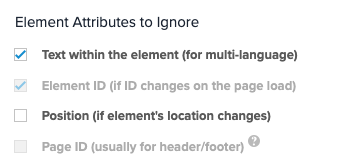WalkMe can’t find an element on the page
Issue
After I've selected an element for my step and try and play my Smart Walk-Thru, WalkMe says “The element is not present on this page.”
![]()
Solution
Select new element
Often, a step will not play or a launcher will not appear on the page if WalkMe cannot find the element. To solve this, try selecting a new element.
- In the editor, open the step, launcher, or SmartTip and click "Re-select element"
- Re-select the element
- Try playing your content again
Element ID
The element you selected may have a variable ID, which means the ID is constantly changing. This makes it difficult for WalkMe to identify it.
To resolve this, you can configure WalkMe to ignore the ID of your element.
- Go to the Selected Element tab in the Step Options
- Check “Element ID (if ID changes on the page load)” to resolve the issue
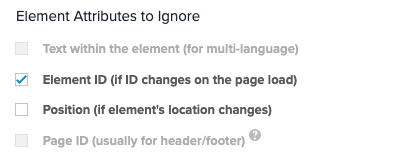
Element position
The element you selected may not be identified by WalkMe because its location on the screen has changed. This may happen if your user has a different screen size, and the element appears in a different place.
To resolve this, configure WalkMe to ignore the position of your element.
- Go to the Selected Element tab in the Step Options
- Check “Position (if element's location changes)” to resolve the issue
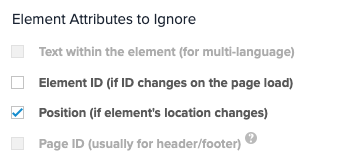
Text within the element
The element you selected may not be identified by WalkMe because its text on the screen has changed. This is a good option if the site supports more than one language, or if the element's text is liable to change.
- Go to the Selected Element tab in the Step Options
- Check “Text within the element” to resolve the issue