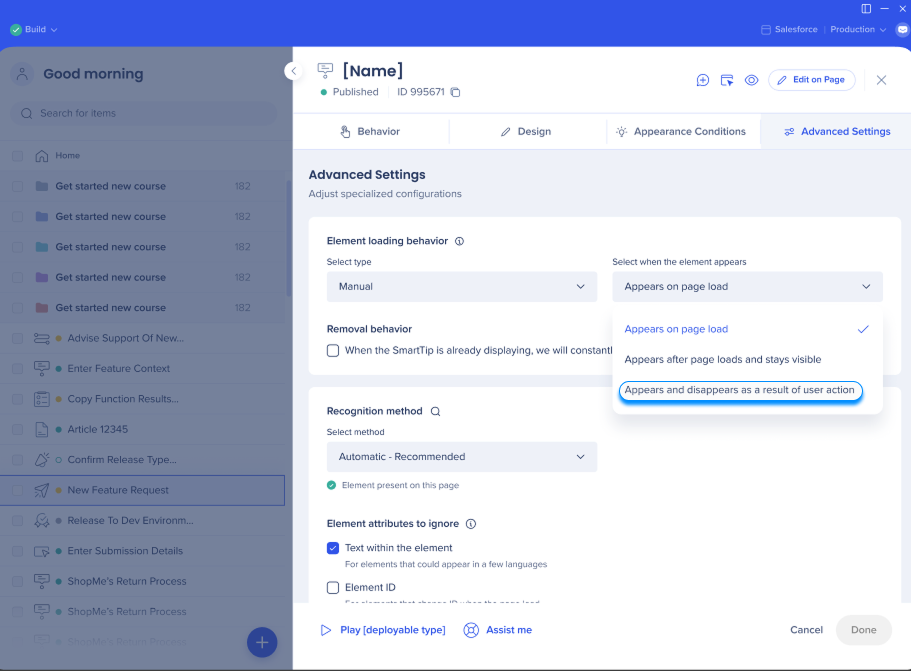SmartTips or Launchers are Not Appearing
Issue
If your SmartTips or launchers appear in play mode in the editor, but do not appear in a live environment when published, here are some things you can check that might be the cause.
Solution
Segmentation
Check the segmentation on your launchers and SmartTips to make sure that any rules set evaluate as true for the page where you are trying to display them.
You can do this by going to the Appearance Condition tab in the launcher settings. You should also check if any global segment tags have been set.
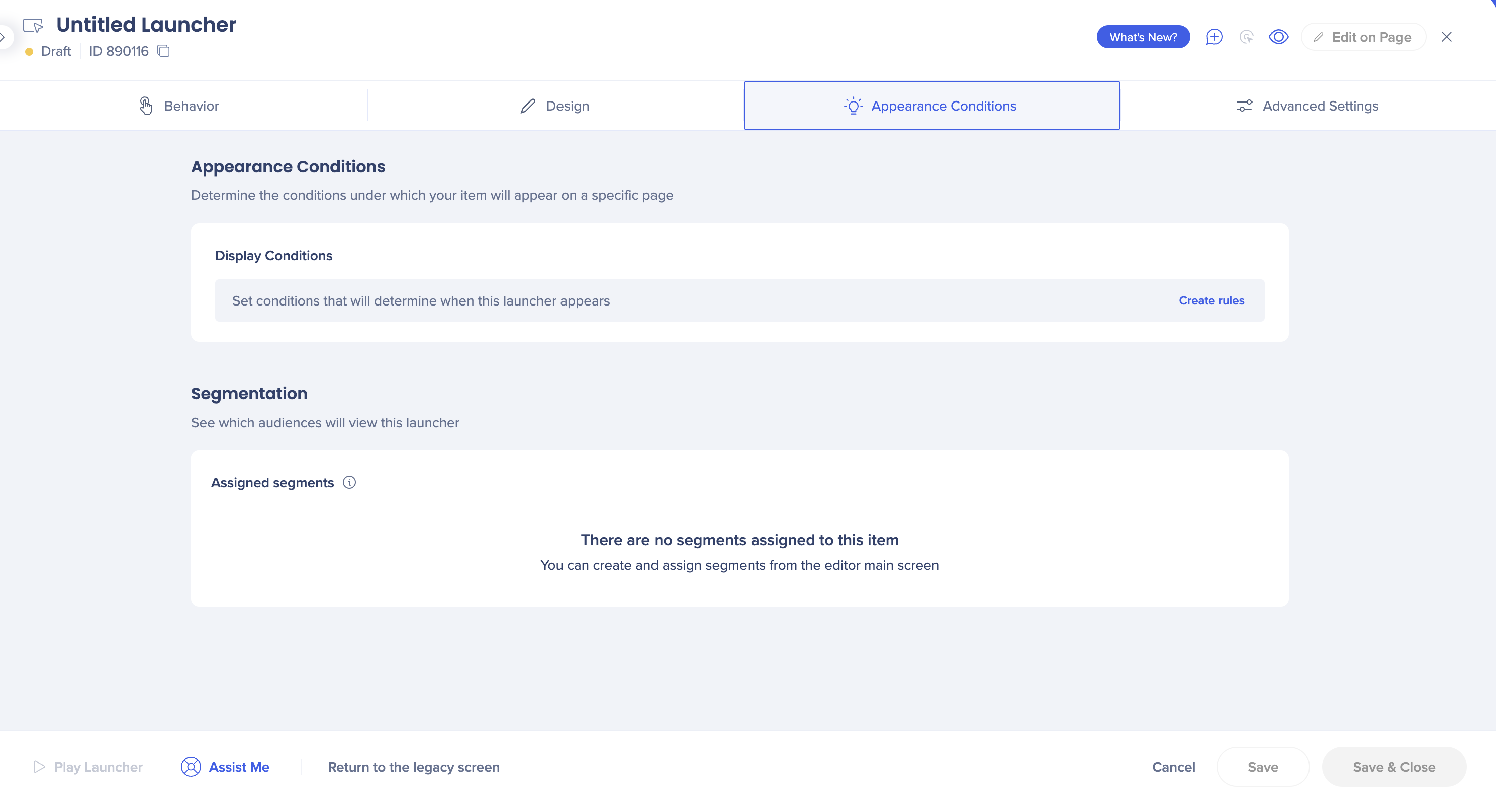
SmartTip sets may have additional rules applied to determine what page to display the SmartTips on. Check if any rules have been set in the SmartTip Set Settings.
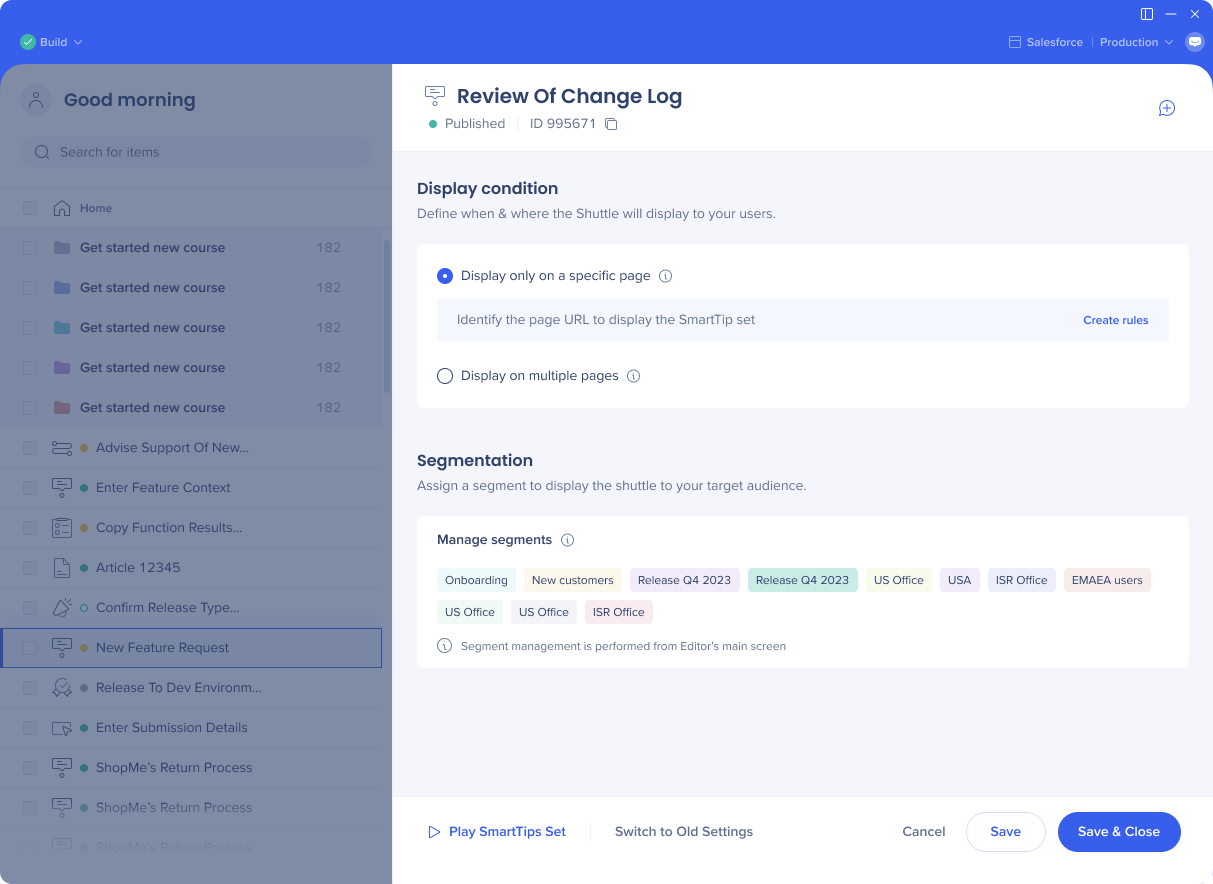
Element's Behavior
If the element you have chosen is not visible on page load, or if the page takes a long time to load, you may need to check "Appears and disappears as a result of user action". This allows WalkMe to continue searching for the attached element, even after its found for the first time.
You can do this by going to the Advanced Settings tab in the launcher settings.