Welcome to the
WalkMe Help Center
Please log in to continue

Please log in to continue

Filters in Insights Classic enable you to view and analyze a smaller part of your data set.
Using properties like browser, device, geolocation, and user, as well as additional data types, such as general events, WalkMe Events, Tracked Events, analytics properties, custom user attributes, and more, you can create and save filters that can later be reused.
Filters are supported on most of the pages in Insights, and once applied, all of the data will be recalculated to show only results matching the defined rules.
To create a new filter, follow these steps:
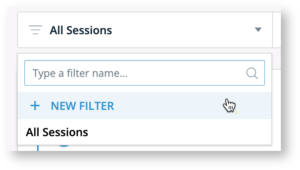
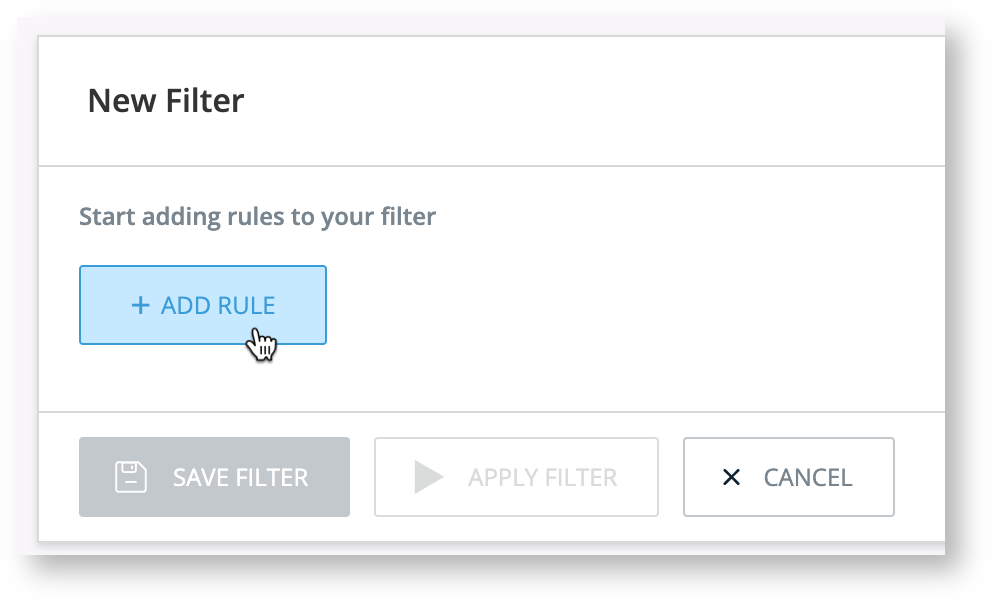
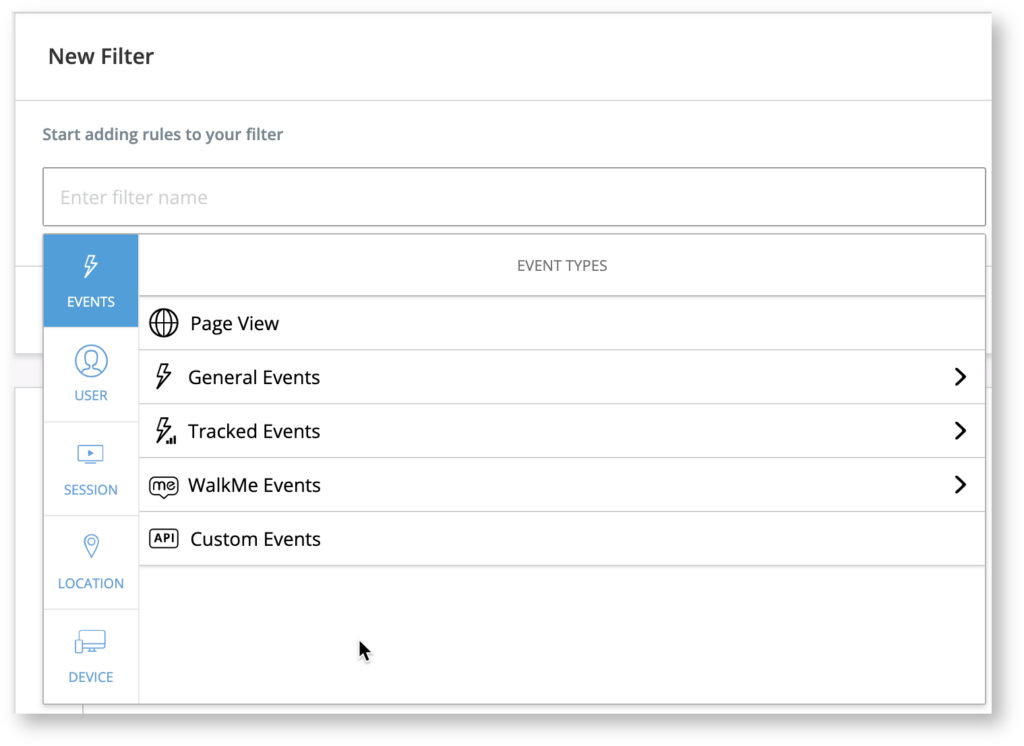 EVENT — filter by sessions in which certain events occurred or did not occur
EVENT — filter by sessions in which certain events occurred or did not occur
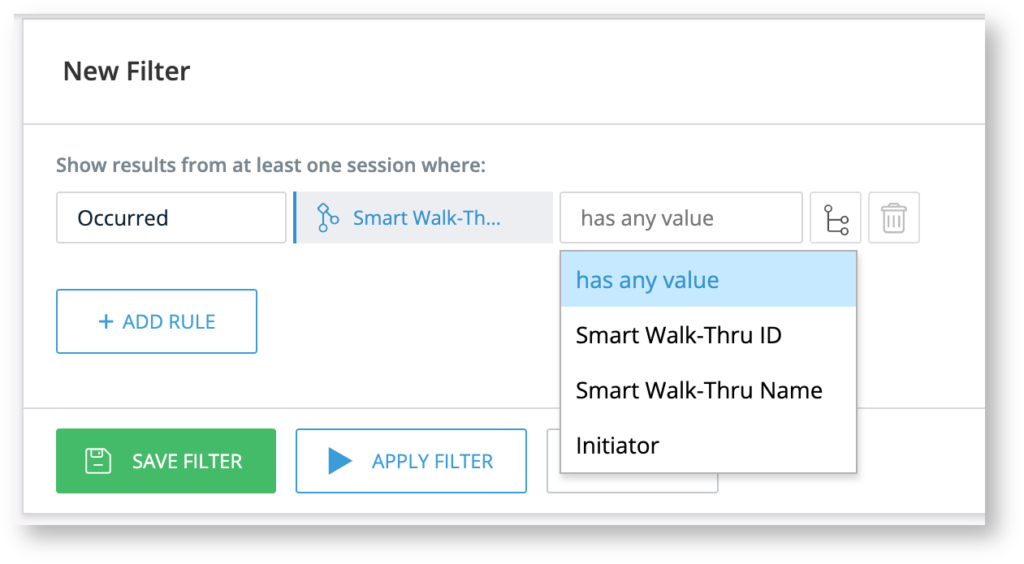 Tip: Use the branch icon to add and / or conditions to your filter.
Tip: Use the branch icon to add and / or conditions to your filter.
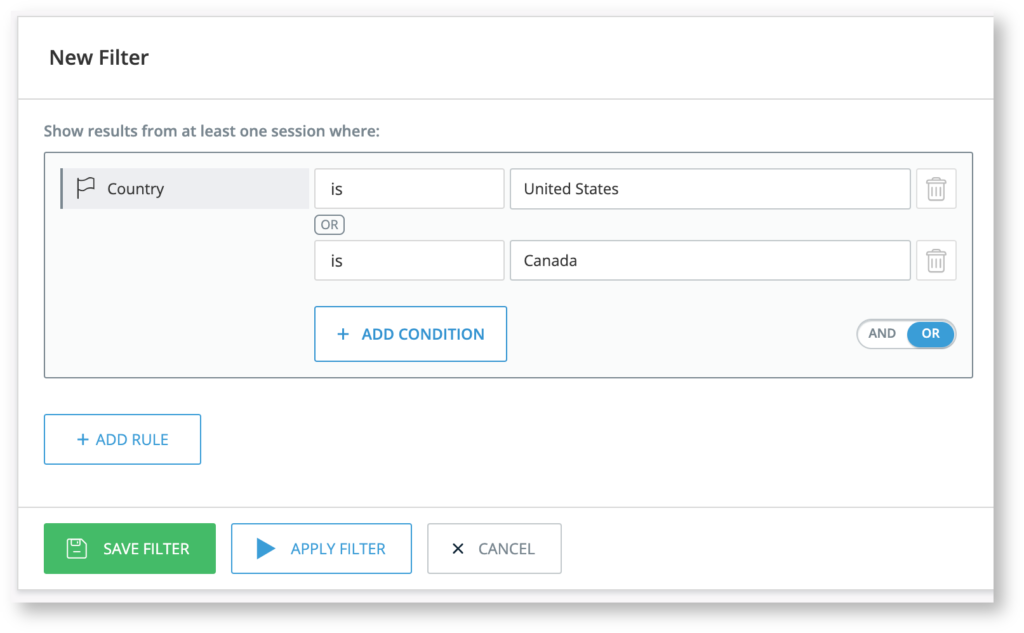
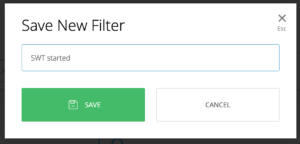
That's it! The saved filter will appear in the Filters list at the top of the report page. Simply click one to apply it. Notice that once you've chosen a filter, it will apply on all the report-type pages you visit subsequently.
Filtering By Insights Collecting Data
The below table shows all the possible types of tracked data. Depending on which Insights collection level you have enabled, some of the below filters may not appear for you.
| Category | Sub Category |
|---|---|
| Events |
|
| Users |
Please note: The following filters are only available in cases where the User Identifier was set up with a Unique User Identification method: User first seen, User last seen, Average time between User sessions, Average User session duration, Integration properties. |
| Sessions |
|
| Locations |
|
| Devices |
|
When filtering attributes that can change from session to session, the latest value my not necessarily be reflected in the data
For example, when filtering by user role in a wide date range, a user that was once an admin, but their role has since changed, may show up in the results
Tip: To work around this, you can use the Report Builder and use dimensions that only reflect the latest values
By default, a simplified filter mechanism was introduced that will allow users to easily filter based on their desired entity, such as users on the User page or Smart Walk-Thrus on the Smart Walk-Thru page, instead of the current default based on sessions.
This new method allows you to look at data for users from events that match the filter rule conditions in the chosen date range, instead of looking at data from all sessions that match the filter rule conditions in the chosen date range.
If you still wish to filter solely by sessions, you will be able to do so using the new Session mode toggle.
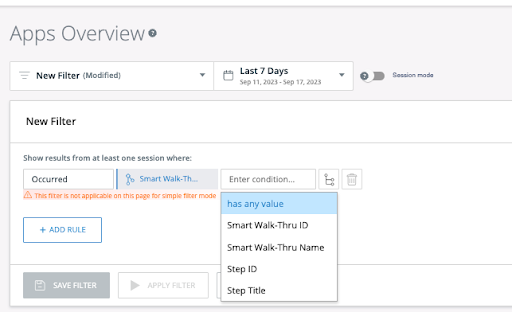
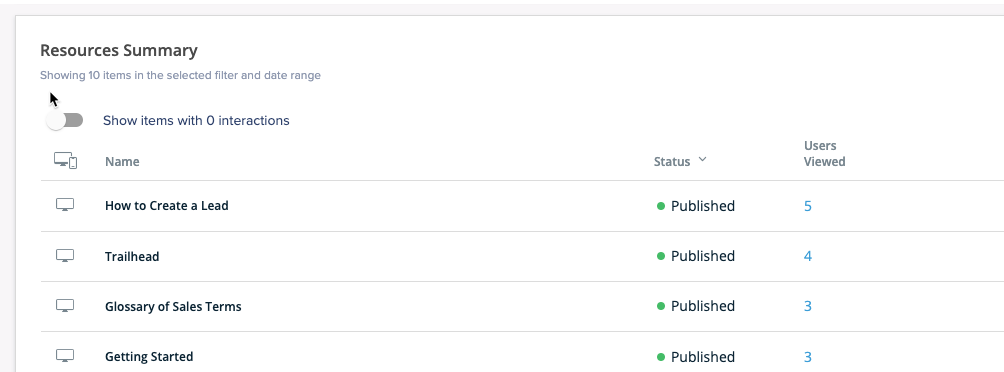
Session mode limitations
When filtering attributes that can change from session to session, the latest value may not necessarily be reflected in the data
For example, when filtering by user role in a wide date range, a user that was once an admin, but their role has since changed, may show up in the results.
Tip: To work around this, you can use the Report Builder and use dimensions that only reflect the latest values.
General