AI Answers
Brief Overview
AI Answers is a tool that facilitates easy and efficient information discovery within the flow of work. It minimizes the time and effort required to find critical information and improves the accuracy of the answers received.
AI Answers seamlessly integrates with company-specific knowledge sources to provide a conversational search experience in the Pro menu lite powered by GenAI. This feature enables users to search for answers in a natural and intuitive way. When traditional search won't cut it, users can chat with WalkMe's AI Answers without switching apps or context.
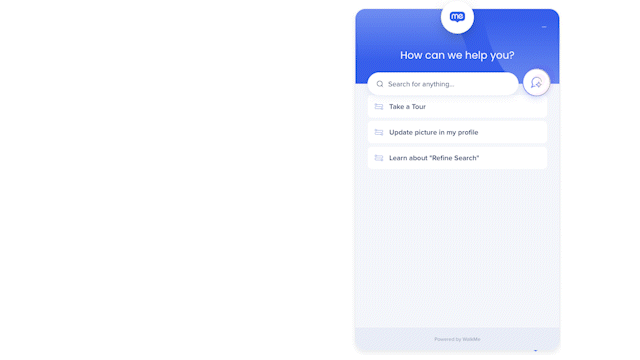
LLM Models (GPT) Power Information Discovery
AI Answers is powered by LLM models (GPT), which grants added context and the ability to ask follow-up questions when more information is needed. Enterprises have full control of the data and content sources authorized for AI Answers, adhering to WalkMe's world-class security standards. This innovative tool improves the way users find and interact with business-critical information, making work more efficient and productive.
Use Cases
- When organizations are looking to expand the use of AI within their digital transformation strategy
- Increase employee efficiency and productivity by enabling them to find answers to their questions quickly and easily
- Provide your sales team with instant access to product information and sales resources
- Simplify IT support by providing automated solutions to common IT issues
Deploy
Integrate Your Data
The AI settings page in the Admin Center allows admin users to upload knowledge sources. Additionally, admins can request for webpages to be scanned, but this process must be requested though their CSM.
If an admin requests webpages, the R&D team will integrate the content sources via the Admin Center, whether internal or external, and specify which WalkMe systems can access them.
How to test AI Answers in the Admin Center
-
Go to the Admin Center
-
Click the AI Settings tab in the navigation sidebar
-
Hover over your knowledge source
-
Click Demo
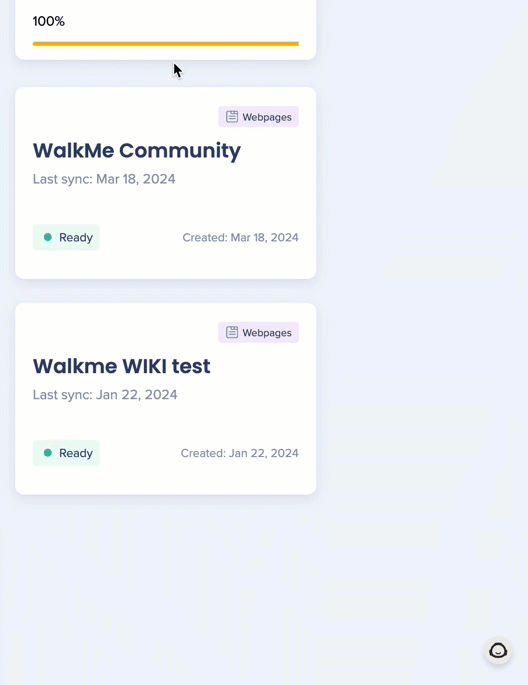
Enable the Pro menu lite
Once the product is purchased, you'll need to enable the Pro menu lite. This menu is your gateway to AI Answers.
- Open the WalkMe Editor
- Click Settings
- Click Customize content style
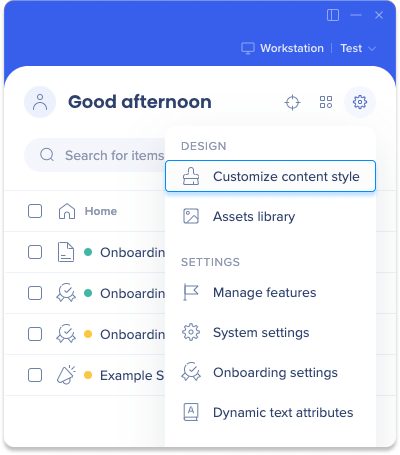
-
Click the Menu tab
-
Select Pro Menu lite
-
Click Save
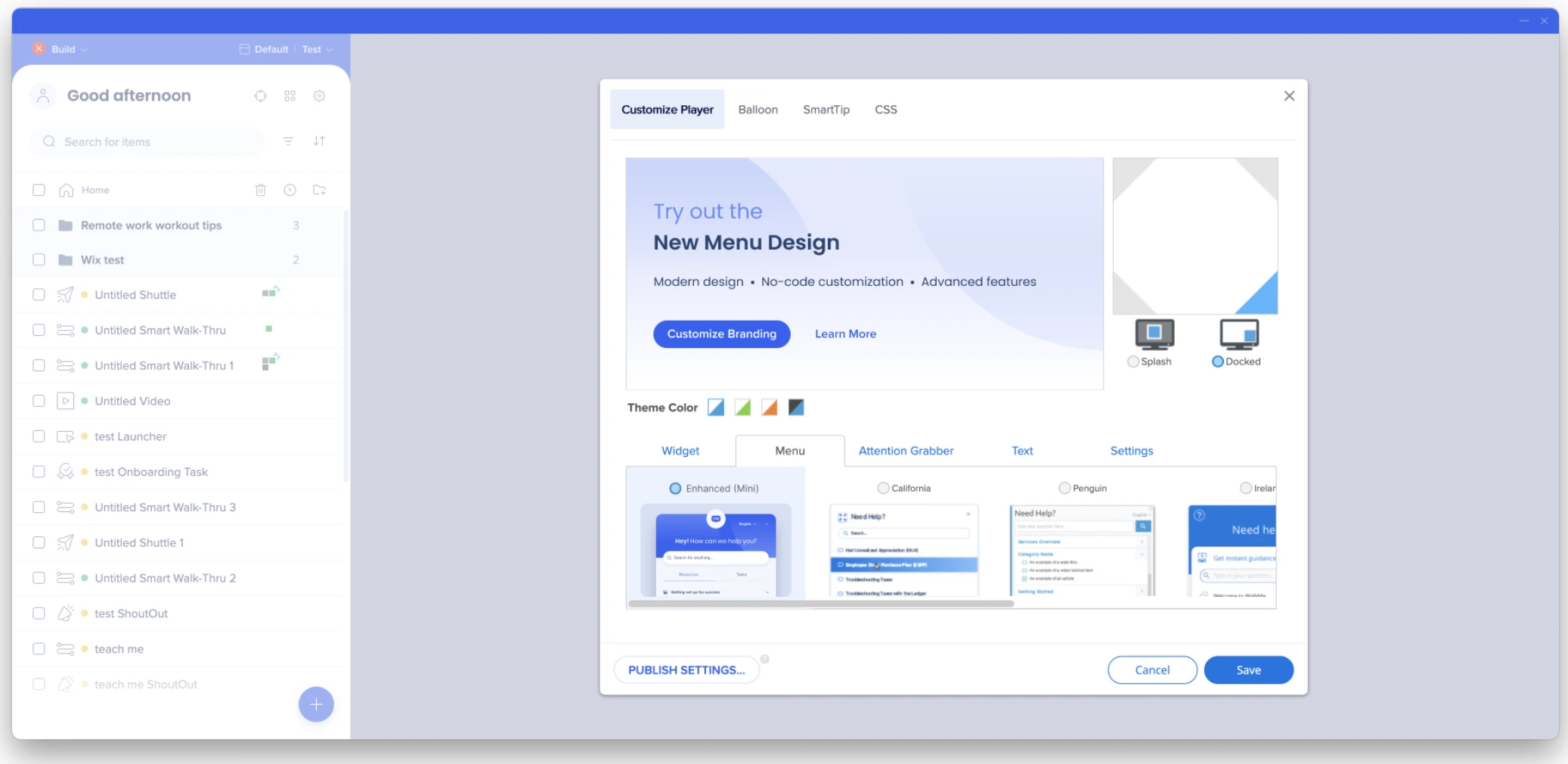
https://support.walkme.com/knowledge-base/new-menu-design/
Integrate AI Answers into Slack
AI Answers also offers seamless integration with Slack and Teams! This feature allows users to access AI Answers directly from your Slack or Teams workspace. You can effortlessly add it to a group and utilize its services.
The integration process is straightforward and will be facilitated by the R&D team who will enable this feature for you. Once it's integrated, they can set up access policies for your Slack channels. Please reach out to your CSM to request AI Answers Slack integration.

Get to Know and Use
AI Answers is a powerful tool that enables users to effortlessly obtain information without the need to scour through documentation. It operates on WalkMe's ChatGPT instance, utilizing a conversational interface to provide users with rapid answers and insights.
In this section, we will explore how to access and effectively utilize AI Answers.
Access AI Answers
- Open the Enhanced Menu in the system in which you've put AI Answers on
- Click the Chat with AI button
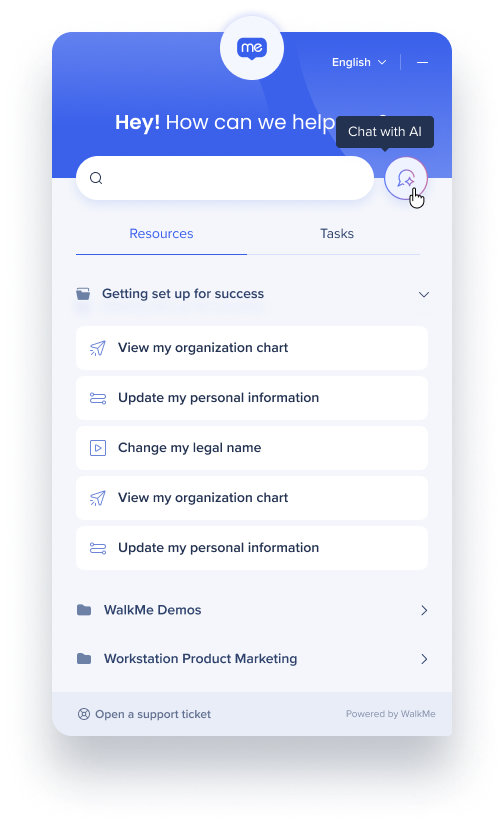
Chat with the AI
After click the Chat with AI button, the conversation screen will appear.
From there, you can type your question in the Ask me anything field and receive AI-generated responses. These responses are based on company knowledge sources that have been fed to the AI.
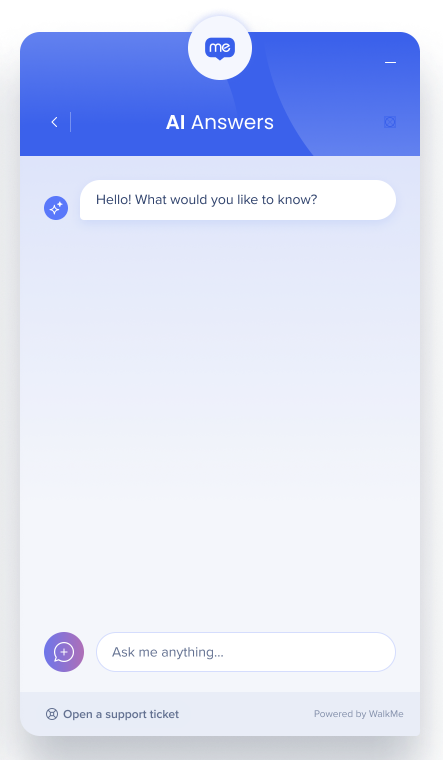
Here's what you can do with AI Answers responses:
-
Copy response: Click Copy to copy the entire response
-
Rate response: Click Like or Dislike to rate the response
- Providing feedback on response quality to helps improve WalkMe's AI algorithms and identify areas for product improvement
-
Access sources: Click Answer Sources to view a list of helpful source for further reading to help you verify accuracy and find additional information
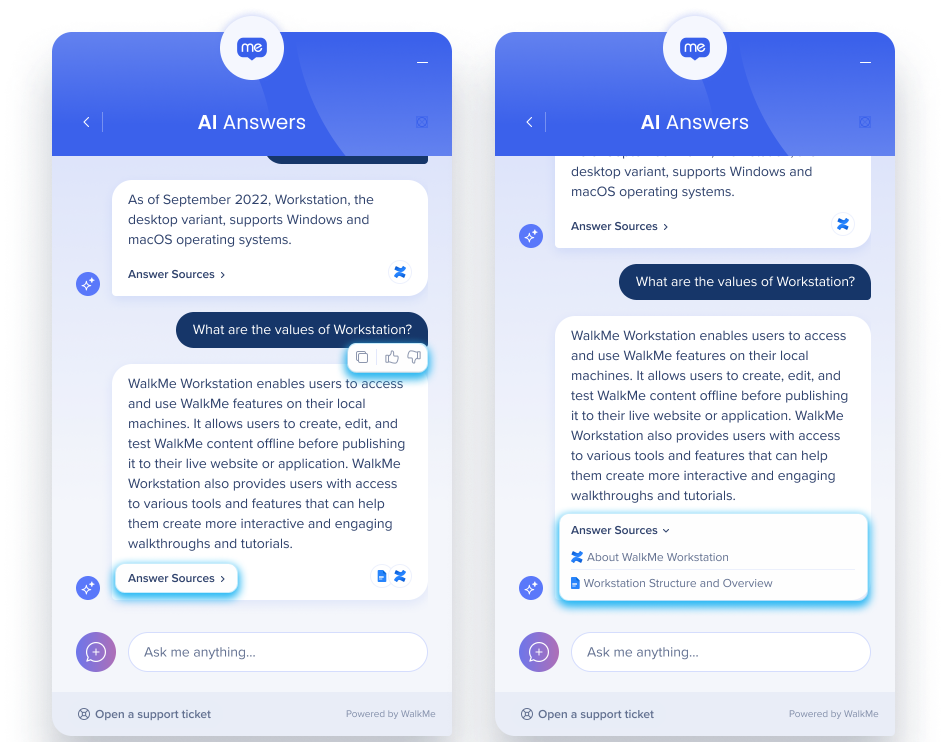
Start a new conversation
Click the new topic button to start a new conversation.
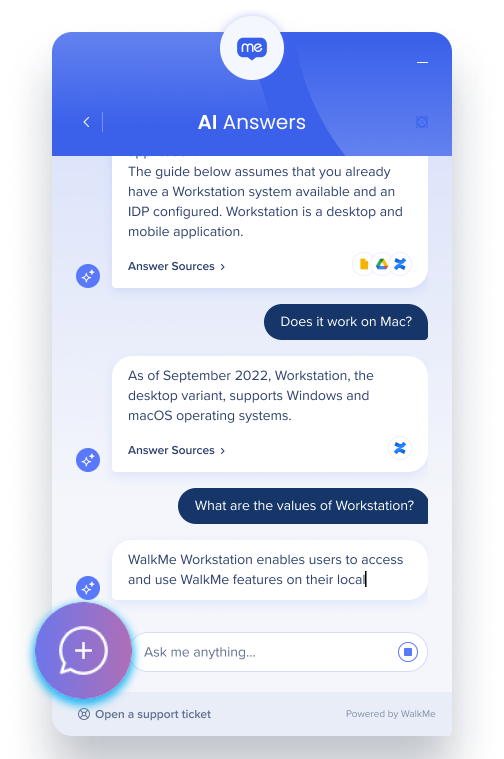
Feedback
Share your experience with AI Answers so to help us enhance its performance and overall experience.
-
Click the three dots menu next to the AI Answers title
-
Select Share your feedback
-
Select a smiley to give it a grade
-
Enter a message with any additional information you'd like us to know
-
Click Send
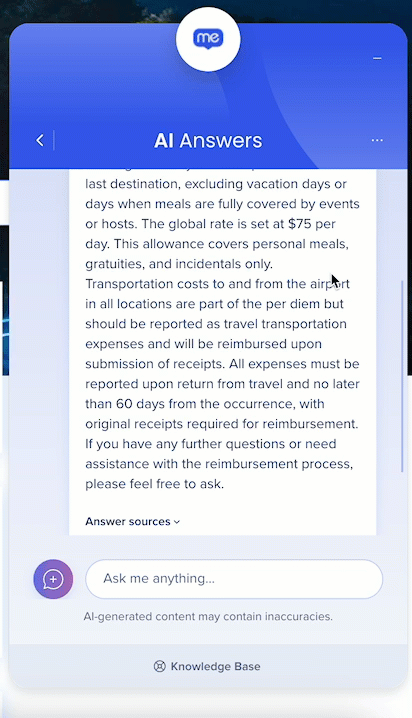
Follow-up questions
When you ask AI Answers a question, it will provide a response and offer additional follow-up questions to help you explore the topic further. Simply click a follow-up question to get more information.
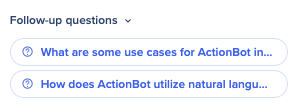
Knowledge Sources in prompts
Improve process compliance and decision making by pulling real-time, contextual knowledge from internal documentation.
-
The knowledge sources available per system are determined by the admin in the Admin Center's AI Center
-
The ability to add knowledge sources to prompts is available for AI launchers, AI SmartTips, and AI conditions and can be created in the console or editor
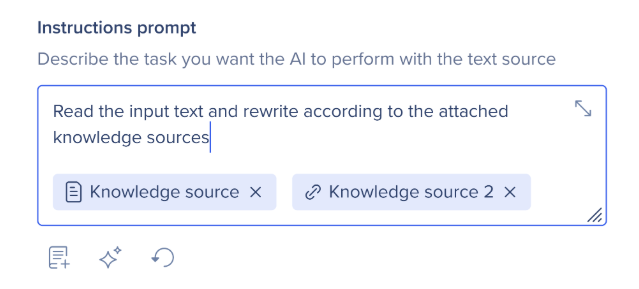
FAQs
Technical Notes
-
AI Answers supports long conversations (up to 15 messages)
