Welcome to the
WalkMe Help Center
Please log in to continue

Please log in to continue

WalkMe Mobile AB testing allows you to manage any new campaigns or changes in a way that will ensure your users are getting the best experience. Having the ability to experiment with multiple versions of a campaign simultaneously provides more value to UI/UX designers and marketing teams, while also maintaining a seamless experience for your end-users.
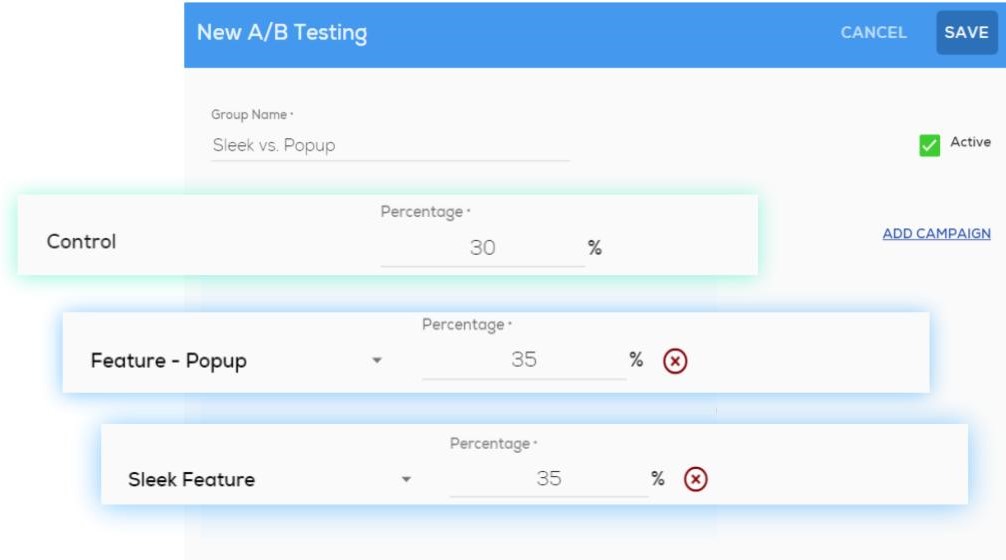
In the Mobile Console, users manage AB Tests by creating groups, adding campaigns, and assigning percentages.
In App Settings, you will see a new tab called A/B Testing. Here you can view a list of all the A/B Test groups created, including:
Limitations: Supported from SDK 2.14.0 for both iOS and Android.
Common use cases include:
From the App Settings (Settings>App Settings):
Once A/B Tests have run their course, you can review the campaign engagement and compare the impressions/clicks between the campaigns in each test.
Download the “A/B Testing Campaign Engagement” report.