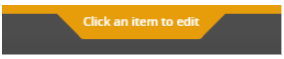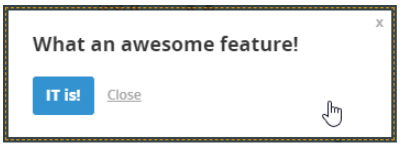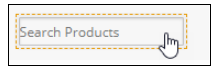Welcome to the
WalkMe Help Center
Please log in to continue
Select your data center


Please log in to continue

When previewing a WalkMe item, if the builder notices an issue that needs adjustment, it can be challenging to finish the preview and then locate and open the problematic area in the editor.
Edit from Preview allows the builder to pause the preview session and switch directly between preview and edit mode. This feature makes it easy to address any issues found during the preview.
WalkMe Edit From Preview use cases include the following:
Whenever you are previewing content, you can switch between preview and edit modes using the toggle button, or from the CTRL shortcut key in the keyboard.