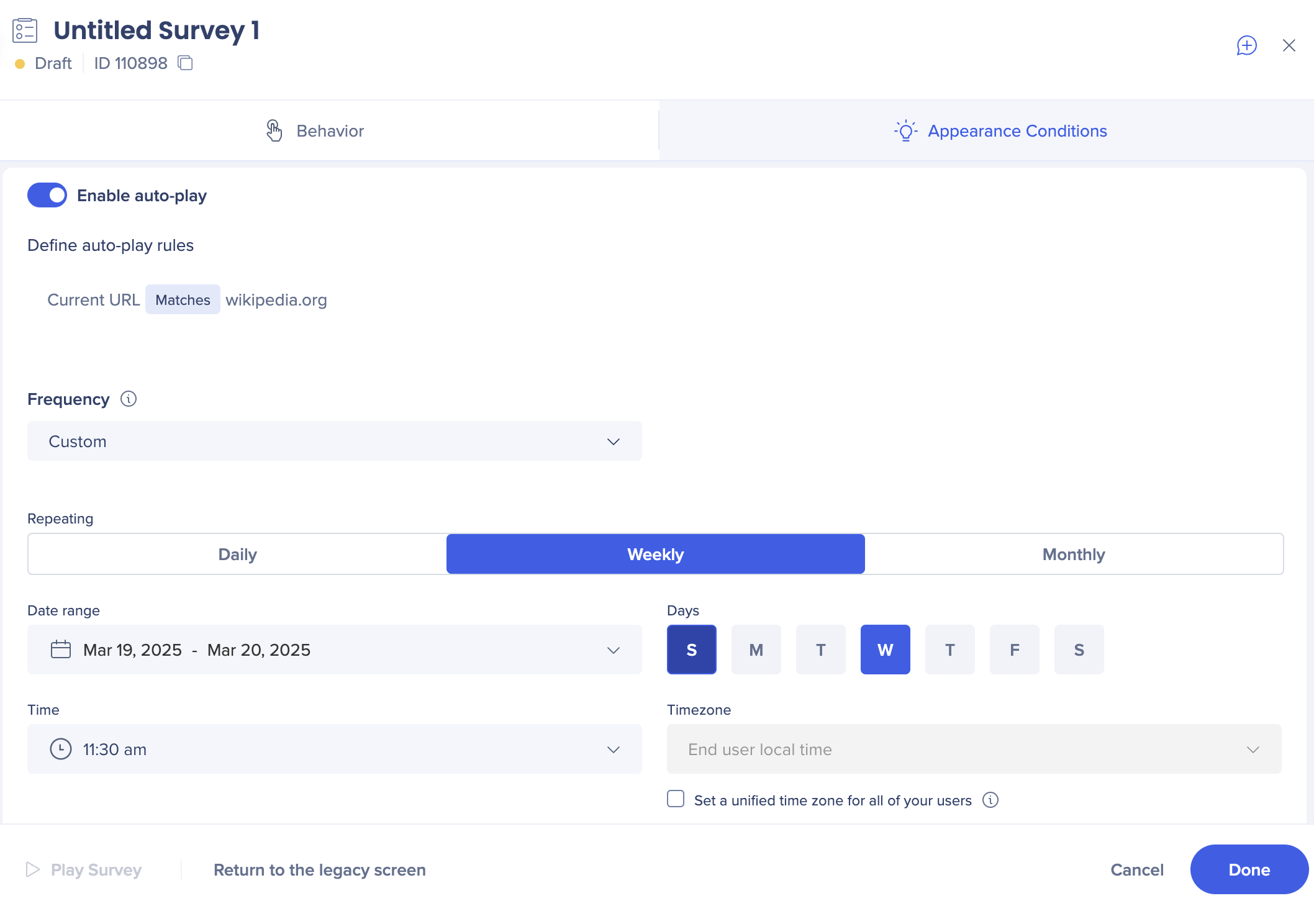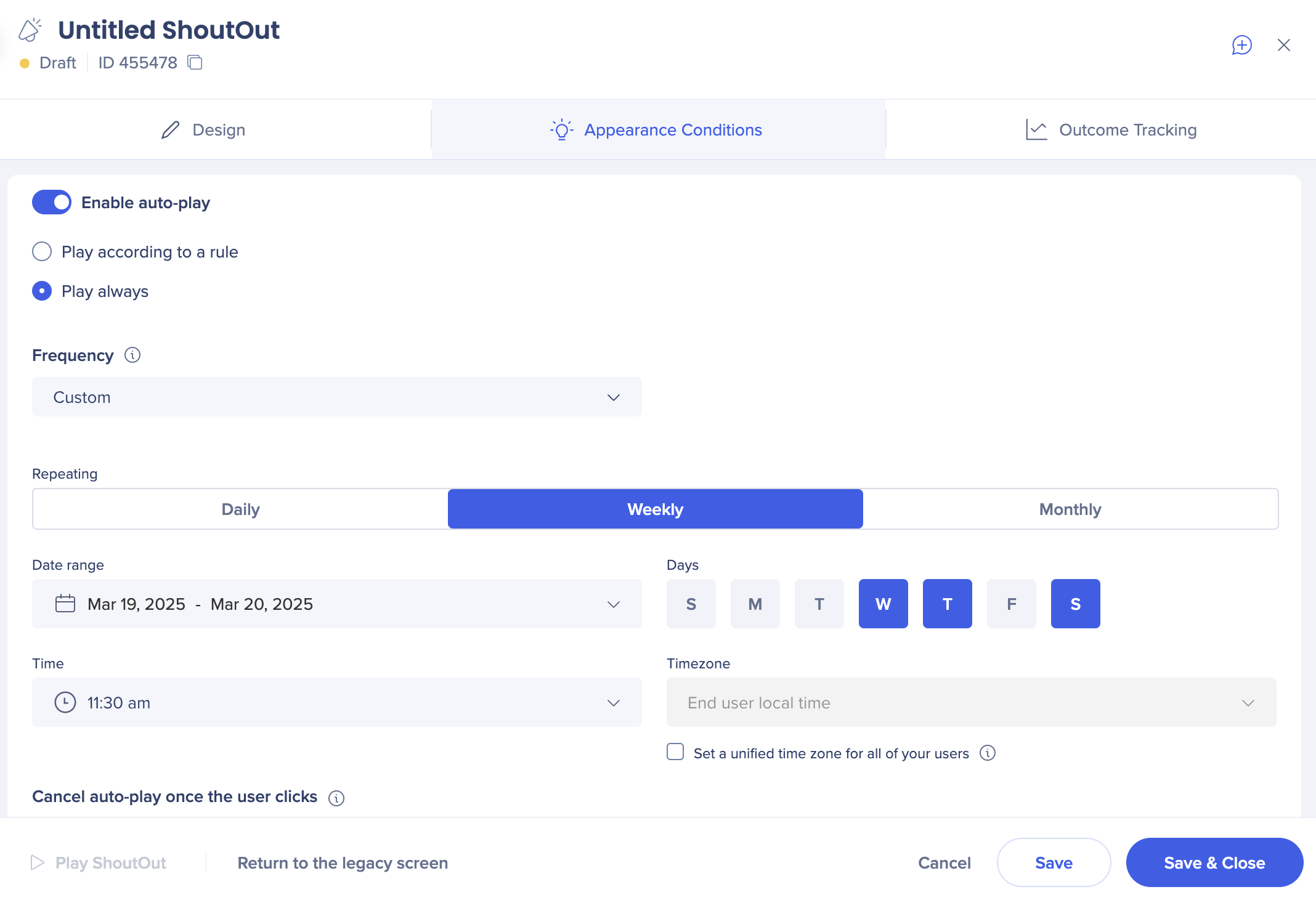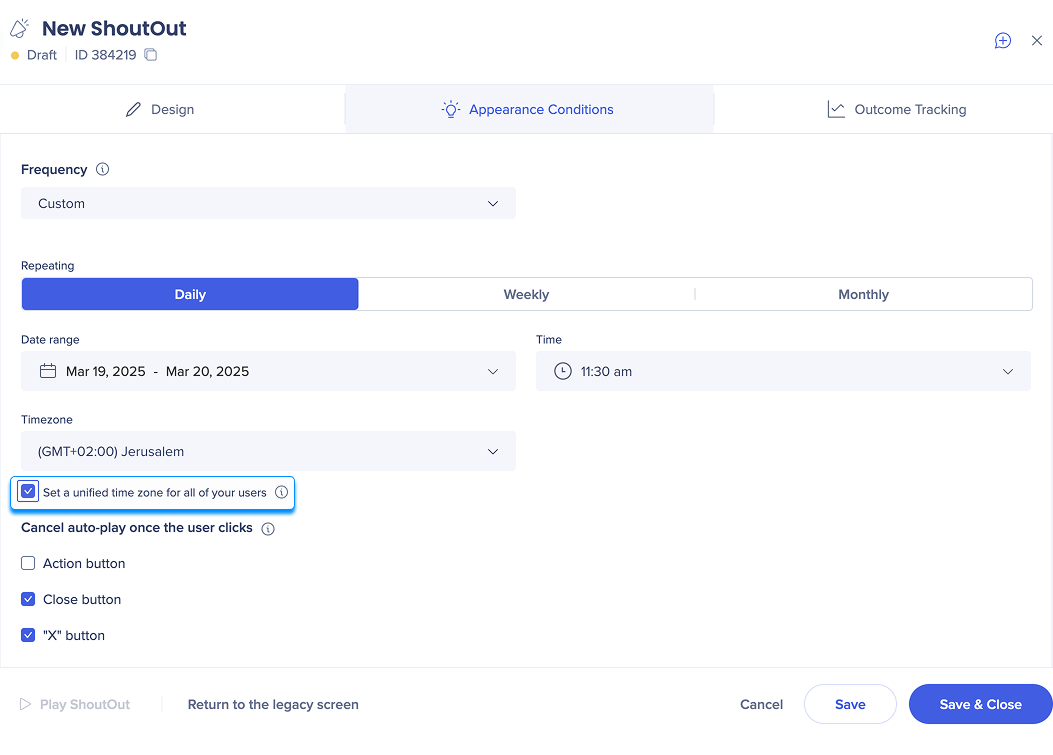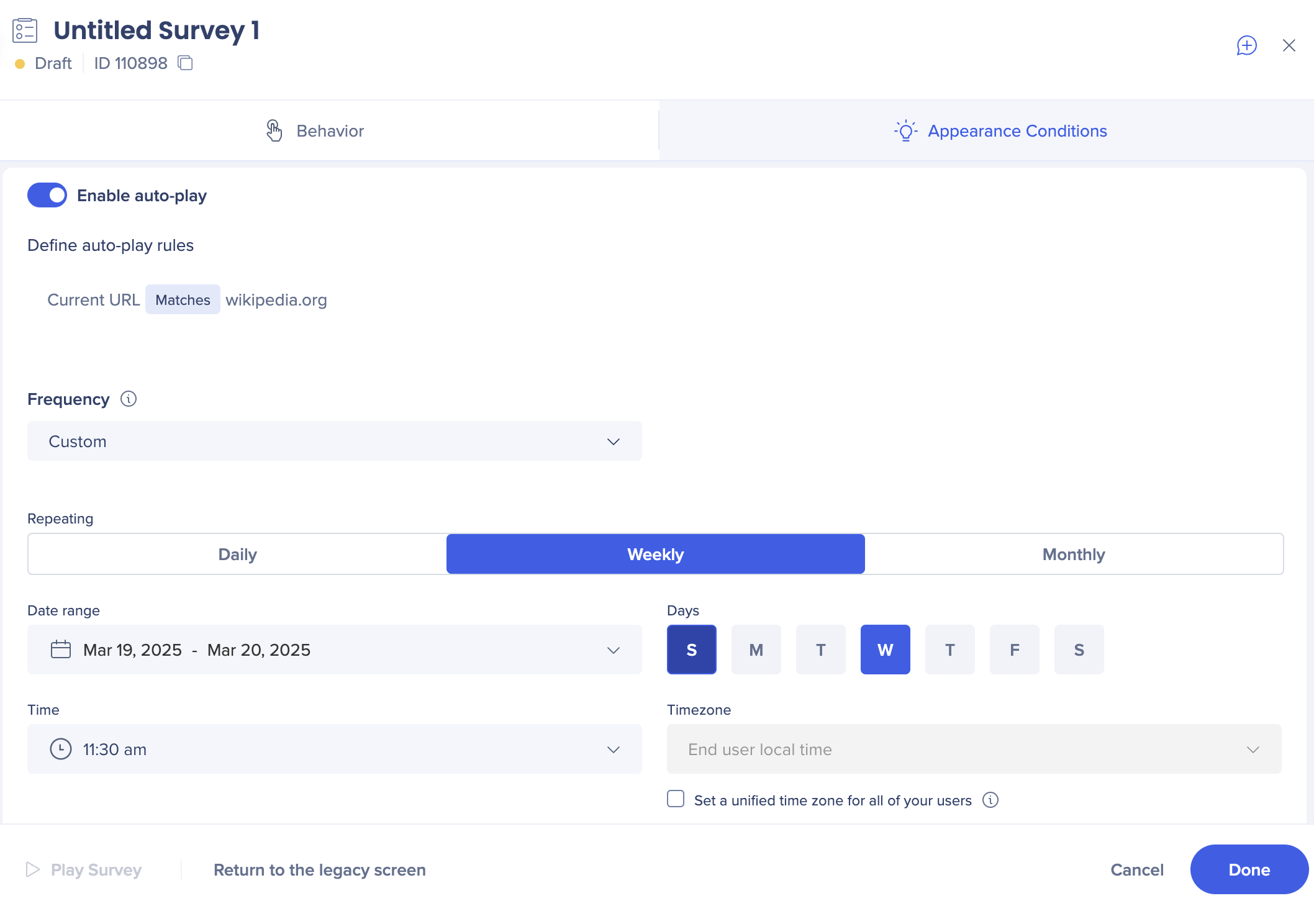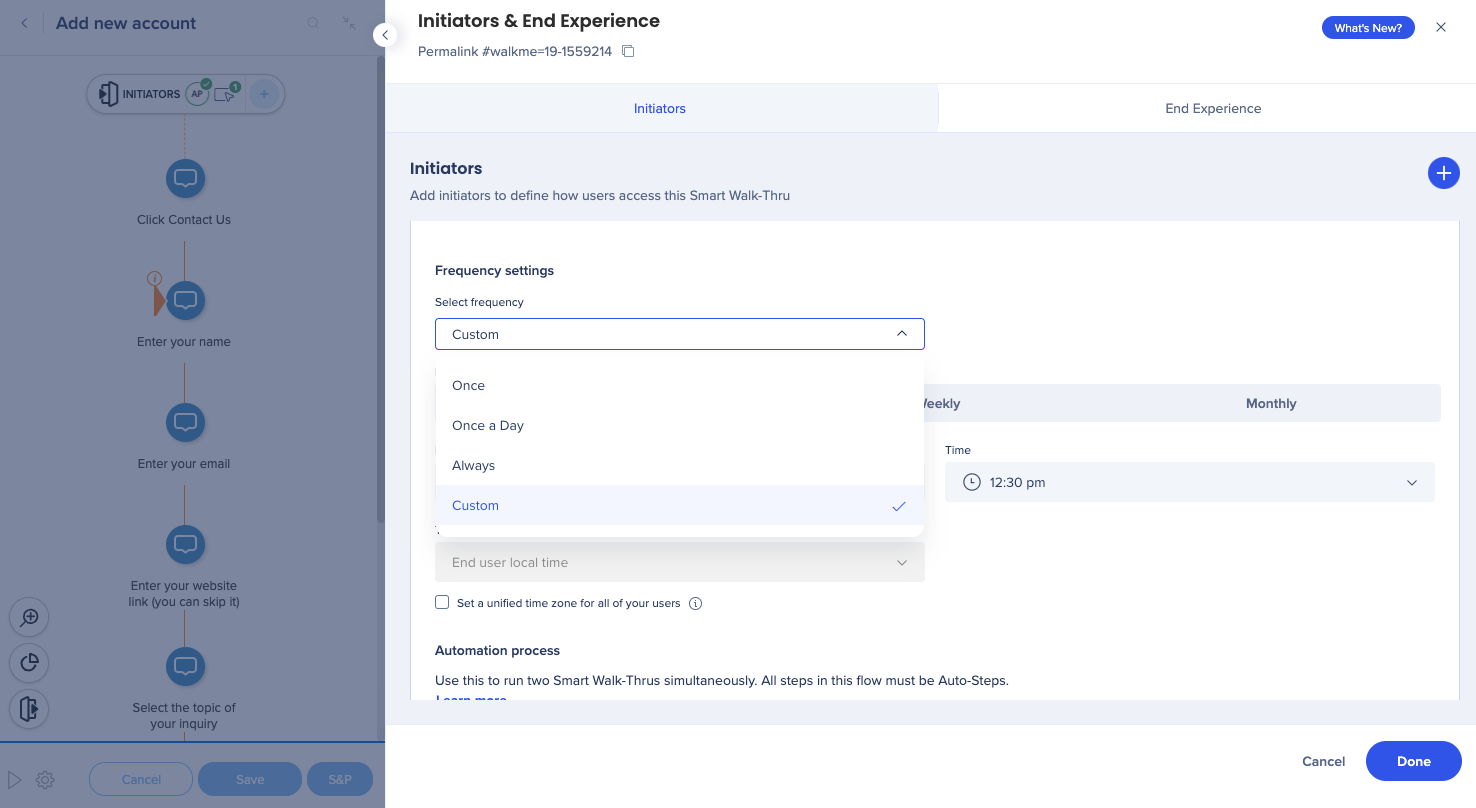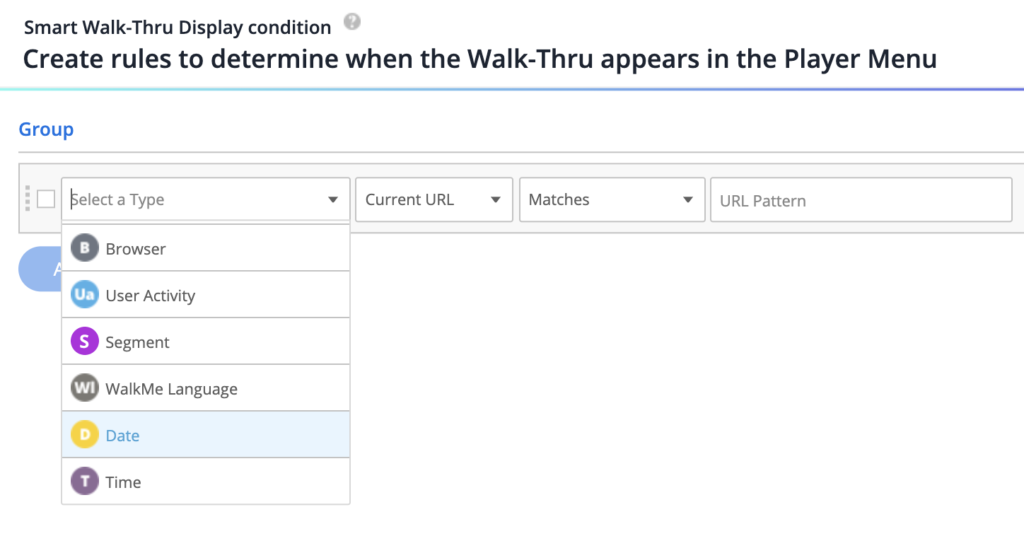Brief Overview
This article describes a feature providing the ability to have more flexibility when setting the frequency of the following items: ShoutOuts, Smart Walk-Thrus, surveys.
How It Works
Replay Settings
-
- Frequency: Custom
- Starts: The date you want the content to begin to play
- Ends: The date you want the content to stop playing
- If the end date is set July 6th, 07/06, the content won't play on August 6th, 08/06, no matter what time is selected
- Repeating: The frequency content will play, either Daily, Weekly, or Monthly
- From: The time the content should play
- For example, if the chosen time is 02:55 PM, it won't play at 02:54 PM, but it can play any time after that date and time if it is before the end date
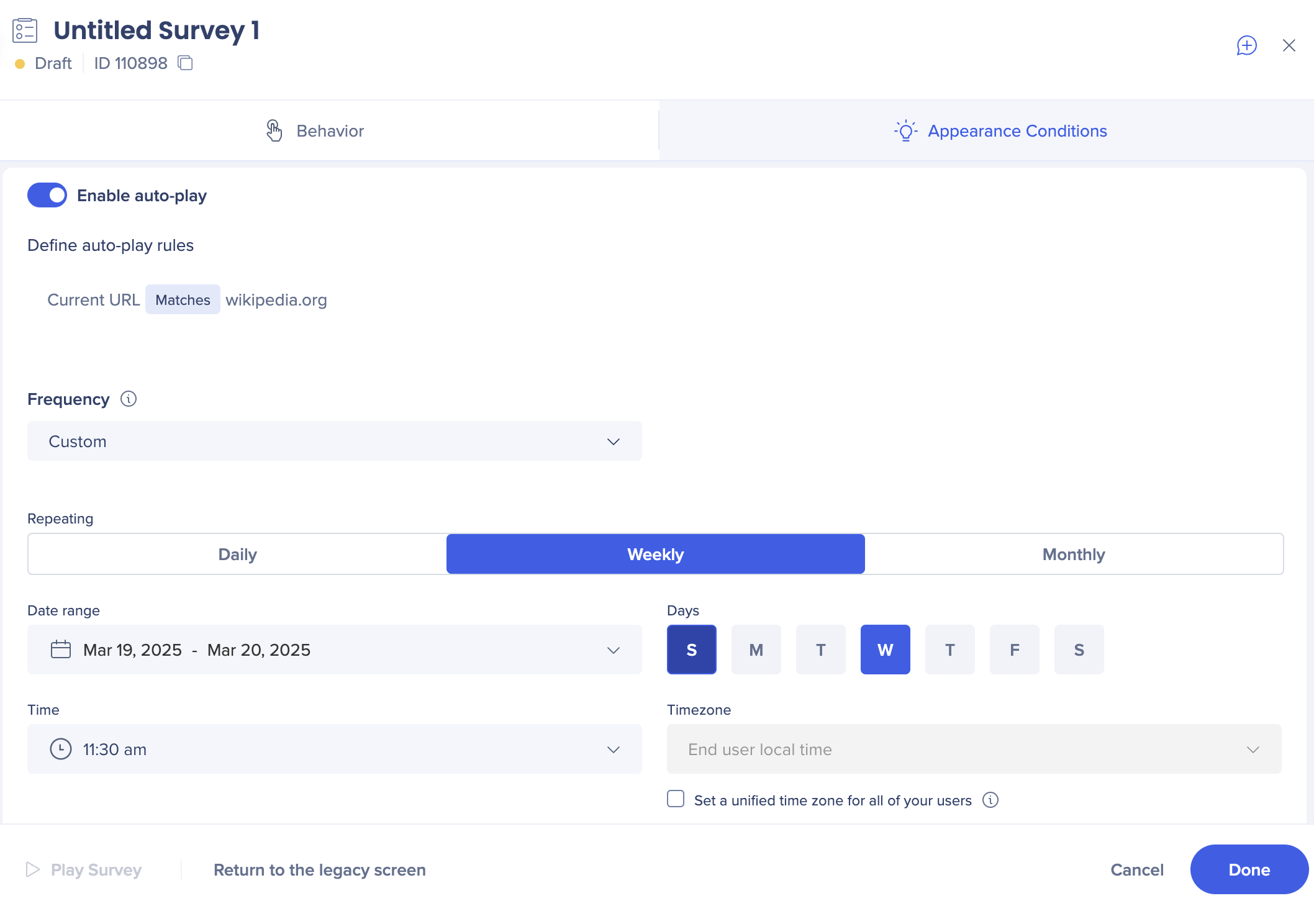
Note
- Configuration should be set according to the local timezone of your user
- Daily: If you set a specific day and time for the ShoutOut to autoplay, it'll play on the first login between this set time and midnight
- If user doesn't login during this time, the auto-play will reset at midnight, and the ShoutOut will play the next day from the selected time until midnight
- Weekly: You can choose any day of the week
- Monthly, Exact day: content will be shown to your users on the exact selected date and time. Users who don't log in on that day will not see this content this month.
- Pay attention to the date range: If you limit it to less than 2 months, the content will only play once and won't appear next month
- Monthly, From the selected day until the end of the month: If the user misses the selected date, content will play next time they log in this month (until the end of it)
Tip
Content will display at first activity, within the scheduled time, and in the users local time zone.
ShoutOuts
- Open the ShoutOut settings
- In the Appearance Conditions tab, enable auto-play
- Select Play according to a rule or Play always
- Set the frequency to Custom
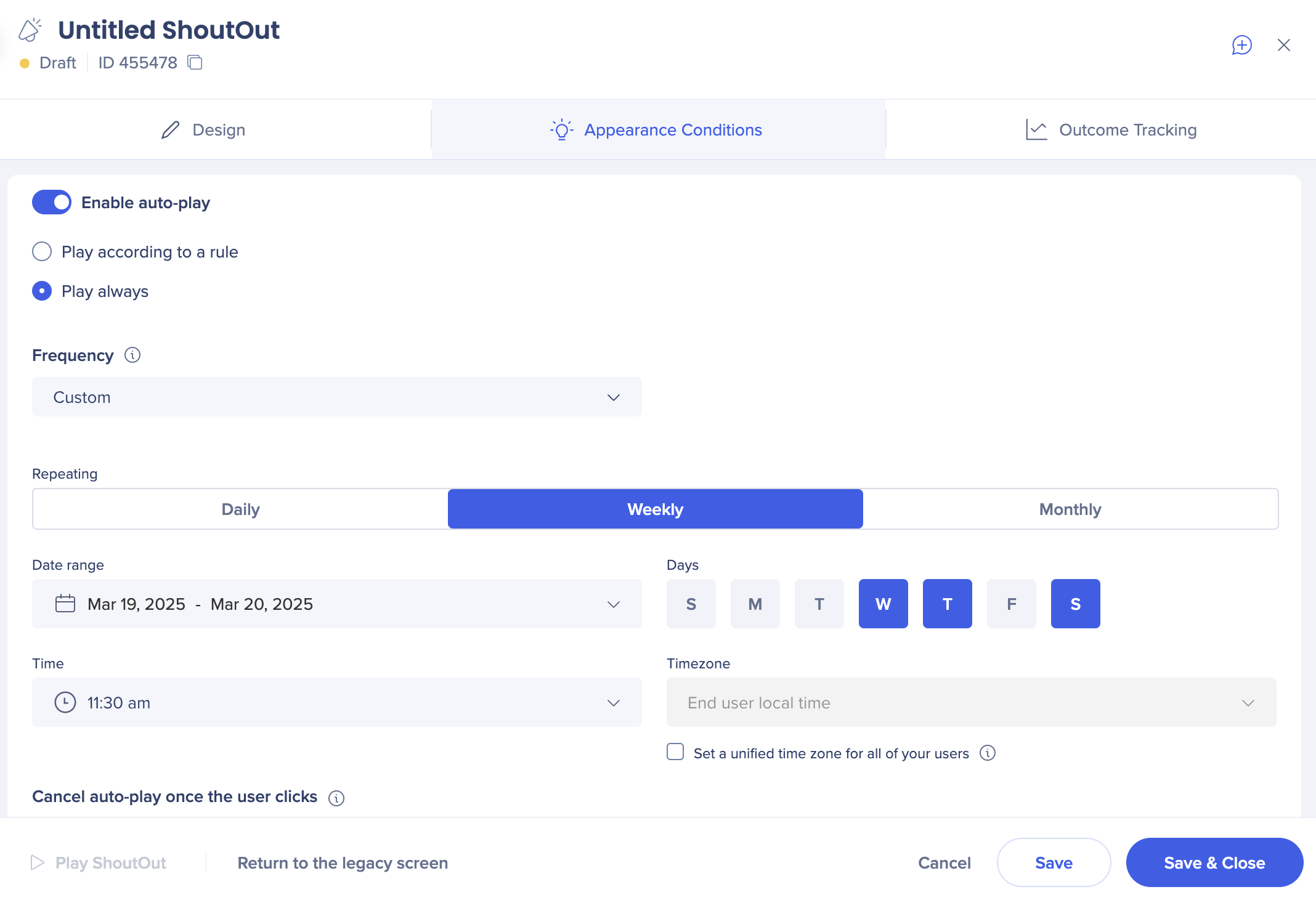
Unified timezone
Set a unified timezone if you want all the users to see your content at exactly the same time.
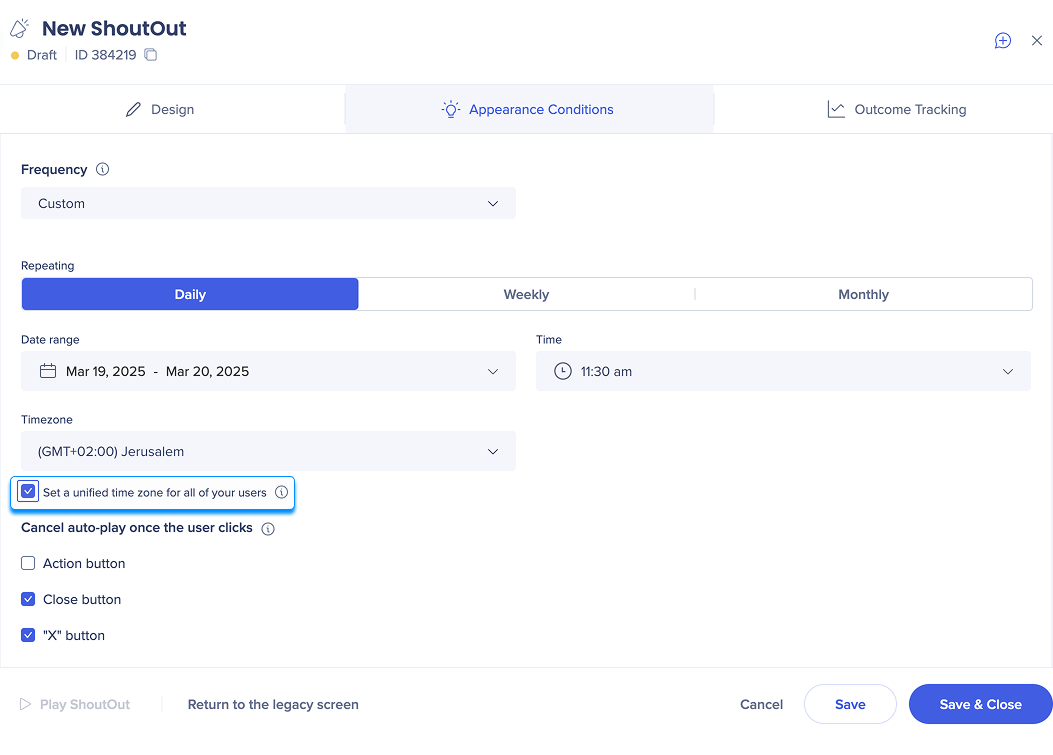
Surveys
- Open the Survey settings
- In the Appearance Conditions tab, enable auto-play
- Create a rule
- Set the frequency to Custom
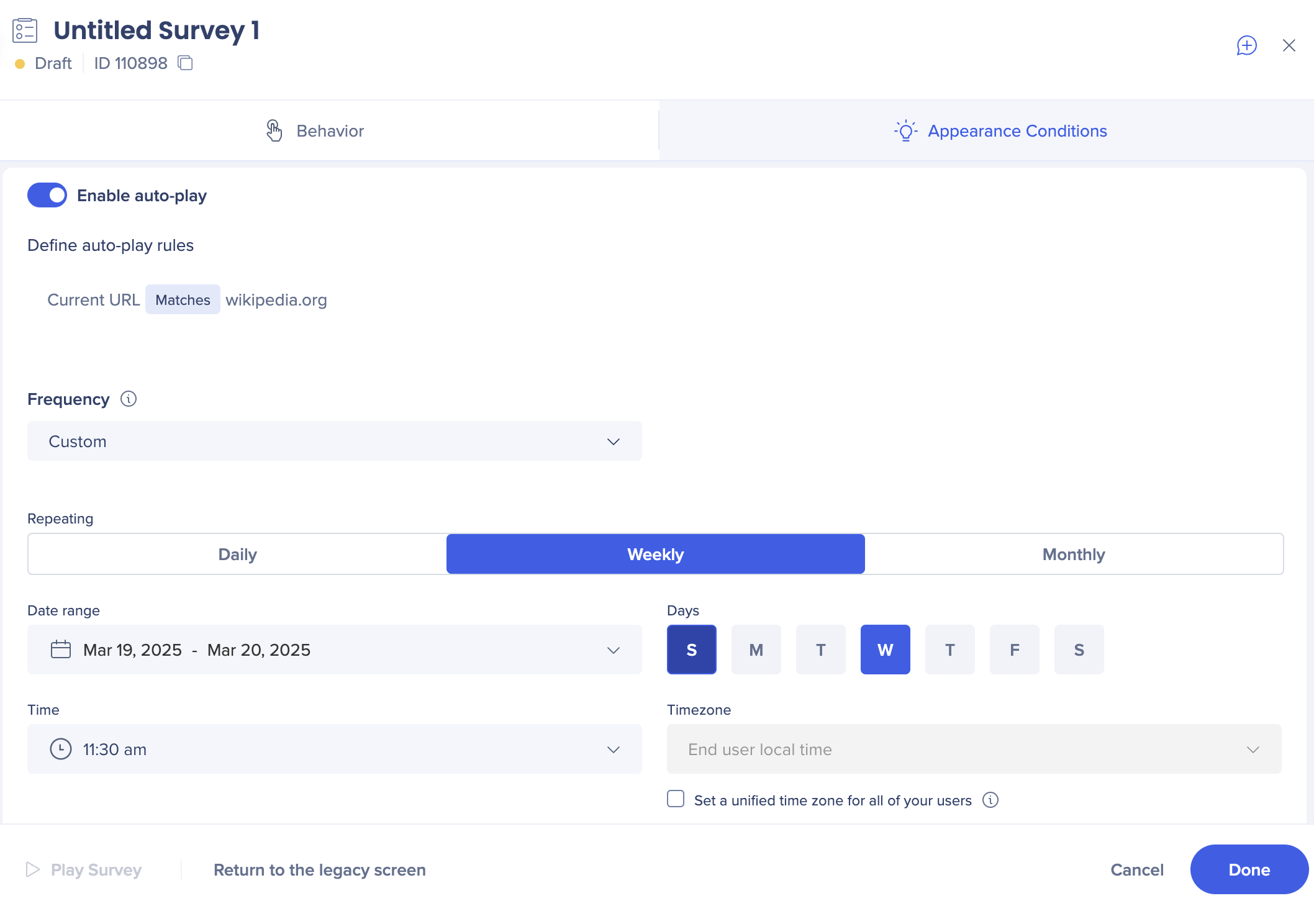
Smart Walk-Thrus
- Open your existing Smart Walk-Thru or create a first step of a new one
- Open Initiators panel
- Create a rule
- Set the frequency to Custom
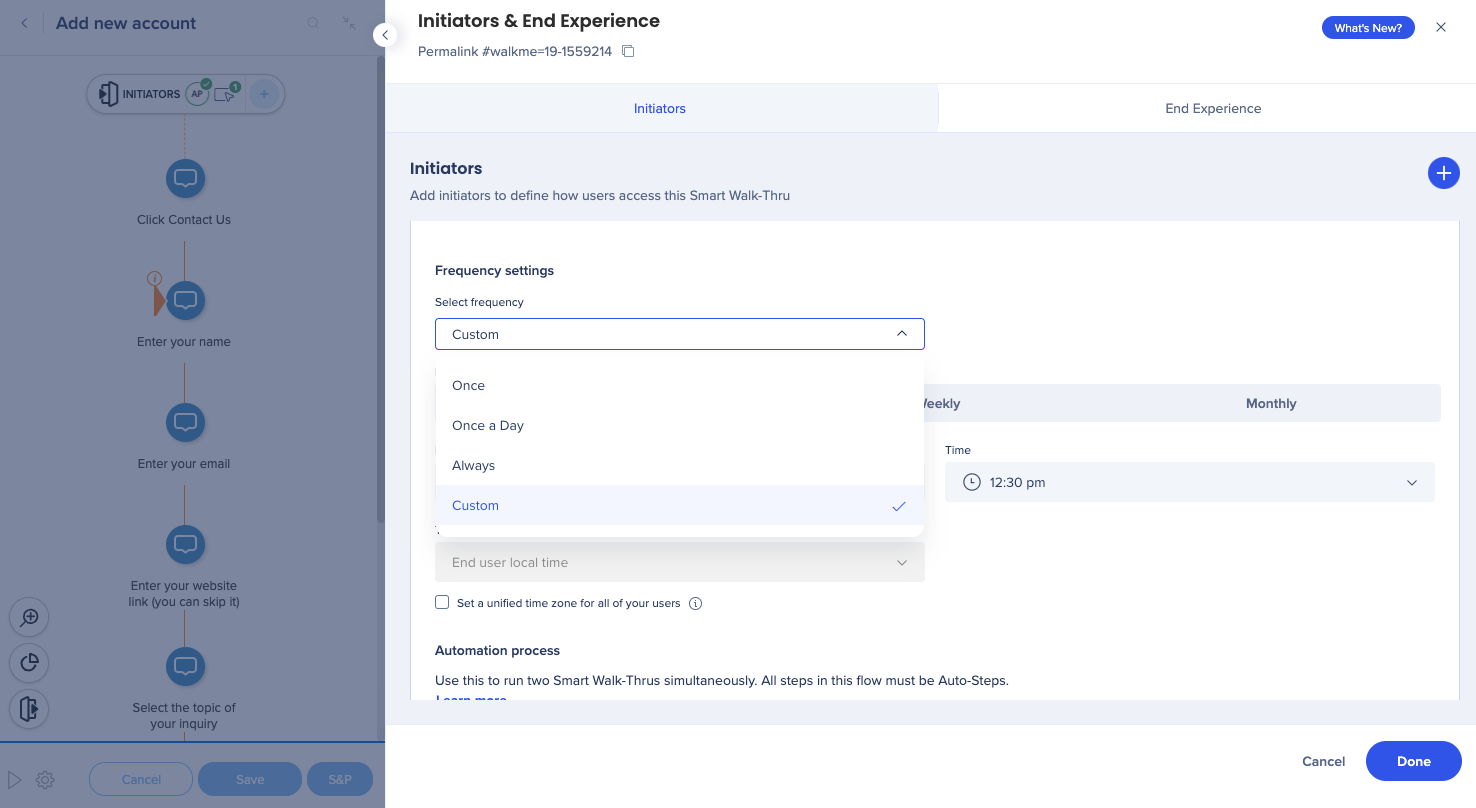
Note
By default, data is stored locally on the browser level. If the auto-play frequency is set to once a day or similar - accessing the same page in a different browser will trigger the content to appear again even if the same end user is identified by their UUID.
Technical Notes
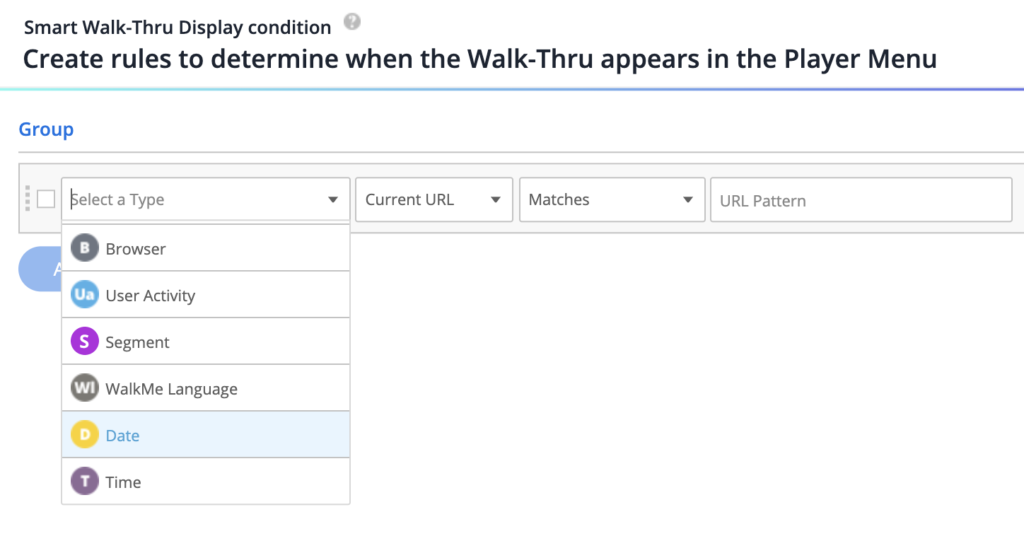
Note
When using the custom frequency function, it is not recommended to set the Date/Time rule.