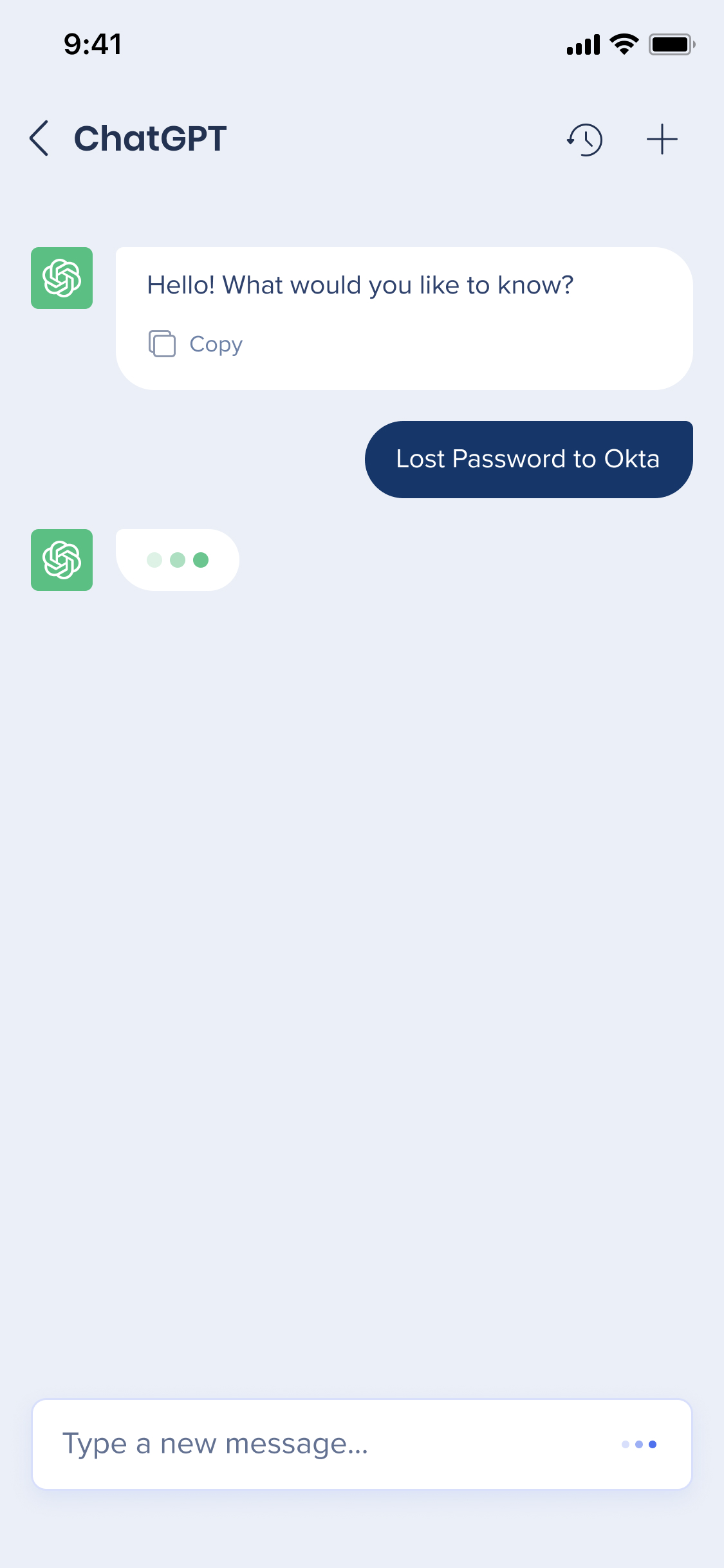Welcome to the
WalkMe Help Center
Please log in to continue

Please log in to continue

The mobile menu homepage boosts employee productivity by initiating processes directly within the menu and by streamlining access to commonly used tools and resources. The homepage widgets are located under the My Tools section.
In this article, we'll go over available widgets and their capabilities.

View and join upcoming meetings from the home screen widget.
📚Learn more about the Google Calendar integration
📚 Learn more about the Outlook Calendar integration
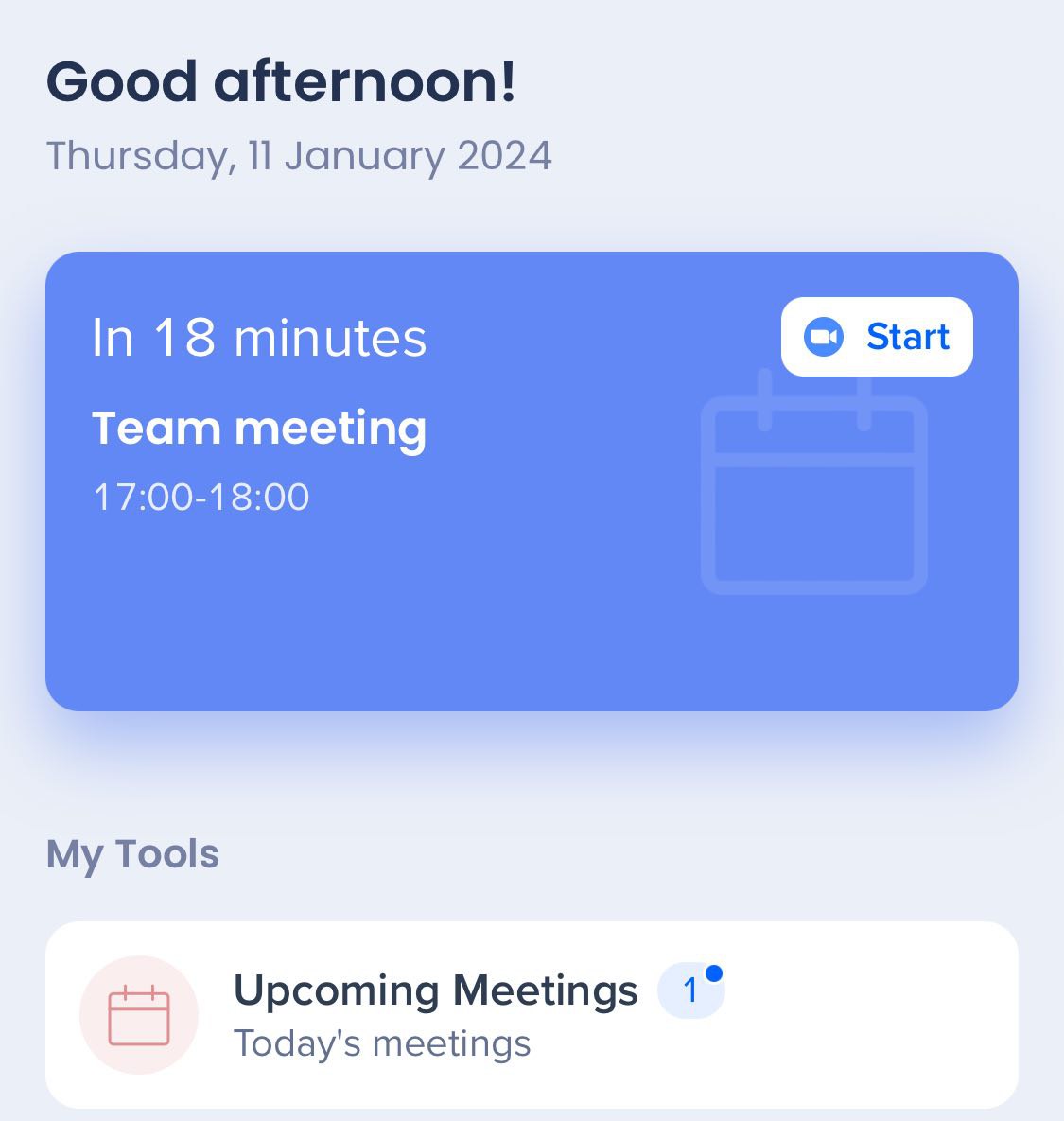
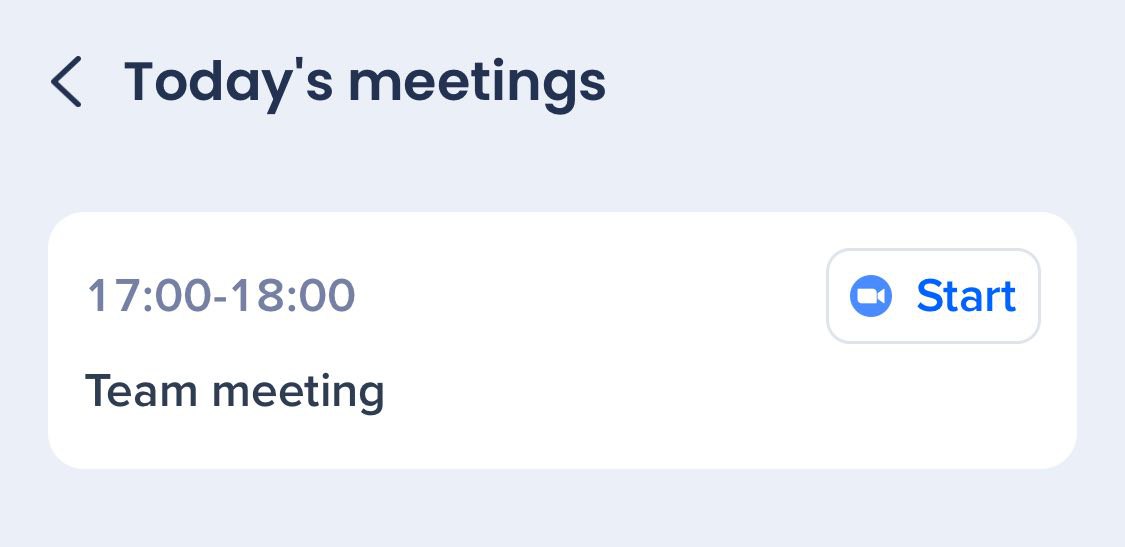
View and easily access your requested tickets or tickets that are assigned to you.
📚Learn more about the ServiceNow integration
📚 Learn more about the Zendesk integration

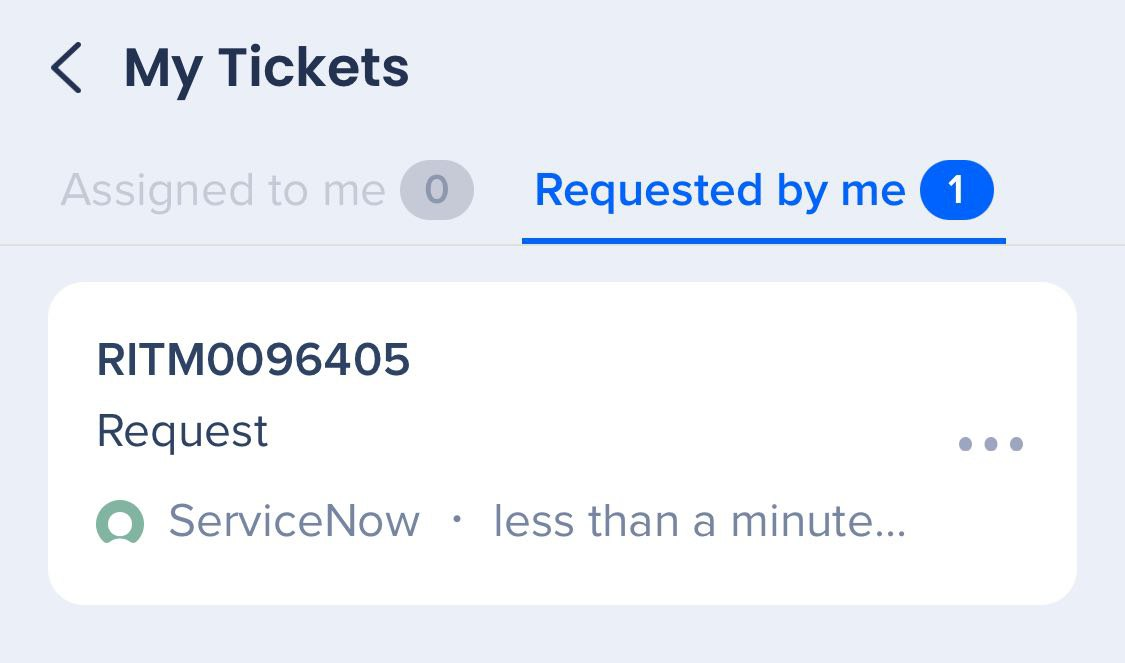
The Recently Viewed widget compiles all recently opened files from the mobile menu app and other applications into a single, organized list. This feature streamlines your search process and makes it easier to quickly locate the file you need.
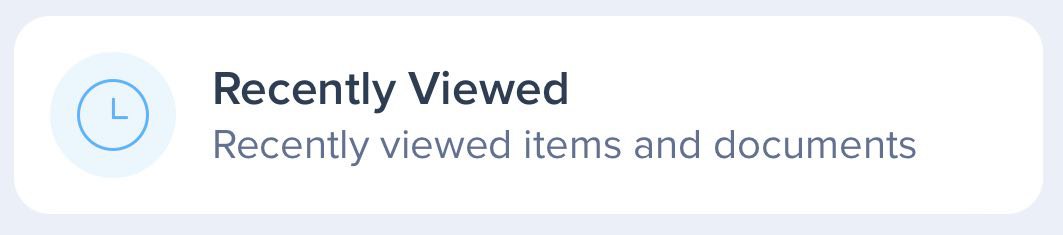
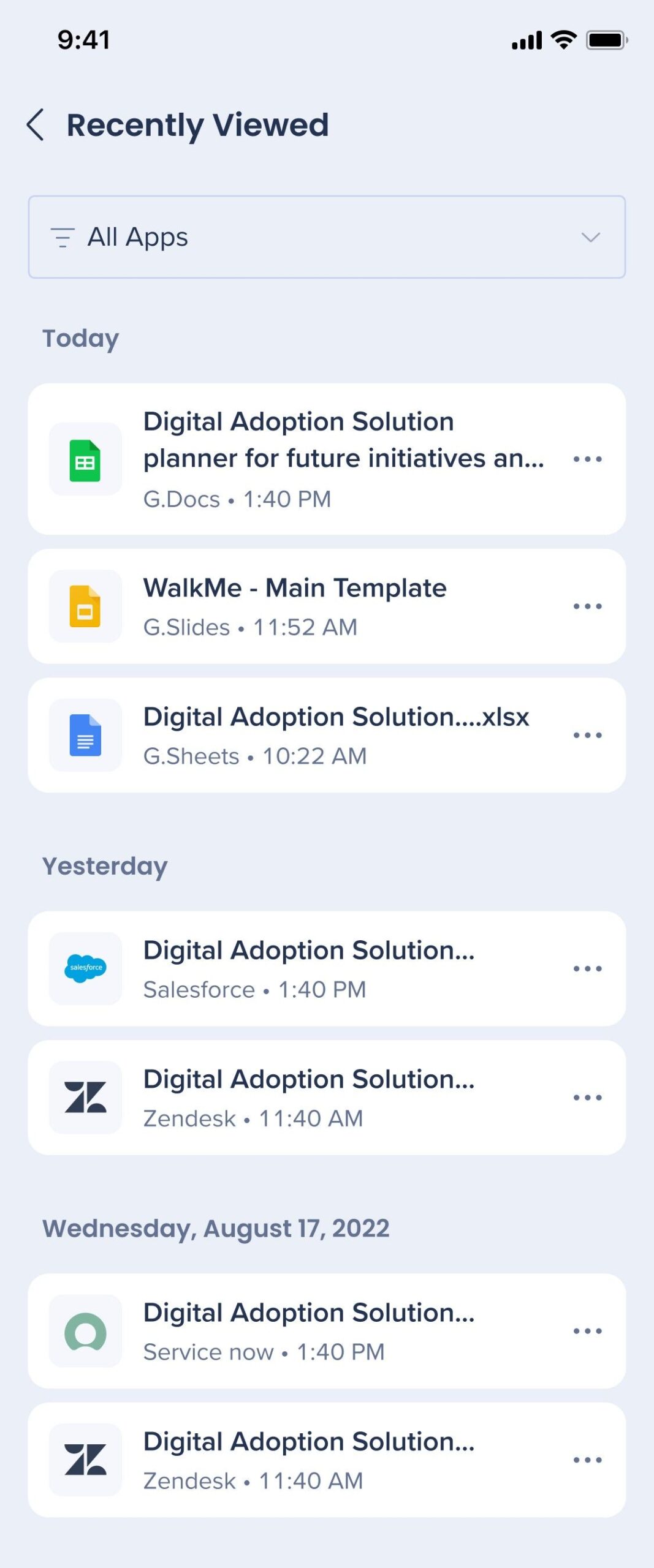
The Most Used Apps widget includes all end-user apps. In order to improve the user experience, we've added the ability to perform a search to easily find and initiate any app.

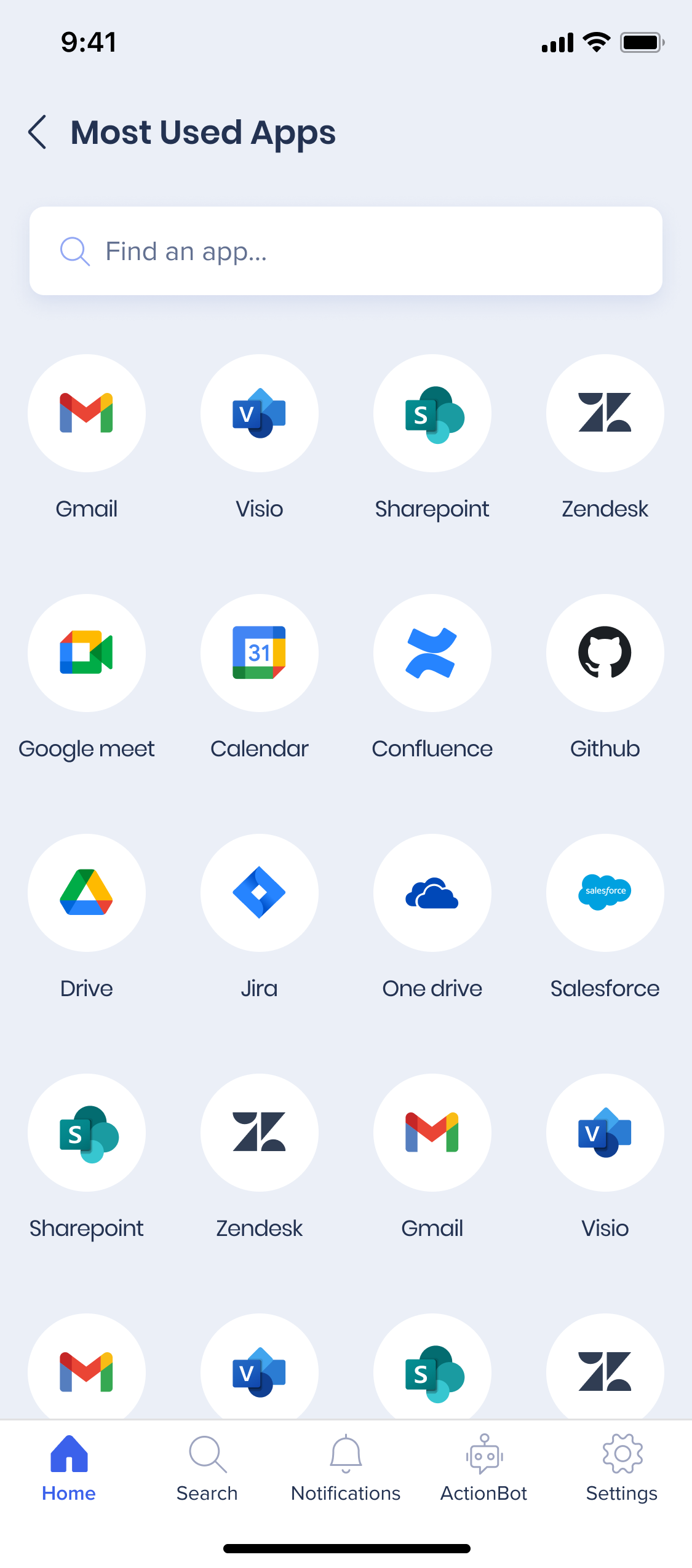
Use the Quick Actions widget to have constant access your most important resources.
The widget contains two tabs:
1. Navigate to the Menu Organizer in the Console
2. Press control + shift + up arrow on your keyboard. A hidden menu will open
3. Click the displayMobileTabs toggle to enable
4. Click OK
5. Click the Desktop (Change Platform) icon
6. Select Mobile


Create a to-do-list with different tasks which the employee can go through as part of their onboarding or learning process.
When a user completes a task, an event indicating it is sent
Each completed task is indicated in the progress bar by % completed. Each task has equal weight
Only Onboarding Tasks leading to Shuttles are supported at the moment
📚 Onboarding Tasks: Getting Started Guide

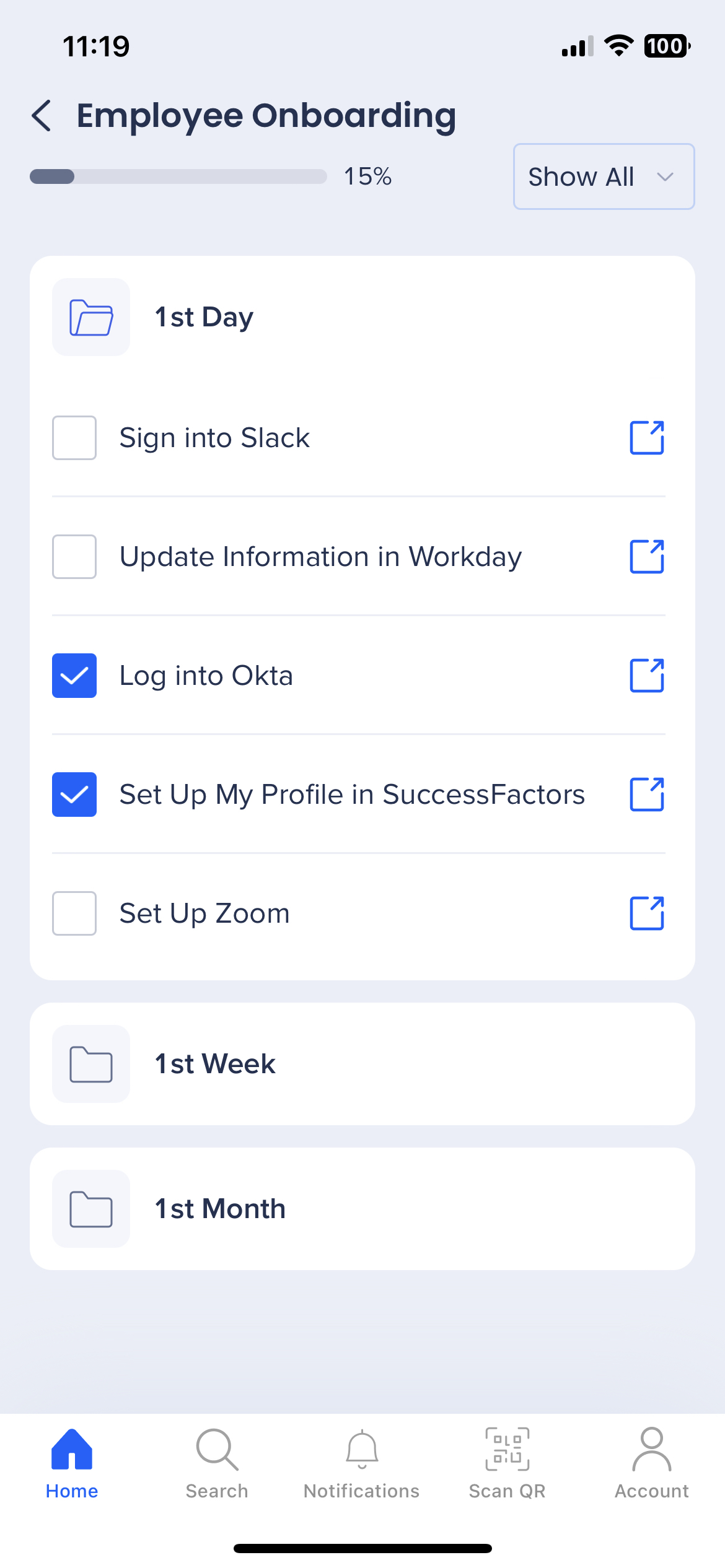
DocuSign
View envelopes that require action from you, or that you requested from others.
📚 Learn more about the DocuSign integration
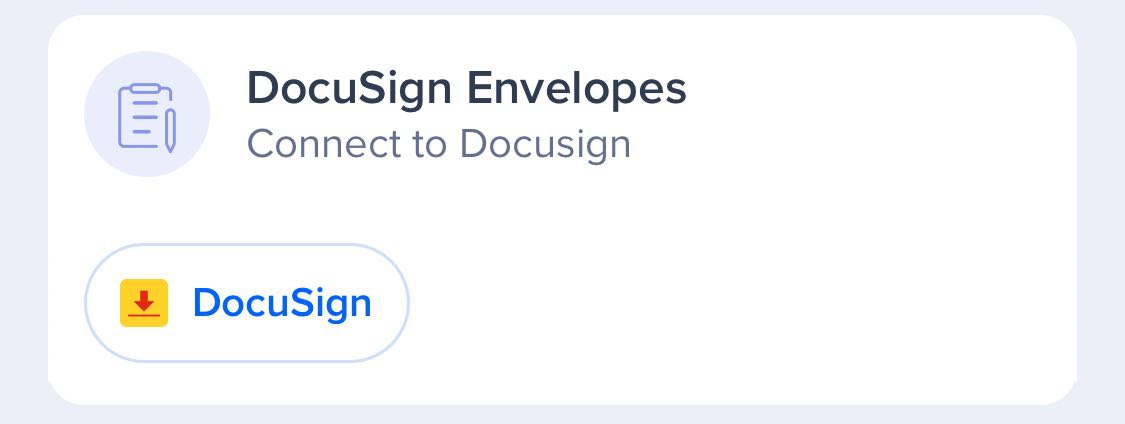
Bring the power of OpenAI ChatGPT to your fingertips. The ChatGPT widget offers interactive and dynamic conversations with realistic and contextual responses.
Capabilities:
Responses
Send an input to the ChatGPT powerful language model to generate a human-like text in response.
Here's what you can do with ChatGPT's responses from the menu:
Click Copy to copy the entire response
Click Clear to clear the chat and start over
Right click to copy, paste, and apply text correction
Select a portion of the response to copy
Full Conversation
Enjoy an expanded conversation screen via the menu to make having full conversations with ChatGPT more efficient and get all of your questions answered.
Click the reply button inside the chat's answer to your initial question to open a full conversation screen.