How to Create Audiences in Communication Center
Brief Overview
The WalkMe Communication Center (ComCenter) allows you to create and send notifications throughout your organization including to specific audiences.
Audiences allows you to specify to whom your notifications should be sent. Need to inform your sales team on a new feature? Create an Audience. Need to inform just the North East USA sales team? Create an Audience!
With Audiences you can easily connect with any part of your organization.
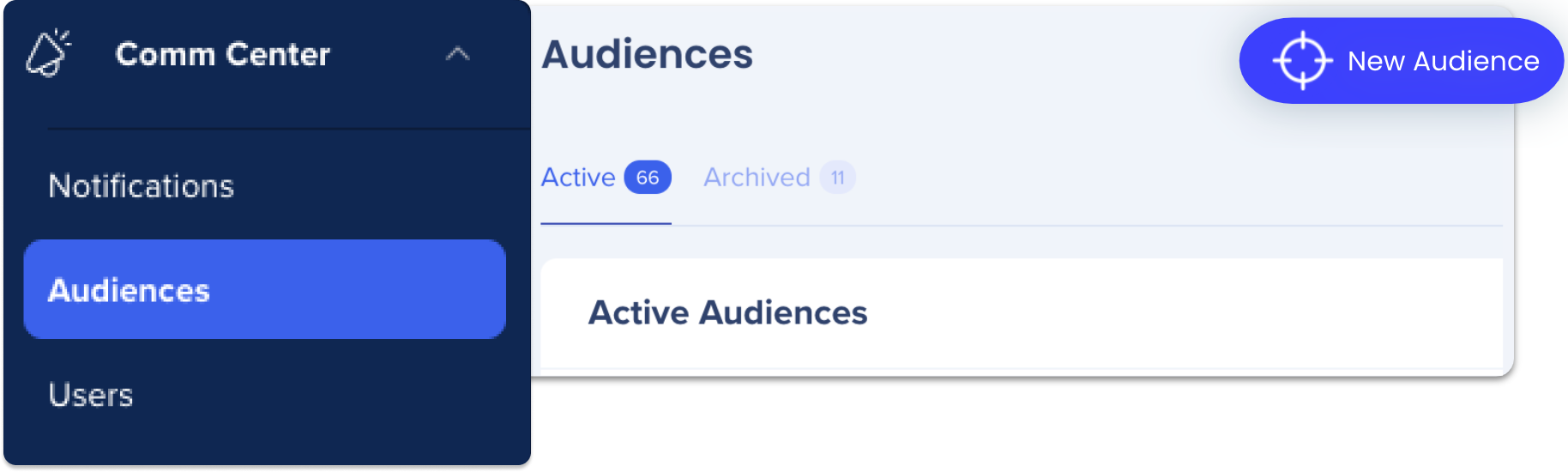
The Audience page lists all the created Audiences with the following information:
Name - As defined by the communicator during Audience creation.
Active Recipients - Number of employees in the target Audience active in the last 30 days.
Notifications - Number of notifications sent to this Audience.
Audience Creator - Person who created the Audience.
Date Created and Date Modified - The dates this Audience was created and the last time the Audience was modified, respectively.
How to Create an Audience
Step 1: Create New Audience
1. From the Audience page, click New Audience.
2. In the Create Audience pop-up, type your Audience's name.
- Optionally, you can add a short description.
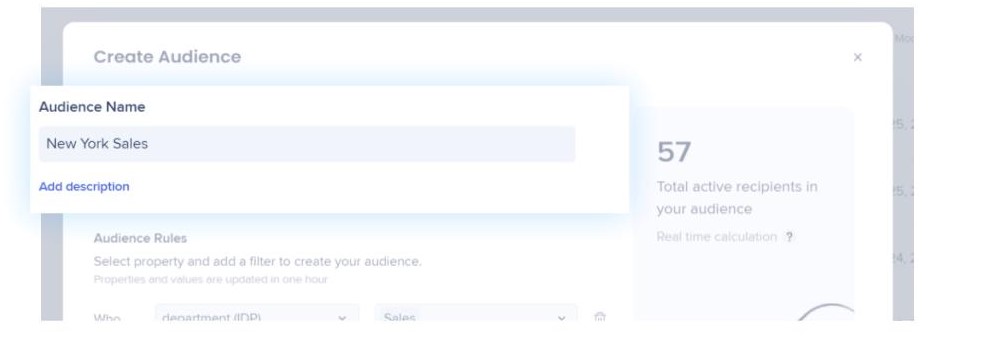
Step 2: Add Properties and Filters
1.Under Audience Rules, select the properties and filters relevant to your audience.

Hover over the filter to see a list of IDs associated with that property.
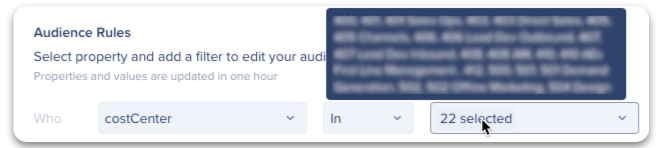
3. Use the rules 'is,' is not,' or 'like' to further narrow down your audience (this is similar to the Rule Engine)
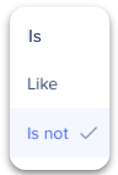
4. Verify Total Recipients - does this number make sense based on your configuration?
- This will update in real-time as you add/change properties, reflecting the number of employees in that IDP group
- You can also search for specific recipients
- The total recipients result will show active users (users who opened Workstation in the last 30 days) who fit the defined rule of the audience. They have to be authenticated with WalkMe through IDP to be shown in the list of recipients
5. Click Create.
That's it! You've created an Audience! What are you going to share with them?
Check out How to Create a Notification.
How to View Audiences
After you've created your Audience, you can easily view who is included in the list.
- Go to the Audience page.
- Click the Audience you'd like to view and a pop-up window will appear with the list of emails within that Audience.
- You can search for specific users in the search bar.
- Click Edit Audience to make changes.
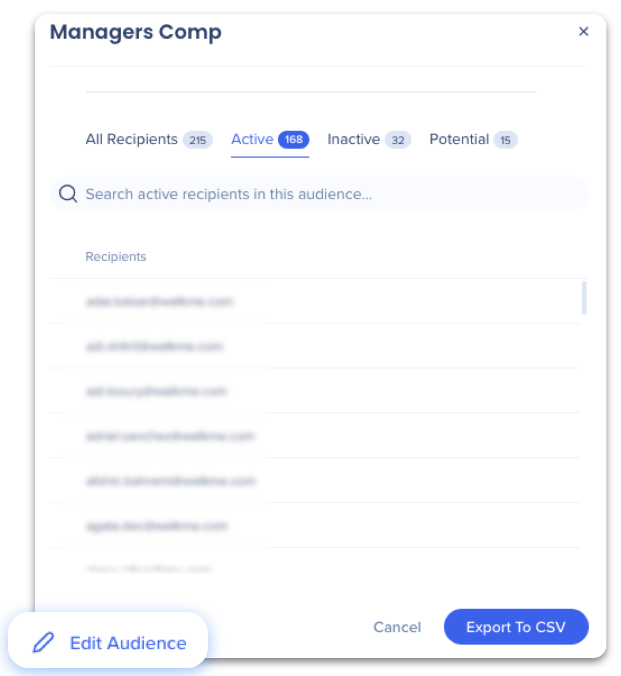
How to Edit Audiences
Audiences can also be edited after creation. Perhaps you forgot to specify which office, location, or department... Whatever the reason, editing Audiences is simple!
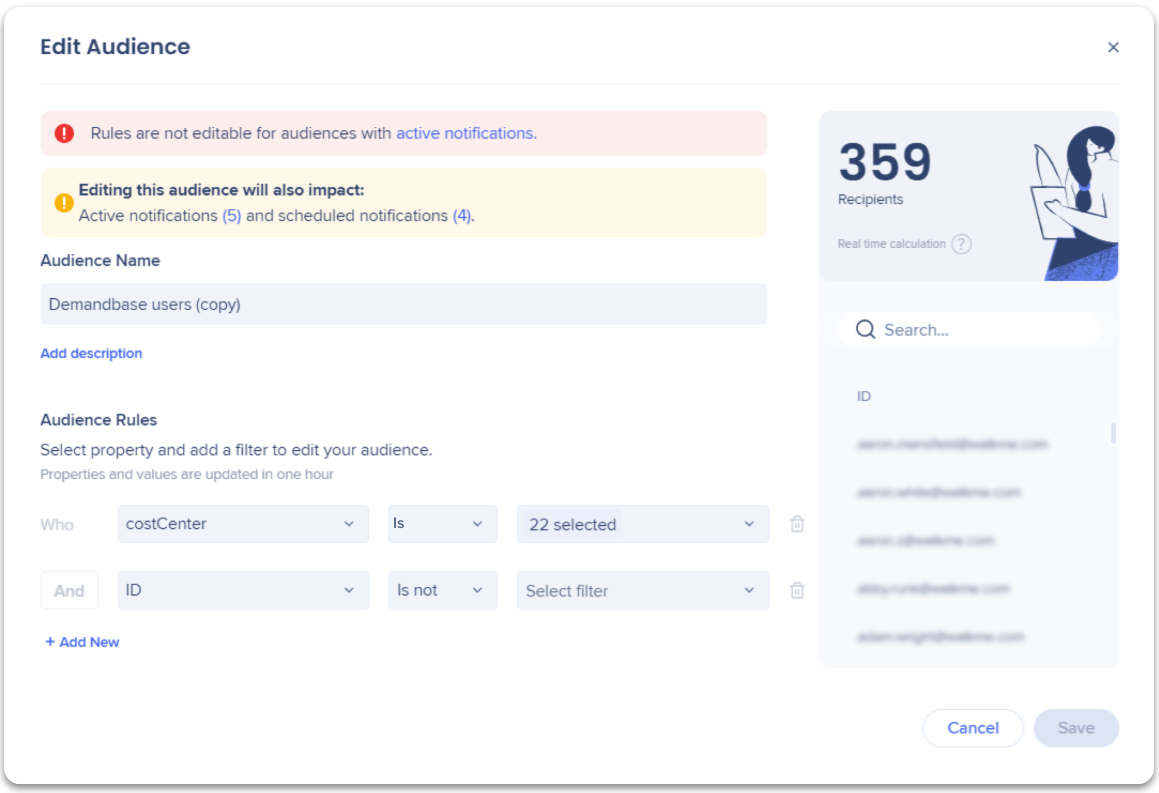
To edit an Audience:
- Go to the Audience page.
- Find the Audience list you want to edit.
- Click the pencil icon on the right.
- Edit the name or rules.
- If there are already active, draft, or scheduled notifications assigned to this audience, a message will appear listing the notifications. Click the number to view the notification.
- You can't save edits to an audience with an active notification.
- Click Save.

