Welcome to the
WalkMe Help Center
Please log in to continue

Please log in to continue

The Rich Text Editor allows you to design the text inside a balloon or ShoutOut and add emphasis, personalization, color customization, images, videos, hyperlinks, and more.![]()
Some examples of what the Rich Text Editor can be used for include:
The Rich Text Editor (RTE) makes it easy to apply BBCode to change things like font size, color, style and add hyperlinks, video, images or dynamic text. Using the tools in the RTE will apply this BBCode. You can also enter Source view to write in BBCode on your own or open the CSS console for more editing options.
After creating your WalkMe content, return to the Options Menu to make desired changes to the appearance and behavior of that individual item. Click on the item (Step or ShoutOut) to edit it and the Rich Text Editor is found in the Interaction tab of that specific item settings menu.
The Rich Text Editor is divided into 4 sections:
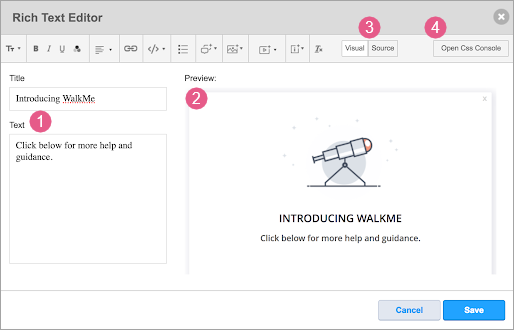
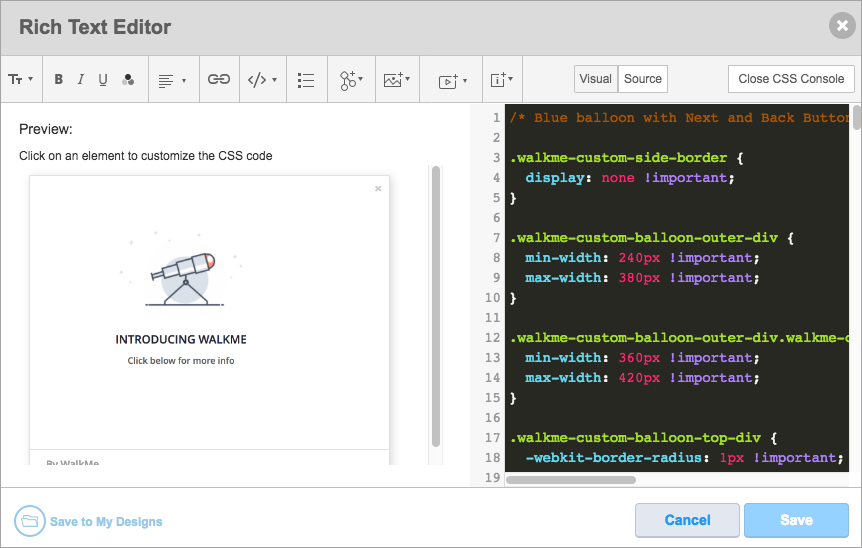
Below is a list of customization options:
Font
To use the font customization formats, highlight desired text and click the associated icon.
Insert
The buttons in the Rich Text Editor make it easy for you to format text. When you highlight text, WalkMe applies the BBCode to the text. If you would like to view the BBCode inserted using the Rich Text Editor, check out Source view.
If you would like to add BBCode yourself instead of using the WalkMe features, you can find examples of BBCode below in the table below.
| Feature | BBCode |
|---|---|
| Bold text | [b]text[/b] |
| Italic text | [i]text[/i] |
| Underline text | [u]text[/u] |
| Font color | [color=#hex_color]text[/color] |
| Font size | [size=size_in_px]text[/size] |
| Insert image | [img]img_URL[/img] With width and height: [img=widthxheight]img_URL[/img], for example: [img=40x24]img_URL[/img] |
| Insert link | open in current tab: [url=URL_address target="_self"]text[/url] open in new tab: [url=URL_address target="_blank"]text[/url] |
| Insert video |
[youtube]youtube_video_id[/youtube] *To ensure a video autostarts, add autoplay="1" to the opening bracket BBCode: [youtube height="" width="" autoplay="1"]XXXXX[/youtube] [vimeo]vimeo_video_id[/vimeo] [wistia]wistia_video_id[/wistia] [html5video]video_URL[/html5video] [ustream]ustream_video_id[/ustream] [vidyard]vidyard_video_id[/vidyard] With width and height (YouTube example): [youtube width=”width”, height=”height”]youtube_video_id[/youtube] or [iframe]www.url.com[/iframe] |
| Align Text Left | [div style="text-align:left"]text[/div] |
| Align Text Center | [div style="text-align:center"]text[/div] |
Following are examples of BBCode that can be used in Source view but do not have an icon for automatic generation.
| Feature | BBCode |
|---|---|
| Align Text in the center | [div style="text-align:center"]text[/div] |
| Strike through | [s]text[/s] |
| Tables | [table]{rows}[/table] |
| Table rows | [tr]{cells}[/tr] |
| Table content cells | Heading cell: [th]{content}[/th] Content cell: [td]{content}[/td] |
| Link to email | [url=mailto:name@company.com]name@company.com[/url] |
| Purpose | Code | Example | Other comments |
| Redirect to a SWT, Redirect to a Resource, Redirect to a Survey |
[swt=xxxxx]Click here[/swt] [resource=xxxxx]Click here[/resource] [survey=xxxxx]Click here[/survey] |
[swt=67485]Click here[/swt] |
swt=xxxxx should be used only for non-SWT apps In order to connect SWT to another one, trg should be used and then a "Connect to SWT" step should be added under that trigger (see below) |
| Redirect from SWT to a step/SWT | [trg=xxxxx]Click here[/trg] | [trg=1]Click here[/trg] | Trigger number should be unique |
| Add Dynamic Text |
[wm-data]xxxxx[/wm-data] [var]xxxxx[/var] [jquery]xxxxx[/jquery] [cookie]xxxxx[/cookie] |
[wm-data]key123[/wm-data] [var]variable123[/var] [jquery]jquery123[/jquery] [cookie]cookie123[/cookie] |