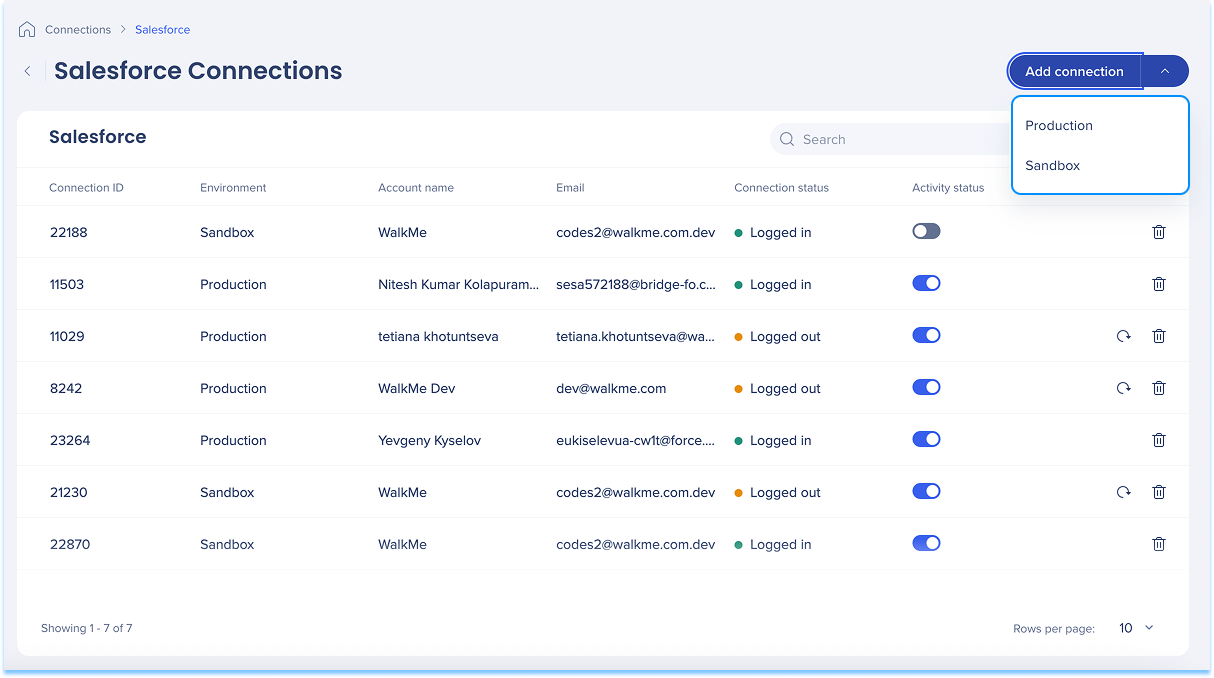Welcome to the
WalkMe Help Center
Please log in to continue

Please log in to continue

Integrate with Salesforce to connect your WalkMe data to CRM workflows.

The Salesforce Connections page is a central hub for viewing and managing all of your configured Salesforce connections.
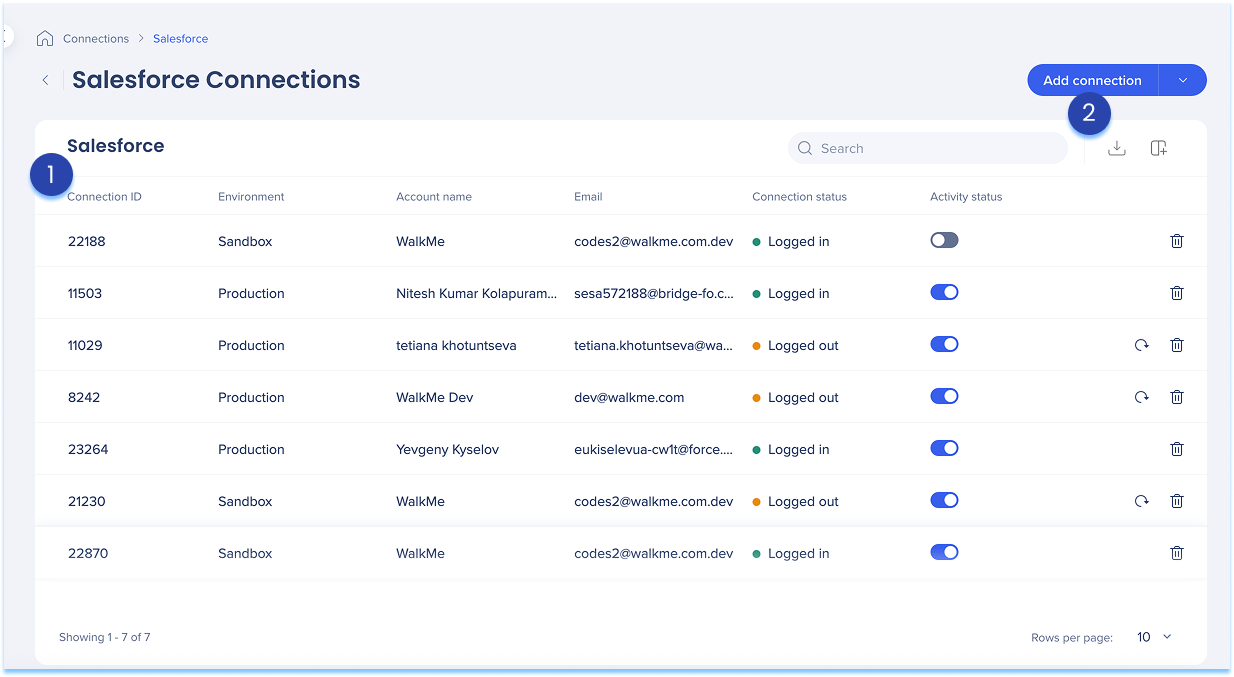
The Salesforce connections table lists all configured connections.
Table columns:
Connection ID: Unique identifier for the connection
Environment: Specifies whether the connection is for Production or Sandbox
Account name: Name of the connected Salesforce account
Email: Email address associated with the authenticated Salesforce user
Connection status: Indicates whether the connection is currently Logged in or Logged out
Activity status: Shows if the connection is active or inactive
Manage columns
Remove or add columns from the table
Click the Manage columns icon
Select which columns you'd like to have in the table
Click Apply
Add new connection
Click the + Add New Connection button to add a new Salesforce connection
Export connections
Click the Export Connections icon to download a csv or xlsx file containing all configured connection details
Use the Search bar to quickly find specific connections
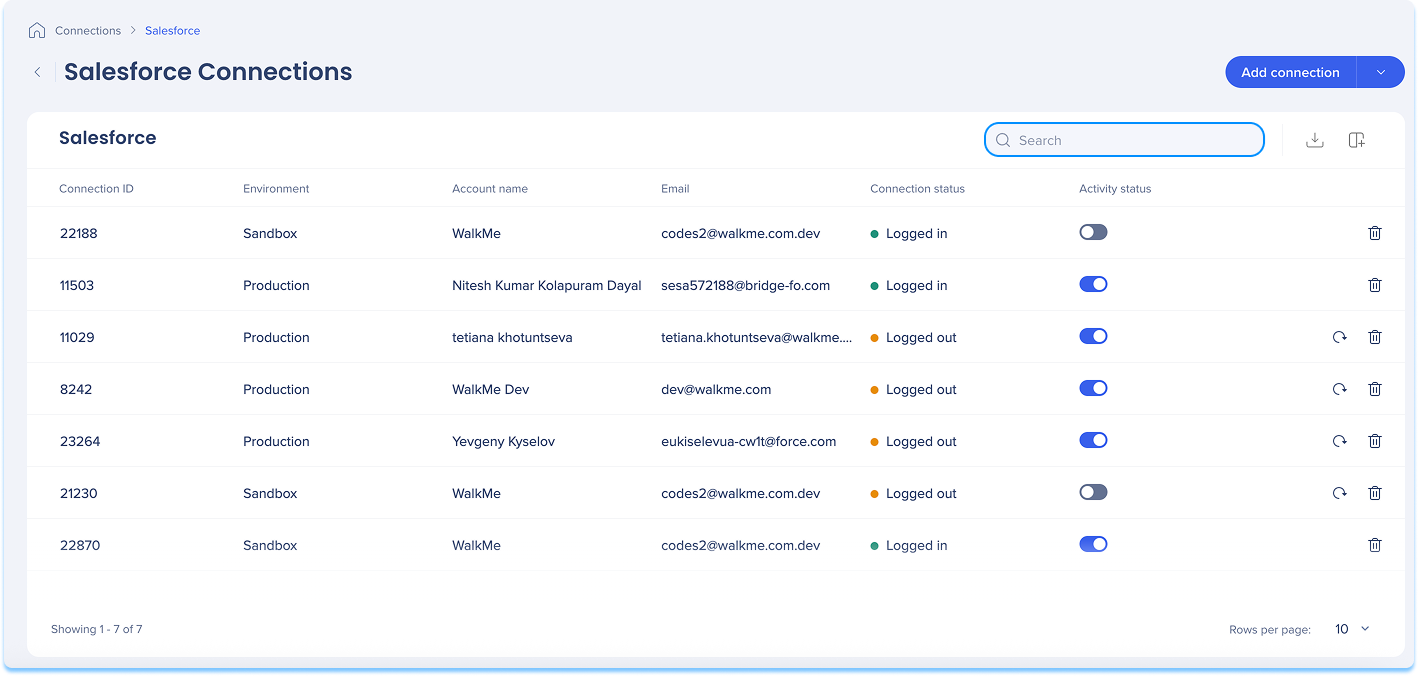
Available actions:
Click the Reconnect icon to restore an expired or inactive connection
Click the Delete icon to remove the connection
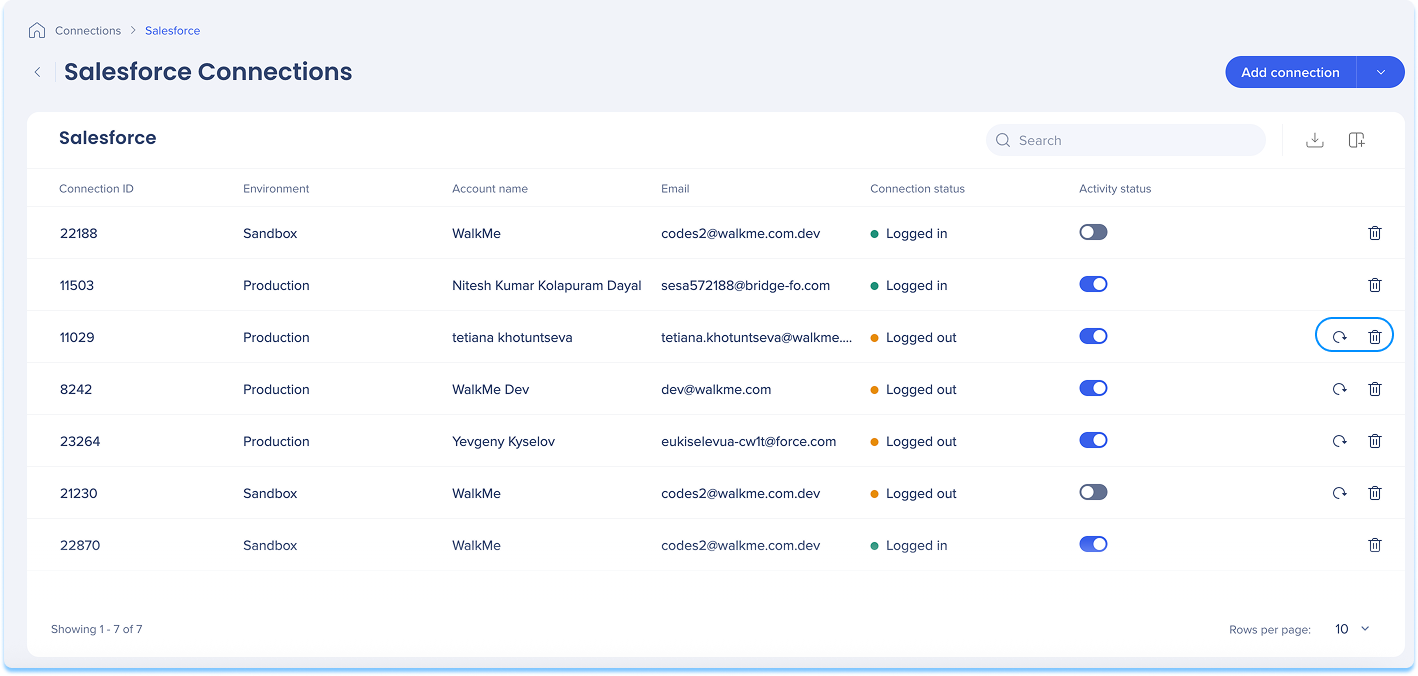
You can create a new connection whether you're setting it up for the first time or adding to existing ones.
Choose how to start:
If this is your first connection:
Go to the Available connections tab
Hover over the Salesforce tile
Click Setup
If you already have connections:
Go to the Active connections tab
Hover over the Salesforce tile
Click Manage Connections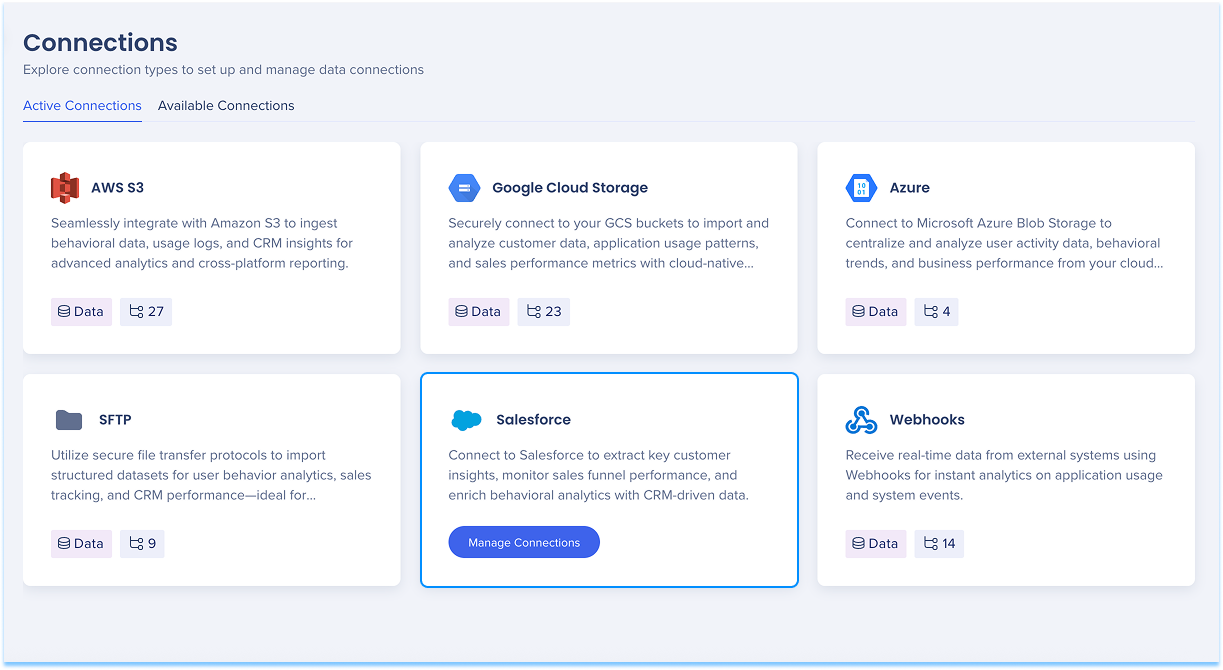
A table will open showing all configured connections for that integration
Click Add new connection to open a dropdown menu
Select Production or Sandbox
This will open the Salesforce login page where you can authenticate your account