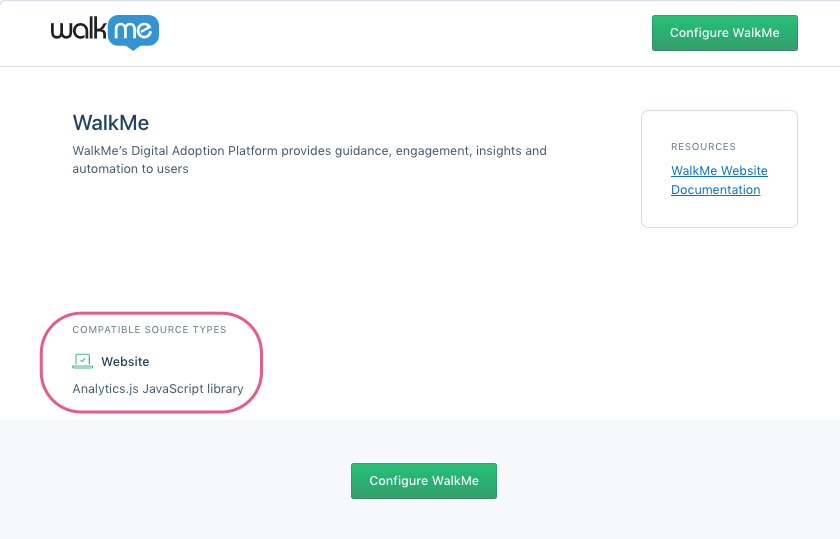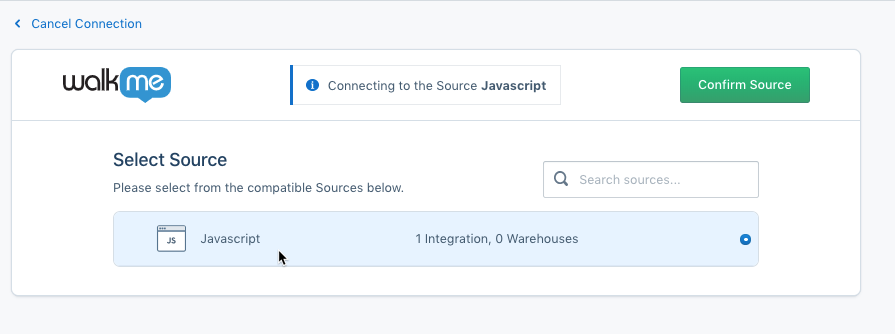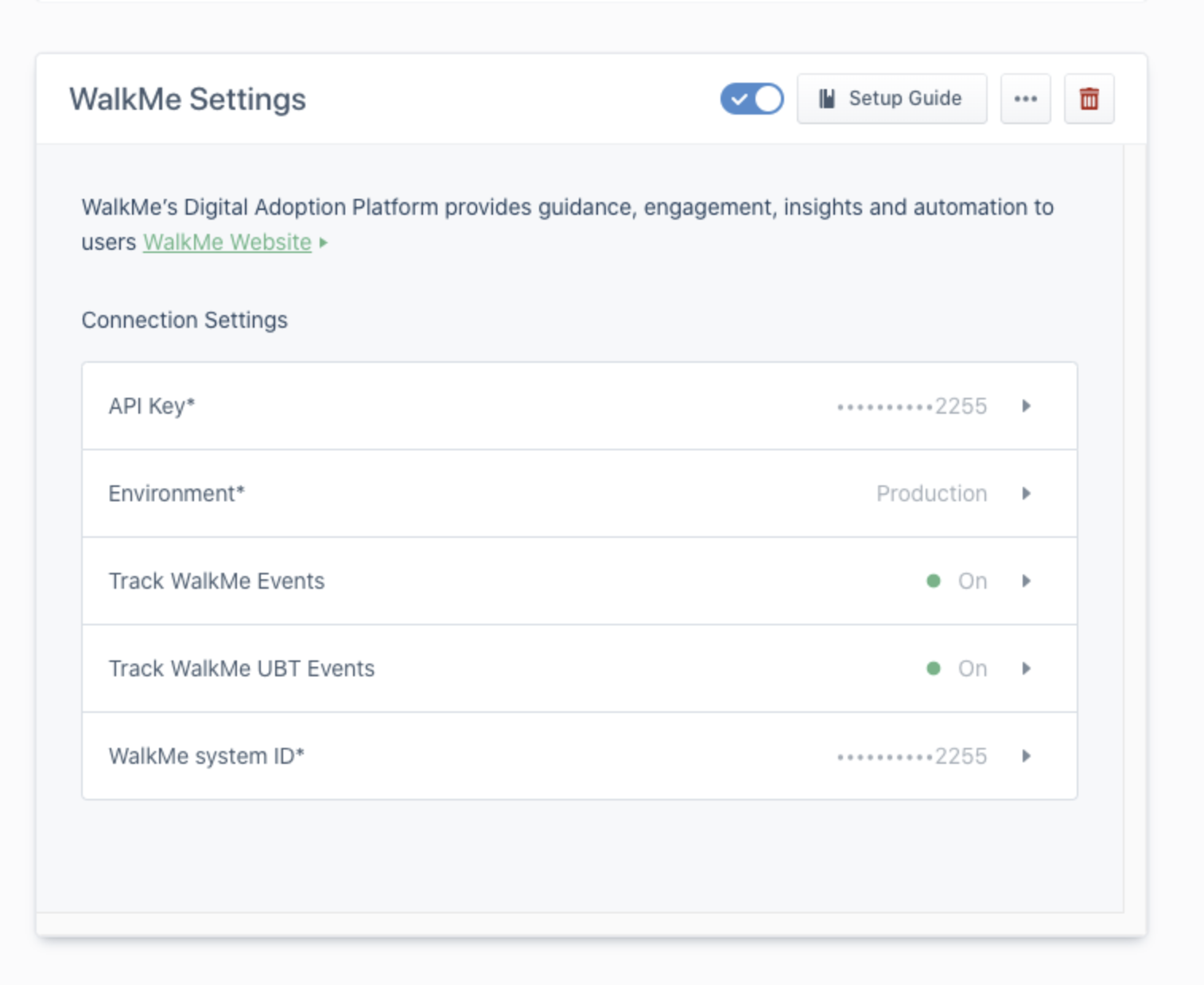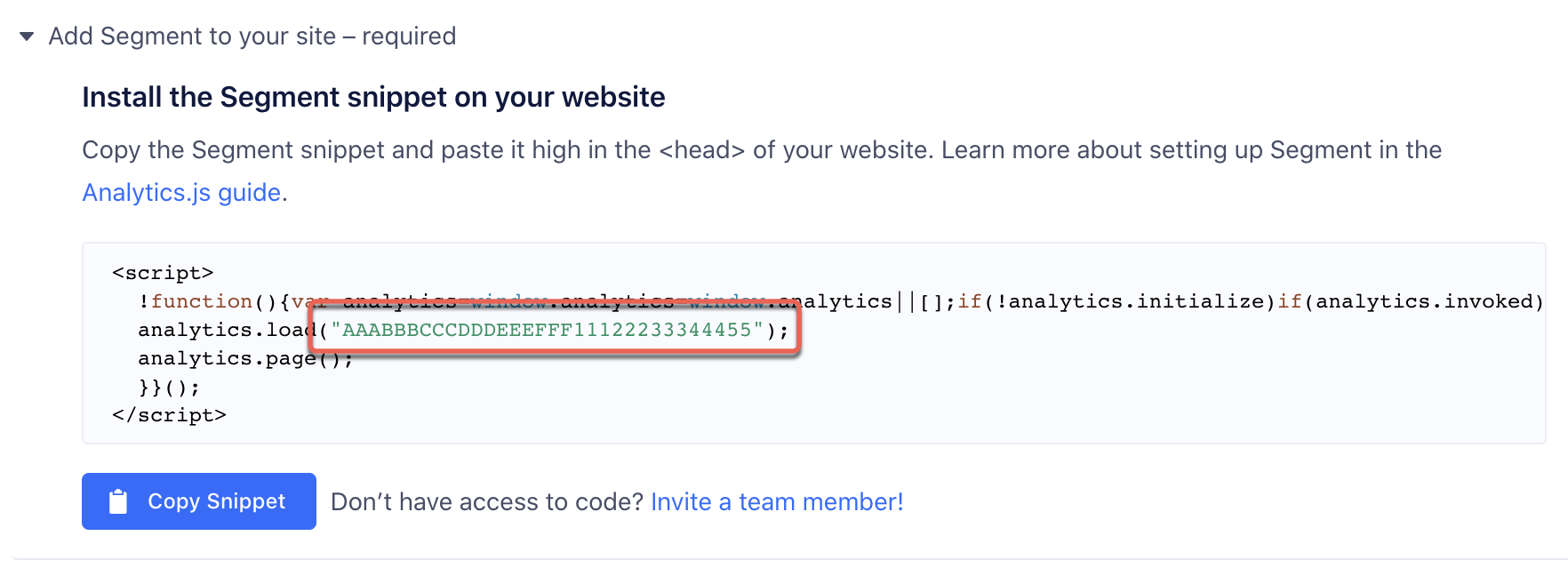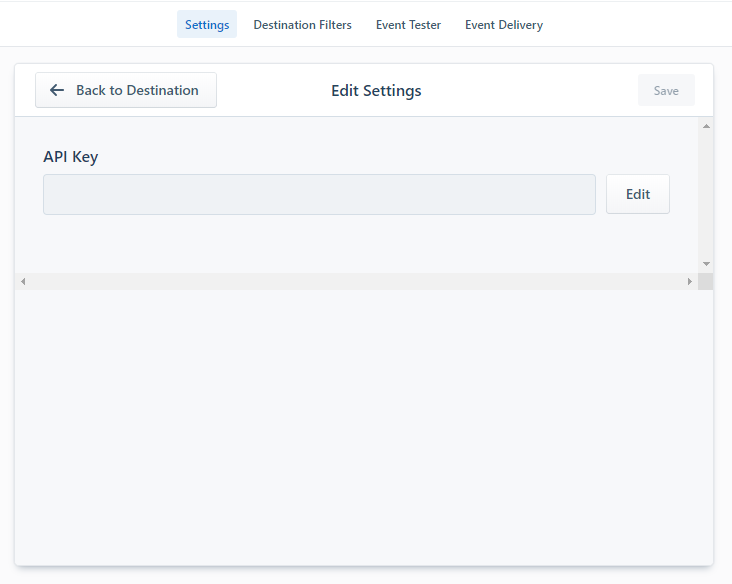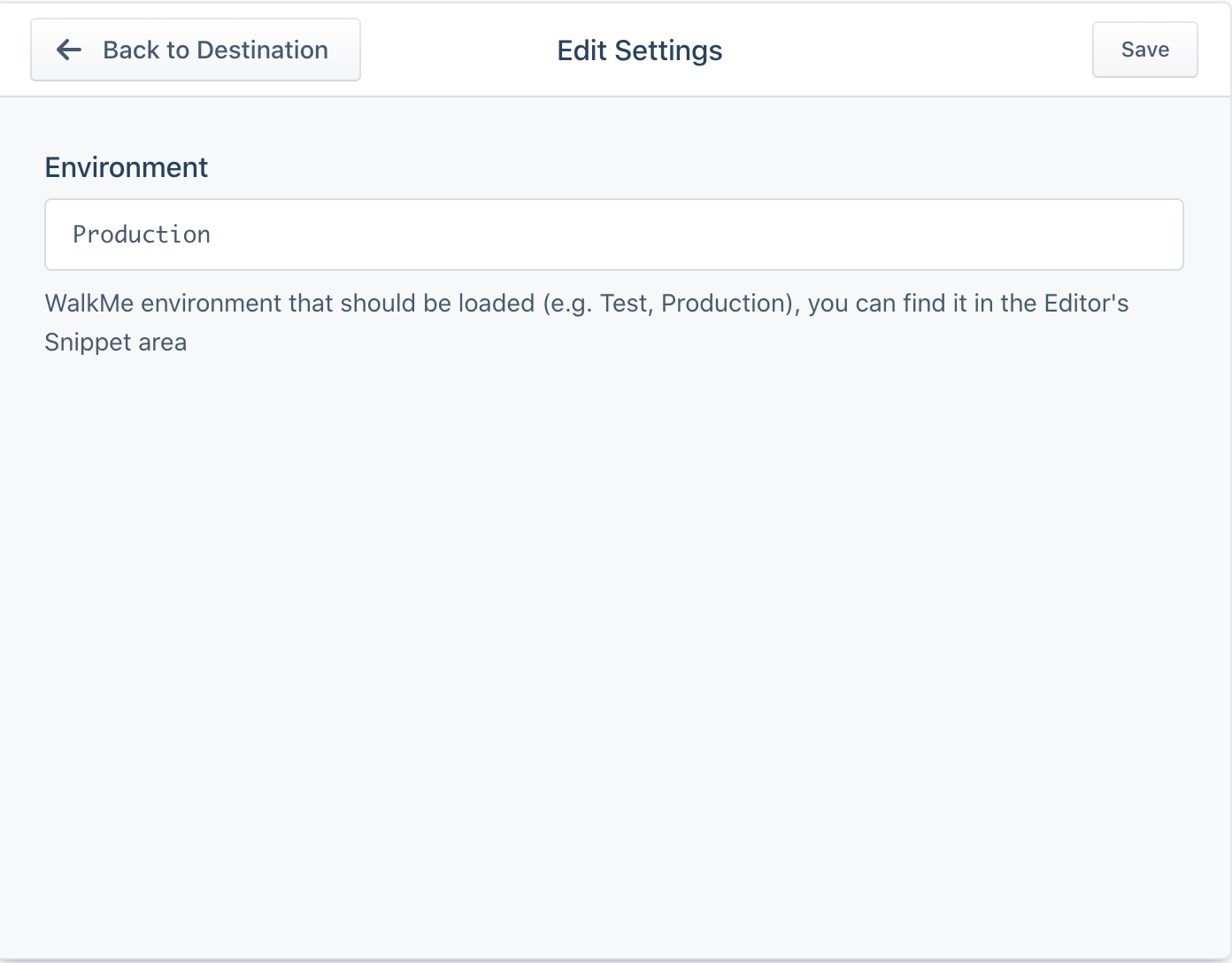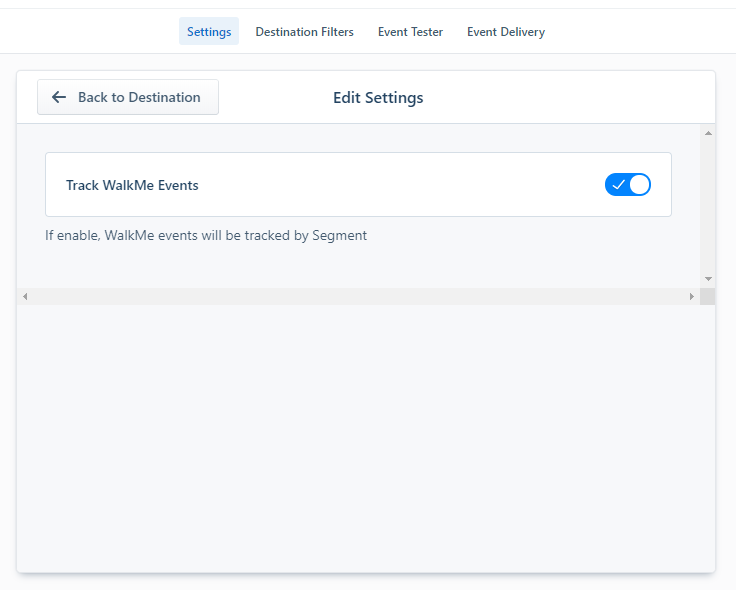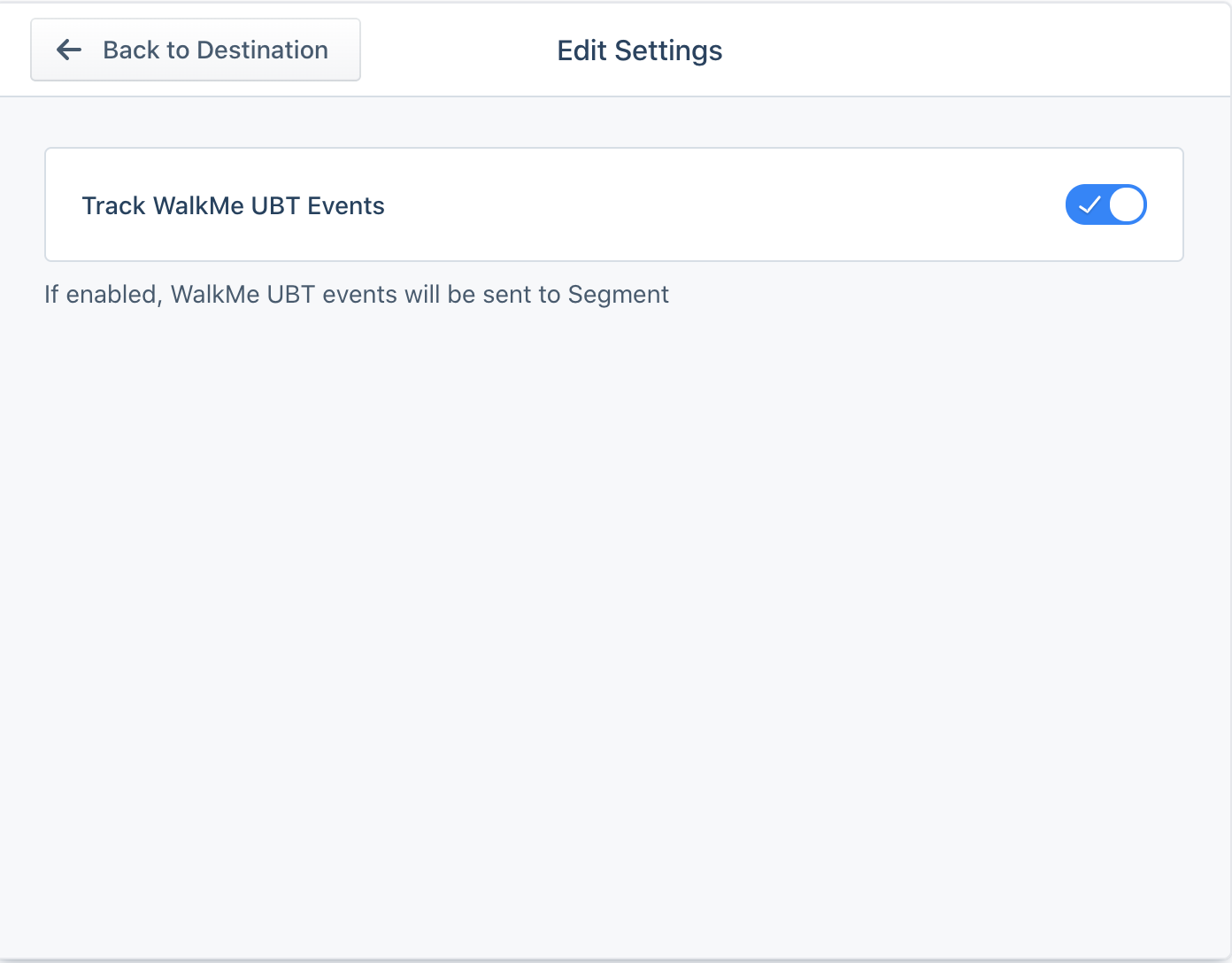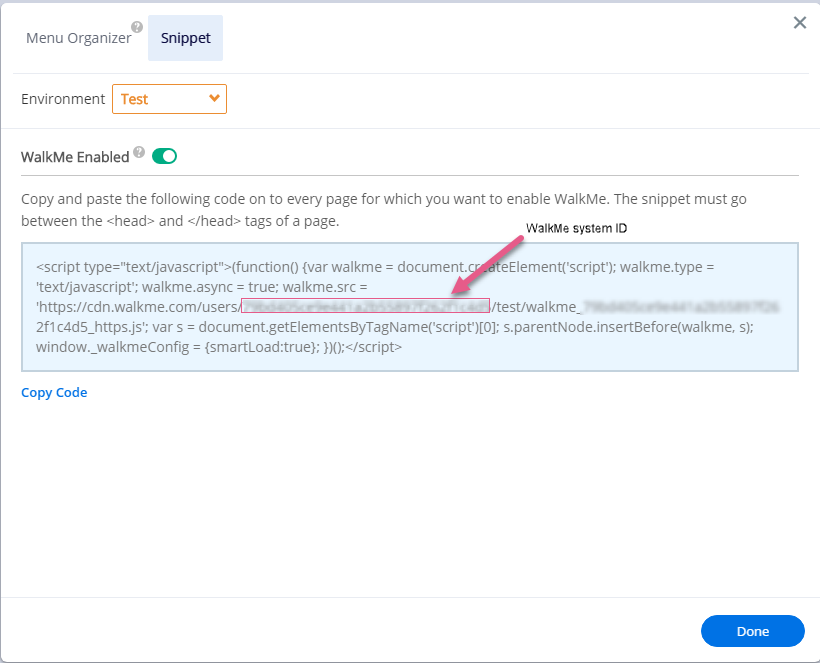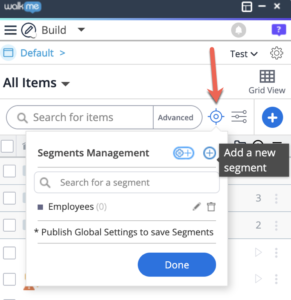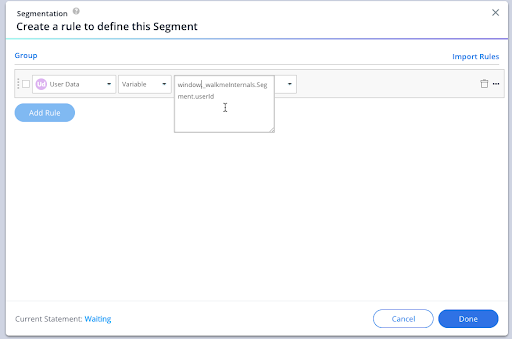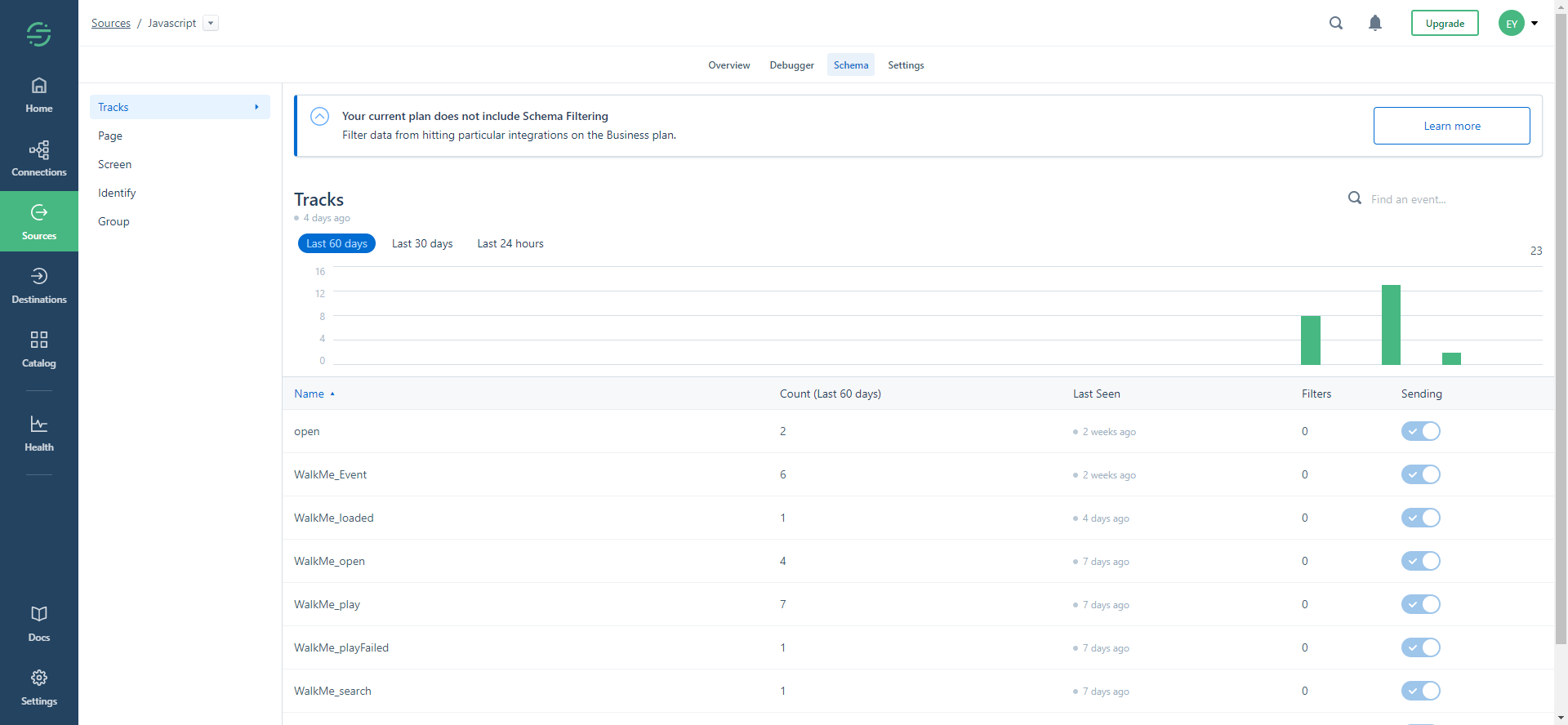Brief Overview
Leverage additional integrations to more effectively analyze your users and target them with in-app experience.
Using Segment™ is now possible for out of the box integration with WalkMe to inject the WalkMe snippet to any system integrated with Segment and to get events from segments and use it within your WalkMe content for different use cases (such as segmentation of content)
Use Cases
Incoming Integration
Get events from Segment.io and use them within WalkMe for content segmentation.
- Use data from Segment.io within the WalkMe Editor for segmentation of rules or as a dynamic variable
- Target WalkMe content based on customer attributes defined in Segment.io
- Personalize end-user experience based on user attributes
- Using EUID from Segment.
Outgoing Integration
Inject the WalkMe snippet to any system integrated with Segment.io to make more data-driven decisions.
- Connect to data warehouse or BI tools to further analyze systems
- Increase the visibility of WalkMe engagement with other stakeholders within the organization
- Segment as "Tag" Manager (injecting WalkMe snippet to any system that uses and is integrated with Segment).
- Have WalkMe or UBT data sent directly to Segment.
Set up the Integration
Using Segment integration eliminates the need to deploy WalkMe on your application (the WalkMe snippet will be injected by Segment), make sure to remove the WalkMe snippet from your site once the integration is ready
- Go to the Segment Catalog and search for WalkMe, or click here
- From your Segment UI's Destinations page click on “Add Destination”
- Search for “WalkMe” within the Destinations Catalog and confirm the Javascript Source you'd like to connect to:
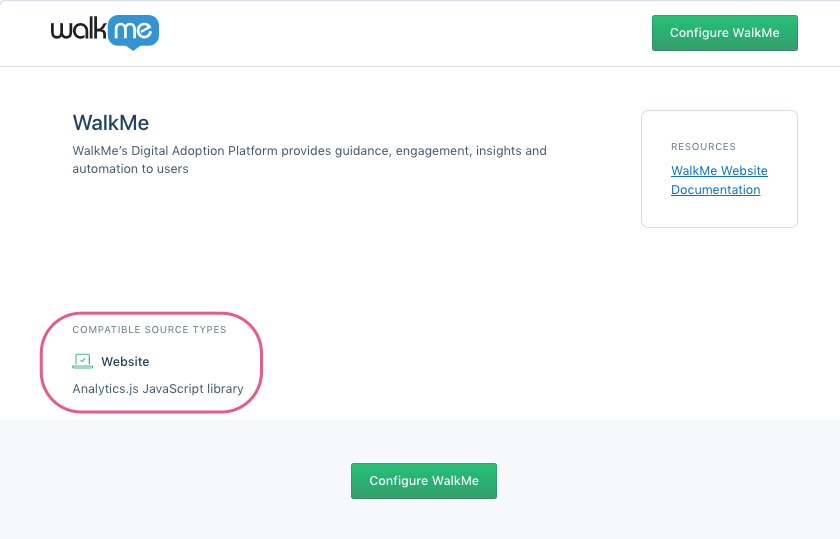
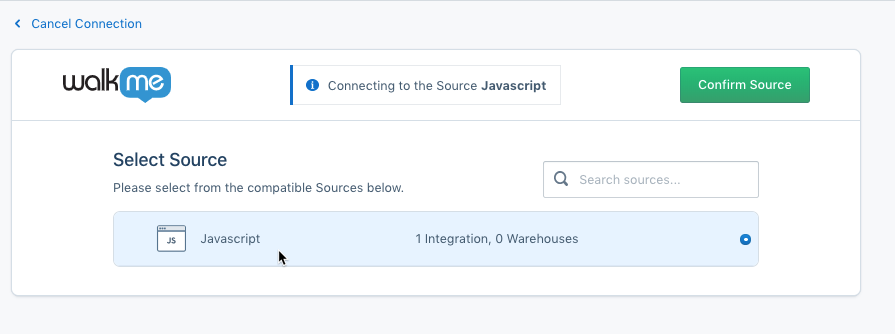
- In the WalkMe settings:
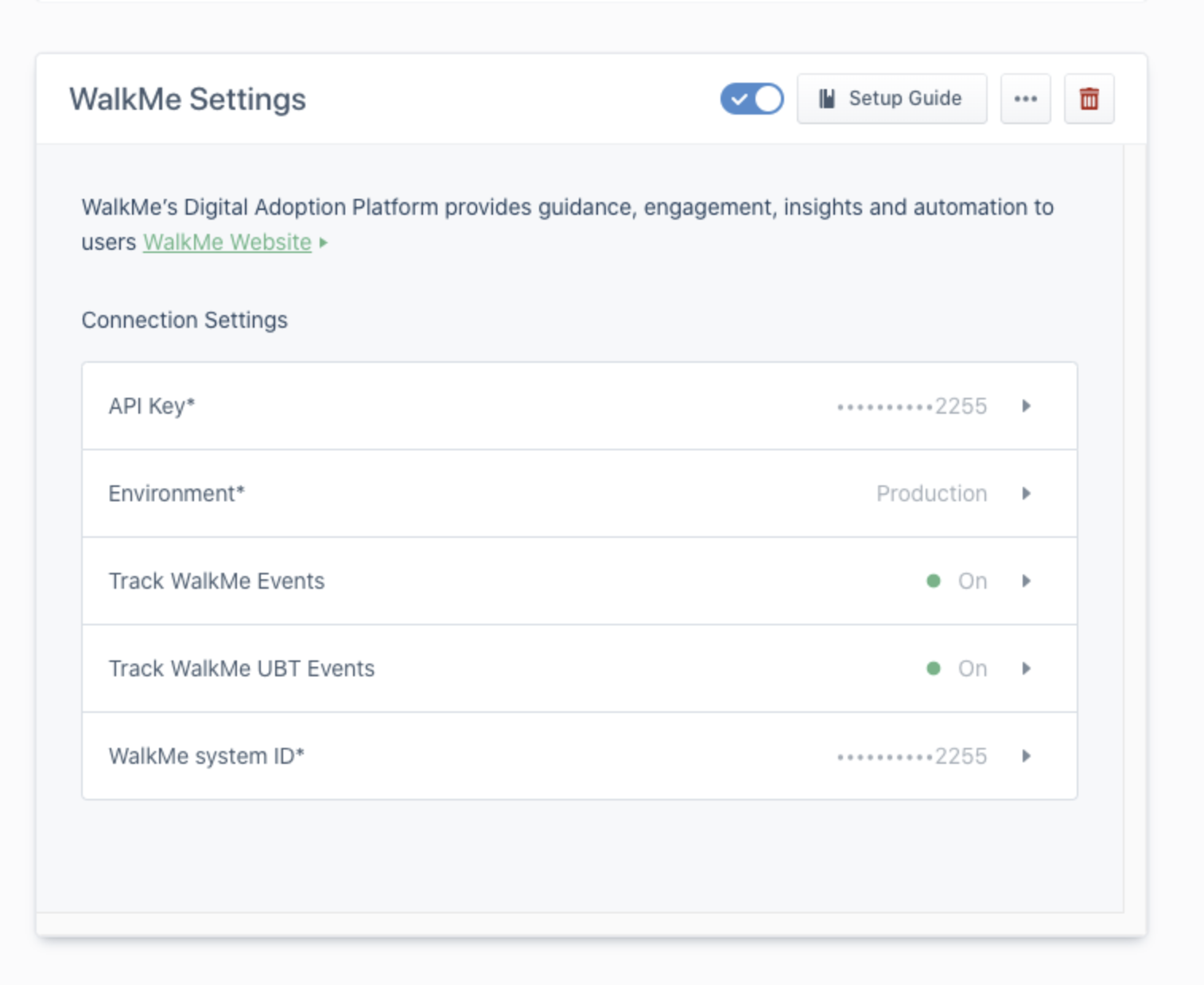
-
Place the Segment Source Snippet's API key under the API key field
- You can find the Segment Source Snippet's API key in your Segment Workspace by navigating to the Segment Source, clicking "Add Segment to your site" and copying the string within analytics.load("some-key")
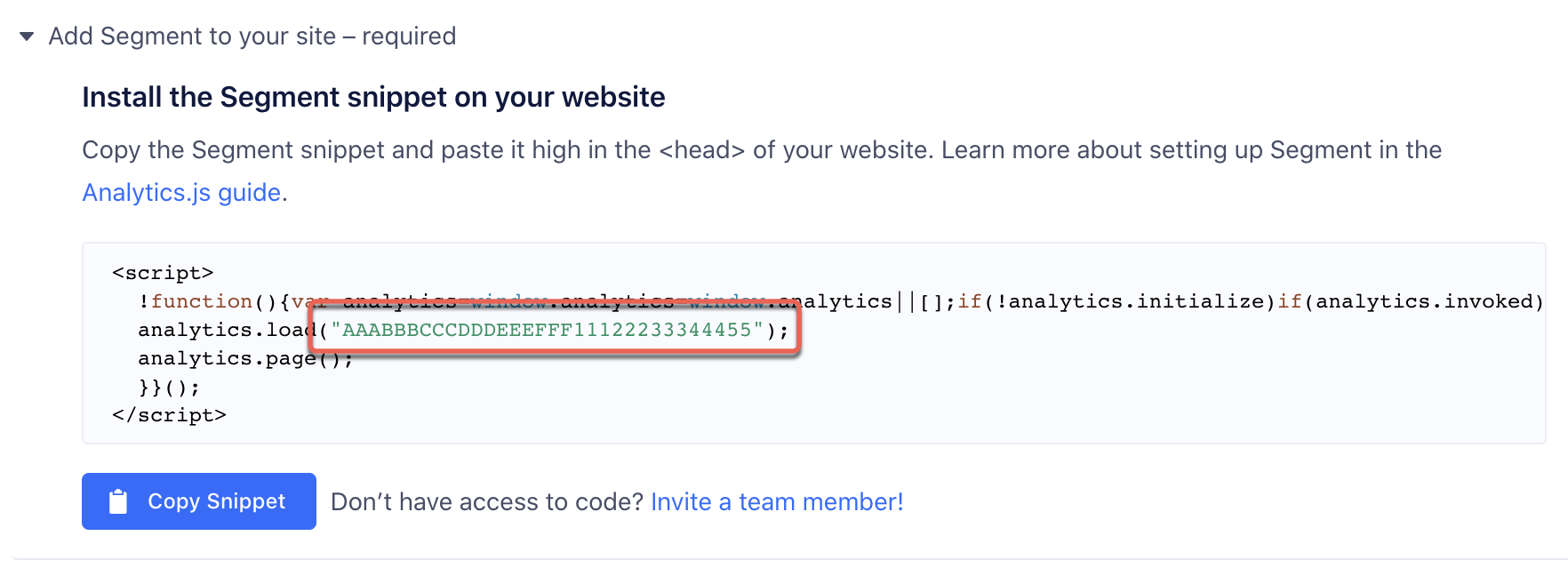
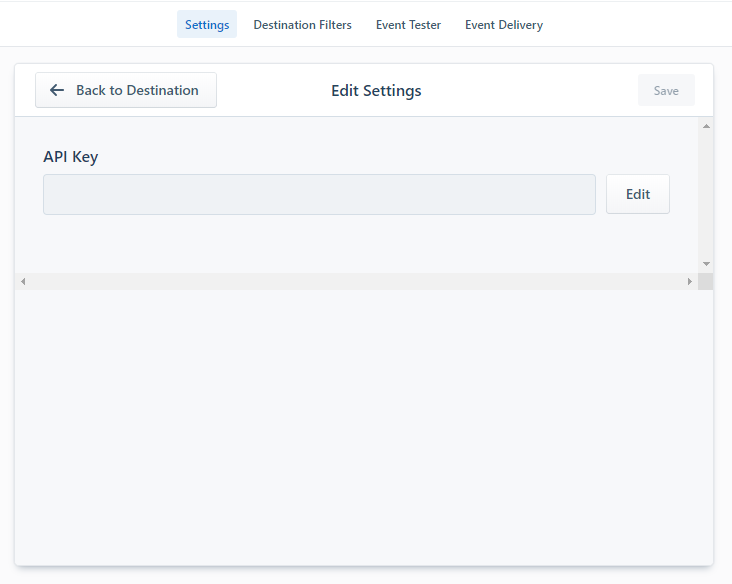
- Select an Environment - in the example below “Production” was selected, we recommend setting this on Test environment at first:
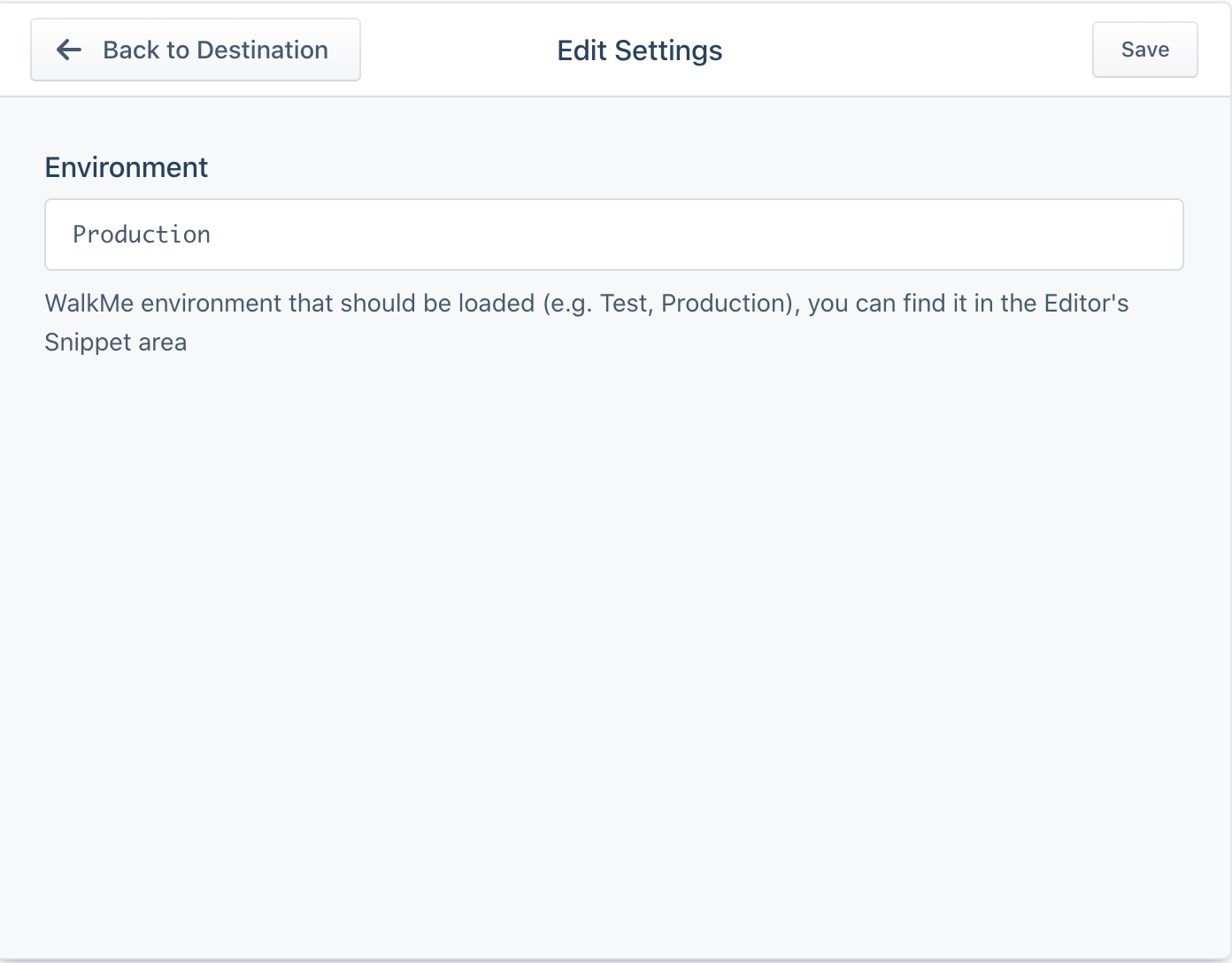
-
- You can now have all WalkMe data to be sent to Segment by enabling “Track Walkme Events”
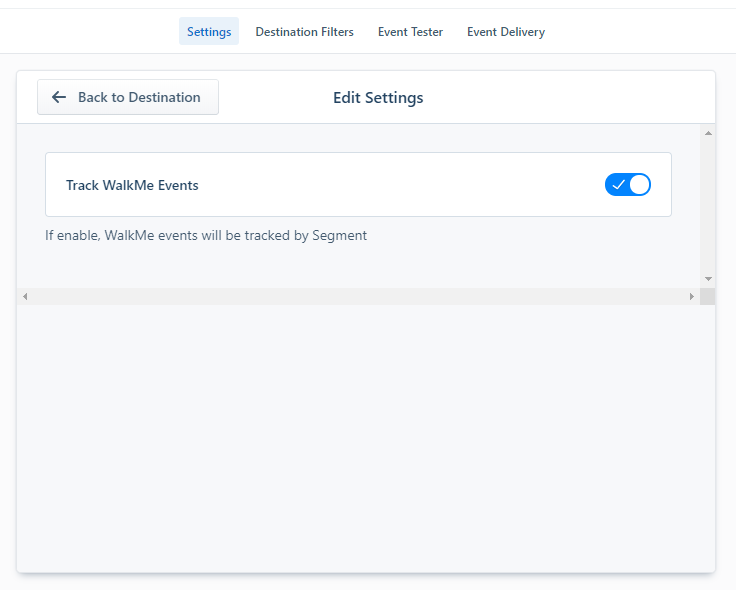
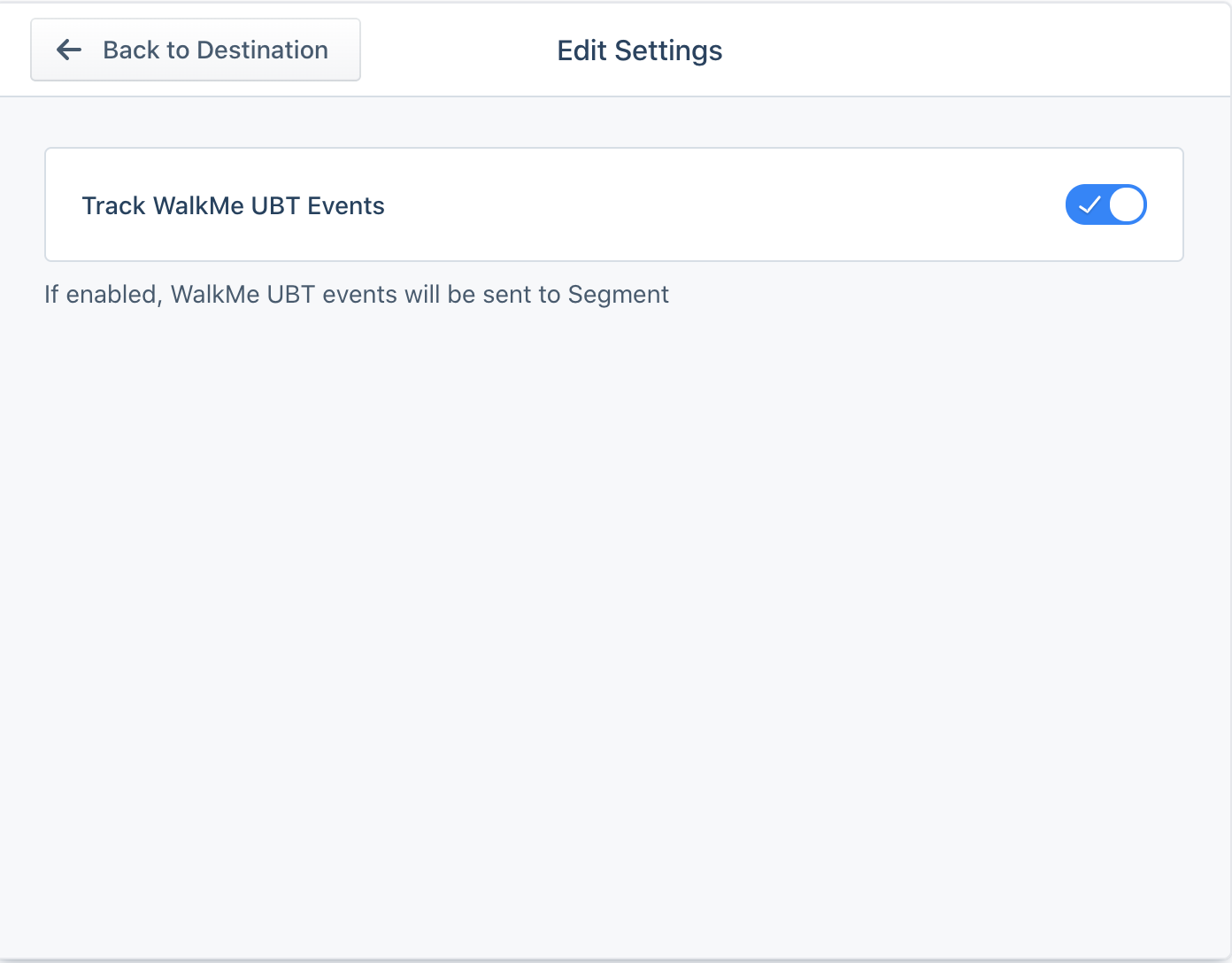
- WalkMe system ID - you can find WalkMe system ID in your WalkMe Editor, go to Menu - Snippet tab:
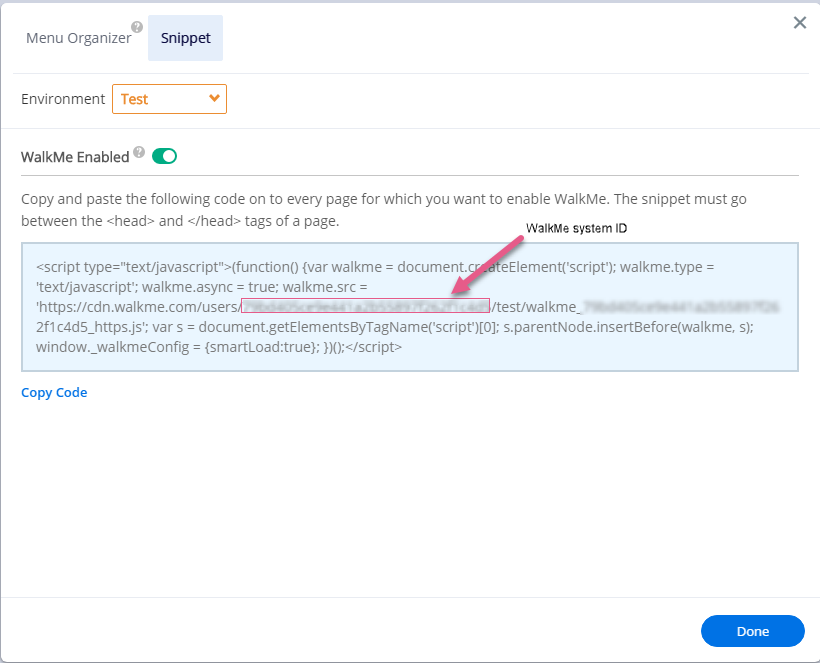
Using Segment Data in WalkMe
Once WalkMe integration is completed, you will be able to use the data from Segment.
You can use any parameter from the Segment "Identify" event in the editor as a Variable for different use cases.
- Example: using window._walkmeInternals.Segment.userId for WalkMe Content Segmentation
In WalkMe Editor:
- Open the Segmentation area (Rule engine) :
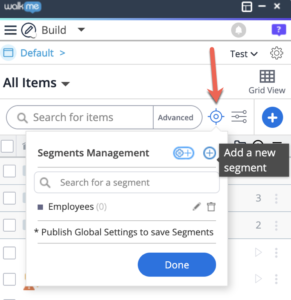
- Define a Rule using Segment variable:
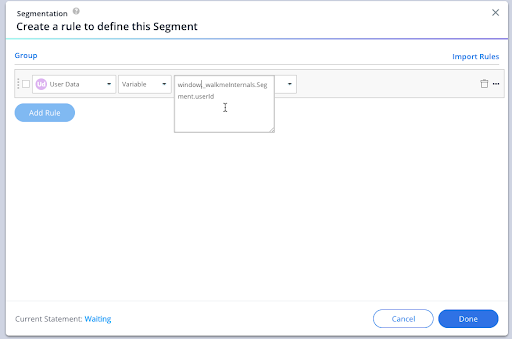
Use this segmentation in WalkMe Editor.
Using WalkMe Data in Segment
If Track WalkMe Events is enabled, you'll be able to see WalkMe Events under Segment, for the environment in which the Integration was set.
Under Source → Schema, you will be able to see the WalkMe event types, counts and drill down into the event's properties once clicking on a specific event type.
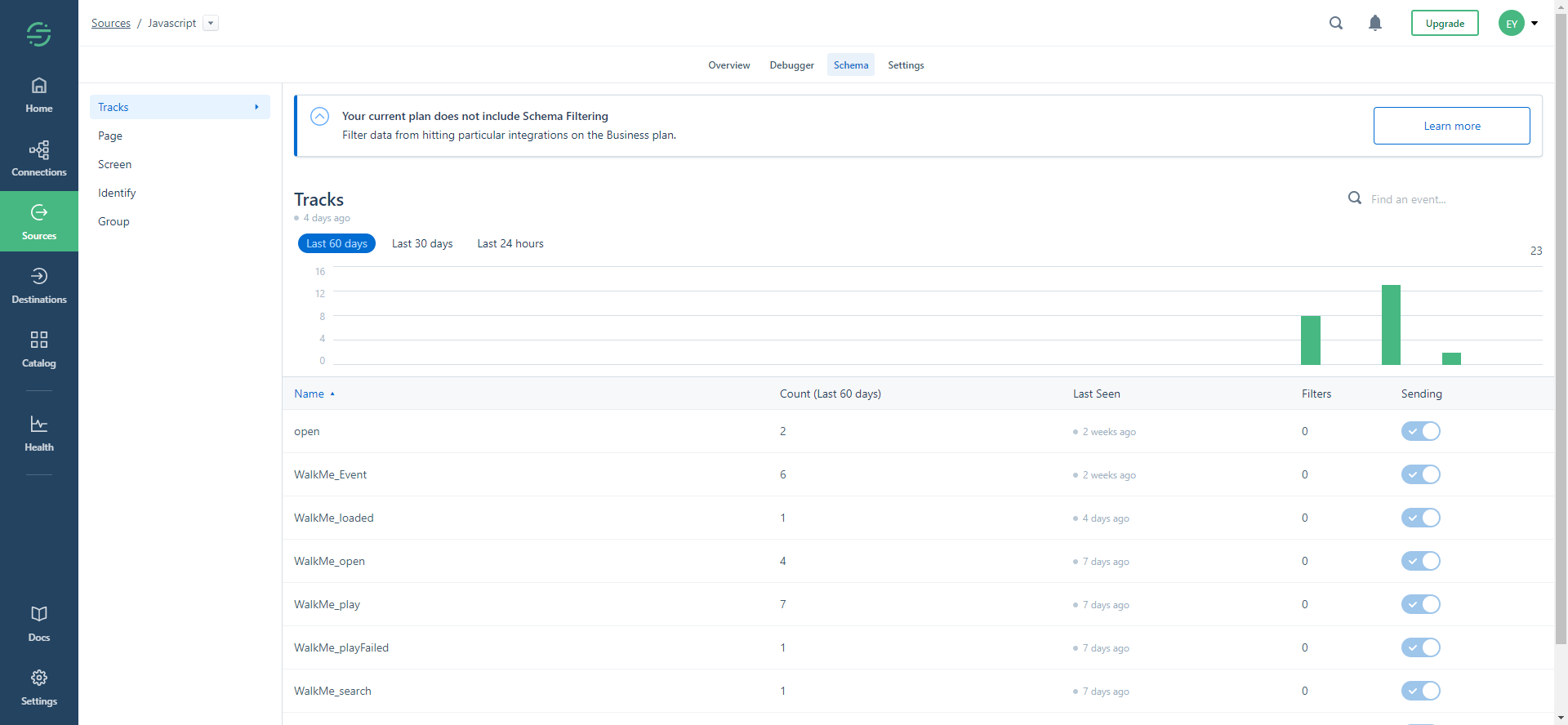
This destination is maintained by WalkMe. For any issues with the destination, please reach out to your Customer Success Manager or contact Support.