Action Step: Getting Started Guide
Brief Overview
Why make your users complete repetitive tasks when you can simply automate them? With Action steps, you can easily automate actions within your Smart Walk-Thru. For example, you can redirect users to a new page, refresh the page, open the WalkMe Menu, and more.
Action steps can be added anywhere in a Smart Walk-Thru. When combined with Auto-Steps, you can remove repetitive steps in any process and even automate the entire process!
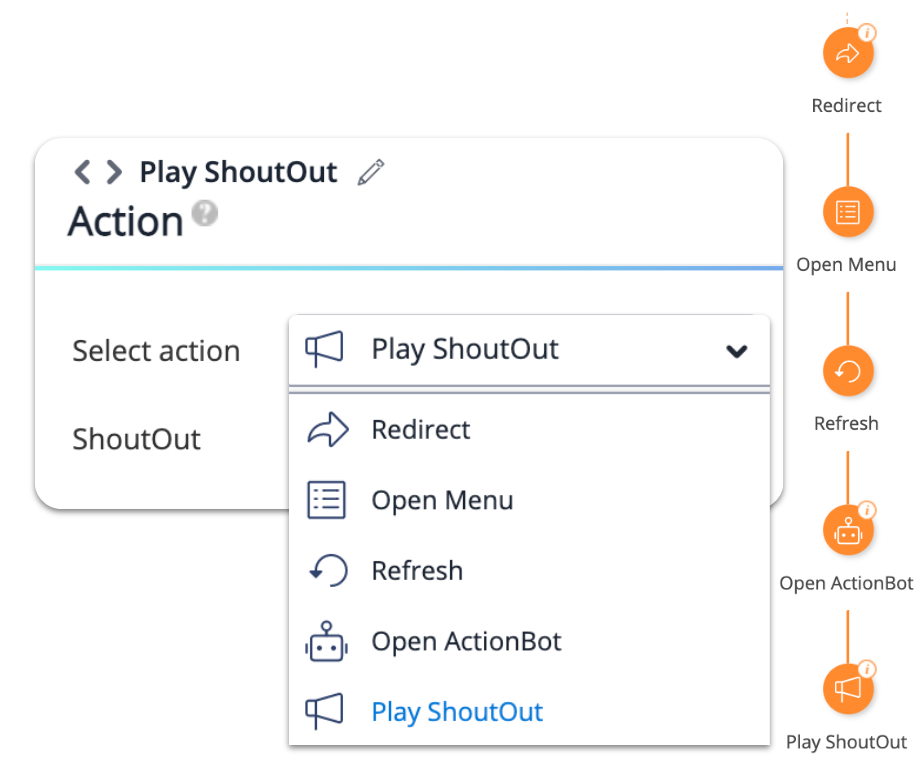
Automatically perform the following tasks on behalf of your users:
- Redirect the user to a new page
- Refresh the page the user is on
- Open the WalkMe Menu for a user
- Start an ActionBot conversation
- Play a ShoutOut
Add Action Steps
- In your Smart Walk-Thru, hover over the orange plus sign
- From the step options, select Action
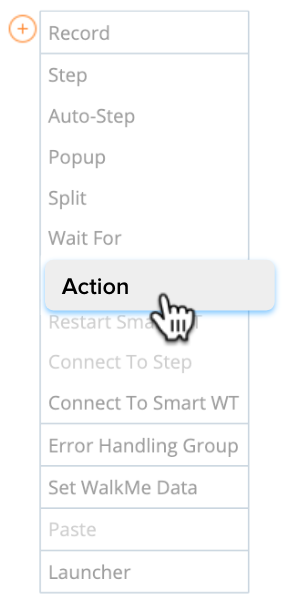
- Select which action you wish to execute
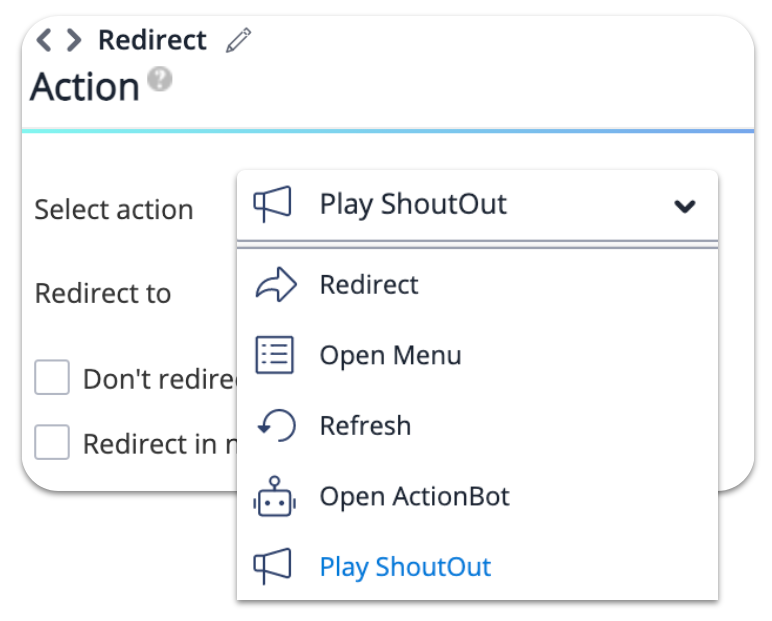
Redirect
Add the URL of the page you'd like to navigate your users to in the text box.
- Check Don't redirect if the URL is identical to save the user from a page refresh
- Check Redirect in new tab to open the page in the new tab
Use dynamic values in the URL field
You can add the following dynamic values in the URL field:
- [var]variableName[/var]
- [cookie]cookieName[/cookie]
- [wm-data]keyName[/wm-data]
- [jquery]jQuerySelector[/jquery]
Add a mailto link into the Smart Walk-Thru
This allows you to redirect to an email address instead of a web page URL.
- For example: mailto:user@walkme.com
When a user clicks on the mailto link, the default email application on the user's computer opens with the email address in the To line.
Open Menu
This action opens the WalkMe Menu that is in the same Environment as the Smart Walk-Thru.
Refresh
The refresh action refreshes the page the user is currently on.
Open ActionBot
The Open ActionBot action lets you start an ActionBot conversation from within the Smart Walk-Thru flow.
- Choose an ActionBot from the environment
- If you would like to start a specific conversation, check the Start a specific conversation box and select the conversation from the dropdown
Play ShoutOut
With the Play ShoutOut action, you can start a ShoutOut that you've already created.
Technical Notes
- During testing, ShoutOuts can be previewed but not played within the Smart Walk-Thru flow (similar to other linked items, such as a survey or a resource)
- To preview a flow that has "Play a ShoutOut" action, preview both the ShoutOut and the Smart Walk-Thru separately before previewing them together
