Welcome to the
WalkMe Help Center
Please log in to continue

Please log in to continue

A wait for is a flow step that will cause the Smart Walk-Thru to wait for a certain amount of time or until a certain condition is met before continuing. Using wait for flow steps helps ensure a smooth experience for your user.
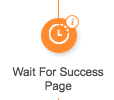
The wait for can be configured to wait for a specific time duration or use the rule engine to determine when to continue playing your Smart Walk-Thrus.
A wait for flow step can be added anywhere in a Smart Walk-Thru. When WalkMe gets to the wait for, the Walk-Thru will wait to play the next step until a certain number of seconds has past or the associated rule(s) is/are true.