WalkMe Share: Shared Items Page
Last Updated February 26, 2025
Brief Overview
The Shared items page shows a table display of items that a user created in their own WalkMe Editor account and items that other WalkMe users shared with them.
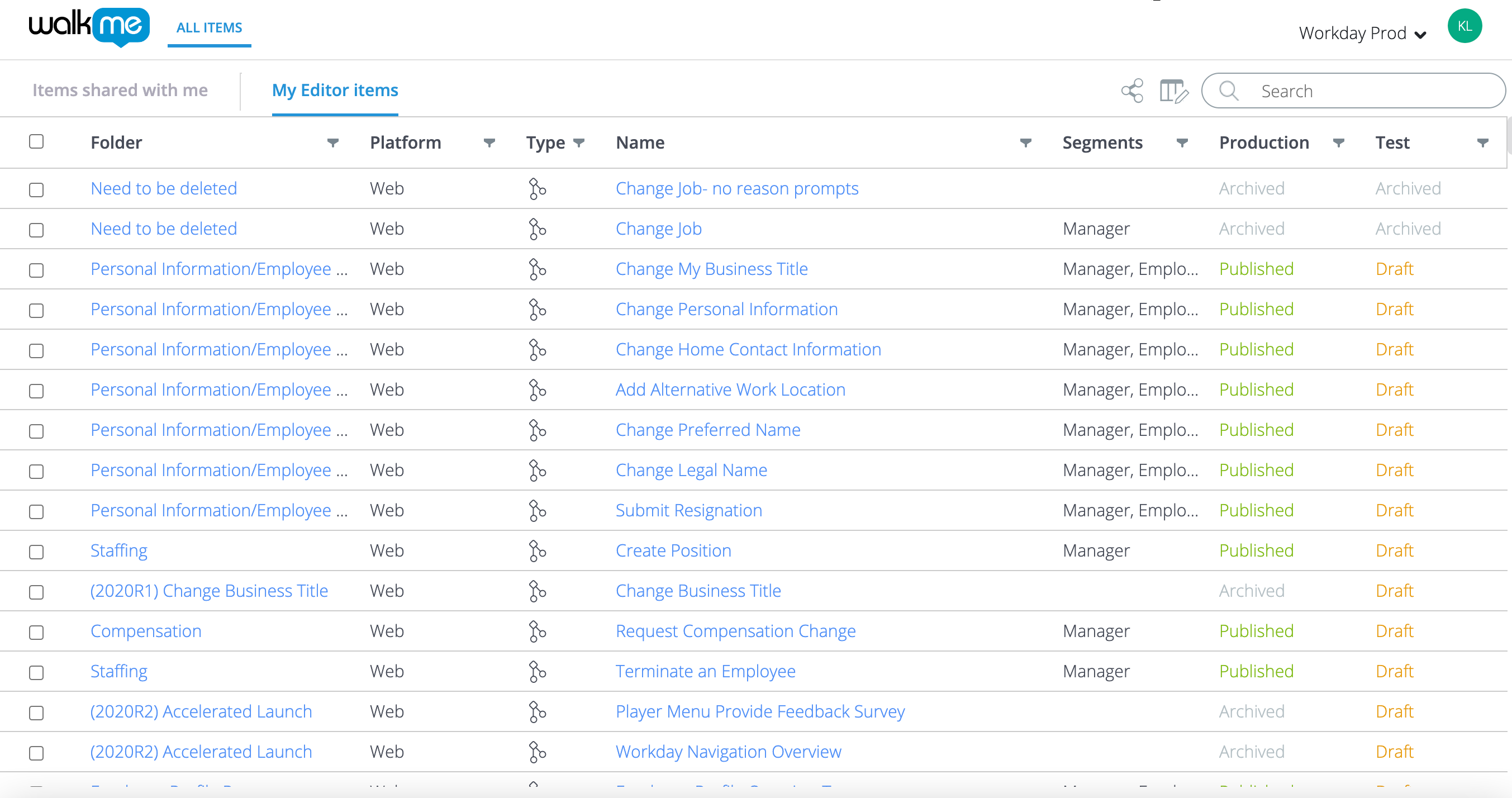
Items shared with me
- View the available items shared by other WalkMe Share users, outside of your own WalkMe Editor account
- Users cannot re-share a deployable item shared with them by another WalkMe Share user who owns a different WalkMe Editor account
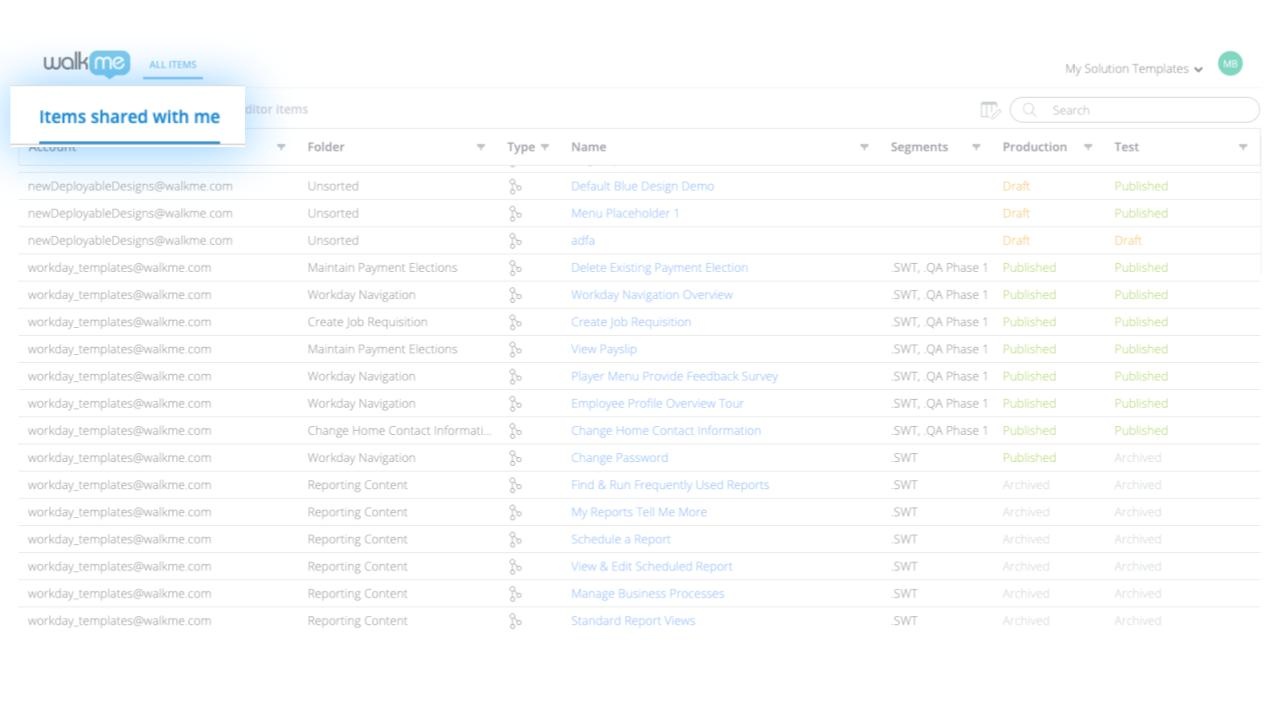
My Editor items
- View the available items from their company/personal WalkMe Editor account
- Share, view, manage, filter, and collaborate on their items
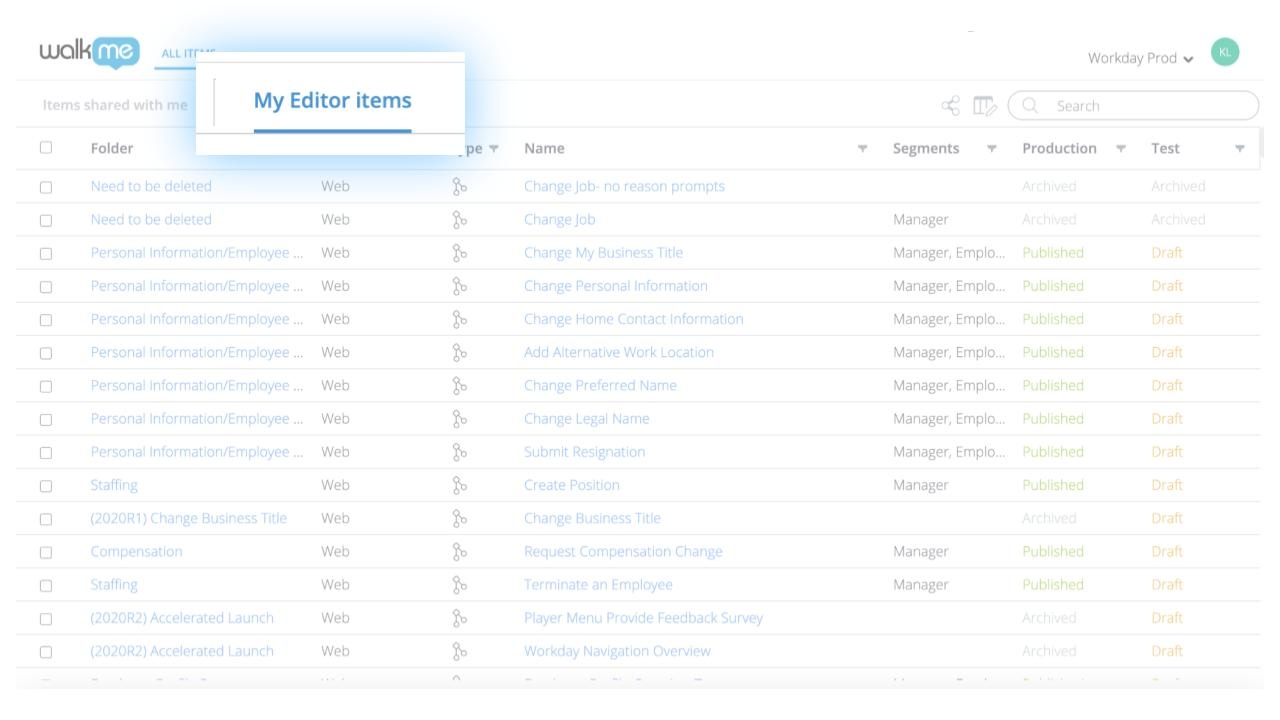
Share editor item
- Select the items by checking the box next to them
- Click the Share icon
- Enter a users email address in the popup
- Click Add
- Click Send
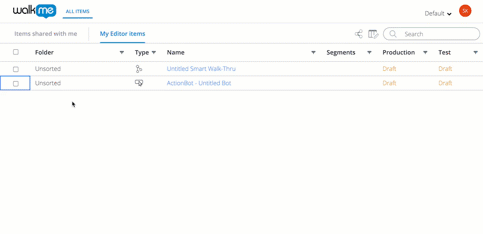
Search
Search for items by name, keyword, or metadata tag
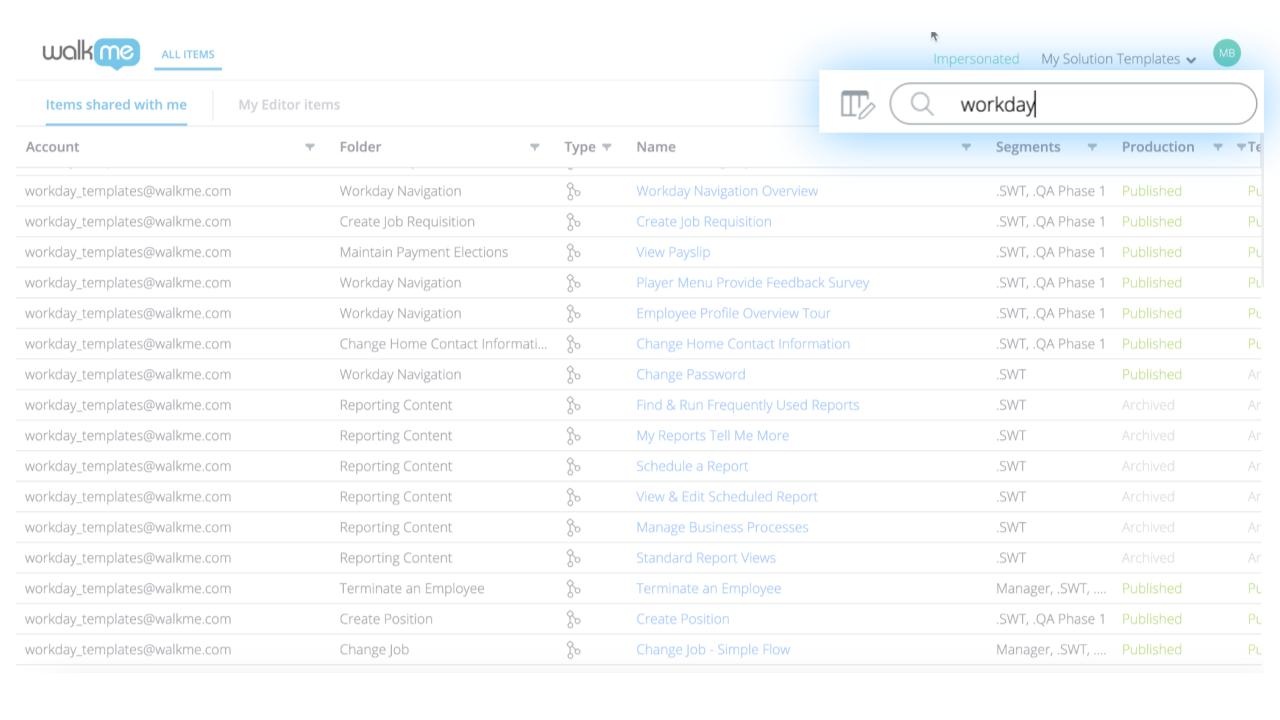
Column settings
Each user who logs into WalkMe Share can customize their Shared Items Table's columns by clicking the Column Settings icon
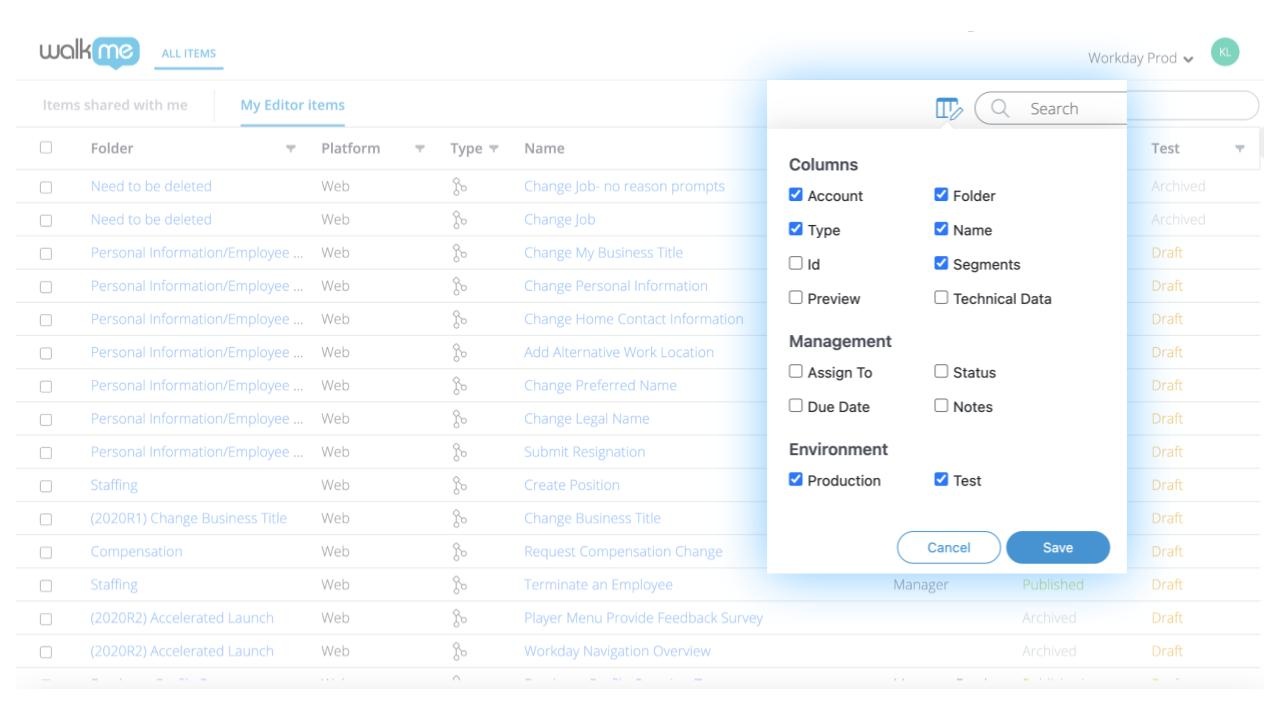
Column Settings include:
- Account: The parent WalkMe Editor account hosting the shared, deployable item
- Type: The item-type icon
- Id: The item's unique identifier attribute
- Preview: An item's previously generated WalkMe Share slideshow or video
- Folder: The folder name which hosts a deployable item
- Name: The item's name
- Segments: An item's segmentation values
- Technical Data:
- Assign To: A deployable item's project assignee
- Status: A deployable item's project status; includes:
- To Do
- In Progress
- Done
- Notes: Notes associated with a deployable item
- Due Date: A deployable item's project due date
- Test: A deployable Item's publish status on the test environment
- Production: A deployable item's publish status on the production environment
Column filters
- WalkMe Share's shared items table offers users a wide range of filtering options
- To view the filter options, click any filter icon within the table header
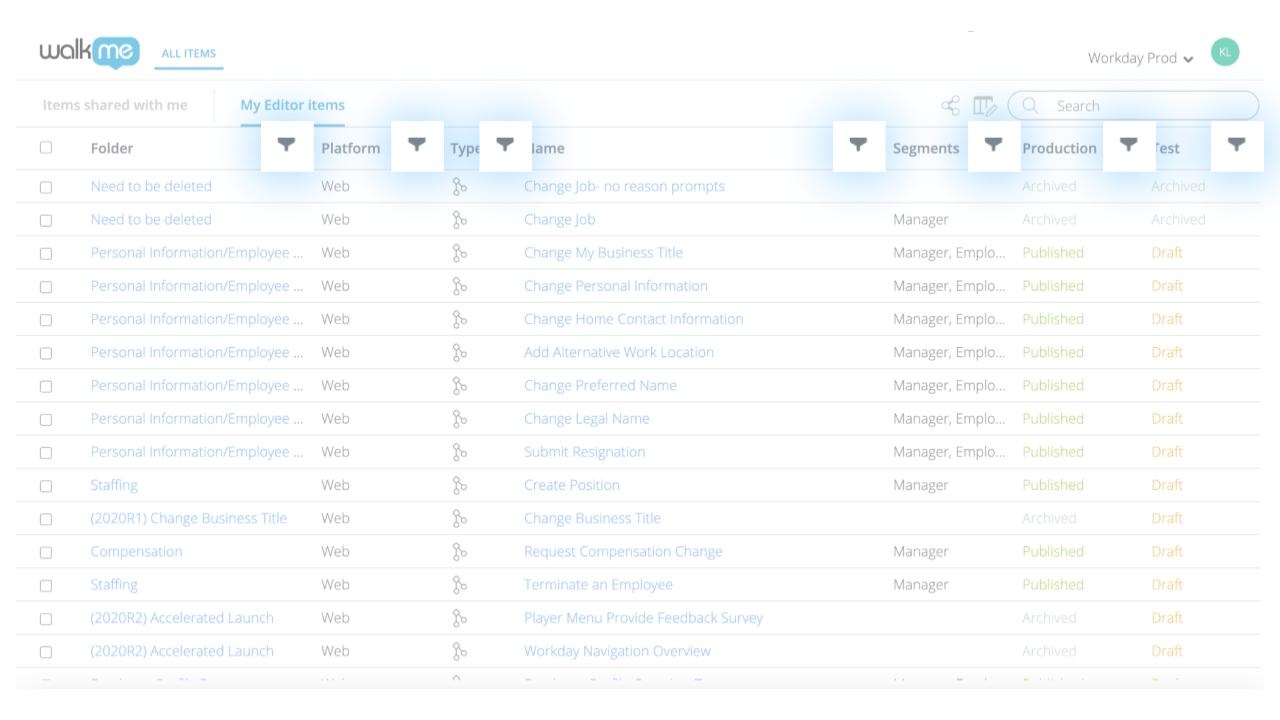
Filter Settings include:
- Filter by condition:
- None
- Is empty
- Is not empty
- Is equal to
- Is not equal to
- Begins with
- Ends with
- Contains
- Does not contain
- Filter by value:
- Input search keywords strings relevant to the column's data set
- Select individual checkboxes of all predefined values, within the columns data set
- Select All
- Automatically, selects all predefined values, within the columns data set
- Select Clear
- Automatically, unselects all predefined values, within the columns data set
Sort list orders
By default, WalkMe Share's shared items table sorts items by the date added in ascending order
Sort the column data by:
- Alphabetical ascending (A - Z) order
- Click the column title once
- It will display an up arrow to the right of the column's title
- Alphabetical descending (Z - A) order
- Click the column title twice
- It will display a down arrow to the right of the column's title
To reset the column data to default, click the column title three times or until the arrow icon is no longer visible to the right of the column's title
Was this article helpful?
Yes
No
Thanks for your feedback!
