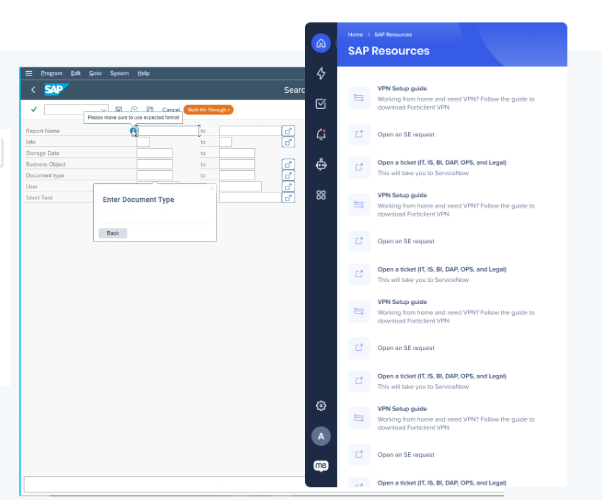Desktop Guidance for SAP
Brief Overview
WalkMe Desktop Guidance for SAP adds real-time, in-app help to SAP GUI (ECC and S/4HANA) and SAP Business Client. Use step-by-step guidance, inline tips, and quick actions to help employees complete transactions correctly the first time—without leaving SAP.
In addition to WalkMe out-of-the-box capabilities, Desktop Guidance for SAP supports:
- Contextual guidance
- On-screen element–based rules
- SmartTips and SmartTip validation logic
- Launchers
With Smart Walk-Thrus, SmartTips, Launchers, and the WalkMe Menu, you can standardize processes, reduce support tickets, and accelerate onboarding across mixed desktop and web SAP environments.
Use Cases
Help users complete workflows on Fiori.
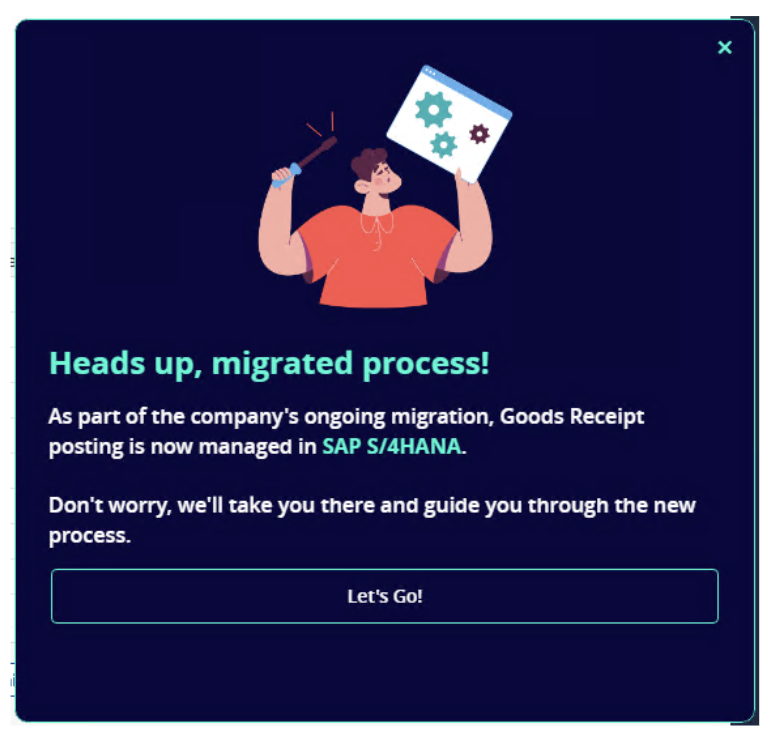
Prevent user input errors and invalid data entries.

Suggest related or previously entered data.

How It Works
Element capture and context
WalkMe recognizes SAP GUI elements so you can attach guidance where users work. Use on-screen element–based rules to target steps by screen or control. Capture on your main monitor for best results.
Smart Walk-Thrus
Show users exactly where to click and what to enter with balloons that guide each step. Smart Walk-Thrus support guidance in SAP GUI.
SmartTips
Add inline help and real-time validation to SAP fields to reduce mistakes. Use SmartTips selectively to avoid performance impact on complex screens.
Launchers
Place a Launcher next to a SAP control to start a Smart Walk-Thru, open a Resource, or display a set of validation SmartTips.
Shuttles
Add Shuttles to the WalkMe Menu for quick navigation to frequently used reports, templates, or other key resources.
ShoutOuts
Create attention-grabbing messages to highlight updates or prompt users to take action. ShoutOuts can include buttons that start a Smart Walk-Thru or open other content.
WalkMe Menu and SAP Resources Widget
The SAP Resources widget on the WalkMe Menu for Desktop lets SAP users open relevant SAP content quickly.
The widget automatically appears when:
- SAP GUI is installed on the desktop
- There is a tab in the WalkMe Menu Organizer called SAP
- At least one item is added to the SAP collection in the Menu Organizer
Select Show all to expand the widget and see all available SAP resources.
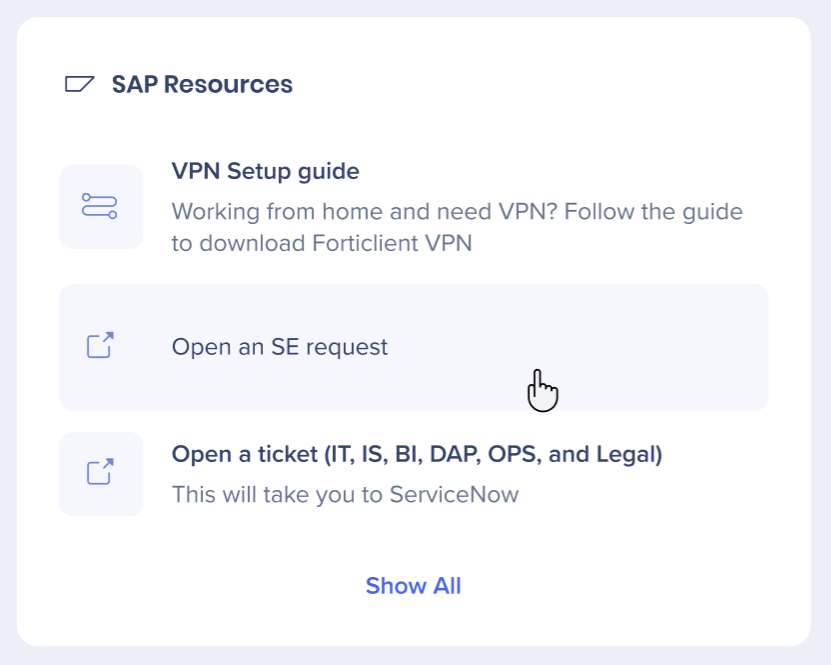
Technical Notes
General
- Supports SAP GUI 770 / 800 / Desktop GUI for S/4Hana, ECC backend, and SAP Business Client
-
*SAP Business Client - Current support is limited to SAP GUI tabs
-
- Multiple SAP GUI screens supported
- To enable multi windows support please contact your CSM
-
APO (Advanced Planner and Optimizer) module is not supported
- After changing the scale to 100%, it is necessary to restart all instances of the SAP application
-
Guidance is restricted to a single tab at a time
- Transitioning guidance across multiple tabs is not supported
- Scripting enabled (see here)
- Enhanced Search (Dynamic Search) will not be functional as a result of scripting enablement (This is not caused by WalkMe)
- HTML launchers are currently supported for SAP GUI only, we will consider other platforms for 2026
Support
- Automation is supported (click, focus, fill text)
- Automated field population using previously entered data or WalkMe data
- Smart Walk-Thru support in Visual Designer
- See the process map and guidance balloon side by side for a smoother creation experience
- HTML launcher and SmartTip support
- Full design control with customizable colors, text, style, plus the option to set launcher as invisible
- SmartTip and Launcher templates available using Template Gallery
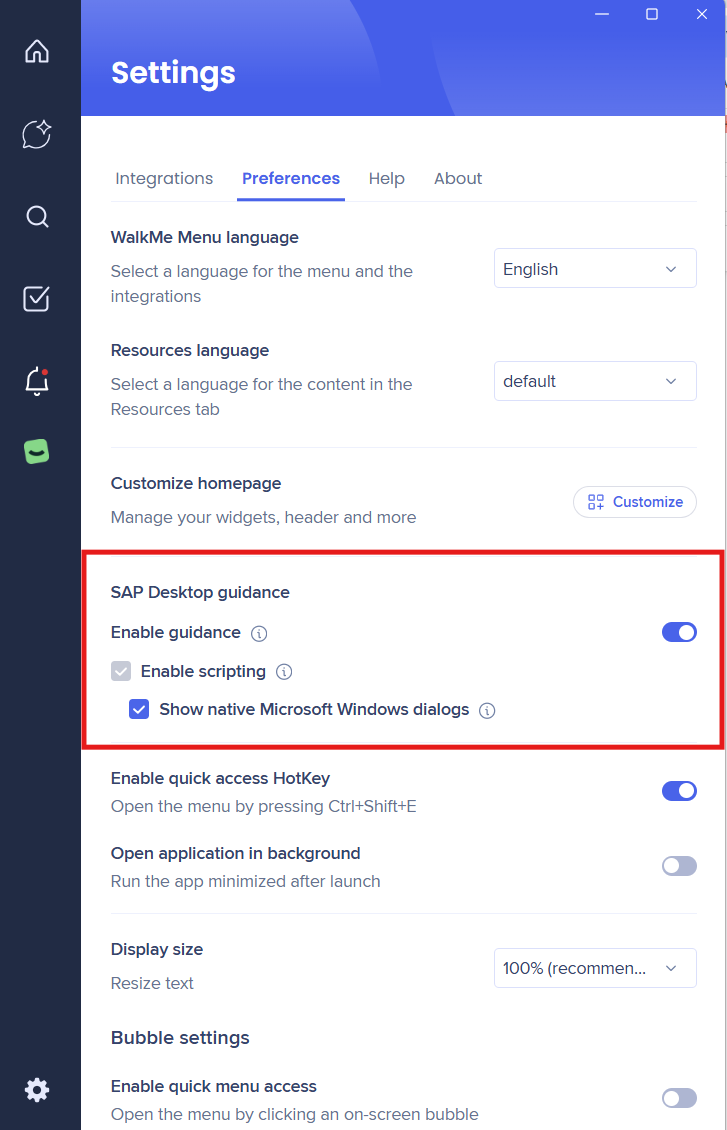 Advanced Settings
Advanced Settings
Starting for menu versions 1.43.1/4.0.3, for customers that would like to give end-users full control over the WalkMe Menu SAP guidance, you need to update the local ws_settings.json file with advanced settings.
This file can be distributed to a select group of users chosen by your IT team. Those with these settings will find an additional SAP Desktop Guidance section in their menu Preferences page.
-
The new section allows management of Enable scripting and Show native Microsoft Windows dialogs through either the WalkMe Menu or SAP GUI/BC
-
These advanced setting are mainly useful for users running SAP RPA
-
ws_settings.json file:
"extensionsSettings":{"extensions": [{"ApplicationType": "Sap","Enabled": true,"Settings":{"SuperUser": true}}]}Web vs. Desktop Guidance Comparison
|
Web |
Desktop SAP GUI (Currently) |
Desktop SAP GUI (Nov 24, 2025 ) |
Desktop SAP GUI ( Winter '26) |
||
|---|---|---|---|---|---|
|
SWT |
Error handling |
|
|
|
|
|
Validation Step |
|
|
|
|
|
|
Auto Play |
|
|
|
|
|
|
Auto Step |
|
|
|
|
|
|
Start Points |
|
|
|
|
|
|
Automation Steps |
|
|
|
|
|
|
Custom Design, Design Library |
|
|
|
|
|
|
Spotlight |
|
|
|
|
|
|
WalkMe Data |
|
Limited |
Limited |
|
|
|
SmartTips |
Guidance |
|
|
|
|
|
Validation |
|
|
|
|
|
|
Text + Style customization |
|
|
|
|
|
|
Launchers |
Text + Style customization (+invisible launcher) |
|
|
|
|
|
Insights Analytics |
App Analytics |
|
Limited |
Limited |
|
Limitations
SmartTips
- Deep-integration z-index is not available; SmartTips may appear behind some SAP UI layers
- Use SmartTips sparingly (OSE or multiple OSE rules will typically be your ST Set rules)
- Using many on-screen element rules can impact performance
Launchers
- For launcher location, the Show only on hover option is not supported
Widget
- Attaching the widget to the edge of the screen at least means the widget is available/visible no matter how many SAP windows they have open
- If using edge of screen placement, consider adding a rule to make the widget appear only when SAP is an active window - by doing this the widget disappears when users are working outside of SAP which avoids the widget from covering scrollbars on other applications
ShoutOuts
-
Overlay color is not supported. An overlay is not visible, but it does block access
Element Capturing - General
-
Capturing must be done on the main monitor
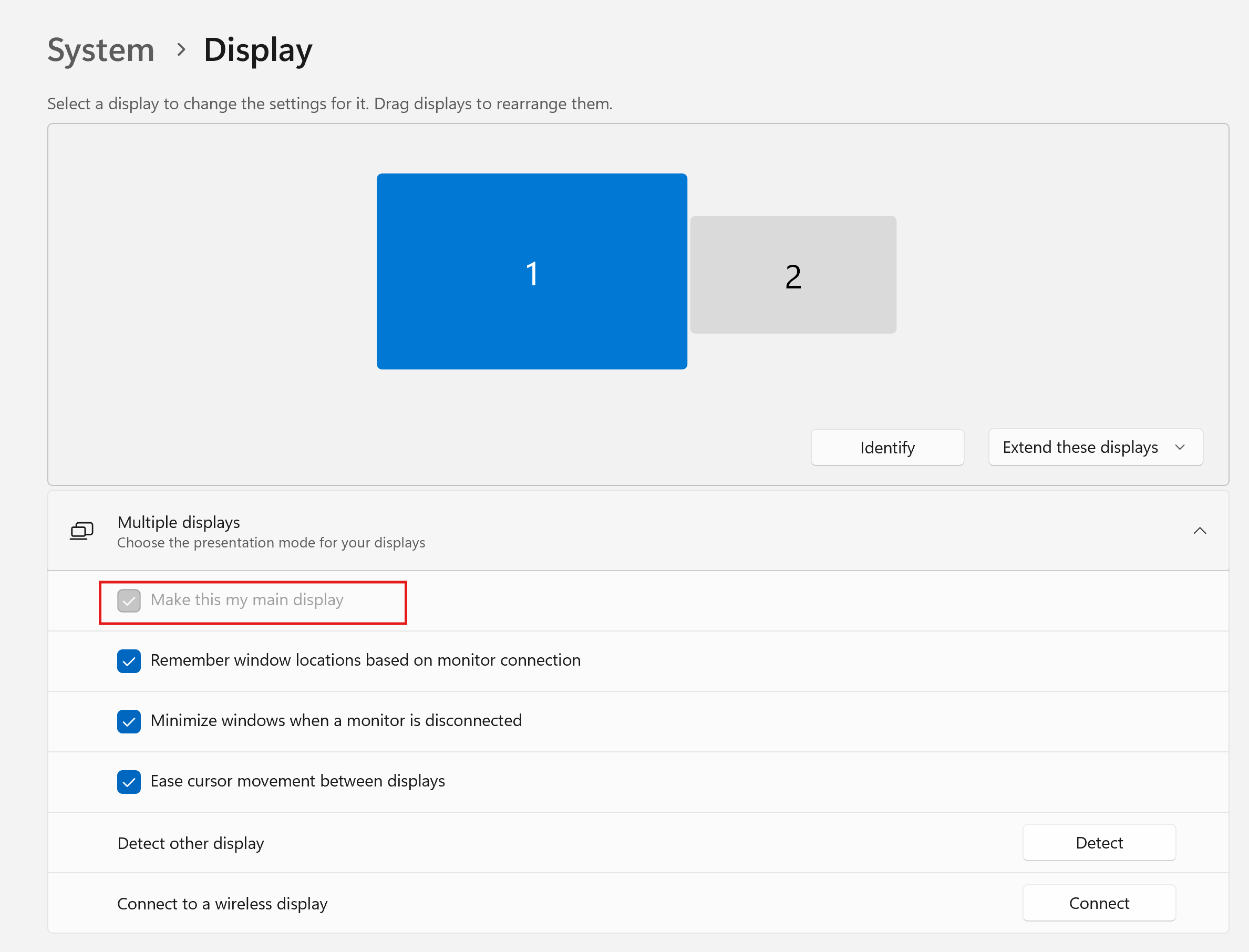
Element Selection
- Element selection works most of the time but you are likely to find areas where it does not find what you're looking for, in these cases try to attach to the nearest element and manually adjust location
- A common area where element selection does not work is table headers, in this cases select the cell just below the table header and manually adjust the balloon location
- WalkMe Menu elements selection capabilities are aligned with what SAP GUI Scripting expose. SAP provide an external tool named “SAP GUI Property Collector” that could be used to check if a specific elements or areas could be identified.
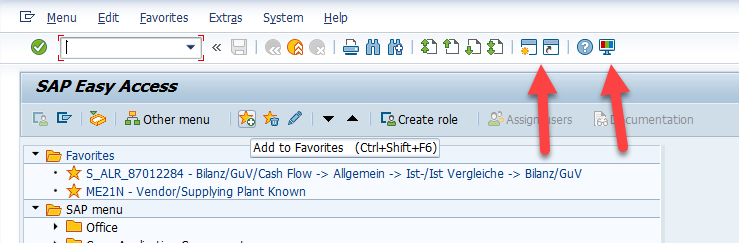
Another area that can't be captured is the Selection Criteria in transaction ZVA05:
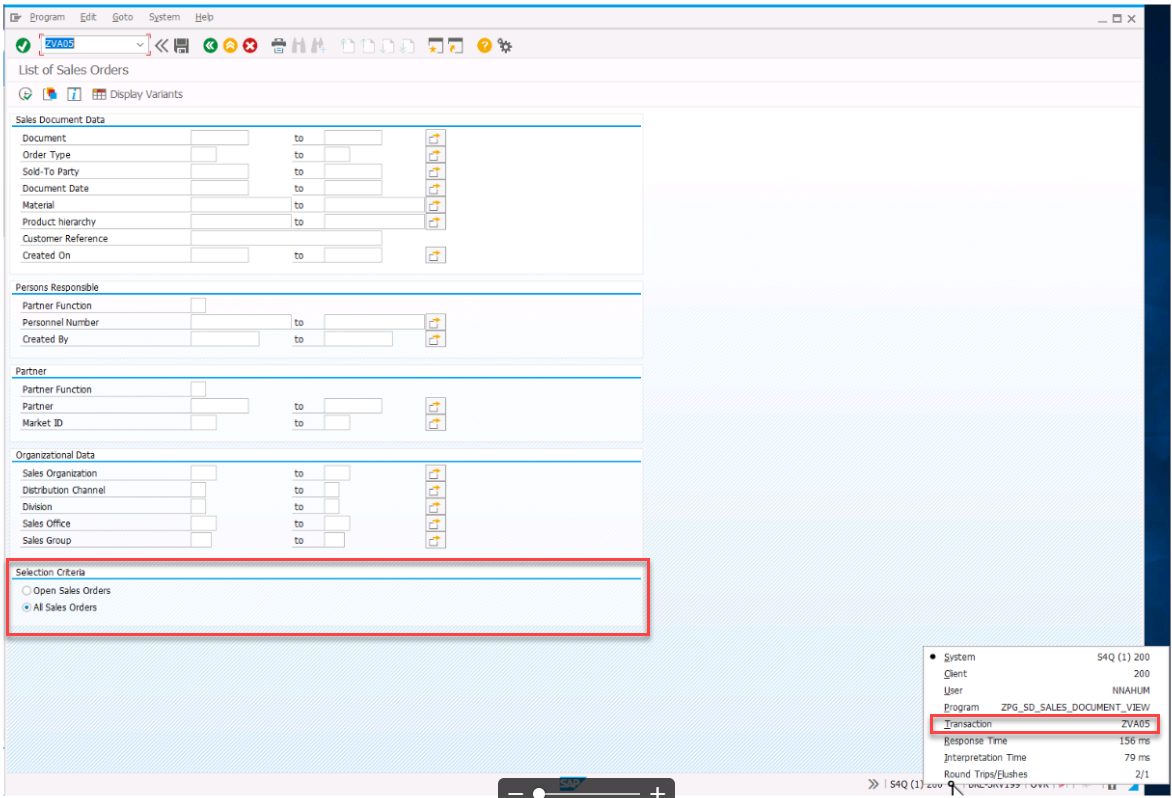
SAP Popup UI Changes When Scripting is Enabled
- When scripting is enabled the fonts in popups might change and the buttons will move from the top of the popup to the bottom and some buttons might be excluded
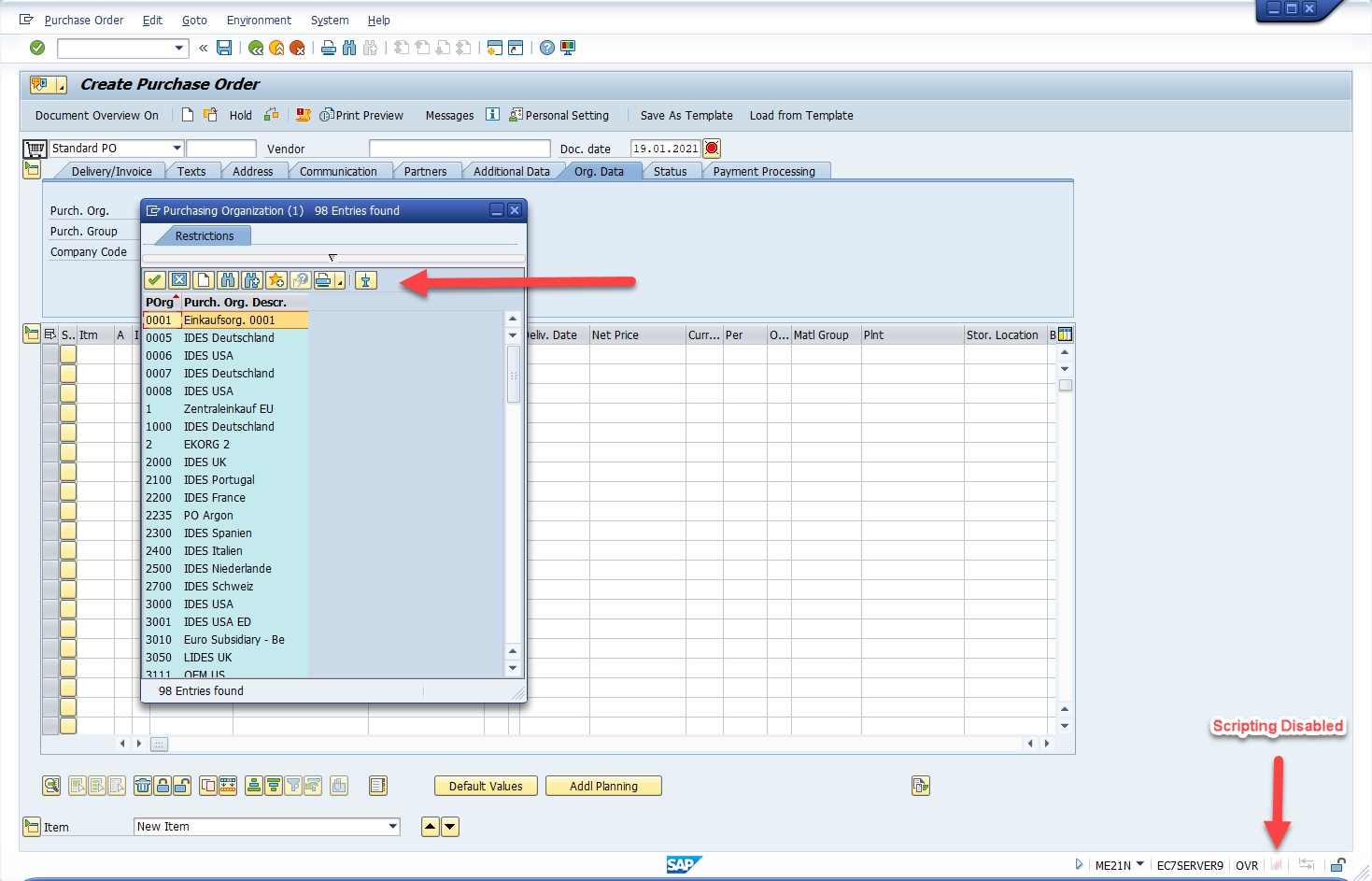
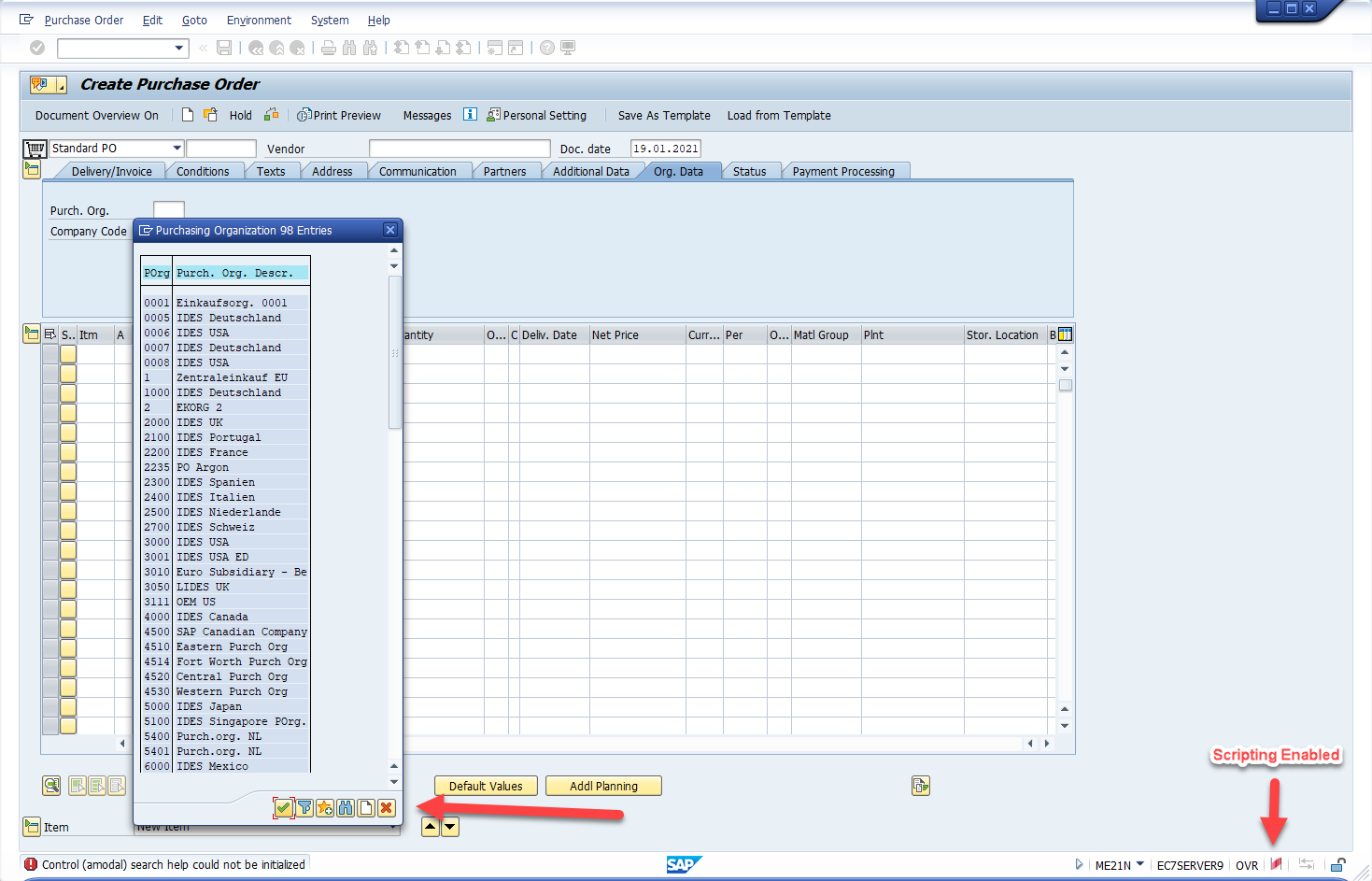
SAP Easy Access Tree
- The capturing will use the text of the shortcut in order to recognize the location (Any change to the text by the user will make the step to not appear)
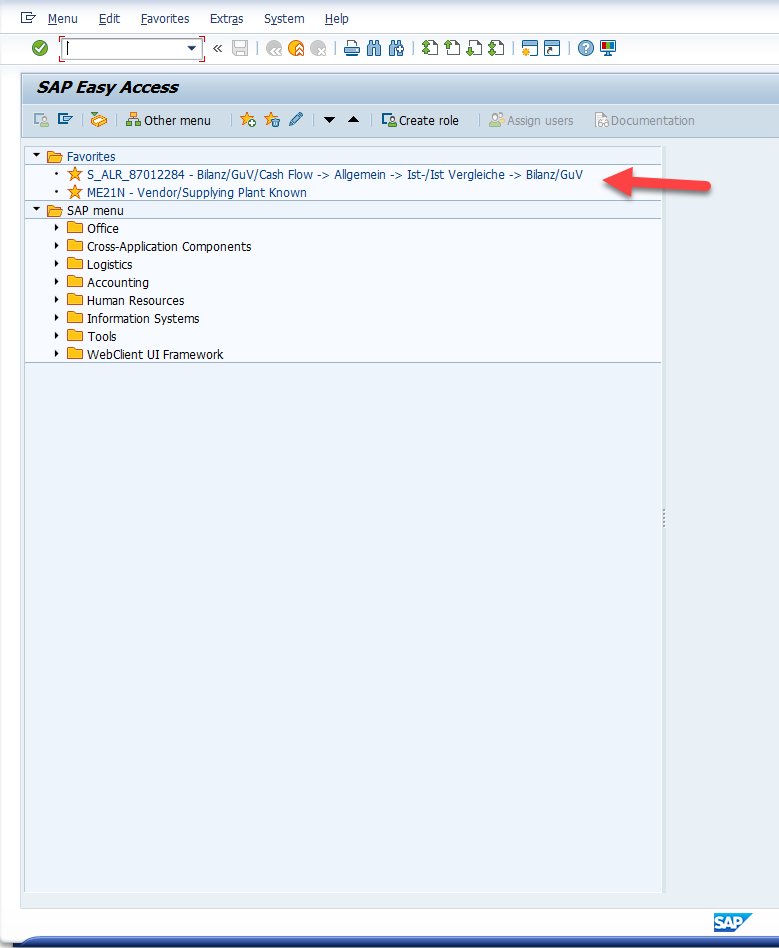
Business Workplace Screen - Not Supported
This is an Embedded HTML.
Embedded HTML currently is not supported.
DPI Changes is Supported with limitations
We support most DPI configurations and ensure smooth motion between screens with various DPI settings. However, in certain scenarios, WalkMe content may appear displaced.
We are actively investigating these edge cases and are working toward a permanent solution to improve content alignment and ensure consistent user experience across all display environments.
Please make sure that Options-> Visual Design->Theme Settings ->Multi-monitor scaling awareness is checked (not visible for all Themes. Try Quartz Theme if not appearing)
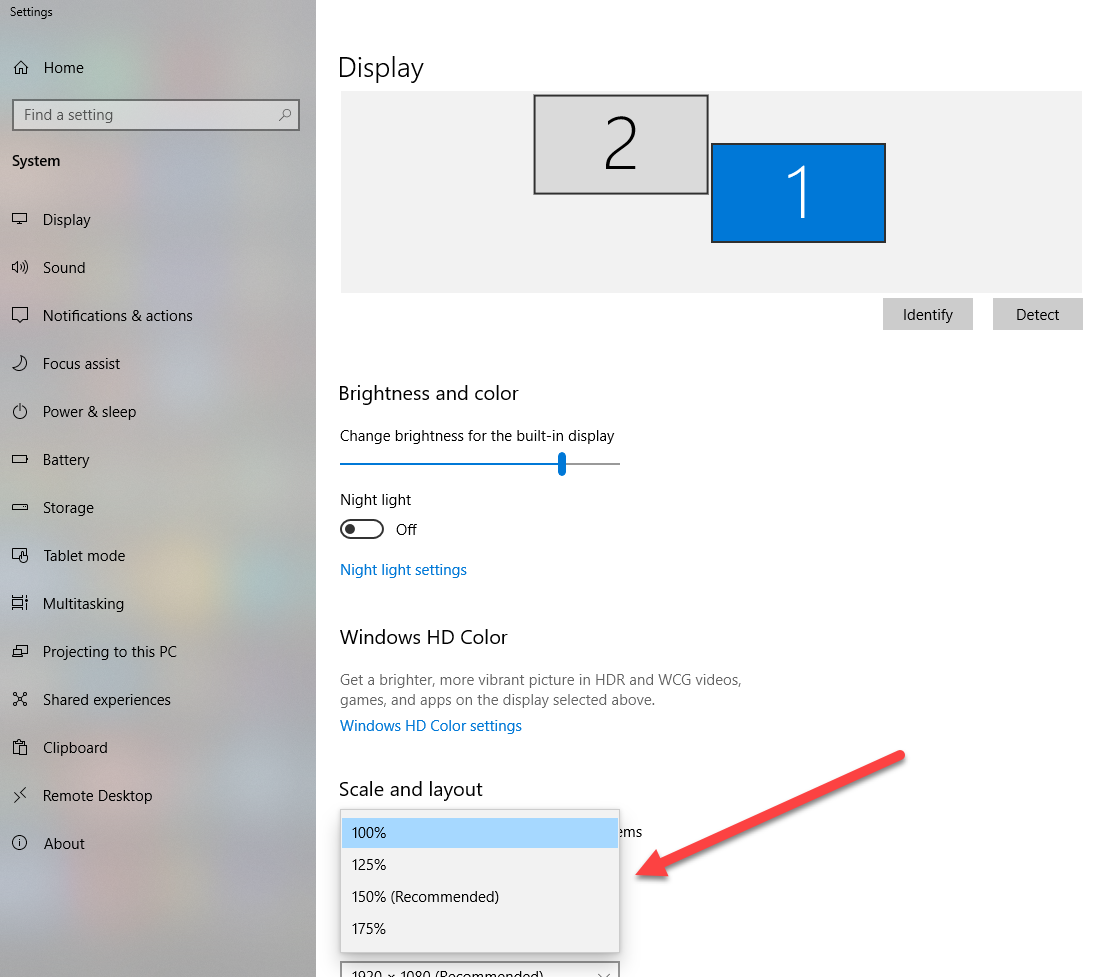
Screenshot Balloon Shift
- Balloons Screenshot may appear shifted when capturing with Text size different than 100%
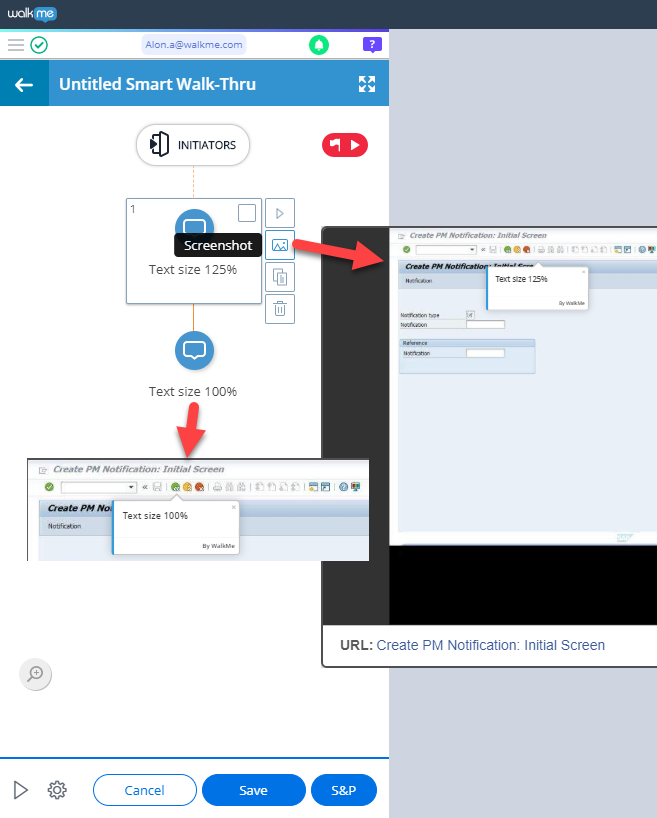
SmartTips Might Be Hidden By Top Menu Bar (Or Other Window Edges)
When creating SmartTips to display on the top buttons pane and beneath the top menu bar, we should position the SmartTip below the bar, not above it.
This is because the main top bar might overlay most of the SmartTip.
This is apply to all of the windows edges, please validate this after content creation.
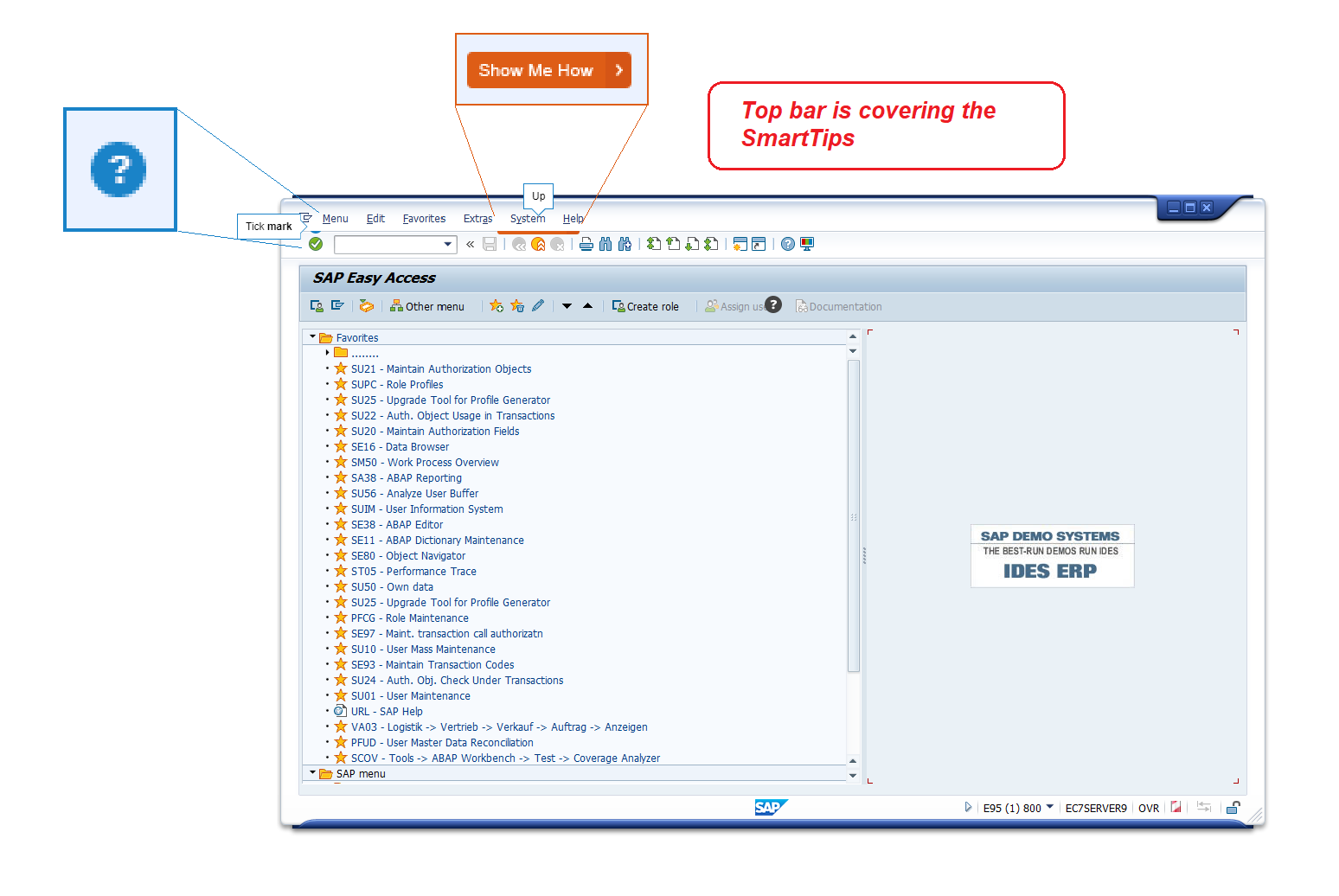
Auto-step inside a SAP GUI table cell
If you use auto-step in a SAP GUI table and select "Keep the cursor in the text field" without enabling "Automatically press Enter key after filling the text," the next step will not appear.
To ensure the next step shows up, make sure to enable "Automatically press Enter key after filling the text."
Additional limitations
-
Running the WalkMe Menu and related apps (for example, browser), with mixed privilege levels (for example, one as admin and another as a standard user) is not supported
-
Support of SAP Business Client is currently limited to SAP GUI tabs
-
Guidance is restricted to a single tab at a time
-
Transitioning guidance across multiple tabs is not supported
-
We are actively working on expanding support to include:
-
Multiple tabs
-
Fiori in the future
-
-