ActionBot: Action Type – Web Integration
Brief Overview
ActionBot's Web Integration is the ultimate solution to automate your workflow and streamline your processes. Web Integration is an action type that easily connects the end of an ActionBot conversation to another system that collects information and runs automated Smart Walk-Thrus on a web application.
To learn more about what the WalkMe ActionBot is, visit our article What Is the WalkMe ActionBot? You can also read more about building ActionBots here.
How It Works
Automated Smart Walk-Thru Configuration
First, within a Multi-System Account's Web Editor, you'll need to create an Automated Smart Walk-Thru (meaning it has Auto Steps) to connect to your ActionBot conversation. Learn how to create an Automated Smart Walk-Thru here.
During the process of creating the Automated Smart Walk-Thru, you will need to collect some data that will be required for configuring the ActionBot later. The following information will be needed:
1. Dynamic conversation parameters
When you create an Automated Smart Walk-Thru, you'll use Auto Steps that include auto fill text. Sometimes, customers need to enter information into a text field, like their name or the amount of money they want to spend
Fill text allows you to set up "dynamic conversation parameters." This means you can create a parameter (like ${amount}) and ask the customer to enter the value for that parameter, instead of a specific value like $50. To do this, use this format:
-
- ${parameter_name}
- Example: ${amount}
- Copy and document each Automated Fill Step's dynamic conversation parameters, you'll need it later
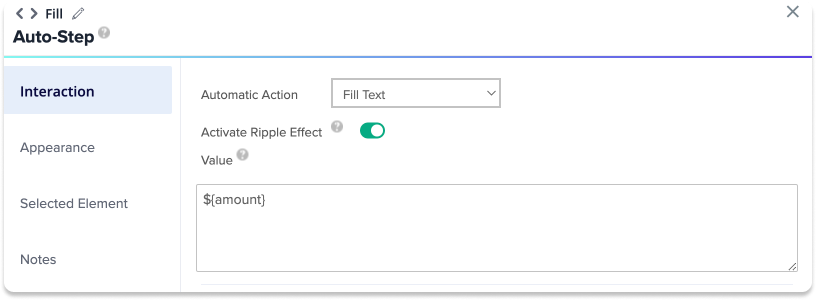
2. Smart Walk-Thru permalink
Once the automated Smart Walk-Thru is complete, copy and document its permalink, you'll need it later.
- Click your Smart Walk-Thru in the WalkMe Editor;
- Click on INITIATORS button atop the Smart Walk-Thru
- Scroll down to copy the Permalink
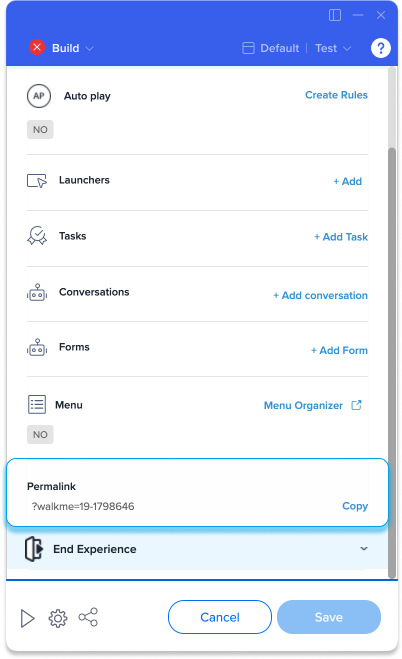
3. Change the Storage Manager settings
To complete the configuration, the storage manager settings will need to be changed to cross-domain for conversation and data transfer systems. Reach out to your CSM to complete this step.
Once this step is completed, publish your automated Smart Walk-Thru to the same environment as the menu.
ActionBot Configuration
- Switch the account from the Web Editor to the Editor System with the ActionBot via the System Switcher
- Within the Editor, click the apps button and select ActionBot
- Create a Bot if you haven't done so yet
- Note: The desktop and mobile menu may ONLY contain one ActionBot with multiple Conversations
- Create a Conversation
- Add Conversation Questions as needed
- End the Conversation flow with an Add Action
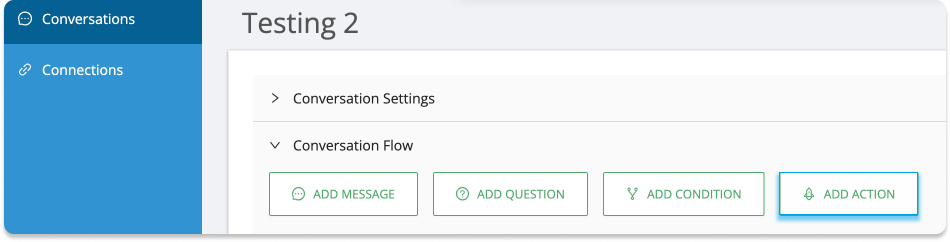
- Enter the following:
- Action Name: Type a name for action
- Action Type: Web Integration
- Web System: Editor Web System from the desired Account to Integrate with
- Destination URL: Type the URL for the Action's redirect (For dynamic URL BB code supported)
- Permalink: Enter the Smart Walk-Thru's Permalink that you copied from the SWT configuration
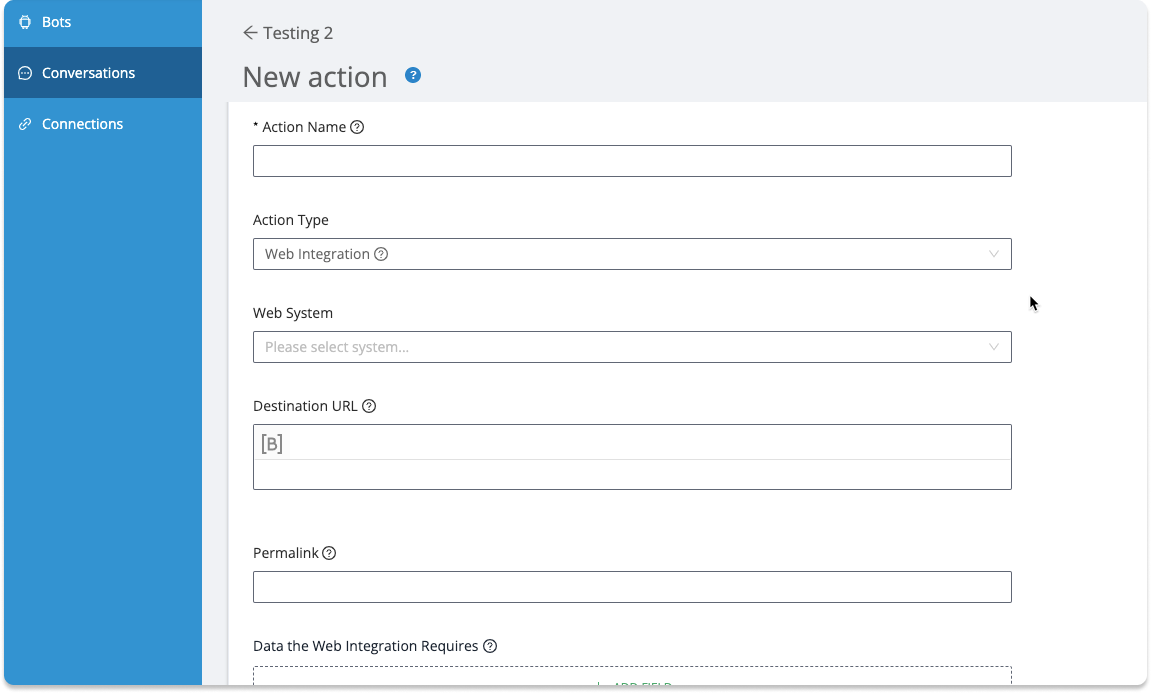
- Under the Data the Web Integration Requires section:
- From the dropdown, reference the Conversation Question
- Within the input labeled Name as add the matching dynamic conversation parameters applied to the corresponding Automated Fill Step
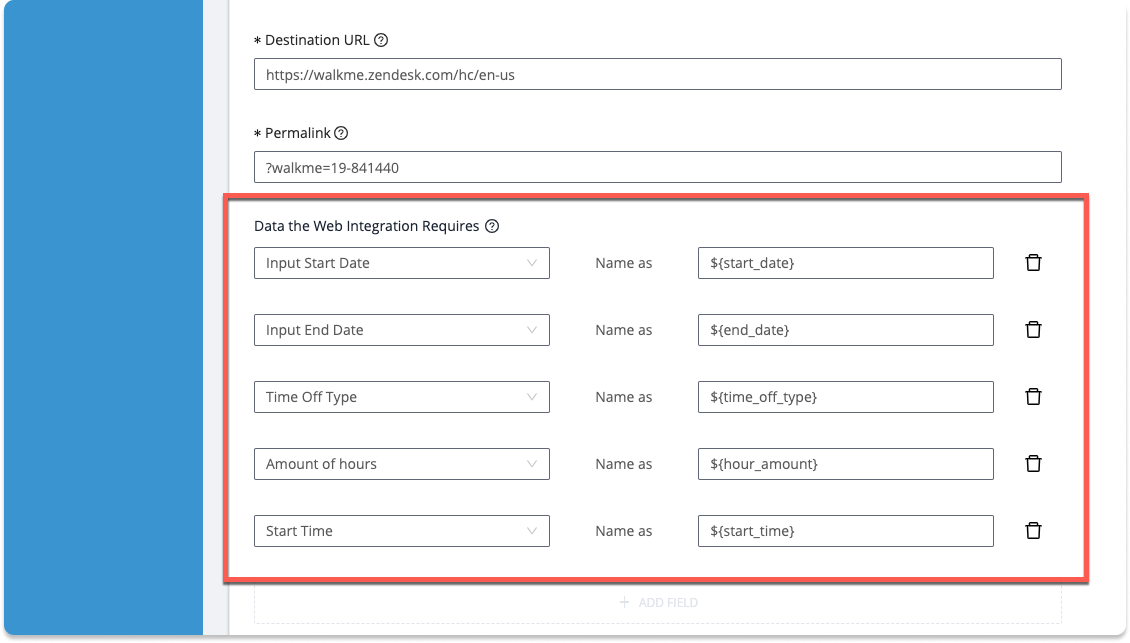
- Click Save Action to the Conversation
- Publish the Bot and Conversation to the same environment as the Web SWT
Configuration complete!
Technical Notes
- Multi-System Account is required – The Editor system must be on this account as well
- The end-user must be logged in to the Web application for the integration to succeed in playing
- The WalkMe Editor must be closed while testing
- The ActionBot and Automated Smart Walk-Thru must be published to the same environment
- Self-hosted accounts are not supported
