Welcome to the
WalkMe Help Center
Please log in to continue

Please log in to continue

Auto-generated keywords use an algorithm that automatically generates keywords from the names of Smart Walk-Thrus, resources, and shuttles. Keywords are generated using Natural Language Processing (NLP). In addition to auto-generated keywords based on the NLP engine, keywords are also added from the system learning based on user interactions. Successful user searches and the selected results are analyzed and added to the keyword list.
It helps users find what they need when they search for items in the WalkMe menu.
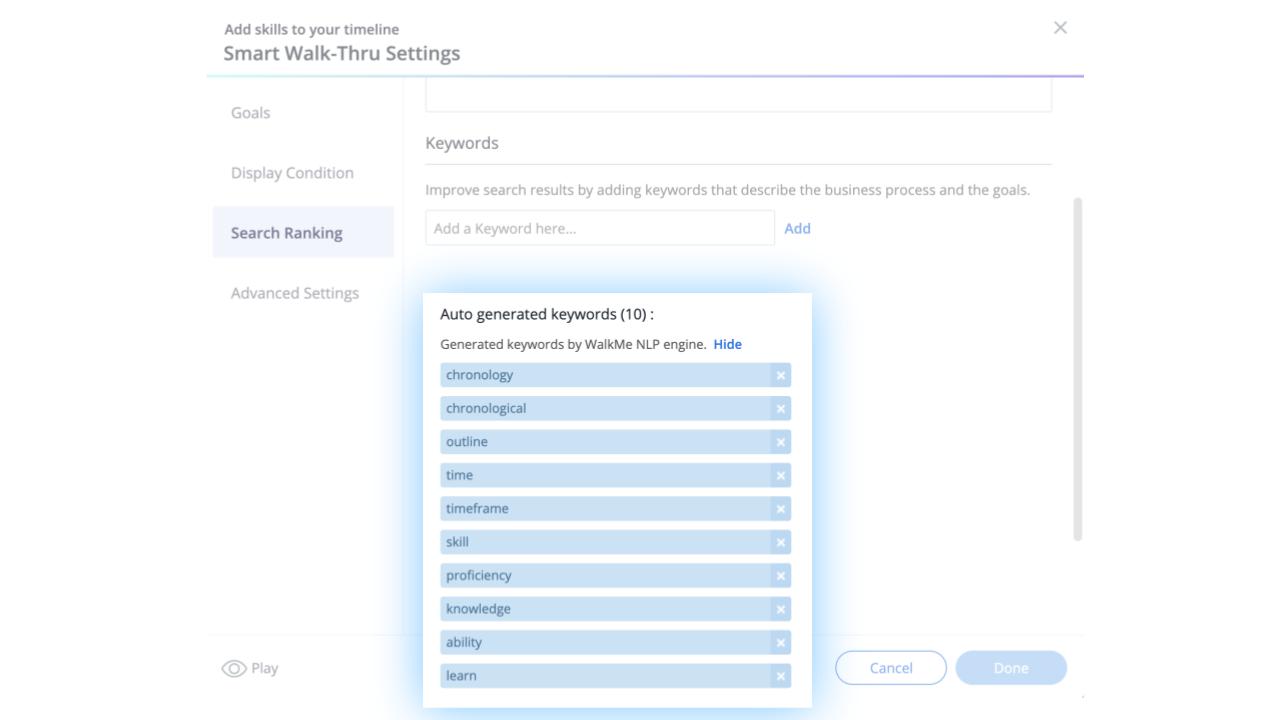
Watch this video to learn more about auto-generated keywords
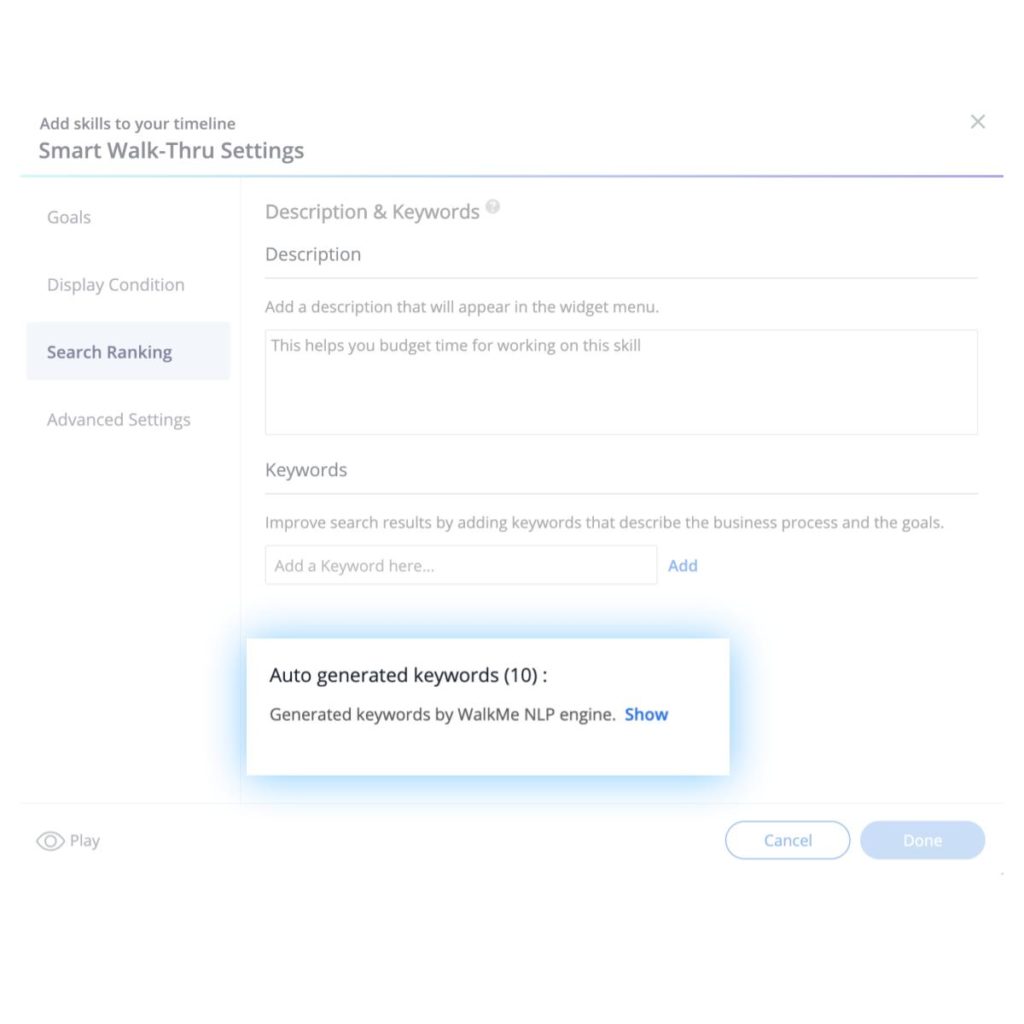
The auto keyword option is not available for a Smart Walk-Thru, Shuttle or Resource:
The auto-generated keywords are not relevant:
Search results return non-relevant items: