Session Idle Timeout
Brief Overview
Companies with strict security guidelines require simple and intuitive safeguards to reduce the likelihood that unauthorized users gain access to their WalkMe Editor accounts. WalkMe's Session Timeout settings provides just such a safeguard, reducing risk without increasing complexity.
Session Timeout settings allows WalkMe administrators to configure WalkMe accounts to log out after a specific amount of inactive time. By default session timeout is set to all customers for 24 hours of inactivity.
Timeout Settings
Only an Admin can see and modify the Session Timeout settings.
To do so, they should follow these steps:
- Open the WalkMe Admin Center, accessible at admin.walkme.com
- To learn more about the Admin Center, please refer to the WalkMe Admin Center article
- Go to the Security page
- Modify the Inactivity Timeout configuration
- Click Save
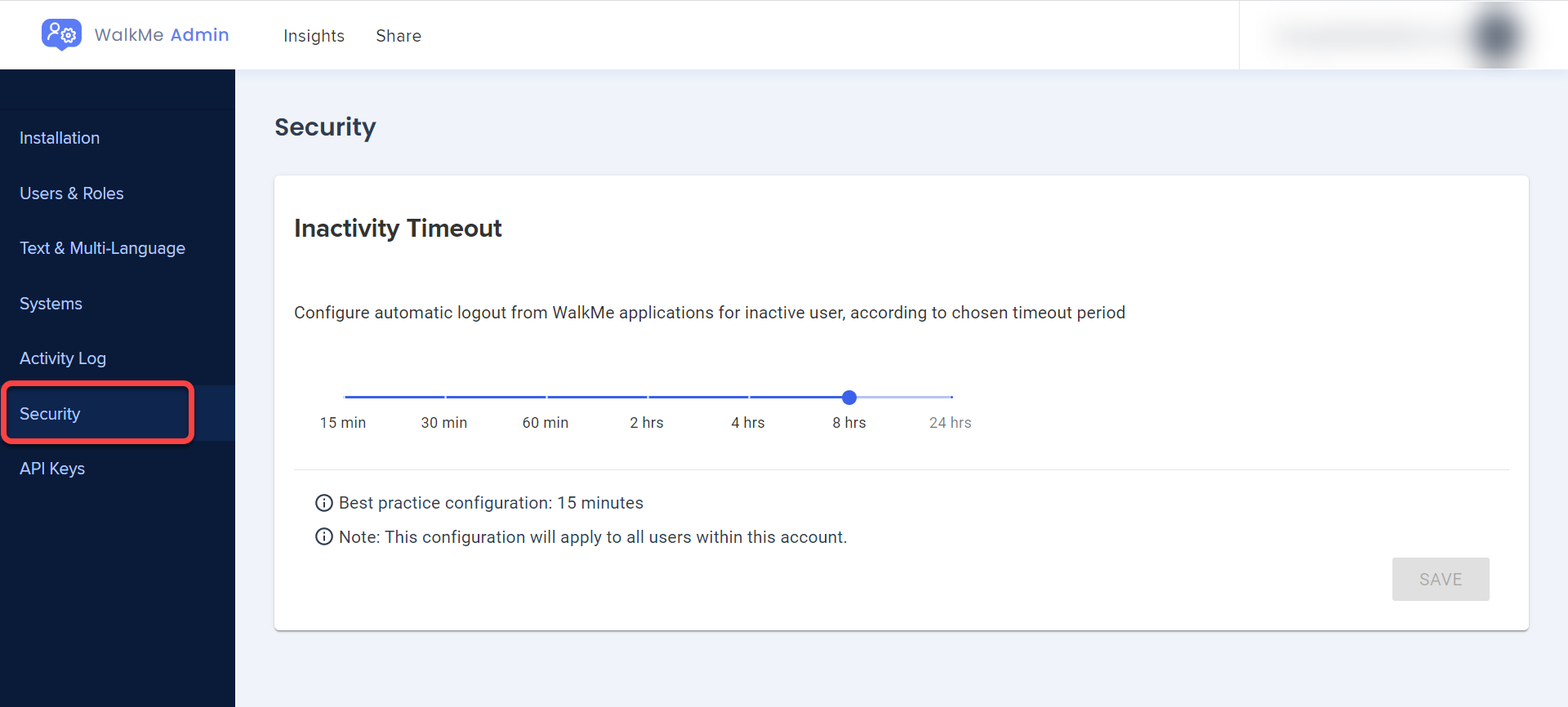
Session Expiry
Once a session expires, the user will be logged out of the following WalkMe products after the set time:
- WalkMe Editor
- WalkMe Analytics
- WalkMe Insights
How is a session renewed?
Every 15 minutes a request is sent to renew the session token. If a WalkMe product is open, whether it is actively in use or simply open or running in the background, the token will be renewed and the user won't be logged out.
How is a session determined to be inactive?
There are a few possible options:
- If a user is not working on the computer and the Editor or tab/browser with WalkMe is closed
- The computer is in a idle state and there is no active network connection
- For example, the user closed the laptop
- The user actively logs out of WalkMe
- For example, if session timeout was set to 15 minutes and a user logged out after 2 minutes of use, if they try to open WalkMe again after 13 minutes the session will be expired and the user will need to login again
