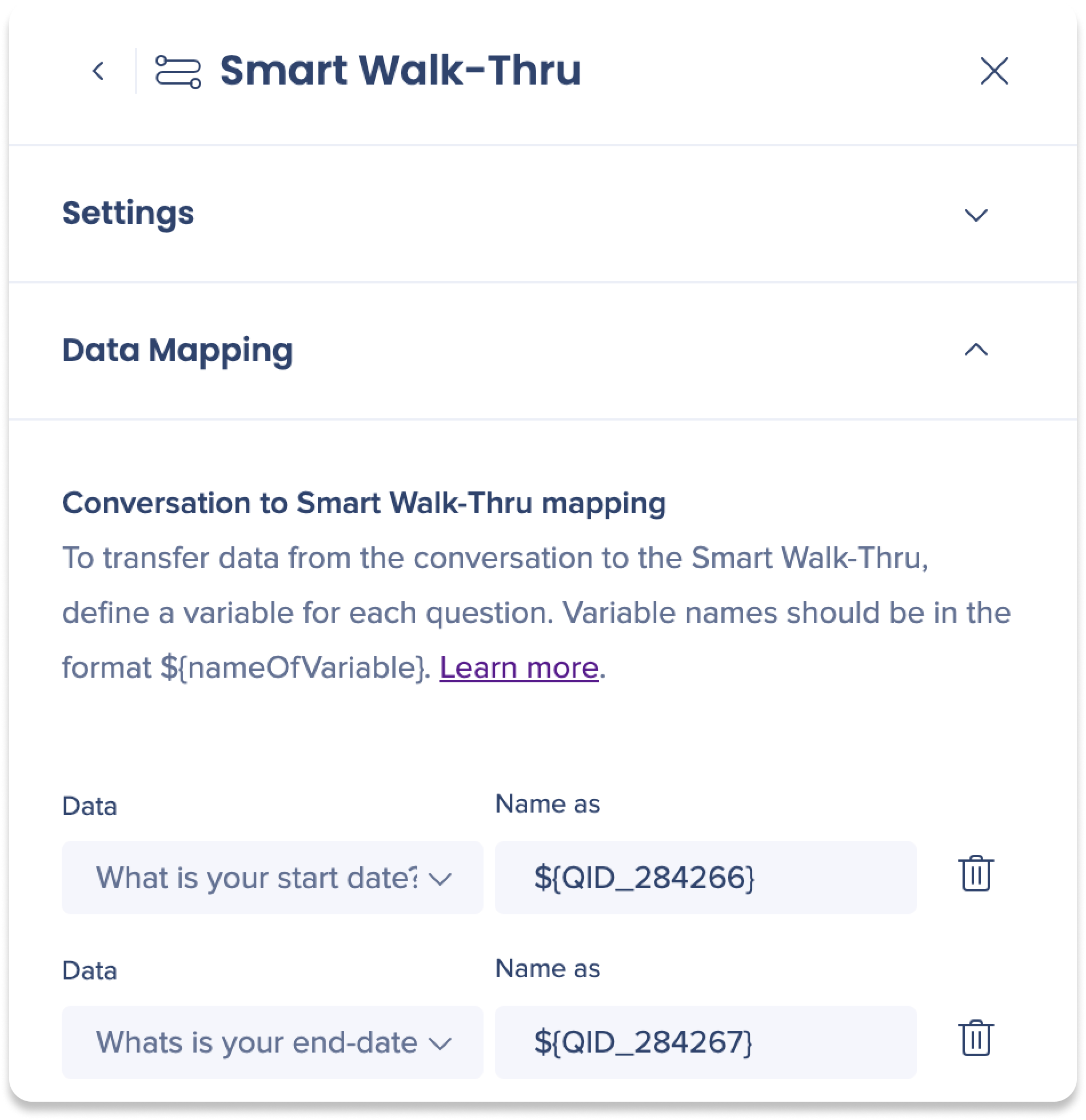Welcome to the
WalkMe Help Center
Please log in to continue

Please log in to continue

The WalkMe ActionBot is a powerful tool that consists of four elements that work collaboratively to achieve its functionality. These elements include bots, launchers, conversations, and actions. Understanding each of these elements is crucial to unlocking the full potential of the ActionBot.
This article will provide an in-depth overview of these elements to help you comprehend how they work together. If you're unfamiliar with the WalkMe ActionBot and want to learn more about its features and potential use cases, start with this article:
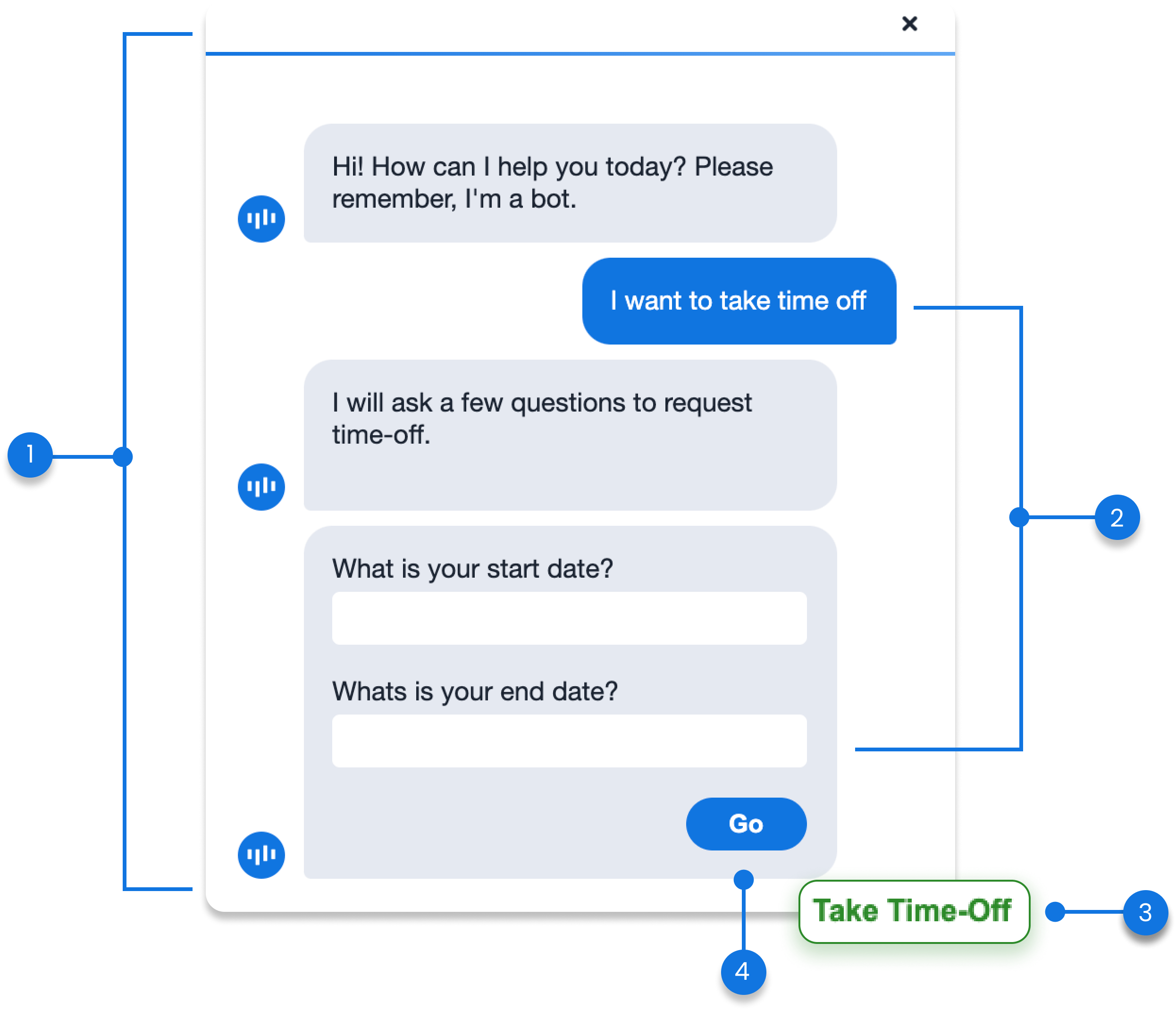
A bot is a “container” for conversations, designed to be deployed anywhere. Its primary function is to comprehend the user's intent by analyzing the conversations it has stored.
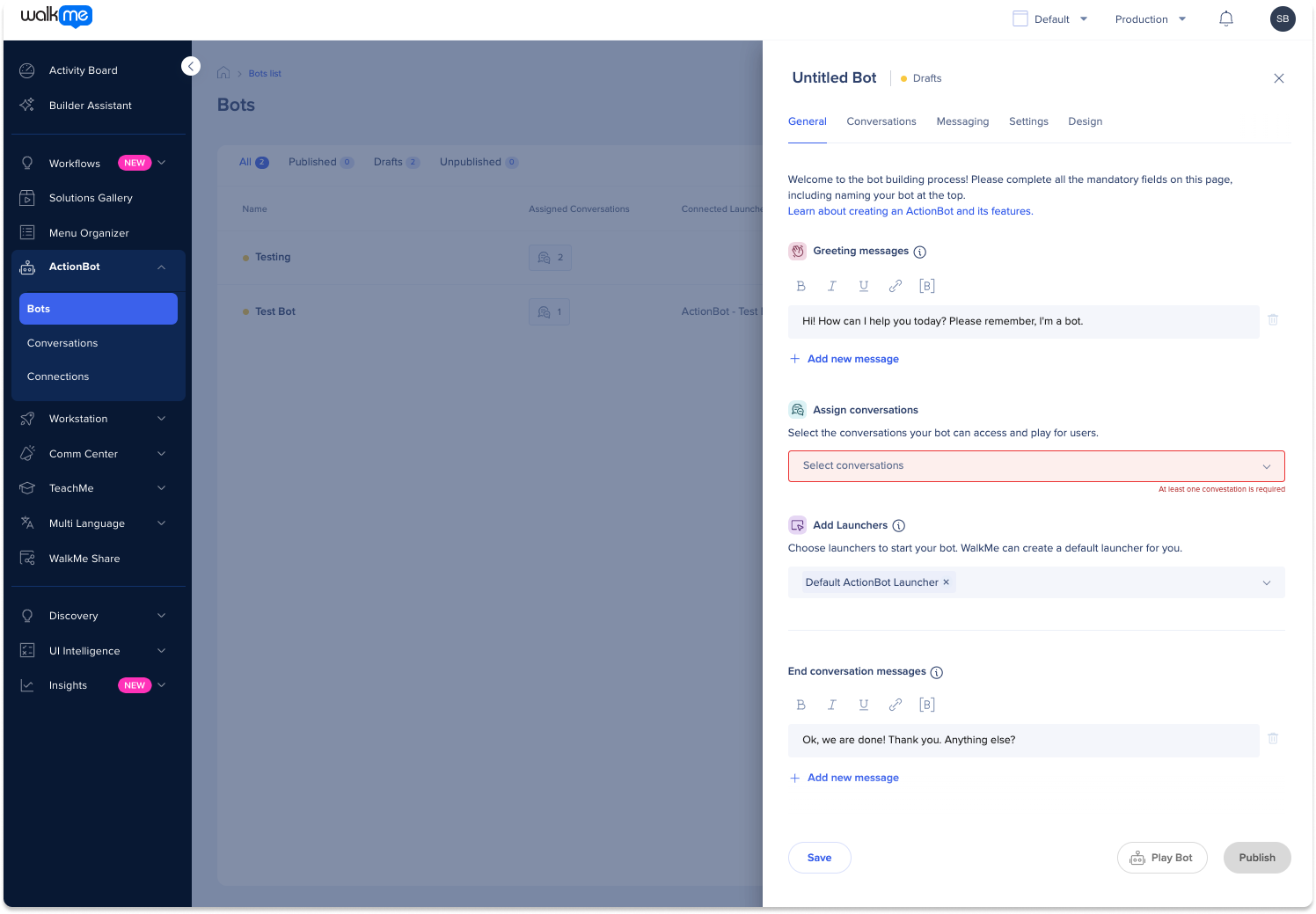
To create a bot in the WalkMe Console, you can customize and design various aspects such as messaging, design, and settings. Although there are mandatory components that must be included in the creation process:
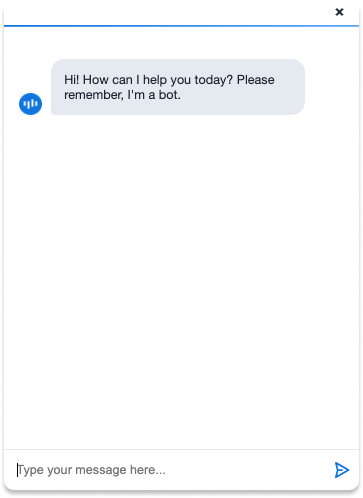
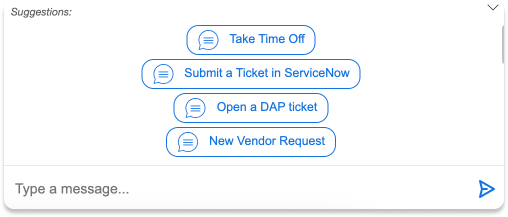
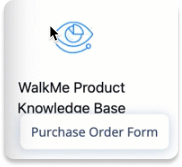
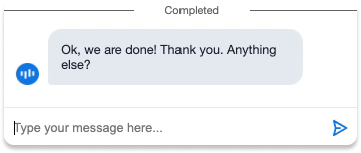
A conversation is a set of messages, questions, conditions, and actions. Once the bot has understood the user's intent, it will converse with the user up until reaching the end step or a specific action the bot should perform.
To create a conversation in the console, you can navigate to the Conversations Page. You can then add conversation steps to the flow diagram to guide your users through a specific task.
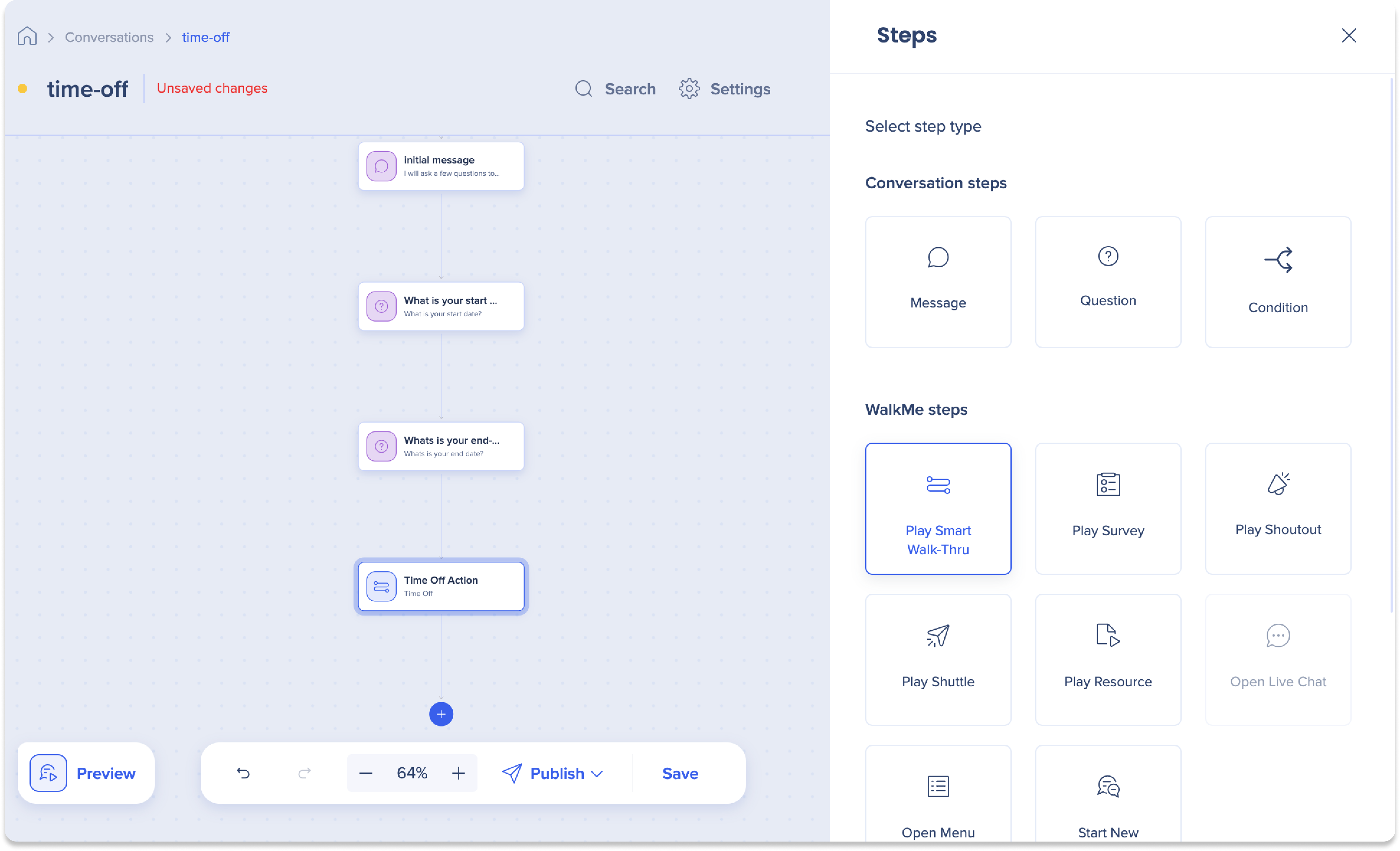
Here's an example of a "Take time-off" conversation:
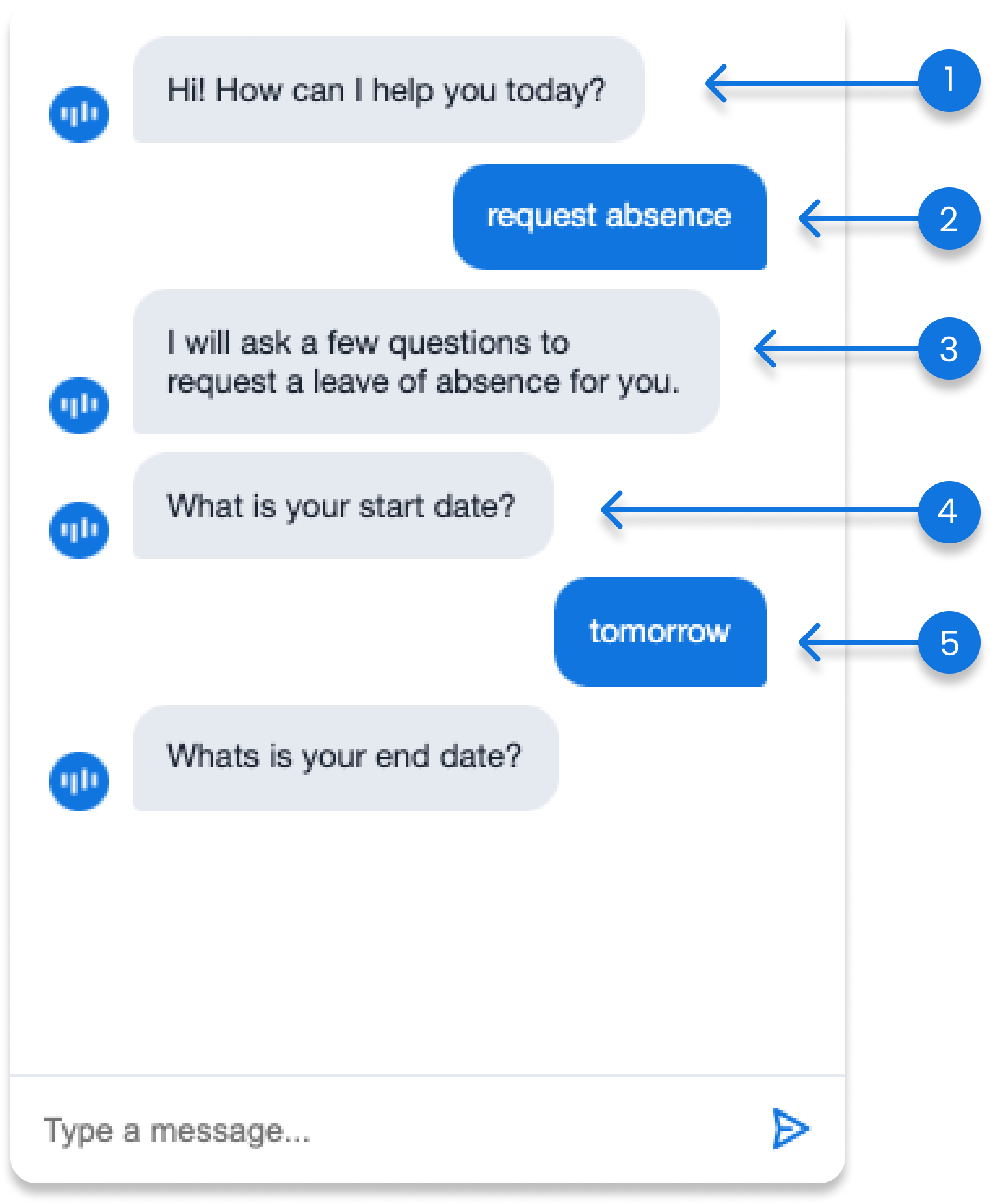
| Take Time-Off Conversation |
| 1. Greeting message: The bot asks for user input by asking a question (Greeting message in created in the bot building process) |
| 2. User input: When the user responds, the bot searches for the best conversation to match |
| 3. Message step: The bot starts the "Request absence" conversation and responds with an opening message to let the user know that the conversation has started |
| 4. Question step: Using a 'date entry' question, the bot extracts the time-off dates |
| 5. User Input: The user's input is captured as a variable to use for the automation process later |
Once the conversation is complete (the user has answered all of the bots questions and collected data for the user's inputs), the action step will activate. In this example, the ActionBot uses the data it has gathered in the conversation to auto-fill a leave of absence form for the user.
A launcher is a button placed on a website that, when clicked, will trigger the ActionBot, opening the chat interface.
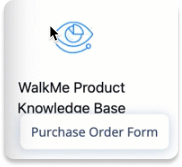
Your launchers will appear in the bot building process in General page under 'Assign launcher'. If you haven't created any launchers yet or didn't assign a launcher to the bot, then WalkMe will create a default launcher for you that will be added to your WalkMe Editor's list.
Creating a launcher can be done from the Launcher App in the WalkMe Editor. Follow these steps in this article to create a launcher.
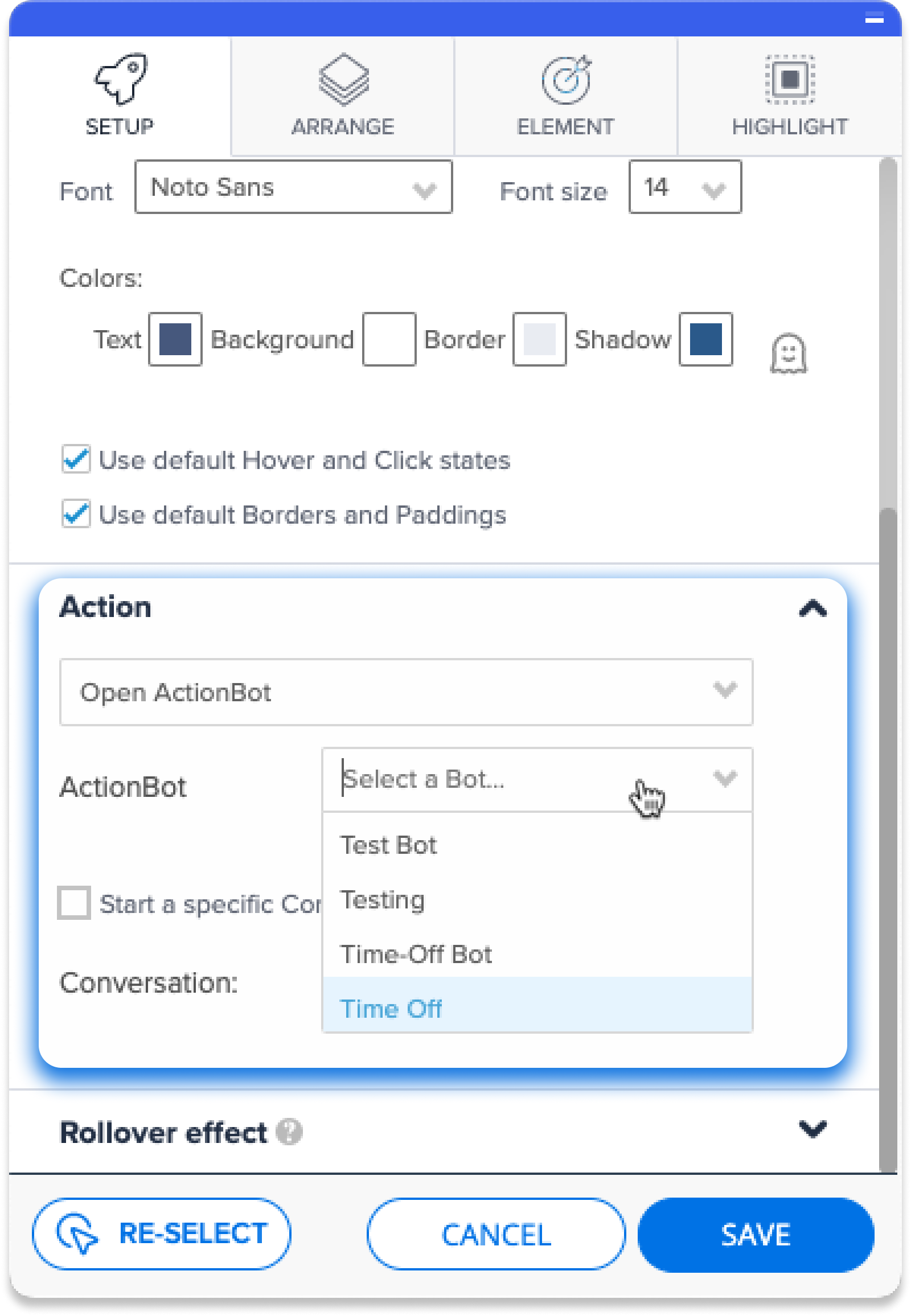
Actions are automated tasks that the bot can perform on behalf of the user during a conversation. These actions can range from triggering WalkMe items like Smart Walk-Thrus, surveys, and ShoutOuts, to opening integrated Live Chat windows, and even calling external APIs.
During the conversation building process, actions steps are labeled as either WalkMe Steps or Cross-system steps. These steps are added to the conversation flow diagram when creating a conversation.
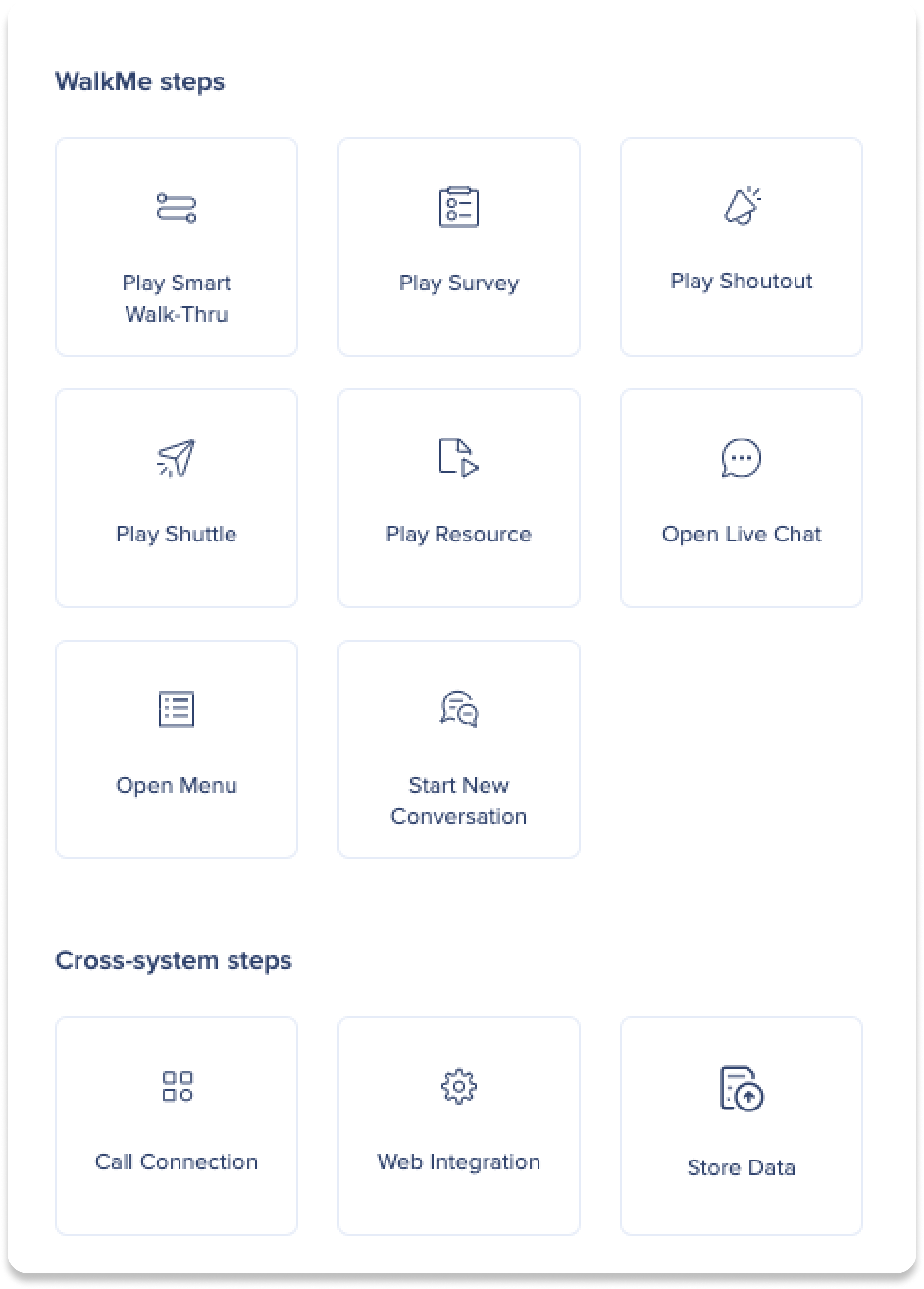
How does it work?
ActionBot performs data mapping in action steps through a structured process that involves collecting data from user inputs during a conversation and then using this data to trigger specific actions. Here's a brief summary of how it works: