Welcome to the
WalkMe Help Center
Please log in to continue

Please log in to continue

ActionBot's Web Integration is the ultimate solution to automate your workflow and streamline your processes. Web Integration is an action type that easily connects the end of an ActionBot conversation to another system that collects information and runs automated Smart Walk-Thrus on a web application.
To learn more about what the WalkMe ActionBot is, visit our article What Is the WalkMe ActionBot? You can also read more about building ActionBots here.
First, within a Multi-System Account's Web Editor, you'll need to create an Automated Smart Walk-Thru (meaning it has Auto Steps) to connect to your ActionBot conversation. Learn how to create an Automated Smart Walk-Thru here.
During the process of creating the Automated Smart Walk-Thru, you will need to collect some data that will be required for configuring the ActionBot later. The following information will be needed:
When you create an Automated Smart Walk-Thru, you'll use Auto Steps that include auto fill text. Sometimes, customers need to enter information into a text field, like their name or the amount of money they want to spend
Fill text allows you to set up "dynamic conversation parameters." This means you can create a parameter (like ${amount}) and ask the customer to enter the value for that parameter, instead of a specific value like $50. To do this, use this format:
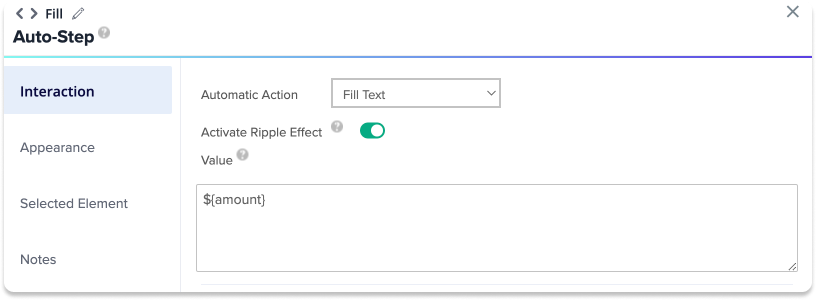
Once the automated Smart Walk-Thru is complete, copy and document its permalink, you'll need it later.
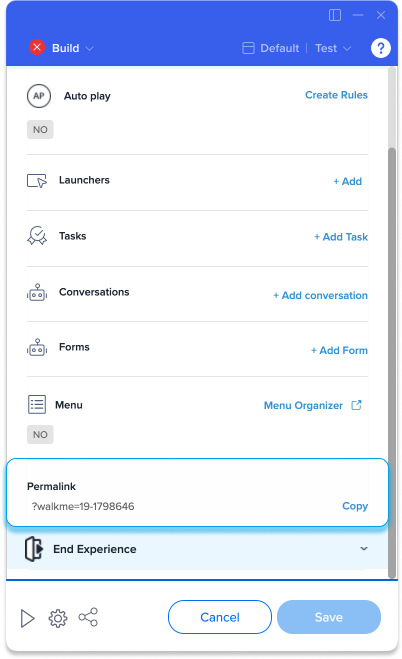
To complete the configuration, the storage manager settings will need to be changed to cross-domain for conversation and data transfer systems. Reach out to your CSM to complete this step.
Once this step is completed, publish your automated Smart Walk-Thru to the same environment as the menu.
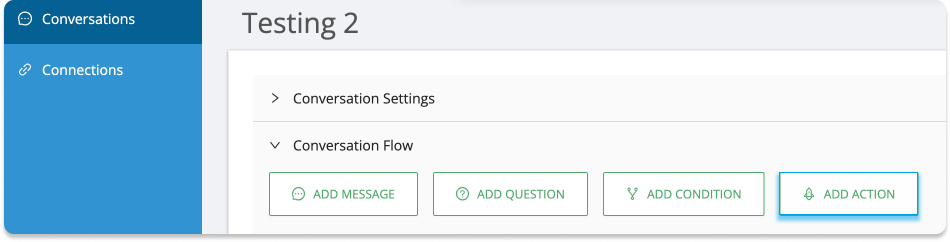
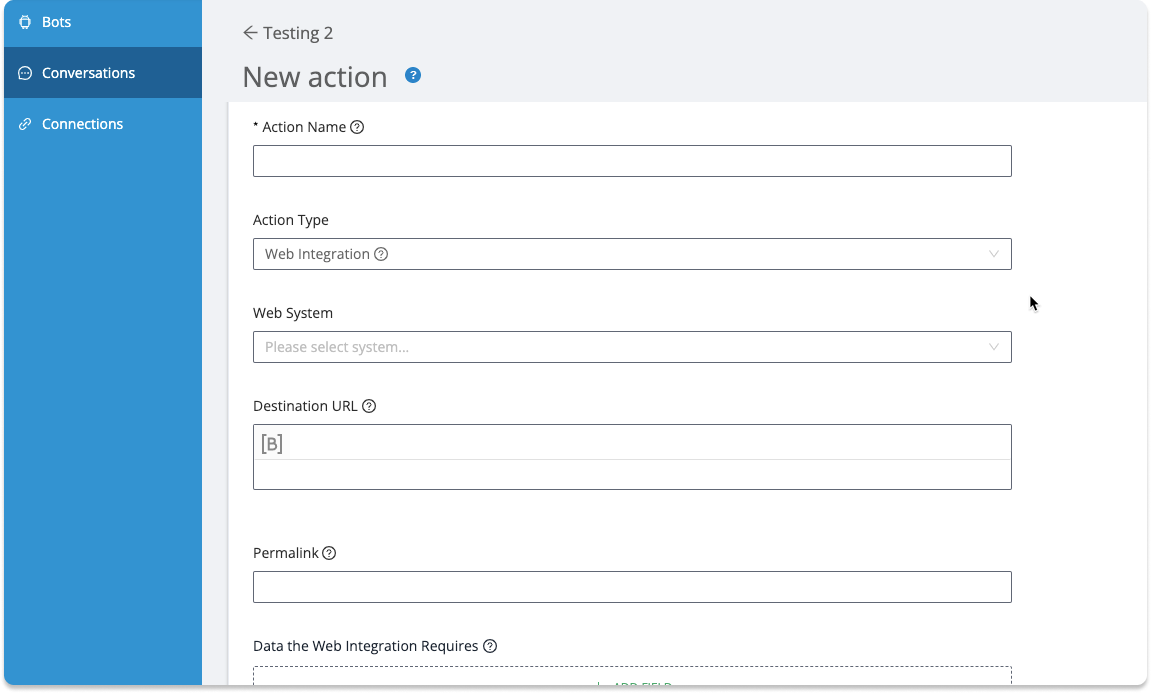
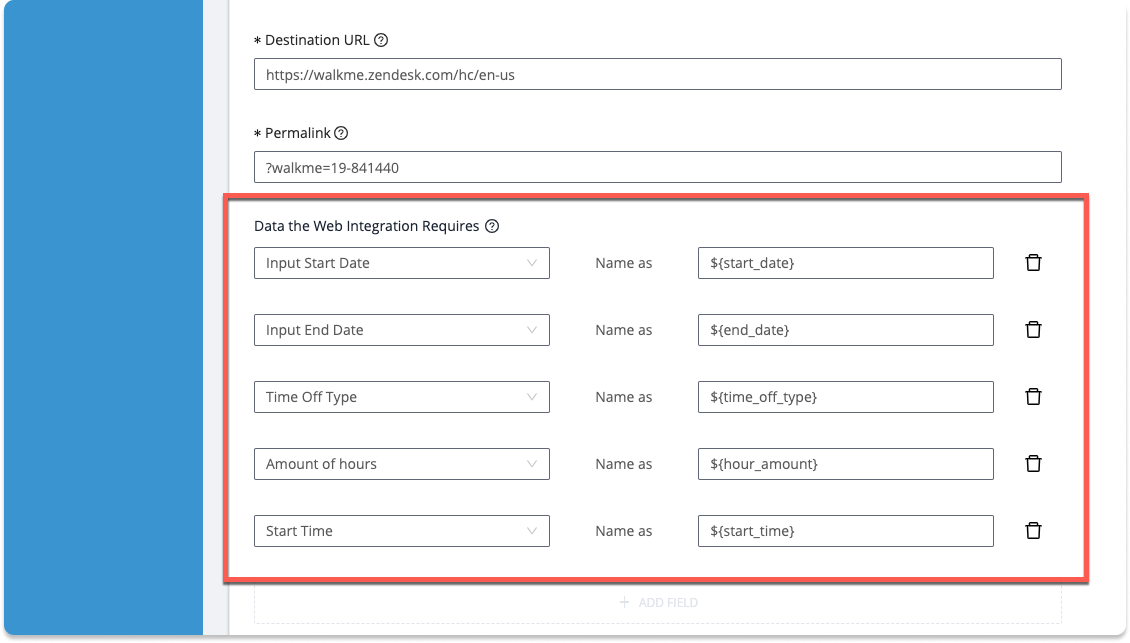
Configuration complete!