Welcome to the
WalkMe Help Center
Please log in to continue

Please log in to continue

WalkMe Solutions Gallery allows you to browse numerous preconfigured solutions that address your top use cases and generate them in your Editor with one click. Using WalkMe's pre-configured solutions in the WalkMe Editor, allows builders to reduce time-to-value and enhance self-sufficiency. We have compiled the most effective solutions used by thousands of our customers over the years and put them at your fingertips.
WalkMe Solutions use cases include the following:
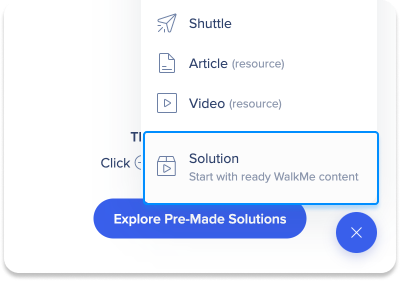
To access the Solutions Gallery in the WalkMe Editor:
You will be taken to the Solutions Gallery, which contains numerous pre-configured solutions.
Each WalkMe Editor platform (Web, Mobile Web, Desktop/Mobile) has its own unique Solution Gallery and Solution Templates.
Once you have entered the Solution Gallery, you can browse WalkMe's catalog of Content Solution Templates by the Template title, example image, and description.
By browsing through this catalog, you can learn about various best practice solutions (including their names, descriptions, and information on their value-adds), which you can sort by use case, popularity, and much more:
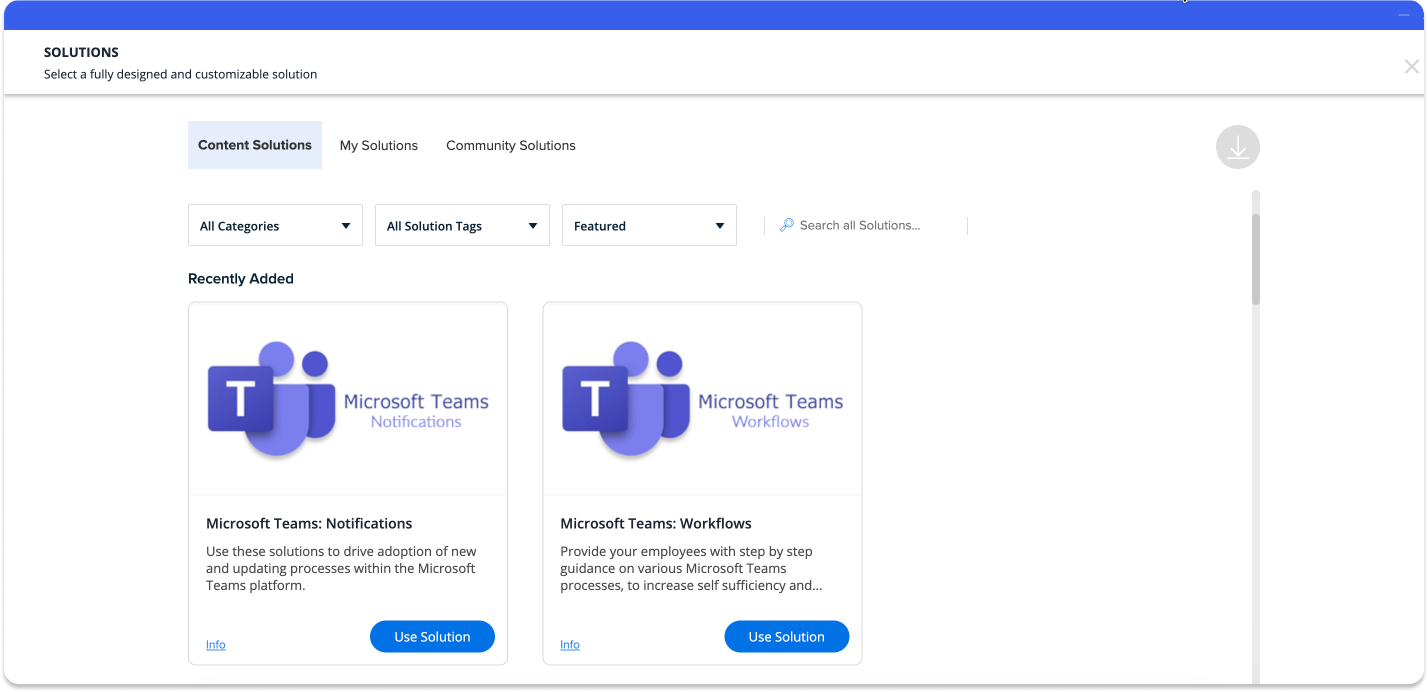
Hovering over a Template's example image will display information regarding the Solution Templates use case tags and descriptions.
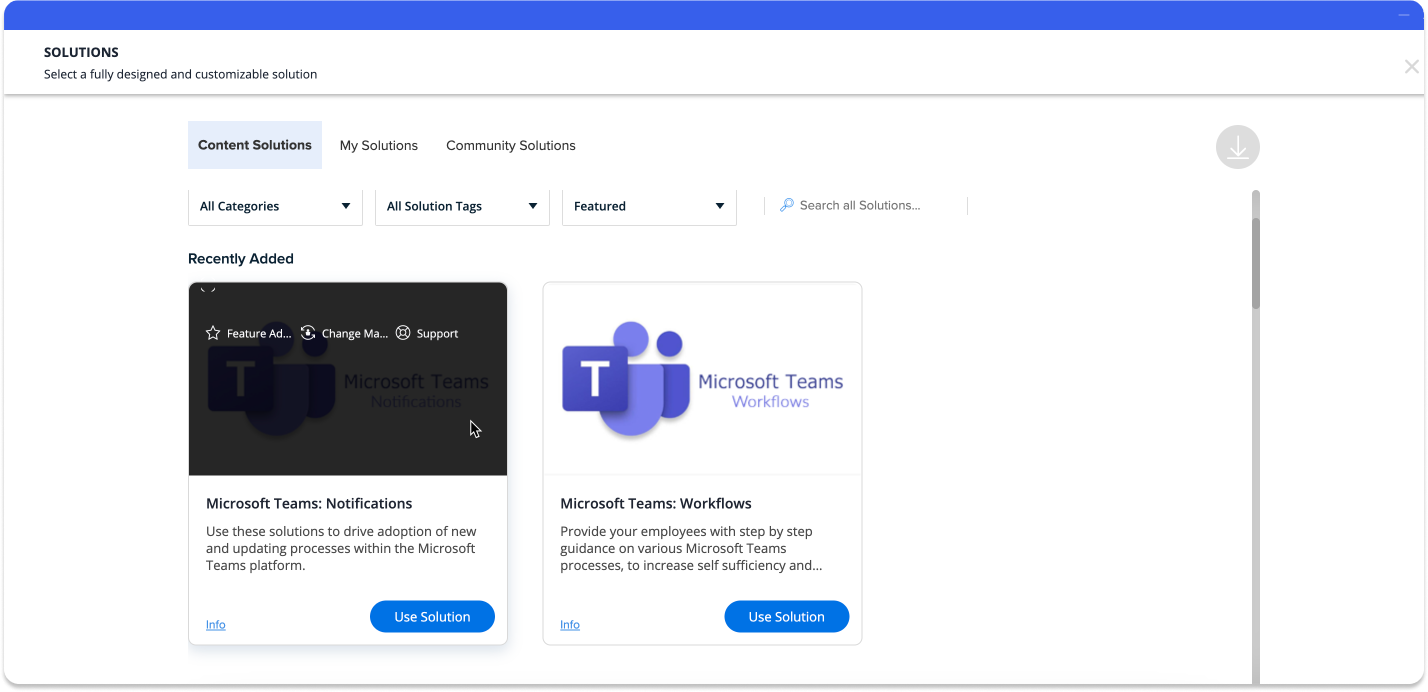
Users enabled into the Solutions Accelerator program will see an additional tab labeled "Solutions Accelerators" and will have a "Systems" filer, including options for Workday®, Salesforce Lightning, Oracle HCM, Microsoft Dynamics, and SuccessFactors.
Click Use Solution to be re-routed to the All Items view in the WalkMe Editor:
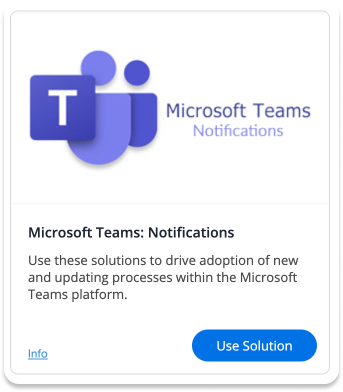
You can filter Templates by use cases, including:
You may also sort Templates by usage parameters, including:
WalkMe will have auto-created an Editor Folder with the same name as the Solution, containing the specific WalkMe apps (e.g., Smart Walk-Thrus, Launchers, etc.) that are required for this Solution. This Folder, and the apps within it, will already be pre-configured with initial configurations like initiators and engagement settings:
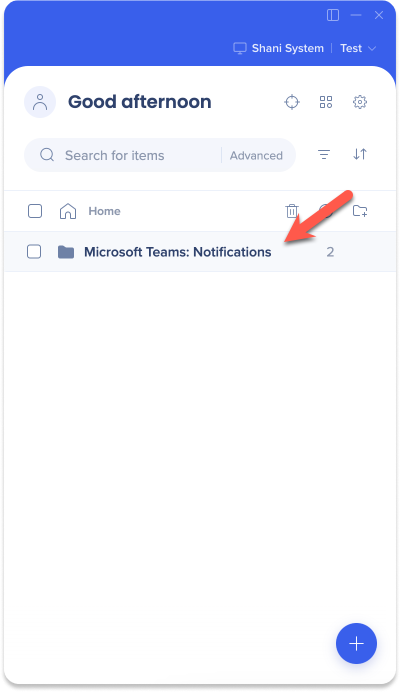
Adjust the preconfigured WalkMe solution to the specifics of your platform.