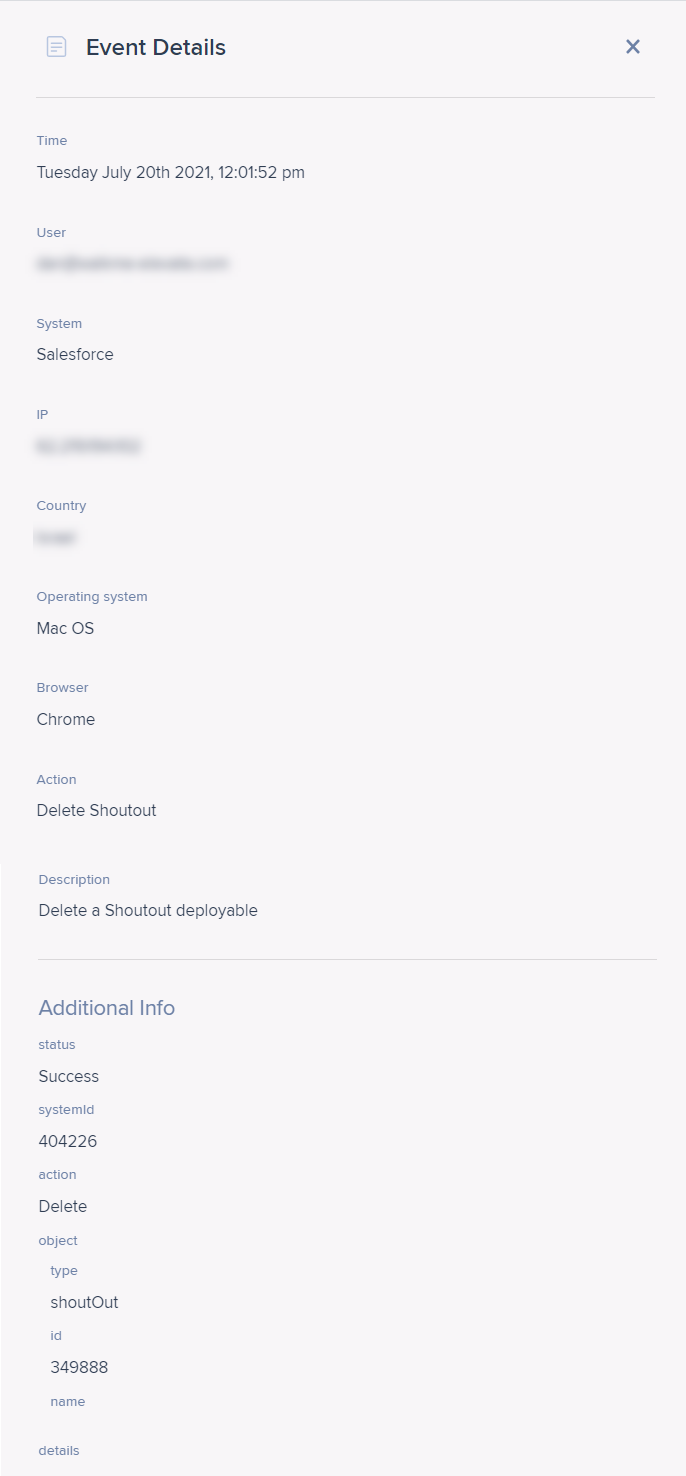Welcome to the
WalkMe Help Center
Please log in to continue
Select your data center


Please log in to continue

The WalkMe activity log in the Admin Center is where users can track all the activities conducted in their WalkMe account, such as content creation and configuration changes.
Having the visibility and monitoring capabilities becomes more important as:
We will go over the advantages of using the activity log in the article below.
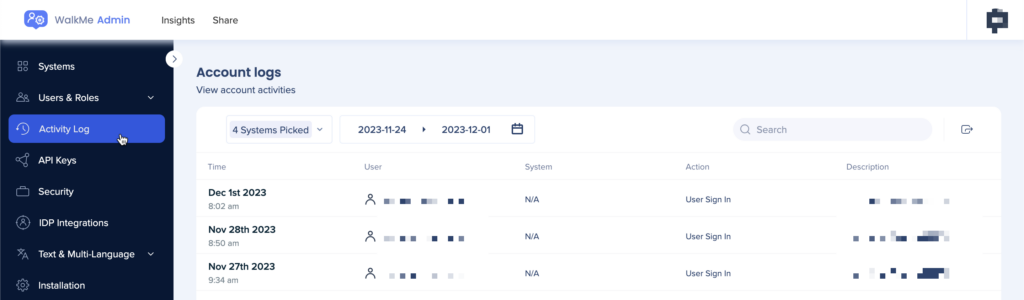
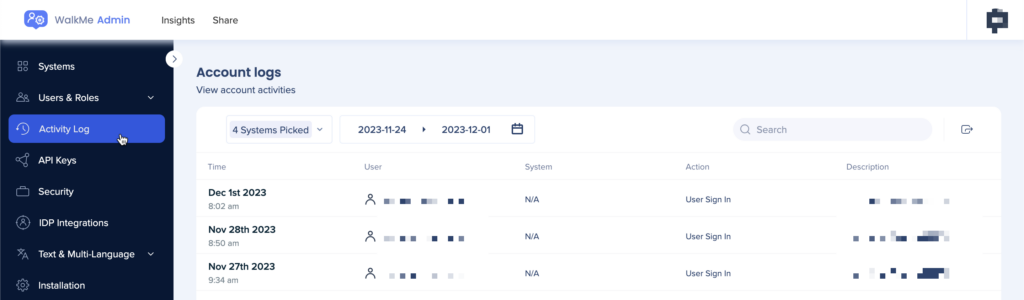

The following information is shown:
You can click on any event to see the event details with additional information.