Welcome to the
WalkMe Help Center
Please log in to continue

Please log in to continue

Enterprise Mode gives control to enterprise customers who require publishing authority over their different WalkMe components which require updating and are normally published by default to any of their environments, by separating the runtime version updates from the content, Enterprise Mode will allow users to have more control over their publishes.
In Enterprise Mode, WalkMe version can be manually updated to the latest version by the builders. Giving you more control over the updates of WalkMe's runtime versions. Builders will be able to test their content in the current version that they have (before updating) and in WalkMe's latest version for comparison using the preview functionality.
To enable Enterprise Mode on an account, upon request, WalkMe's Solution Architects will make sure your Editor was set up completely and your account is qualified.
Once approved, they will enable Enterprise Mode in the account by feature and communicate that an updated publish is required to start the control over all future publishes.
This update will freeze the following files (marked blue in the flowchart below) from this point on, and a timestamp will be added to the update, for future reference.
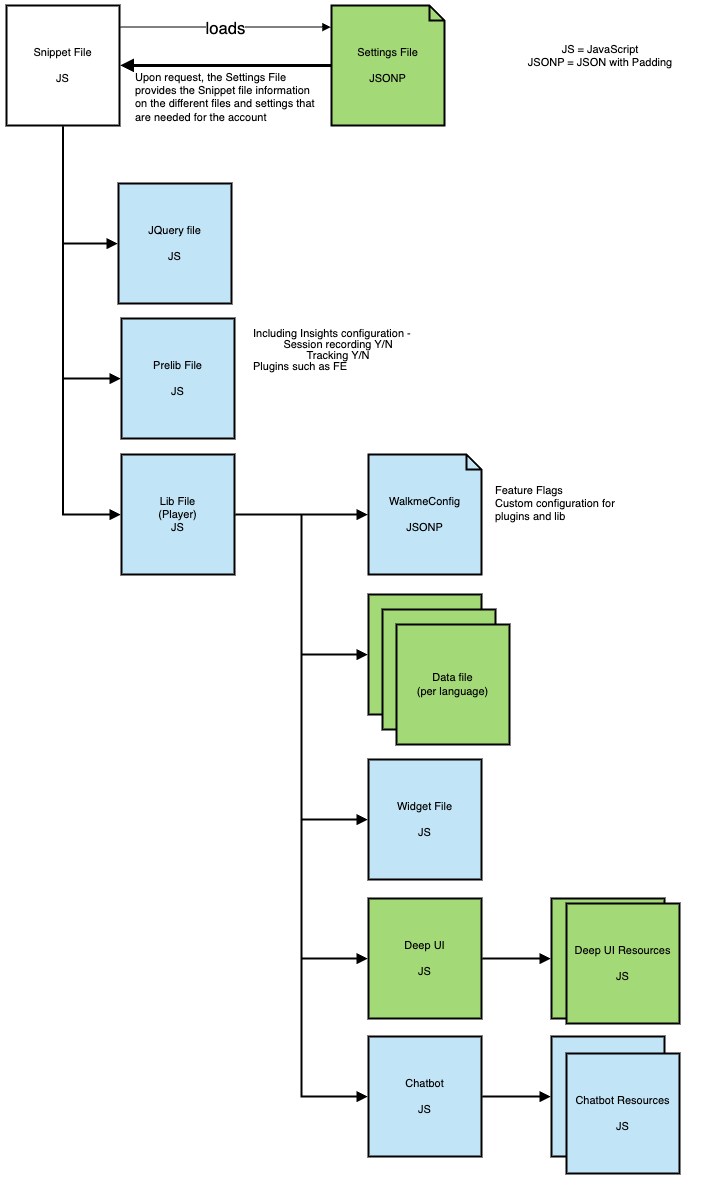
After the version was set, when a builder publishes new content, all publishes will take the same (frozen) files without any change to the code.
The only files that might change are the Settings and Data files which contain the account settings and content of WalkMe, such as the Smart Walk-Thrus, ShoutOuts, etc.
The table below explains the Publish behavior before and after Enterprise Mode is enabled, in terms of WalkMe's version (this is only an example).
| Action | Publish number | Version Bundle number | WalkMe (files) version | |
| Current state | Publish | 1 | - | v0.97 |
| Current state | Publish | 2 | - | v0.99 |
| Enterprise Mode Enabled | Updated Publish | 3 | 1 | v1.00 |
| Publish | 4 | 1 | v1.00 | |
| Publish | 5 | 1 | v1.00 | |
| Publish | 6 | 1 | v1.00 | |
| Updated Publish | 7 | 2 | v2.06 | |
| Publish | 8 | 2 | v2.06 | |
| Publish | 9 | 2 | v2.06 | |
| Publish | 10 | 2 | v2.06 |
Previewing WalkMe's Content
With Enterprise Mode, using the Latest Available WalkMe version, builders can understand and decide if an update is needed.
Builders are also able to preview their content that was published per environment, using WalkMe's Current Version:
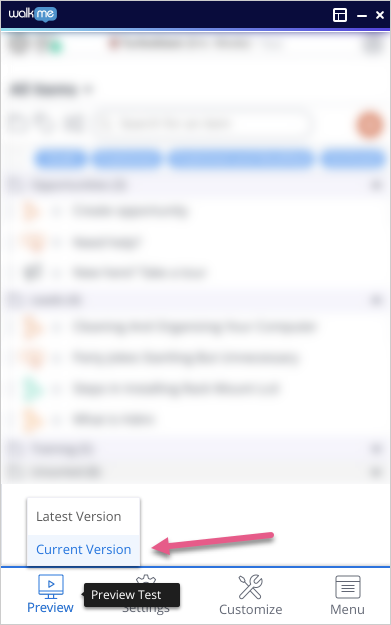
In any publish type (either including content or not), Enterprise Mode builders will have the ability to manually update to latest WalkMe version by checking the box Update to the latest WalkMe version:
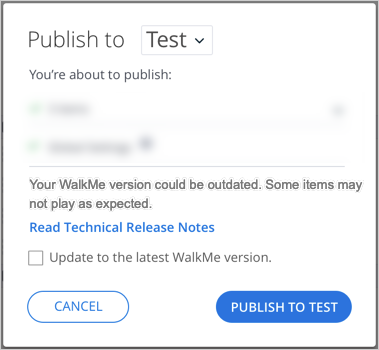
If the update checkbox is checked, before publishing any content, a warning message will appear:
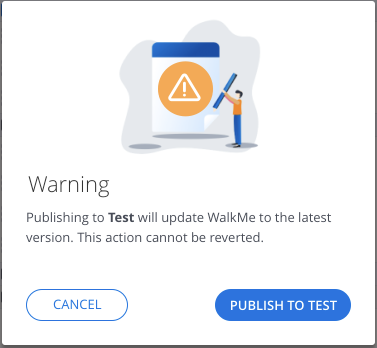
In case something failed during the publishing process, users will receive another message with the following message:
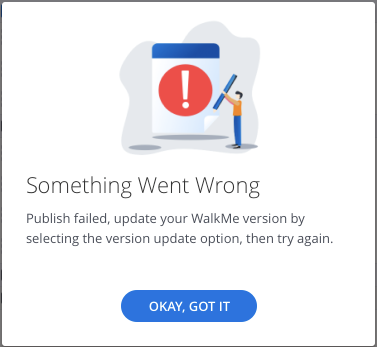
The publish action in Enterprise Mode will send informative events that can later be investigated by our Support team, to understand the root cause of the failed publish.
When a version update was made by the builder, the action will also be recorded per environment in the activity log:
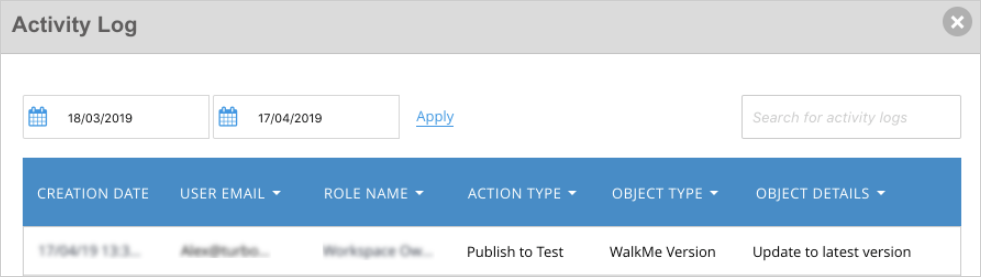
Some security auditing concerns can be mitigated with Enterprise Mode and Self Hosted accounts, for more information, please contact WalkMe's Security team.