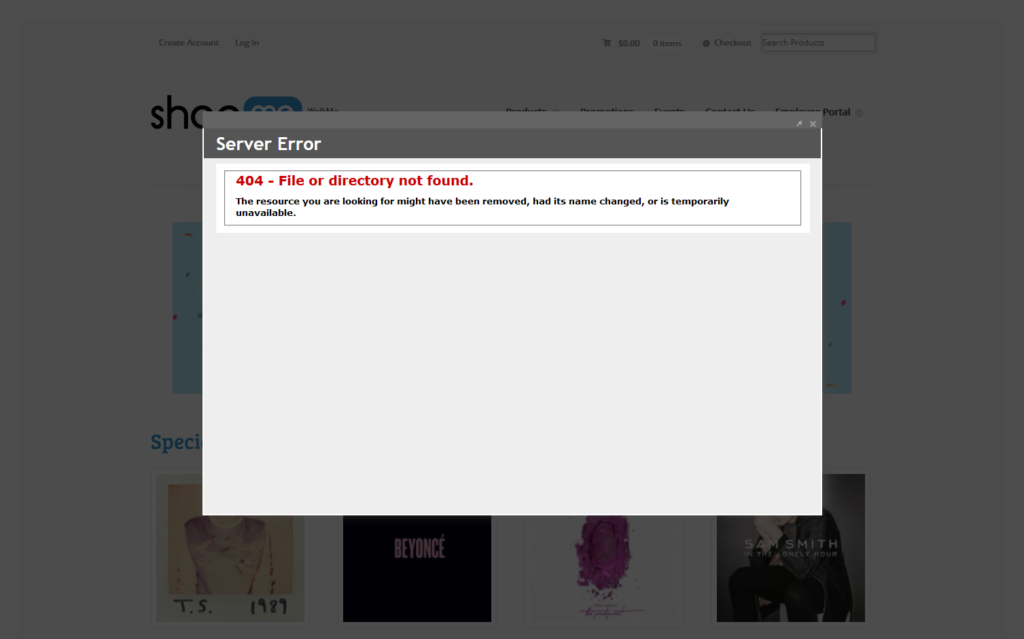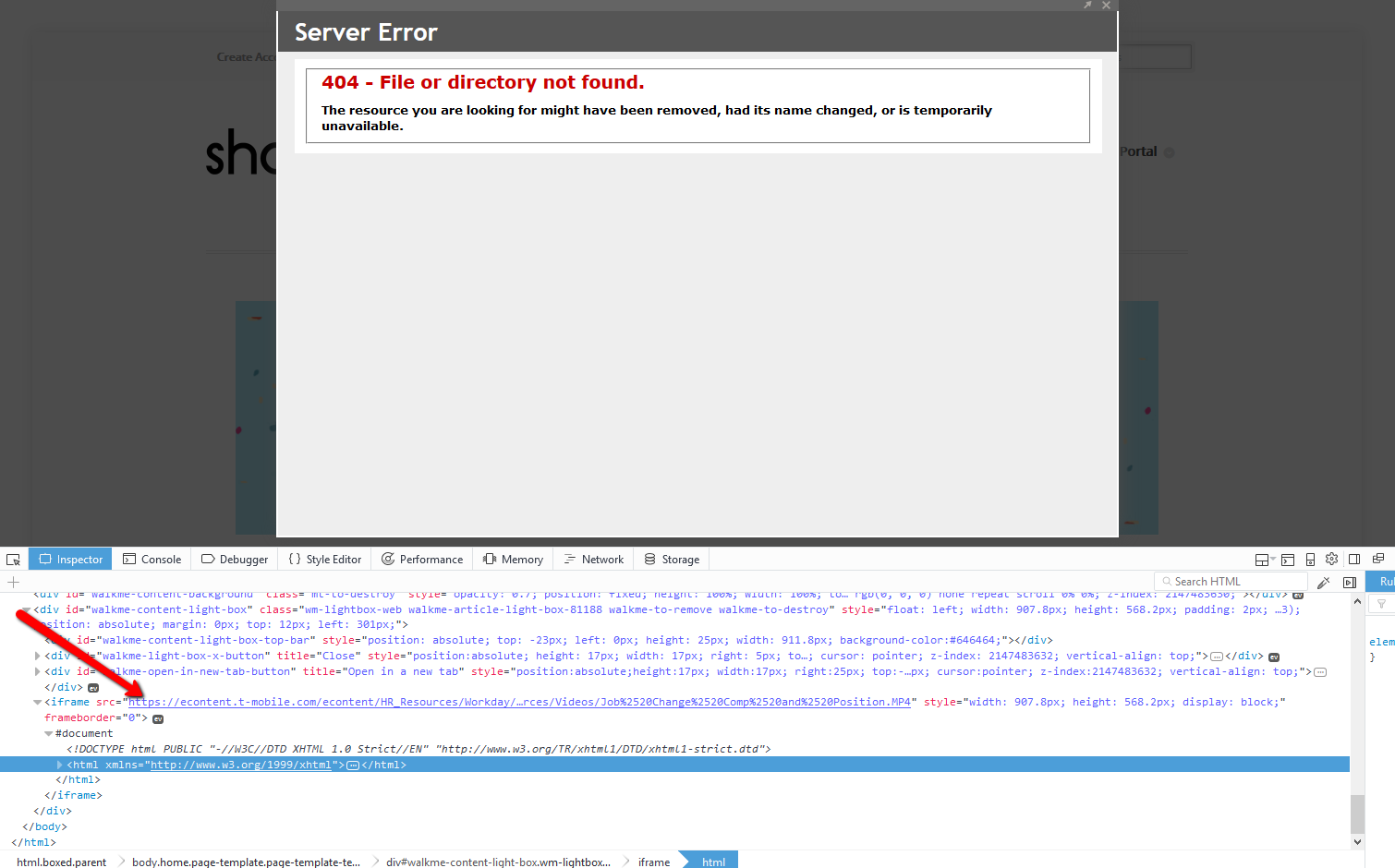Welcome to the
WalkMe Help Center
Please log in to continue

Please log in to continue

Why isn't my Resource loading?
Your Resource needs to be able to load and display correctly when navigating to its URL in a new tab. If it does not, then it will not be usable as a Resource in that format.
If your Resource isn't loading in a Lightbox, but loads when opening the link in a new tab, the issue is likely caused by the website's X-Frame-Options. This means that the website you are trying to load in the Lightbox is blocked from loading in an iFrame (which is what a Lightbox is) on the page you're trying to view it on. This setting can only be managed by the site administrator. Please refer here for more information about X-Frame-Options.
Some common examples of this are Dropbox links, Zendesk articles, some PDFs, and videos. It's important to note that most sites incorporate an X-Frame-Options header.
If the Resource you are trying to load is a file type (such as .pdf or .mp4) and it is not able to load in a Lightbox, reach out to Support so that we may upload these files to our servers and provide you with a link that may render in a Lightbox (this cannot be done with standard web pages).
If you're trying to use links or files from Google Docs or Google Drive, refer here for more information.
Does a server error appear when trying to open a Resource in a lightbox? If so, check to see if there are special characters in the Resource URL