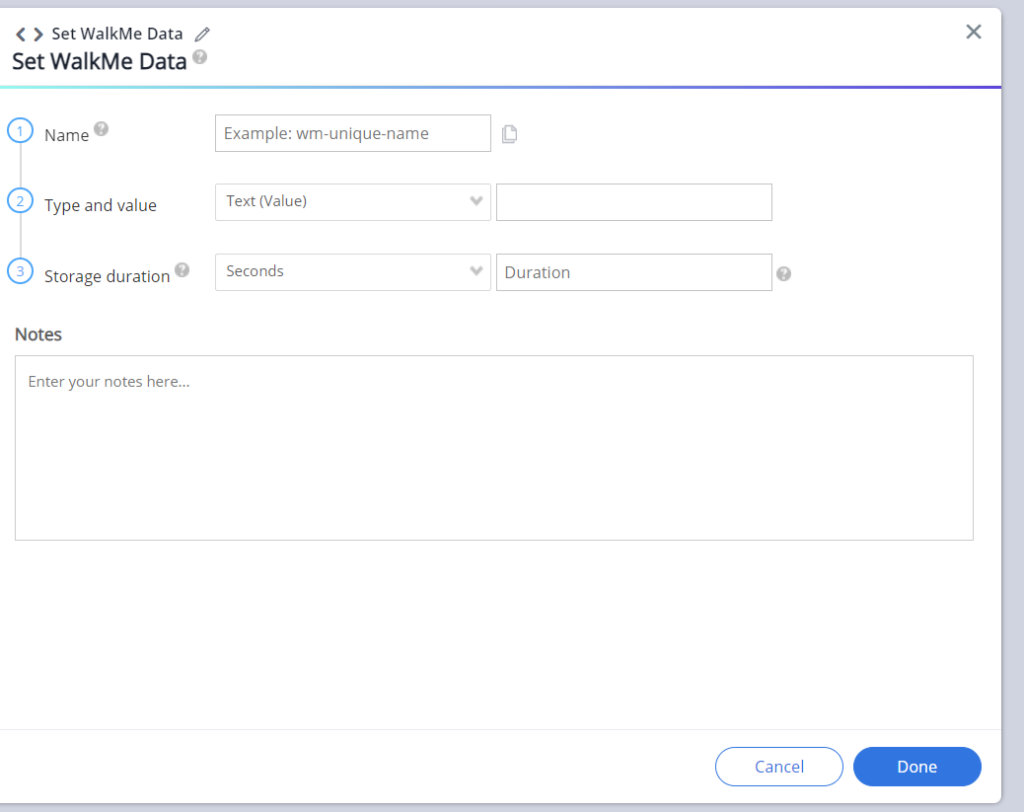Set WalkMe Data Flow Steps
WalkMe Data is information you can store in the end-user's browser such as when they select an item or land on a specific page. WalkMe Data is set using a WalkMe Data Flow Step. This data can then be used in the Rule Engine to contextualize your WalkMe support; for example, to Segment items, create Splits, or initiate a Walk-Thru to play automatically.
Short Version
Using WalkMe Data allows you to work with more complex scenarios by using WalkMe cookies as markers for user behavior. This stored data can be used to:
- Create a display segment that will display selected items only after another action has been completed
- Record the steps a user has completed in a long process in order to resume a Walk-Thru where they left off
- Play a ShoutOut after a certain amount of visits to a site if a user still has not completed their onboarding
How it works
WalkMe Data functions like a site cookie. It has a name (key), value, and duration and can be referenced later by WalkMe. By using rules in the Rule Engine you'll be able to test for the presence or value of WalkMe Data on the user's computer and have actions take place as a result. The duration is measured in seconds and can be made to stay on a user's computer for any amount of time (up to a maximum of ten years).
How to Set WalkMe Data (Smart Walk-Thrus)
Add a WalkMe Data Flow Step to your Smart Walk-Thru
Configure the Cookie
Rename the Cookie
Test using the Flow Tracker
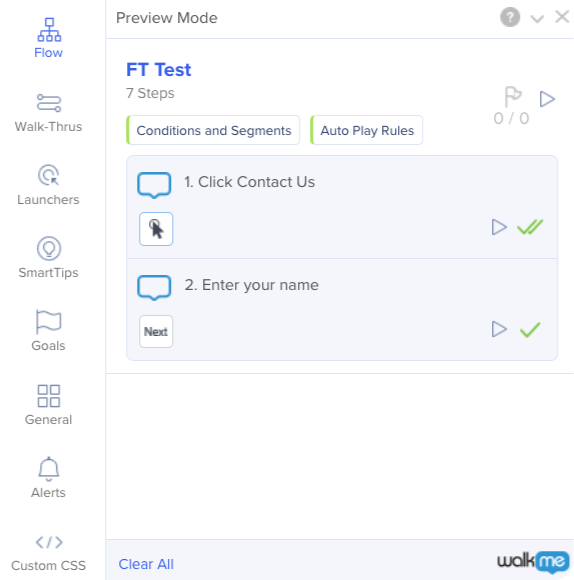
How to use WalkMe Data
The utility of WalkMe Data comes from the use of this information in a Rule. To create a Rule using WalkMe Data, choose the User Data Rule Type and then Select WalkMe Data.