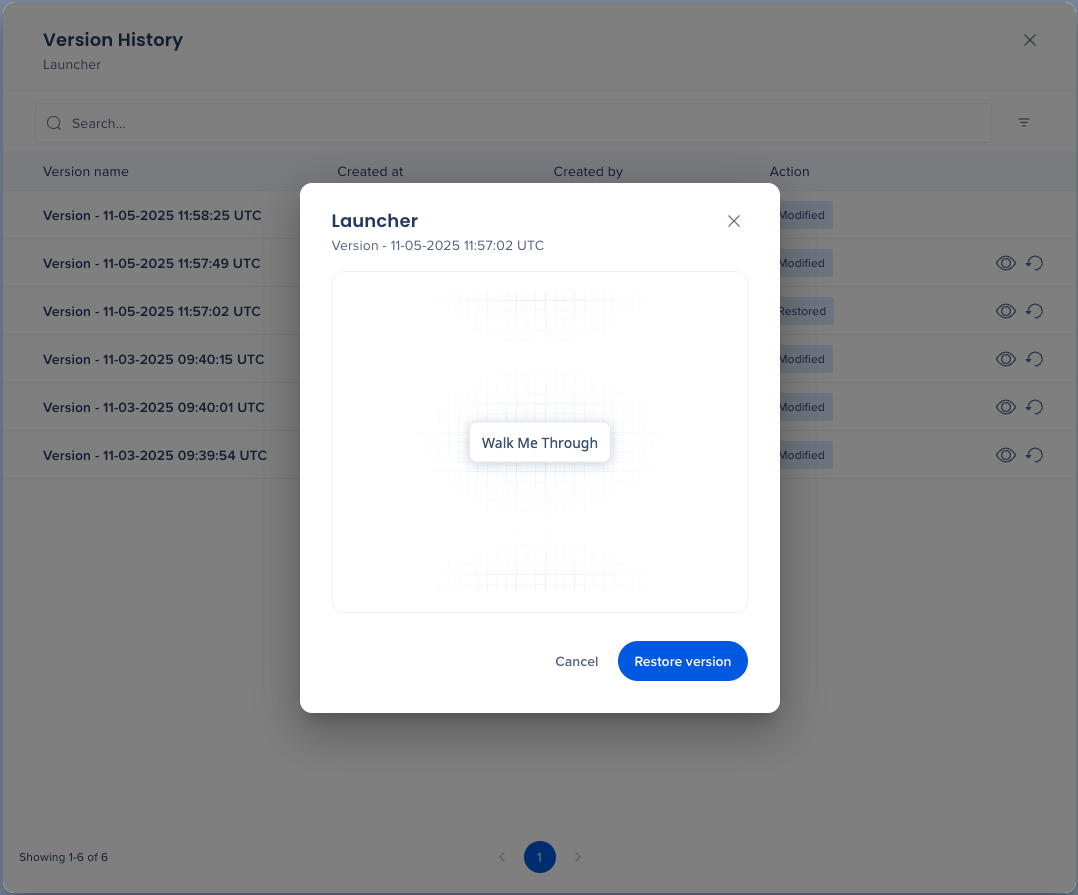Welcome to the
WalkMe Help Center
Please log in to continue

Please log in to continue

WalkMe's versioning functionality lets builders track, preview and restore previous versions of both settings and items.
This includes configuration settings like Global CSS or segments, and WalkMe content such as Smart Walk-Thrus and launchers.
Roll back to a previous CSS theme after a visual bug was found
Compare two SmartTip configurations to debug validation issues
Restore a known-good segment rule after experimental edits
For settings:
Click on the Version History button available in each settings screen that supports the feature.
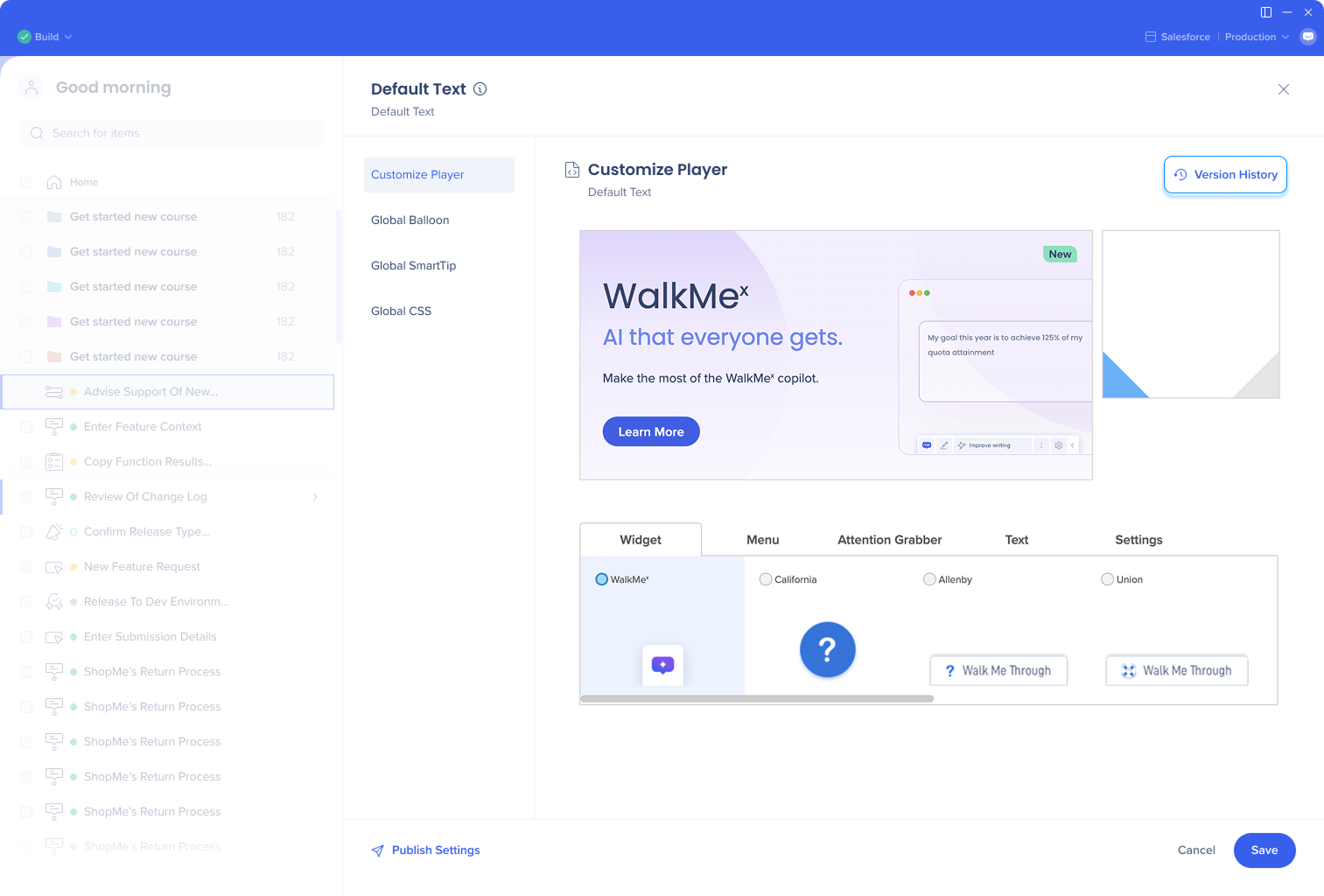
For items:
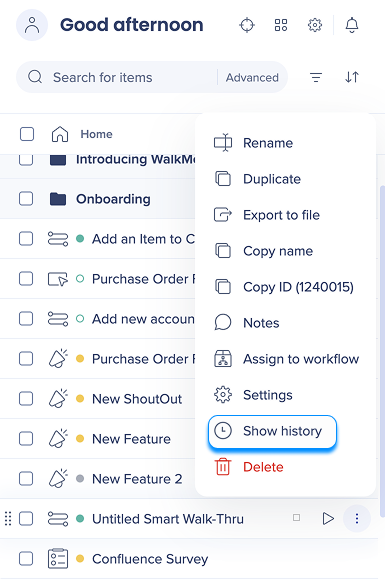
Version History is available for both settings and items:
Design: Global CSS, Theming, Global balloon design, Global SmartTip design
Menu: Menu structure, Menu configurations and integrations
Other settings: Segments, Dynamic text attributes, Asset library, Data collection level, UUID, language, accessibility, and screenshot preferences
View metadata: Version name, timestamp, user, environment
Click on the Eye icon to preview the version
Or click on the Restore icon if you want to restore the version right away