Welcome to the
WalkMe Help Center
Please log in to continue

Please log in to continue

WalkMe Share is the most efficient way to get peer and stakeholder feedback on your WalkMe implementation. Manage feedback through comments, screenshots, and embedded knowledge base articles.
Get WalkMe implementation feedback from your entire team and across your entire company to get the most out of your WalkMe implementation, from start to finish.
Use WalkMe Share screenshots to:
Use WalkMe Share video exports to:
To setup WalkMe Share, you will need to enable screenshot capture in the WalkMe Editor.
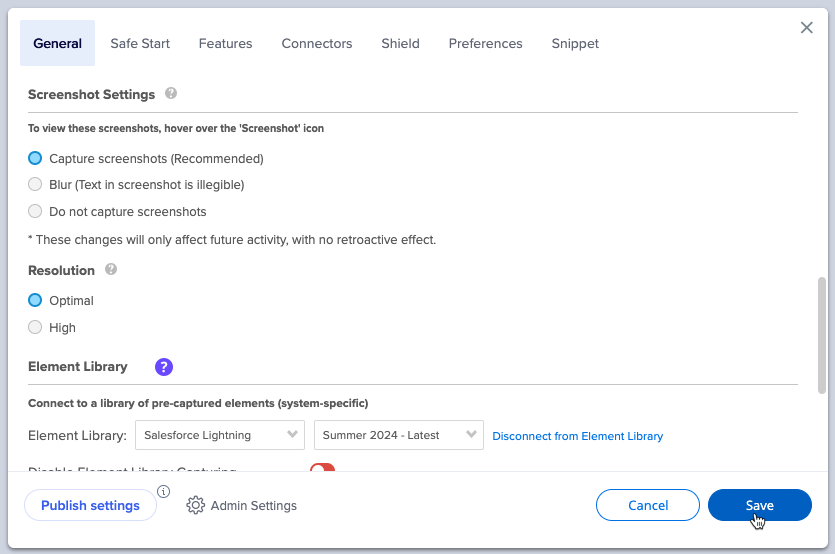
WalkMe Share pulls screenshots directly from the WalkMe Editor during the capture element process.
WalkMe Share Domains
The Shared Items page shows a table display of items that a user created in their own WalkMe Editor account and items that other WalkMe users shared with them.
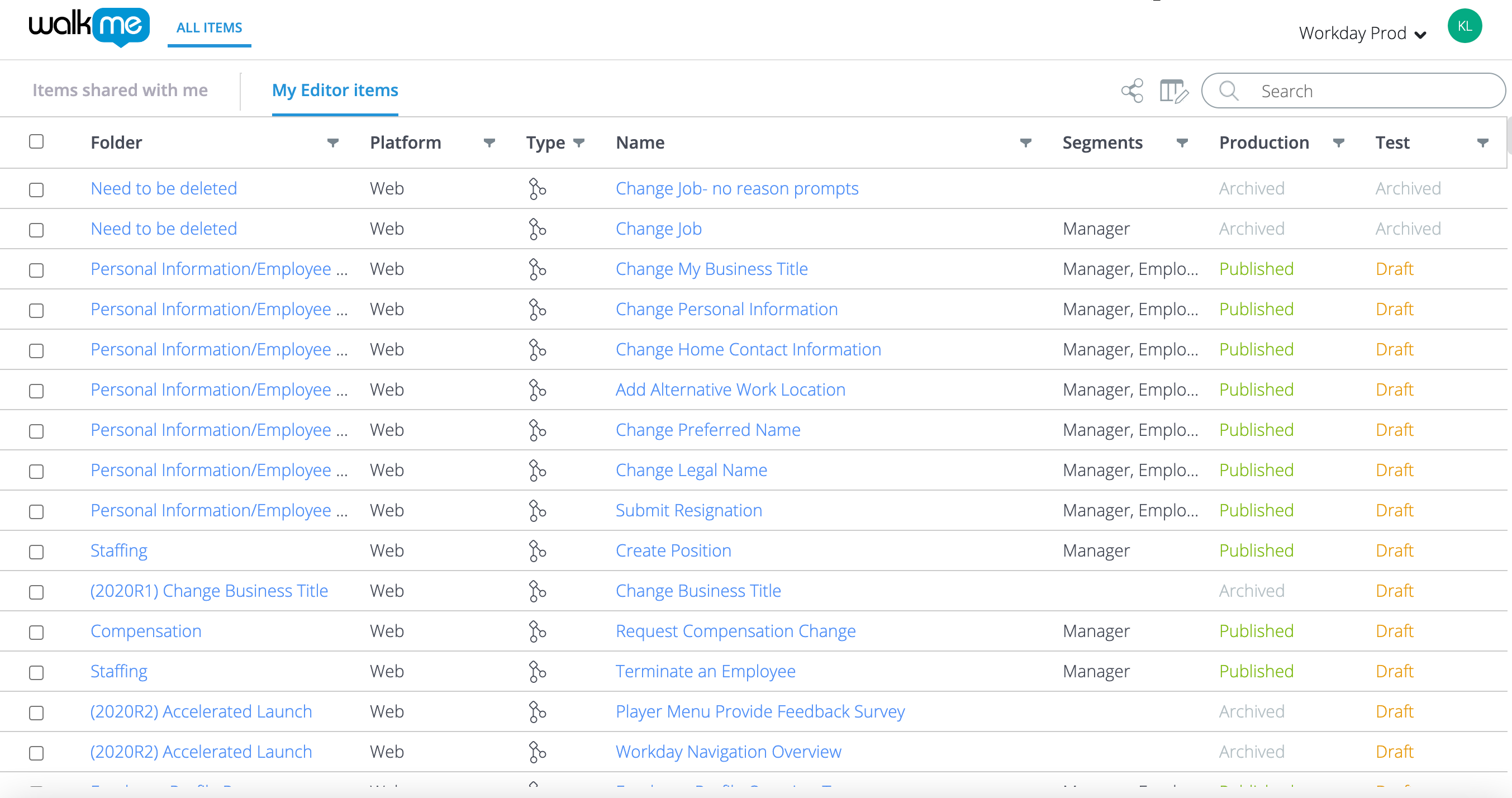
Quickly demo a WalkMe build using the WalkMe Share Presentation page with its flexible, collaborative, and intuitive interface. WalkMe Share presentations can be shared, opened, and edited by multiple users simultaneously.
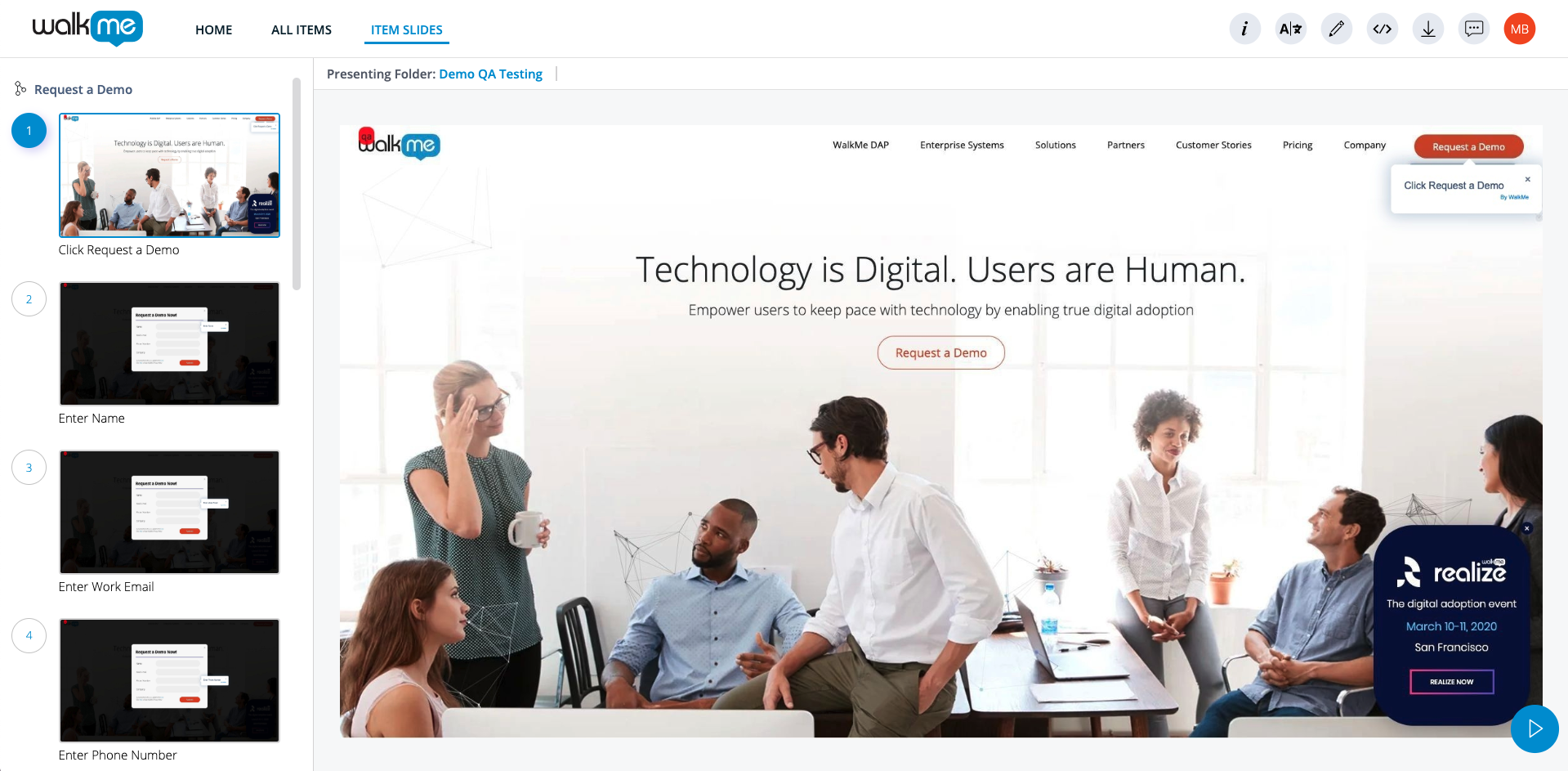
Rebranding WalkMe Share's documents to match a customer's company branding is not supported and was deprecated in late 2020.
Customers can download all the slides as a zip file of jpgs and place them into their own branded documents.