Can I add a survey to a menu?
Last Updated September 11, 2024
Issue
How can I add a survey to the WalkMe Menu?
Solution
Surveys are typically played automatically with an Auto Play rule, opened with a launcher, or started at the end of a Smart Walk-Thru. To add a survey to the menu, we'll use a workaround by adding the survey to the end of a one step Smart Walk-Thru, and then adding that Smart Walk-Thru to the menu.
How to add a survey to the menu
- Create a survey
- Create a Smart Walk-Thru
- Tip: Name the Smart Walk-Thru something related to the survey, like “Satisfaction Survey” or “Complete our Survey!”
- Add a popup step
- Tip: Use text that explains the purpose of the survey and prompts users to participate - this will be your first and only step in the Smart Walk-Thru
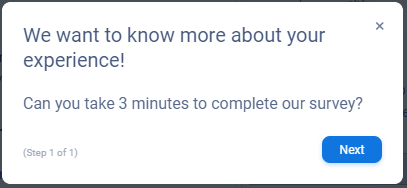
- Tip: Use text that explains the purpose of the survey and prompts users to participate - this will be your first and only step in the Smart Walk-Thru
- Open the Smart Walk-Thru Initiators
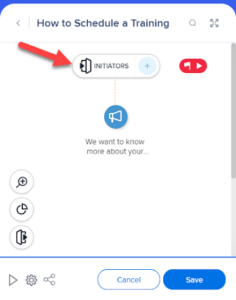
- Scroll down and click End Experience
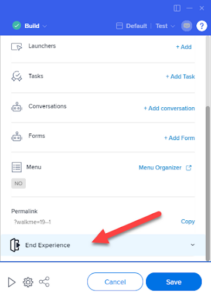
- Select your survey from the Survey dropdown and choose the frequency you want it to play (Always is recommended)
- When user clicks "x": The selected survey will play when someone clicks "x" to close the Smart Walk-Thru
- When user completes the Walk-Thru: The selected survey will play when someone completes the Smart Walk-Thru flow (after viewing the popup step)
- Click Save
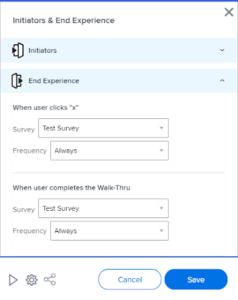
- Add the Smart Walk-Thru to the WalkMe Menu
- Now when somebody plays the Smart Walk-Thru the survey will launch 😃
Was this article helpful?
Yes
No
Thanks for your feedback!
