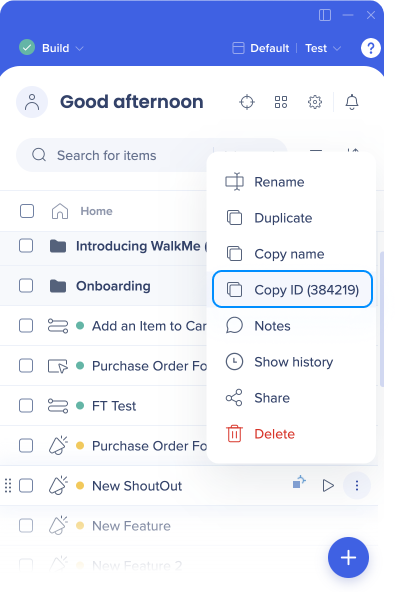Welcome to the
WalkMe Help Center
Please log in to continue

Please log in to continue

Help Desk Integration provides a direct link to your support site from inside the WalkMe Player Menu. By including a support site in the Menu, users can navigate to your Help Desk with just one click.
If you have an existing support channel site, you can add a link to it directly into the WalkMe Menu. Support sites you may want to link to include:

Once the Help Desk Integration is activated and configured, the link to the URL will appear in the Menu. When someone clicks the Help Desk link, they will be redirected to your support site.
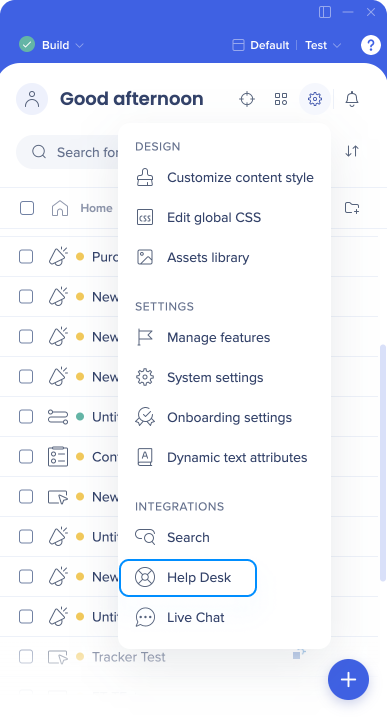
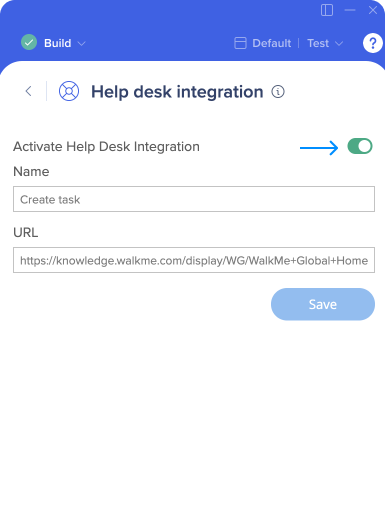
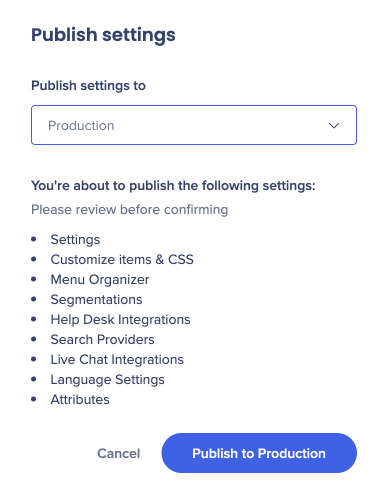
To create a Multi-Link Help Desk Integration, use the following format:
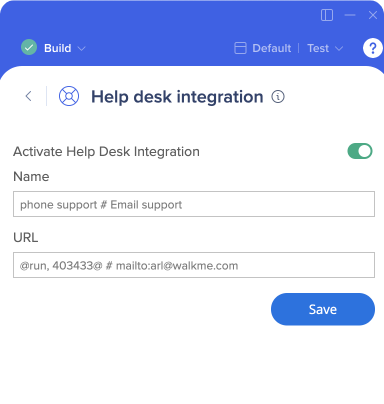
You can also link to a WalkMe item with the following syntax: @run,{item_type},{item_id}@
Example:
Another example of a common use can be MailTo.
To enable your Help Desk link to go directly to an email address (e.g. codes@walkme.com), enter: mailto:Email Address (e.g. mailto:codes@walkme.com).