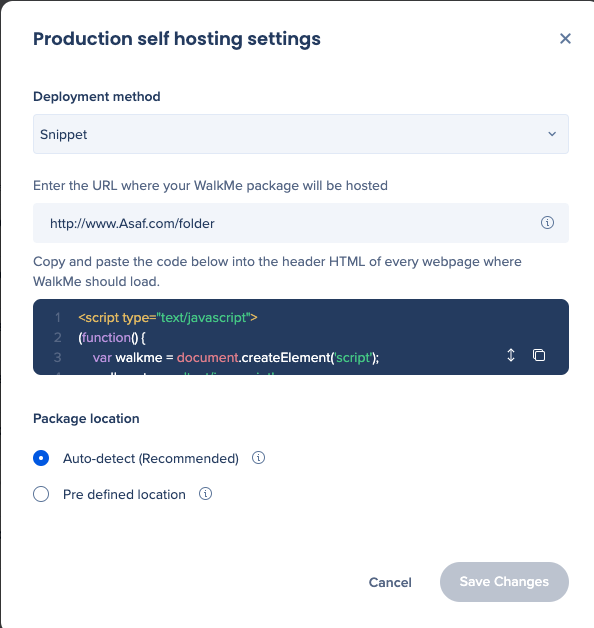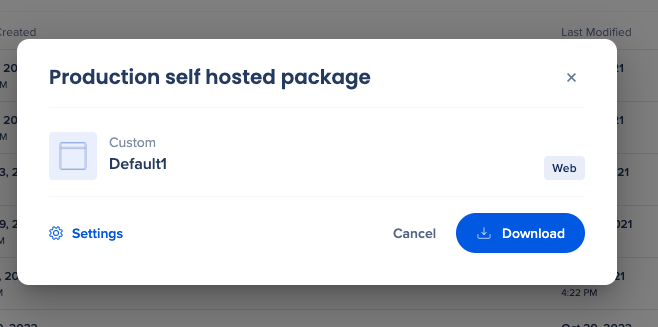Brief Overview
The Self-Hosting model allows WalkMe content files to be hosted on customer-owned servers instead of WalkMe's cloud infrastructure. This option is typically used to meet strict security, network isolation, or compliance requirements.
In this model, WalkMe content is created and published using WalkMe servers, then downloaded and deployed to customer infrastructure for runtime delivery.
🎓 Digital Adoption Institute
Use Cases
A self-hosted deployment may be used when:
- WalkMe cannot access your application environment
- WalkMe domains cannot be added to an allowlist due to security policies
- End-user devices operate on an intranet or restricted network
This deployment model is generally used by organizations with advanced security requirements and dedicated infrastructure teams.
How It Works
In the self-hosting model:
- WalkMe items are created and published on WalkMe servers
- Published content is downloaded as a compressed package
- The package is uploaded to customer-owned servers
- End users load WalkMe directly from customer infrastructure instead of WalkMe servers
To enable this flow, your Account Manager configures the WalkMe snippet to point to your hosted files.
Any change to WalkMe content requires:
- Republishing the content
- Downloading a new self-hosted package
- Redeploying the package to your servers
Note
Some calls to WalkMe servers still occur for analytics, onboarding tasks, element recognition updates, and use of the Assets Library.
Download WalkMe Files for Self-Hosting
Before downloading, make sure content is published to the target environment.
To download the self-hosted package:
- Prepare a destination folder on your local server
- Open the Admin Center
- In the Systems page, select the System you want to deploy
- Hover over the environment, open the Options menu, and choose Self Hosting

- Optional: Select Settings to update deployment details, such as the hosting URL
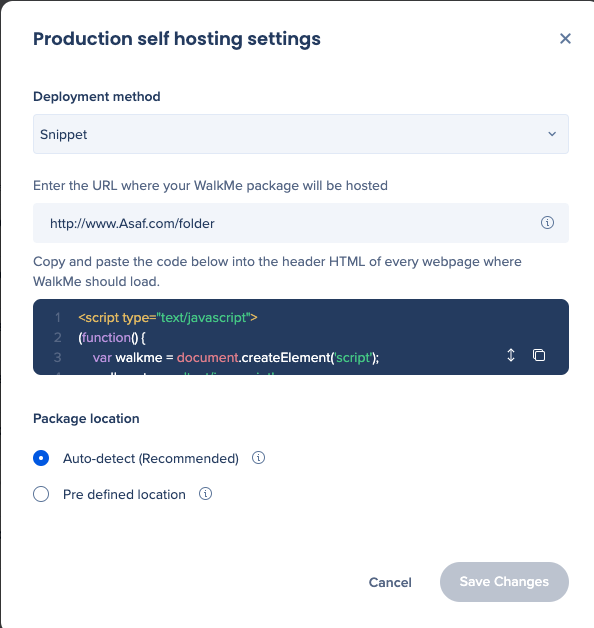
- Select Download to download the ZIP file containing the WalkMe files
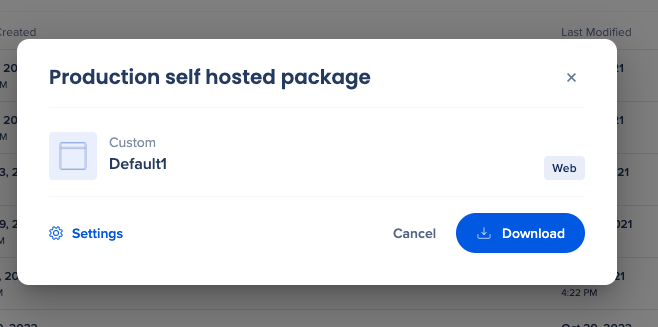
- Unzip the files and deploy them to your server
- Test the self-hosted deployment
Element Recognition in Self-Hosting Model
Self-hosted deployments support advanced element recognition through DeepUI, with two configuration options. Each option has different trade-offs related to connectivity and update behavior.
DeepUI Element Recognition
Hybrid option
The Hybrid option allows DeepUI to operate separately from the self-hosted package.
- Requires access to WalkMe servers (cdn.walkme.com and papi.walkme.com)
- Supports dynamic updates and continuous improvements
- Uses data analysis to enhance element recognition over time
Full solution
The Full option includes DeepUI files in the self-hosted package.
- Does not require access to WalkMe servers
- Takes a snapshot of DeepUI files at publish time
- Dynamic element recognition updates are disabled
- Updates require republishing content and downloading a new package
Note
Data analysis and element recognition updates are available during the build phase only when using Editor Preview or Play mode.
Feature support and update requirements
The following WalkMe features are supported in both Hybrid and Full DeepUI configurations, with different update behavior:
- Engaged Elements
Supported in both configurations. In Full DeepUI, updates require downloading a new self-hosted package.
- Adaptive Flows
Supported in both configurations. In Full DeepUI, updates require downloading a new self-hosted package.
- Application version release updates
Supported in both configurations. In Full DeepUI, updates require downloading a new self-hosted package.
A settings or content publish alone is not sufficient to update these features when using Full DeepUI.
Operational considerations
- When using Engaged Elements, access to WalkMe servers cannot be fully blocked because statistics must be sent to Insights
- Self-hosted deployments require ongoing operational ownership for deployment, updates, and validation
- Support, configuration, and troubleshooting should be coordinated with WalkMe Support or your Customer Success Manager