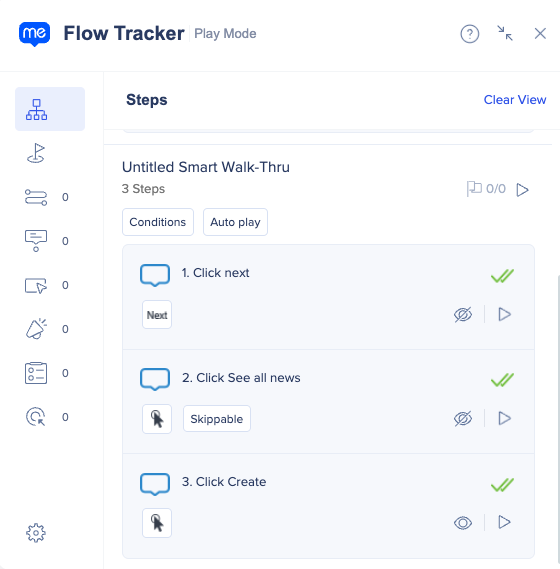Welcome to the
WalkMe Help Center
Please log in to continue

Please log in to continue

A skippable step is a setting that a builder can apply to a step in a Smart Walk-Thru.
When a step's element isn't found, if that step has been set to skippable, the Smart Walk-Thru will skip over it ensuring that the flow continues smoothly.
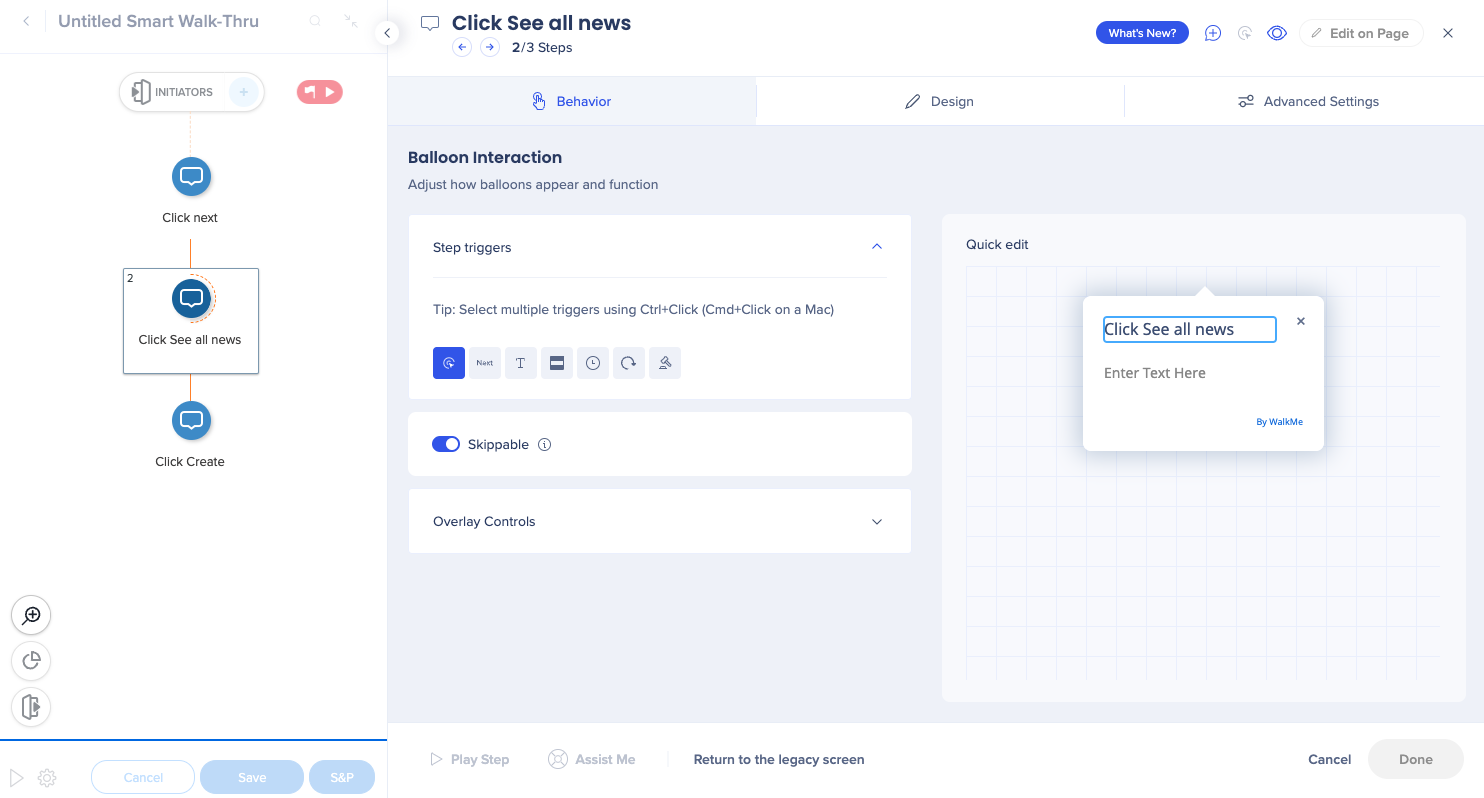
In a process-oriented solution, under certain circumstances, not all elements that are relevant to the process will appear on the page.
It could happen for different user roles in a system, or even upon selection of a field that affects a form.
In such cases, we need to make sure that if there's a process on that page, it will continue playing, regardless of changes to the process.
Skippable step setting enables builders to flexibly address such cases and if the elements are not found, then the steps will be skipped and the flow will continue.
Skippable step setting can be applied to any step that is element oriented, meaning steps and auto-steps.
To make a step skippable:
In the flow map, skippable steps will have a dotted semi-circle line indication.
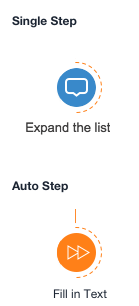
Upon click, the user will be taken to the skippable settings for that step.
If no triggers exist for peer steps, users can get stuck with steps on screen without any way to trigger them.
Skippable steps also have an indication in Flow Tracker when the steps were skipped during a flow.