WalkMe for Up-Front Data Gathering
Last Updated December 2, 2020
Brief Overview
WalkMe Systems Overview gives you the ability to monitor information for the systems in your Business, even beyond the scope of WalkMe applications.
This can be done by adding an extension for each System you wish to monitor in the Monitored Systems section of Systems Overview.
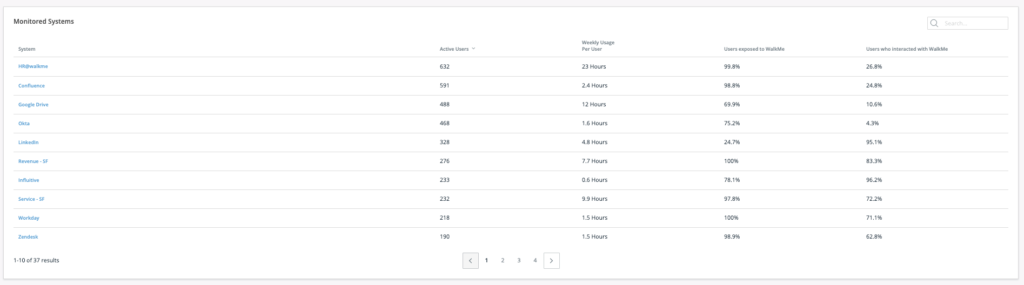
Steps to Configure Monitored Systems for Systems Overview
Access Systems and the extension set up in the Admin Space on eu-dap.walkme.com, then follow the steps below:
- Create a new system that you want to use to track WalkMe information in the DAP Admin center.
- Impersonate the new system's Editor and assign a unique user ID. You can start with a WalkMe ID, but the numbers may be inflated.
- It is recommended to use the IDP integration for the user identifier
- Make sure to publish the Editor settings in Test/Production
- Log in to eu-analytics.walkme.com and assign yourself access to the new System(s) under "User Management".
- When you log in to eu-insights.walkme.com, you will see the Systems Overview with a list of all of the systems and new metrics.
- Optional step: If you're looking to be able to login to the individual system's Insights and see DXA information, then you will need to impersonate the new system's Editor and enable DXA - this information is only relevant when you impersonate an individual system in Insights.
Was this article helpful?
Yes
No
Thanks for your feedback!

