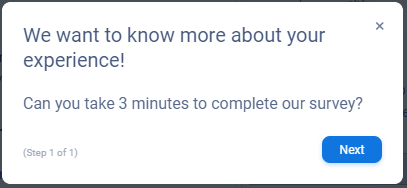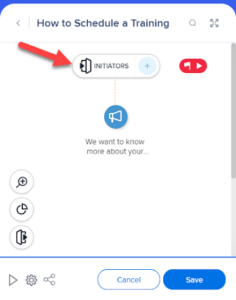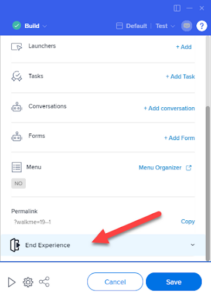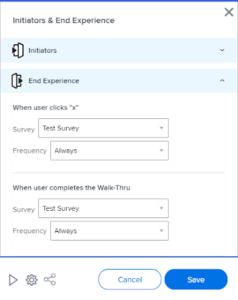Welcome to the
WalkMe Help Center
Please log in to continue
Select your data center


Please log in to continue

How can I add a survey to the WalkMe Menu?
Surveys are typically played automatically with an Auto Play rule, opened with a launcher, or started at the end of a Smart Walk-Thru. To add a survey to the menu, we'll use a workaround by adding the survey to the end of a one step Smart Walk-Thru, and then adding that Smart Walk-Thru to the menu.