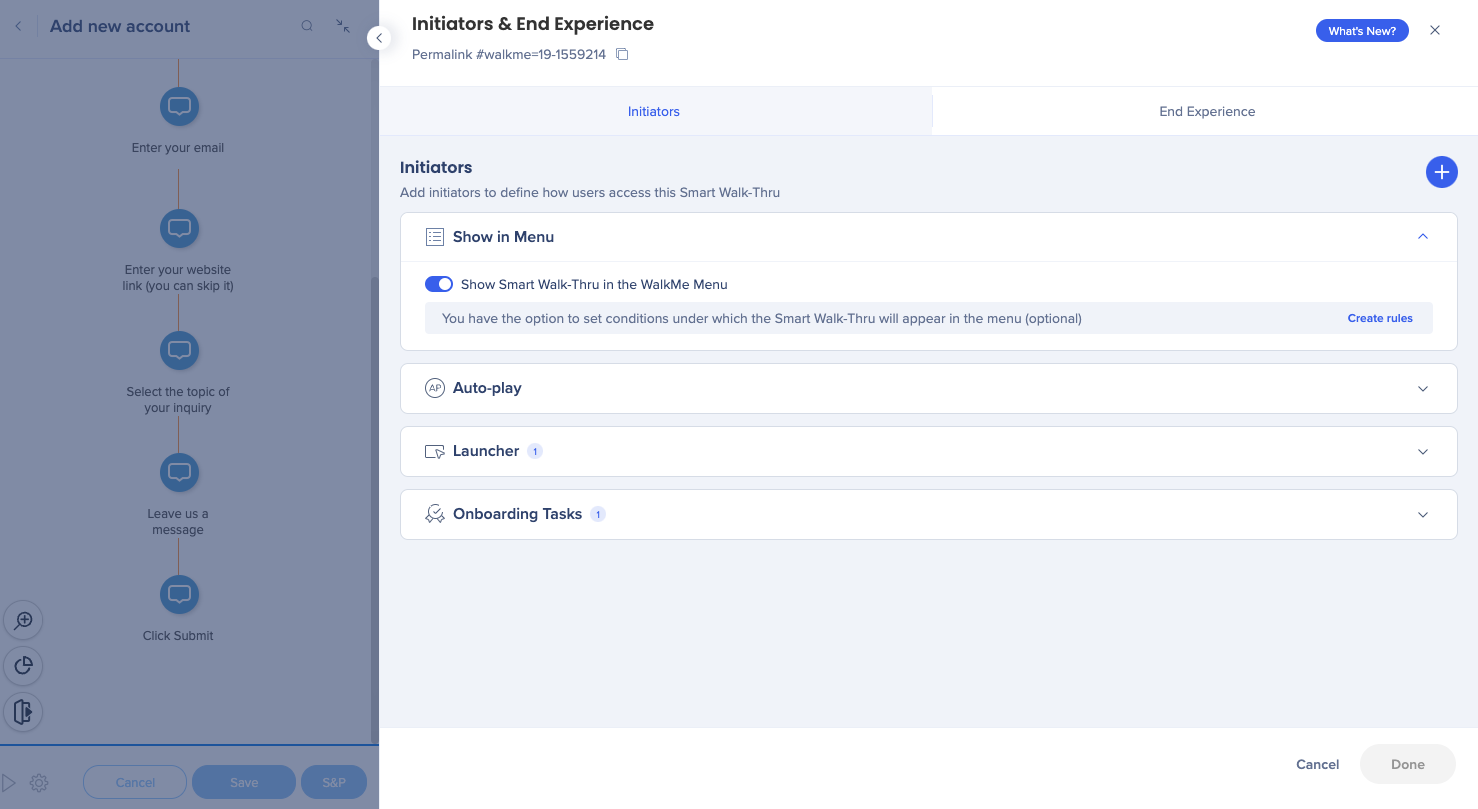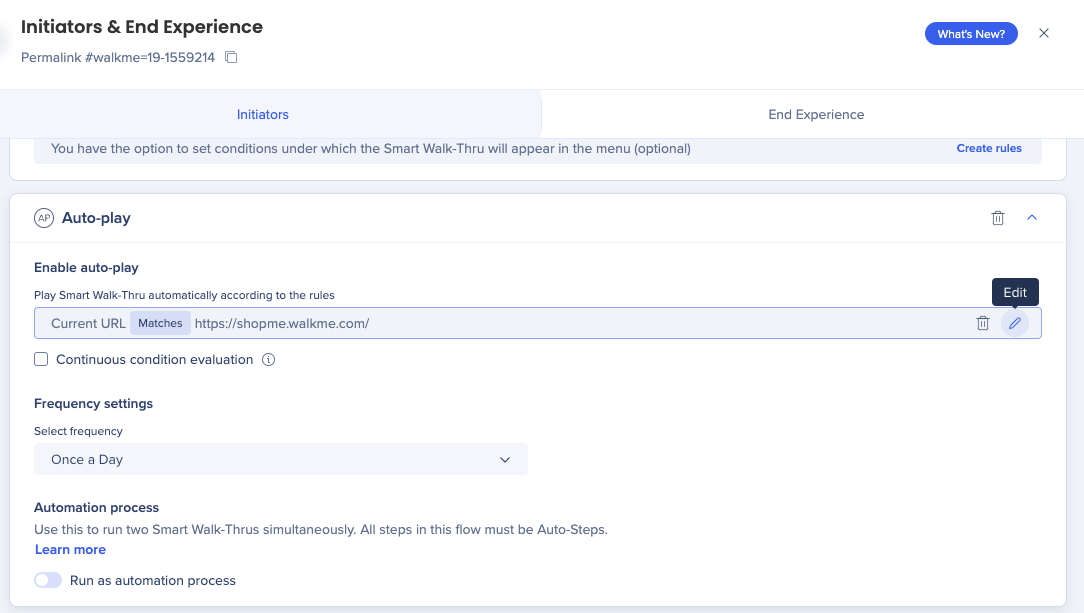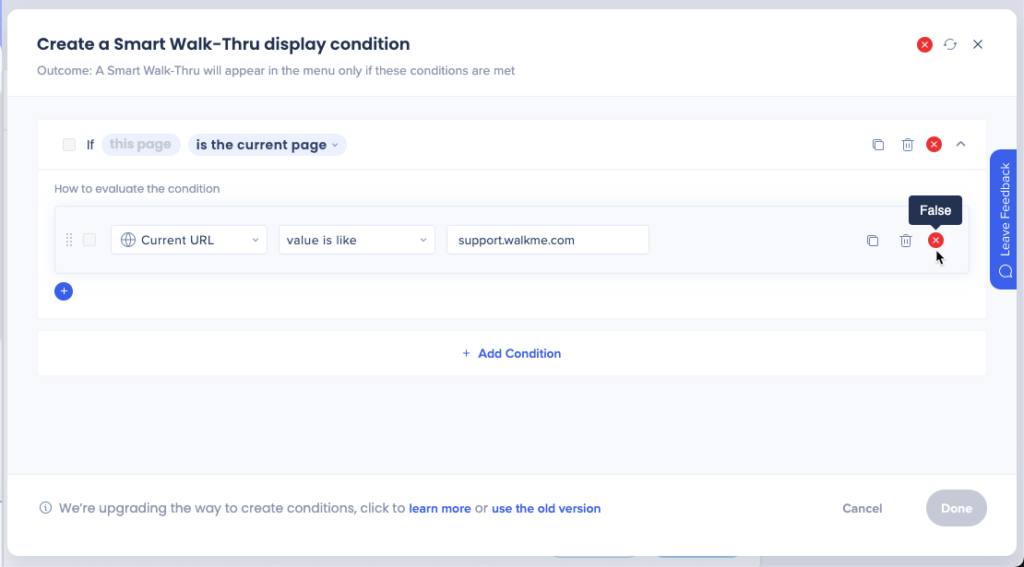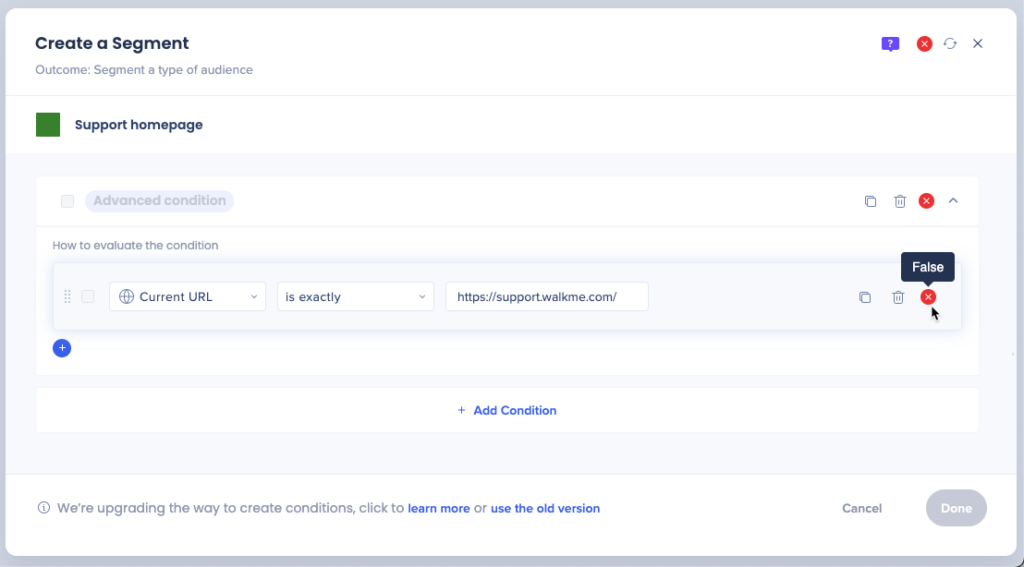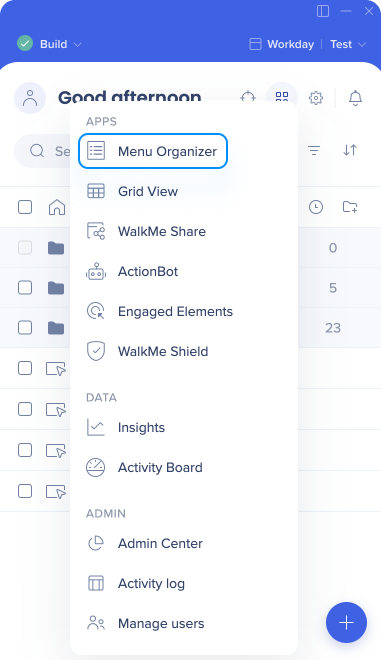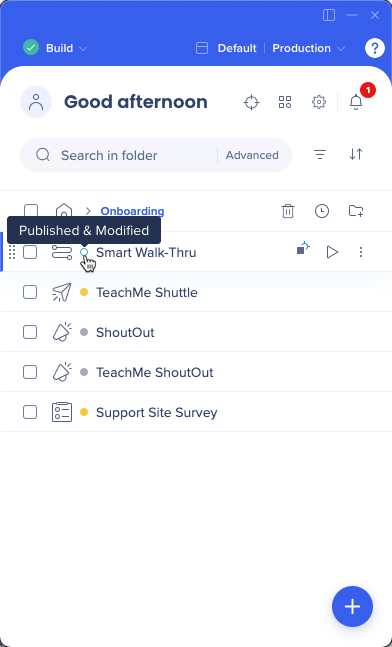Issue
Why aren't the Smart Walk-Thrus I created showing in the WalkMe Menu?
Solution
There are several reasons why a Smart Walk-Thru may not be appearing in the menu.
Problem with display conditions
Check the display conditions and segmentation assigned to the Smart Walk-Thru
- Open the Smart Walk-Thru in the editor
- Click on the Initiators panel
- Open the Show in Menu dropdown
- Enable Show Smart Walk-Thru in the WalkMe Menu
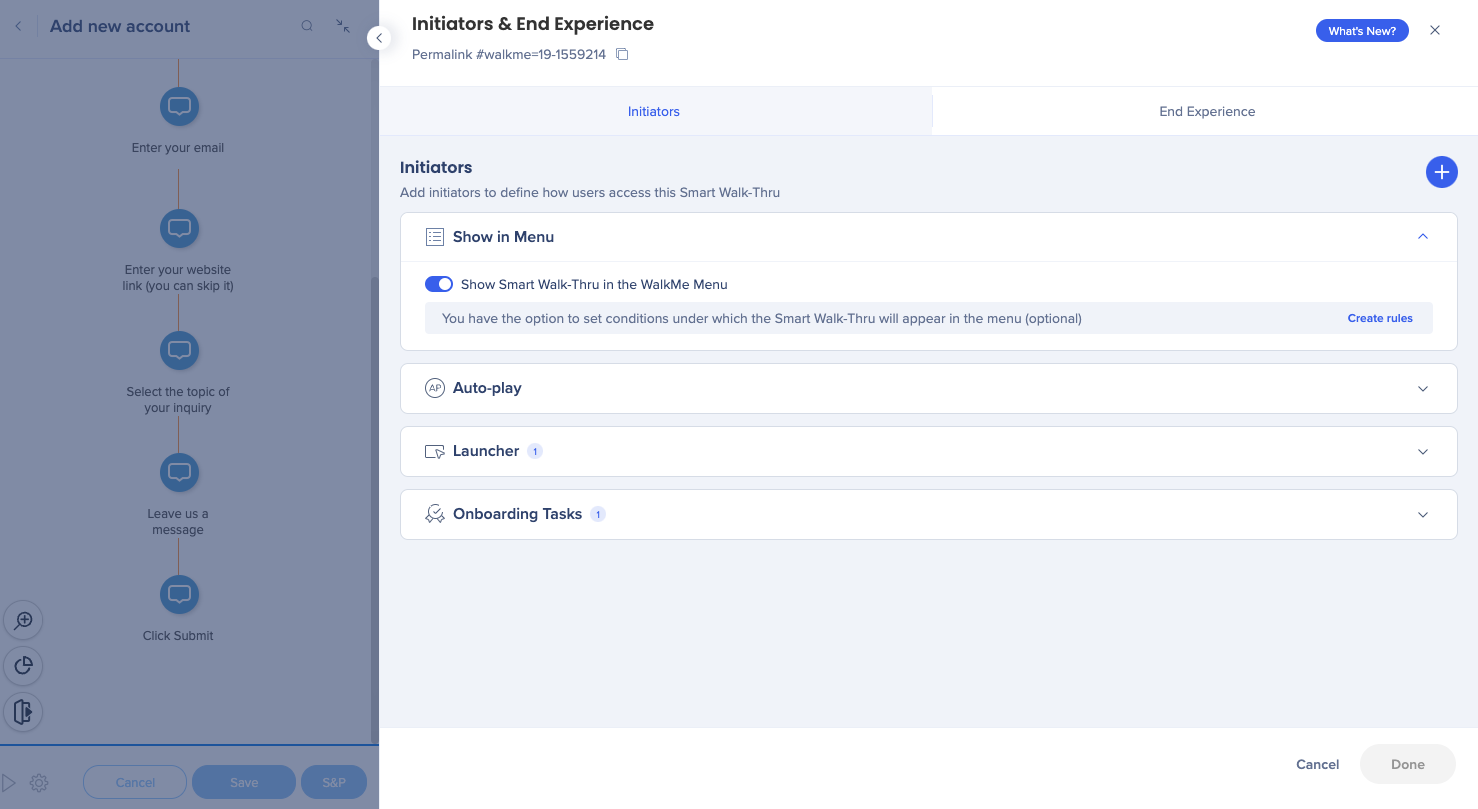
- In the Auto-play dropdown, click Edit next to the conditions you have
- Confirm that the display condition rules evaluate as True
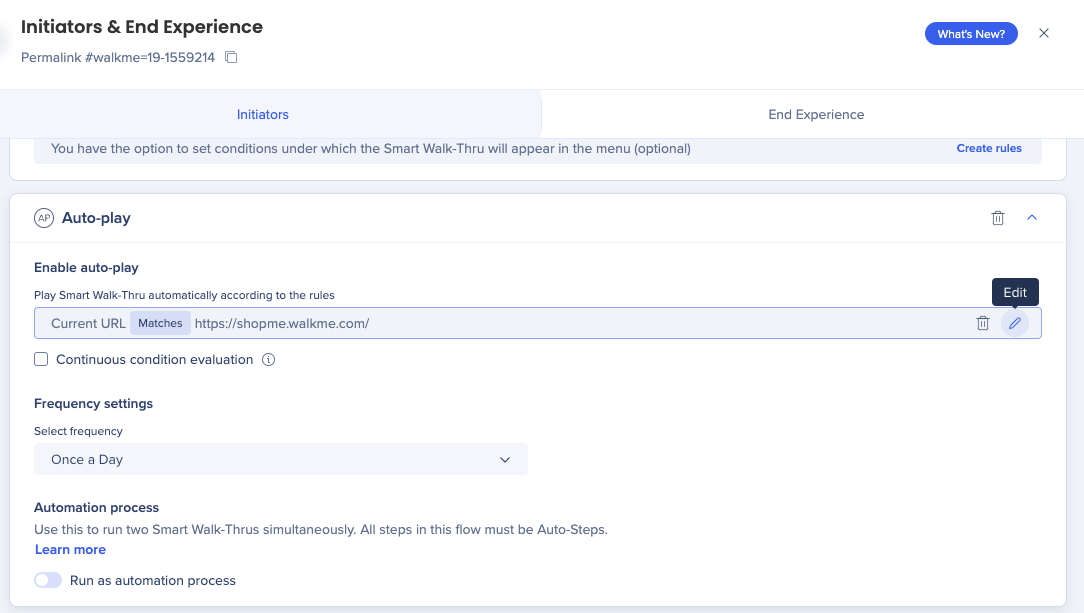
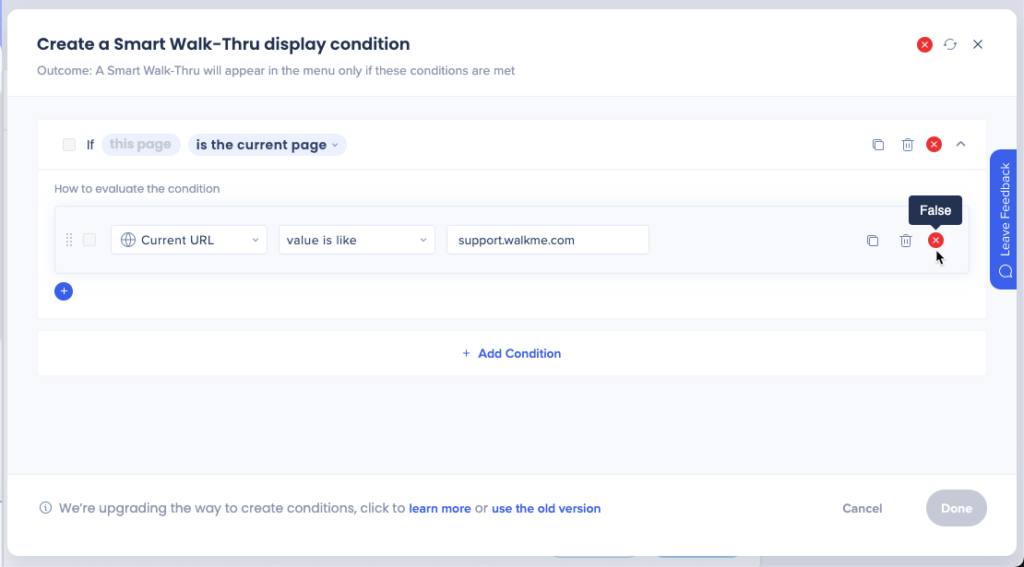
- If you have assigned segments to the Smart Walk-Thru, also confirm that the segmentation rules evaluate as True
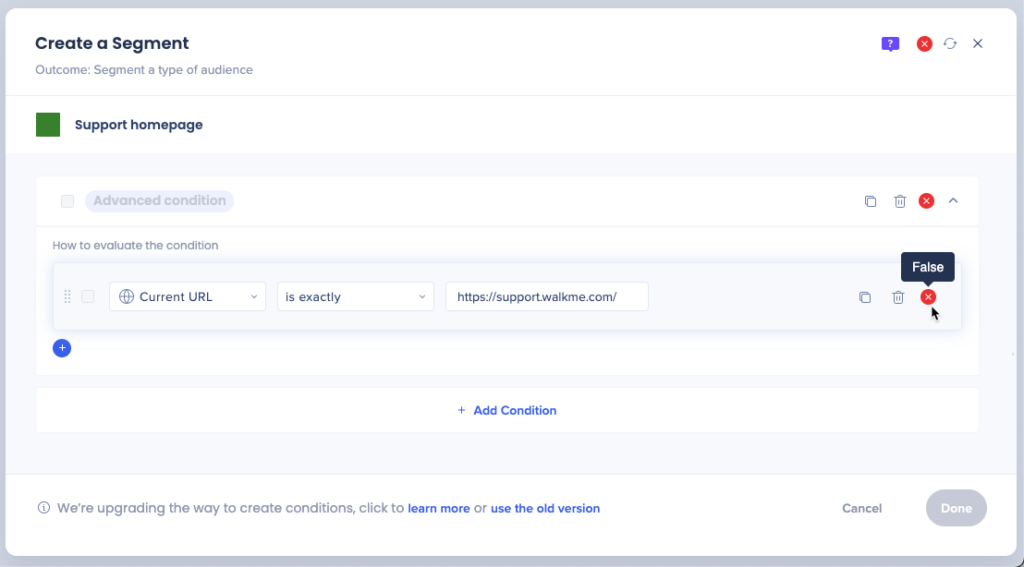
Segmentation
Note
- Segment tags are evaluated as an “Or” statement, meaning at least one applied tag must be true
- Display condition rules must always be true, regardless of any applied segmentation
Check if the Smart Walk-Thru is in the menu organizer
- Open the WalkMe Apps menu in the editor
- Select Menu Organizer
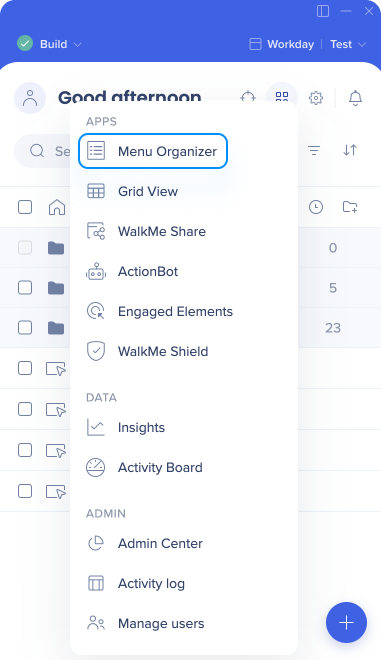
- Search for the Smart Walk-Thru in the menu
- If it's not there, find it in the items list and drag it to the menu
WalkMe Menu Organizer
Published in wrong environment
Check if the Smart Walk-Thru is published in the correct environment.
You always need to publish to Production environment, even if it has already been published in Test.
Publishing
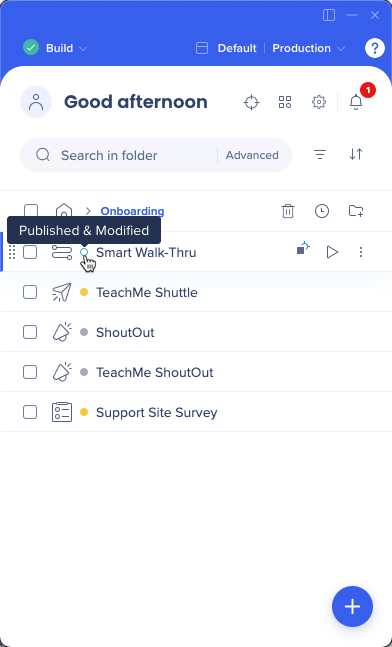
Republish
Did you do all these things and it's still not showing? Try republishing. Whenever you make changes in the editor or menu organizer, you need to republish.
None of these solutions working?