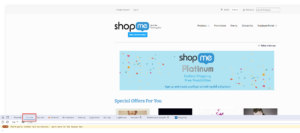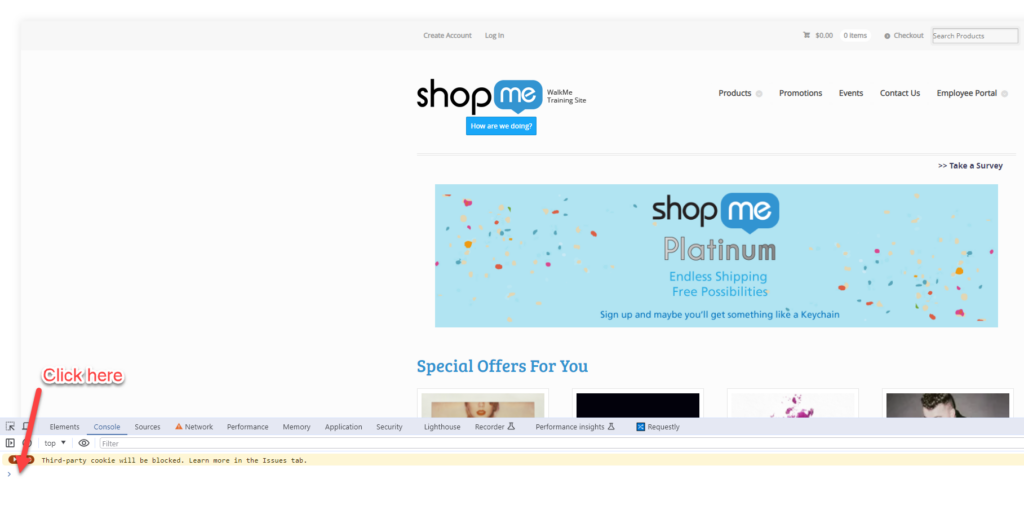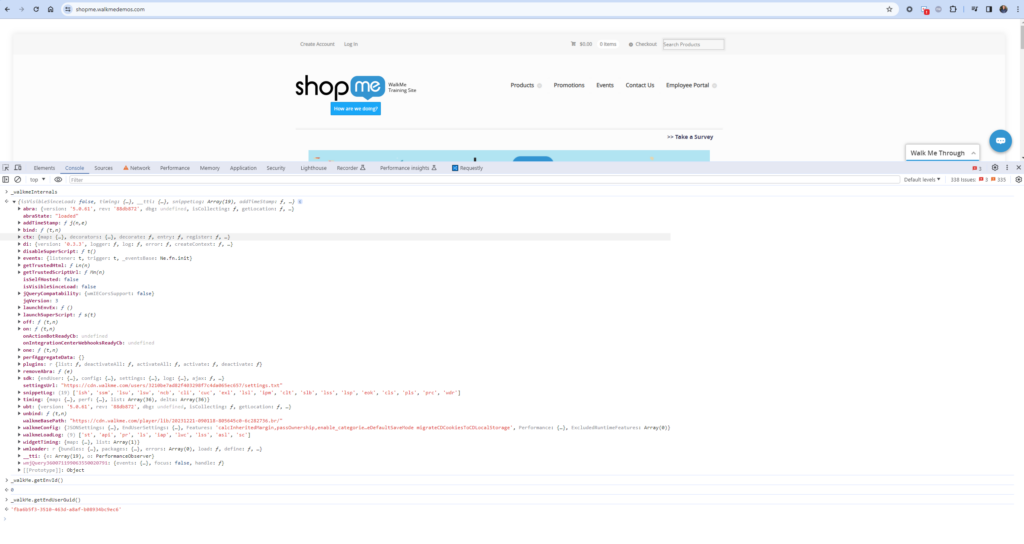Welcome to the
WalkMe Help Center
Please log in to continue
Select your data center


Please log in to continue

Sometimes our Support team may require a screenshot of your browser console to assist you. This article will guide you on how to do that.