Welcome to the
WalkMe Help Center
Please log in to continue

Please log in to continue

The Set WalkMe Data step lets you record user actions directly within a Smart Walk-Thru. When a user performs an action you want to track, WalkMe can store that information locally in their browser and use it later to personalize guidance, segment content, or trigger automated behavior.
For an overview of what WalkMe Data is, its use cases, and general best practices, refer to the following article:
In a Smart Walk-Thru, the Set WalkMe Data step captures an event when a user reaches that step in the flow.
When this occurs, WalkMe writes the configured data to the browser. Other rules, segments, or Smart Walk-Thrus can then check that stored information to decide what to display next or whether to resume progress.
This allows builders to create context-aware flows — for example, resuming guidance only for users who have previously started a process, or showing reminders to users who haven't completed a step.
To store WalkMe Data from a Smart Walk-Thru:
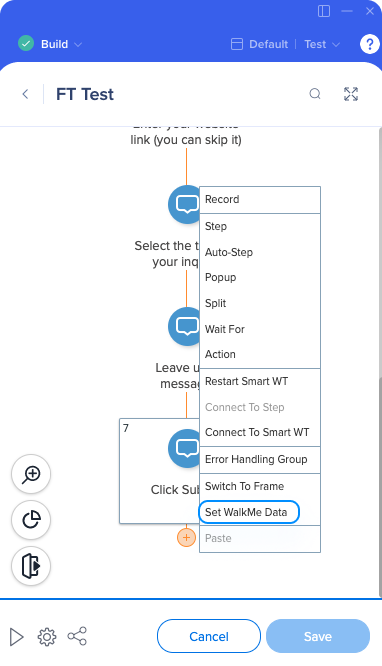

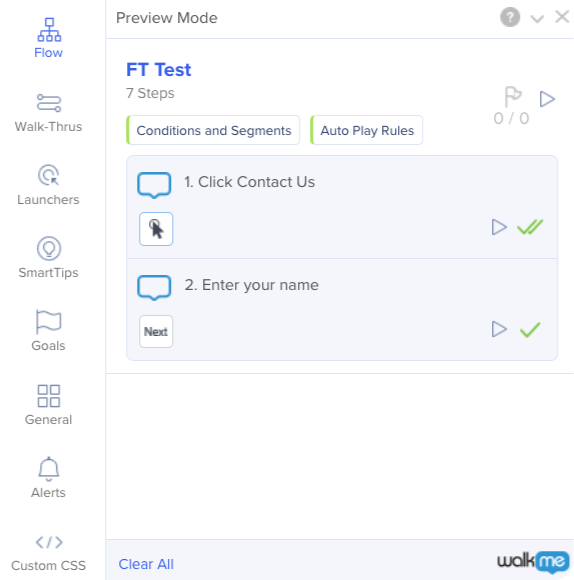
To display WalkMe Data values inside a step's text, use this BBCode format:
[wm-data]your-key[/wm-data]
When the Smart Walk-Thru plays, the placeholder will automatically show the stored value for that key.
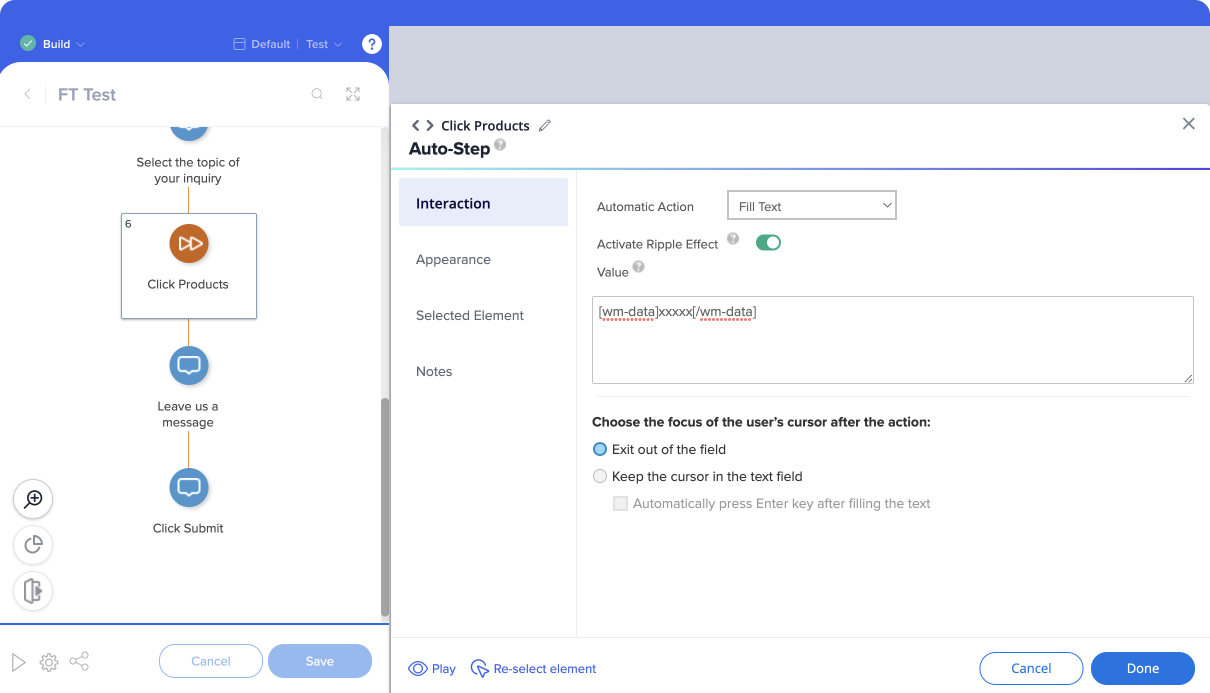
Do not use Incognito or private browsing when testing WalkMe Data steps in Smart Walk-Thrus. Browser sessions in these modes will delete stored data when closed.
When testing counters or repeated actions, use a short duration to confirm that WalkMe is storing and retrieving the data correctly. Once confirmed, set the intended duration.