Welcome to the
WalkMe Help Center
Please log in to continue

Please log in to continue

Change is constant, but successful adoption isn't. Whether you're rolling out a new application, sunsetting an old one, or updating an existing workflow, success depends on how quickly employees adapt. Without proper communication and in-the-flow support, change initiatives stall, digital friction increases, and the costs of delayed adoption rise.
WalkMe can change that. This guide shows how to use WalkMe to accelerate time-to-value on new software and processes by keeping employees informed, supported, and moving in the right direction. We'll walk through each step using our 4 Ps framework for business value alignment: Problem, Possible, Probable, and Provable.
What are the challenges and issues your employees face?
Every new application, system update, or process change is meant to be an improvement, but the employee experience often tells a different story. Without visibility into what's changing and support to navigate it, employees fall back on old habits or ignore new tools altogether. Many create workarounds that break workflows and slow productivity.
The result? Slower rollouts, longer time to proficiency, wasted software spend, and frustrated teams. If organizations can't help employees adopt new ways of working quickly and confidently, the benefits of the change never materialize.
What should you focus on to address this problem, and how might you solve it?
Identify the tasks and processes most affected by your upcoming change. Look for opportunities to reinforce new behaviors and prevent old ones.
Start by answering these questions:
The answers to these questions will help you identify the just-in-time guidance and notifications that your users need most. Continue reading for tactical guidance on how to design and build those solutions.
Before a change goes live, users need to understand what to expect. Use ShoutOuts to notify users inside the application with clear messaging about what's changing, when it takes effect, and what action is required. For example, you might announce that a legacy system will be retired next month and provide a Shuttle to your internal knowledge base for more information.
Use the WalkMe Menu to send targeted notifications that reach users, even outside the app where the change will occur. This ensures the right people get the message at the right time, no matter where they're working. Include onboarding tasks to track any required actions like completing compliance documentation, reading FAQs about the new process, or registering for a learning session.
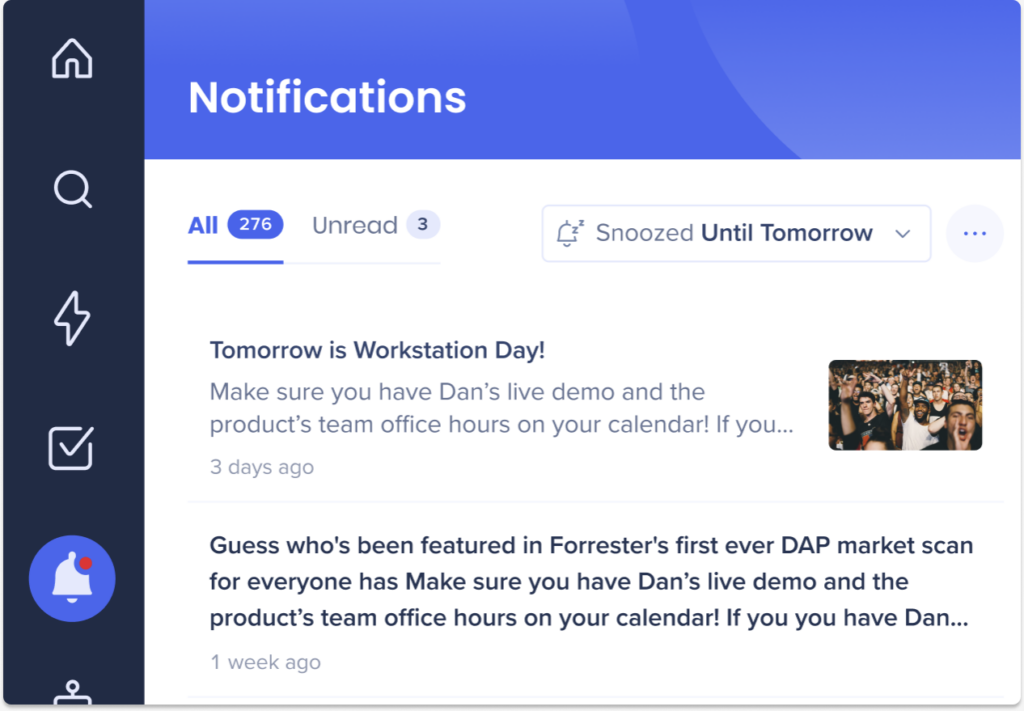
When your change is live, it's not enough to tell users to follow the new process; you need to steer them away from the old one as well. If users can still access a deprecated process or tool, block its functionality with a ShoutOut. Use the ShoutOut not only to block the old process, but to guide users to the new one as well using the ShoutOut's action button.
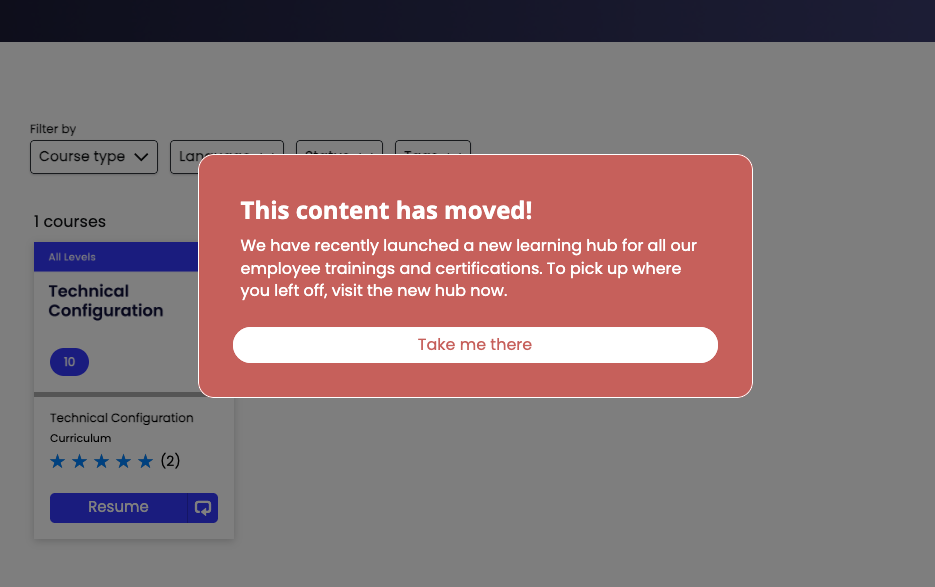
Block an old system and send users to a new one with a Shuttle
For example, if you're moving a key sales dashboard from your CRM to a BI tool, create a ShoutOut that blocks the old dashboard and directs users to the new one with a Shuttle. This steers users to the right place immediately.
Block an old process and help users find the new one using a Smart Walk-Thru
If you're changing a process within the same system, like replacing one custom object in your CRM with another, use your ShoutOut to block the deprecated object. Then, instead of a Launcher, use a Smart Walk-Thru that navigates users to the right object. Include auto-steps for the initial navigation to minimize user effort. This helps users understand where the new process lives within the UI, so they can find it themselves next time.
Once users are in the right place, WalkMe's guidance ensures they succeed. Use Smart Walk-Thrus to lead users step-by-step through new software or processes, reducing hesitation and uncertainty.
Attach goals to each Smart Walk-Thru to measure how effectively it drives desired behaviors. This data gives you real-time insight into adoption progress and highlights where further support may be needed.
If your new process includes forms with unfamiliar or required fields, use SmartTips to simplify and demystify the form.
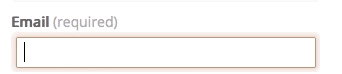
What are the outcomes you can expect from your solution?
Now that you know what's possible and how to achieve it, your organization can expect meaningful improvements with your next change management challenge and beyond:
How do you measure whether your solution achieved the desired outcomes?
At this stage, you'll measure the impact of your WalkMe solutions using both WalkMe data and broader business KPIs.
Here are some low-effort ways to start gauging the effectiveness of your WalkMe content:
Follow these steps to get deeper insights about user behavior:
Use these best-in-class methods to truly understand the business impact of your WalkMe solution:
The best approach is to combine WalkMe data with your own business data. You can connect WalkMe data with your organization's business systems through a data integration. WalkMe supports both outgoing data integrations and incoming data integrations, enabling you to analyze WalkMe's influence alongside your own KPIs and business outcomes. By integrating WalkMe data with your core business metrics, you can clearly demonstrate measurable value and ROI across your organization.
Consider connecting your WalkMe data with:
Even if you don't connect your WalkMe data with your business data via an integration, you can look at things like ticket deflection and productivity gains before and after WalkMe to correlate how your solutions influenced the outcomes that matter to your business.