Welcome to the
WalkMe Help Center
Please log in to continue

Please log in to continue

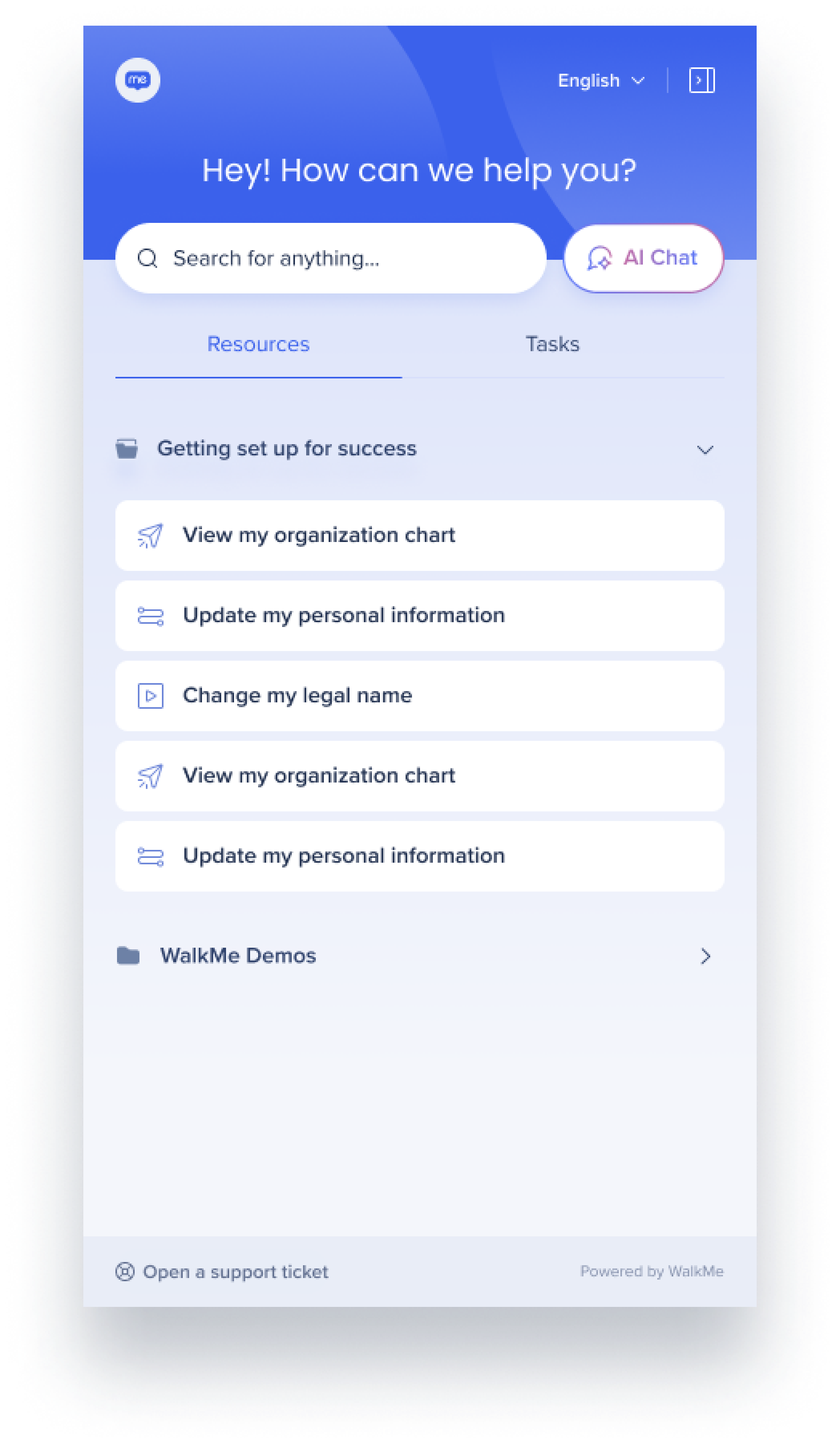 Brief Overview
Brief OverviewThe Pro Menu is WalkMe's enterprise-grade web menu experience — a consistent, customizable, and intelligent interface that helps users access onboarding tasks, content, AI chat, and integrations across platforms.
It's built to improve user engagement, streamline access to resources, and offer flexibility in how it appears, with Docked, Floating, and Hybrid display modes.
One menu: The Pro and Pro Lite menus are now merged into a single Pro Menu
Customizable: Layouts, colors, logos, and menu labels can be managed via console
Modern UX: Clean, accessible, and built to scale with WalkMe's AI and integration features
Flexible display: Admins can configure the Pro Menu to appear as docked, floating, or allow users to toggle between both (hybrid)
The Pro Menu is enabled from the menu console Settings page. From there you can view and modify Pro Menu configurations. You can select preferences and customize branding to suit your needs.


Customize your menu with company colors and a logo
You can now customize the look of your Pro Menu directly in the WalkMe Console:
This page allows you to customize your menu's appearance, including theme colors, header logo, and design elements, to align with your company's brand identity.
What you can customize?
Theme colors: Choose your primary, text, and neutral colors
Header logo: Upload a custom logo for the top-left corner of the menu
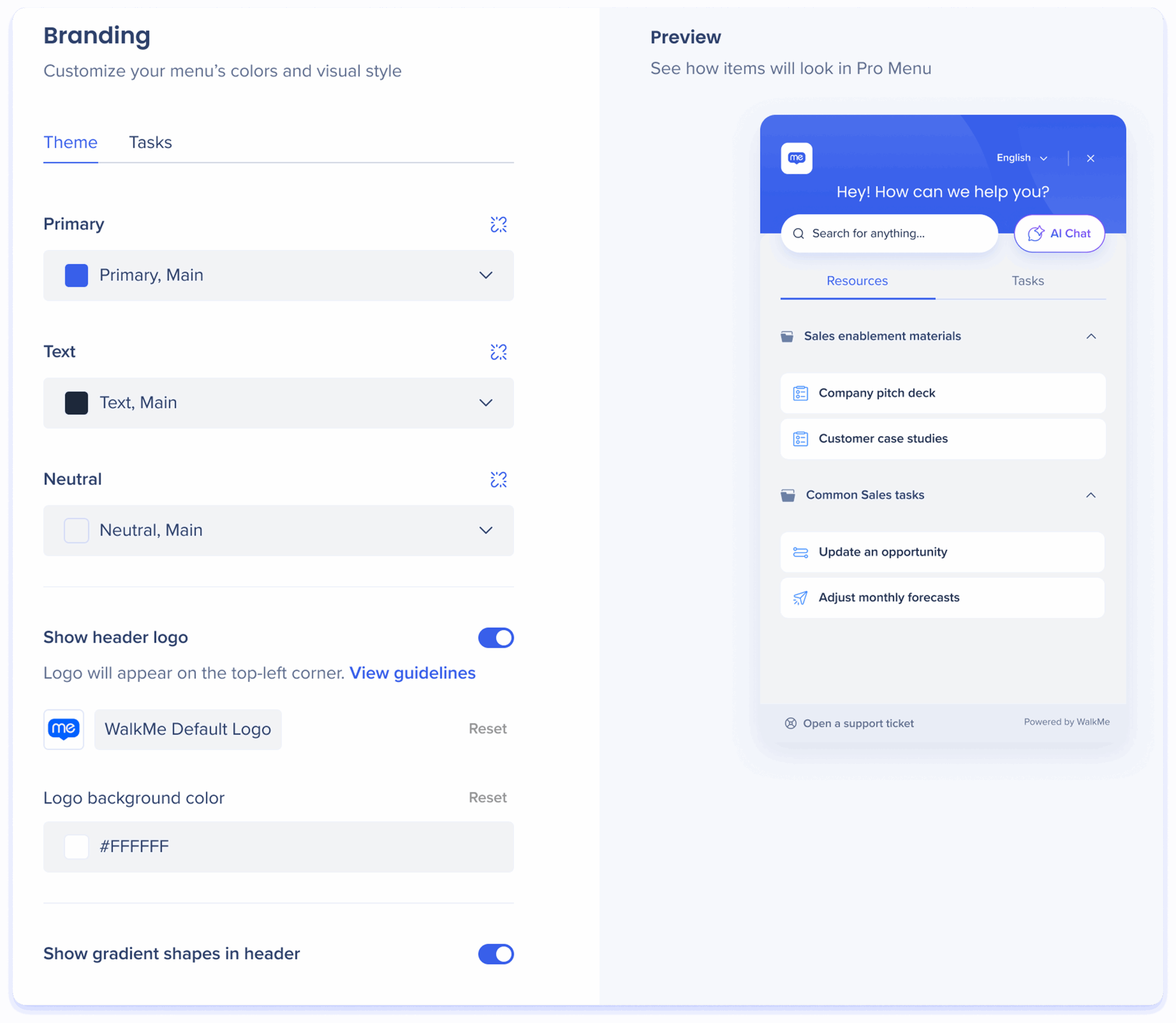
Engage your end-users in their native language and support a global audience
Select the language you would like to view your content in by clicking the Multi-language dropdown.
Easily find all the resources you need with our comprehensive search feature
By setting up the integration to search your existing knowledge base or support center resources, your users can easily discover relevant resources through menu searches. This integration ensures that your users have access to all the information they need, making it a valuable resource for them.
To enable a search integration, follow these steps:
Open the WalkMe Console Integrations page
Choose a search provider integration
Click Setup
Fill out all of the Configuration Setup fields
Click Save

The Pro Menu uses a search algorithm that differs from the one used in WalkMe's legacy web menus (California, Ireland, Penguin).
It's powered by WalkMe's Enterprise Search engine, the same system used in the Desktop and Mobile Menus.
The Pro Menu uses a unified search experience that pulls results from WalkMe content and any connected systems (such as ServiceNow, Salesforce Knowledge, or Workday)
It applies natural language and intelligent matching to display the most relevant results based on the user's query
Learn more about Enterprise Search:
AI Chat
Get answers to your questions with AI for instant assistance
AI Chat enables users to interact with an AI-powered conversational interface to quickly find information and get answers to their questions. It integrates with company-specific knowledge sources to provide accurate and relevant responses in natural language.
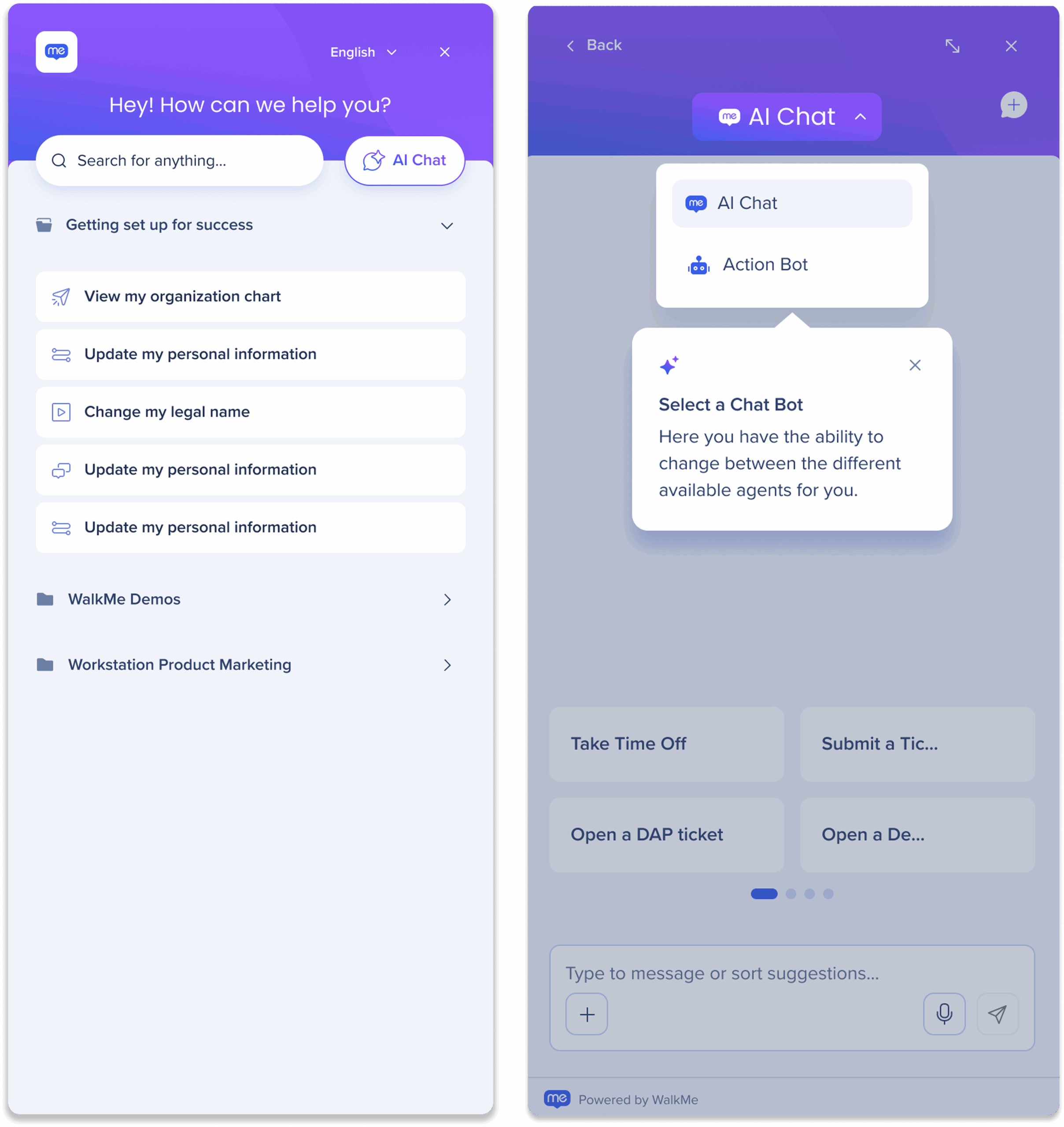
Access your important WalkMe content
Resources and Tasks are created in the WalkMe Editor and are published to the new menu design in the Menu Organizer in the console
Resources: includes a list of the WalkMe content including Smart Walk-Thrus, Articles, Videos, and Shuttles
Tasks: includes a list of Onboarding Tasks for users to complete
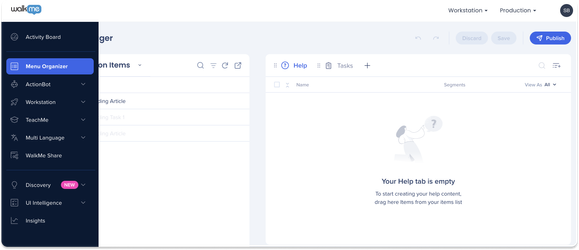
Provide a direct link to your support site
If you have an existing support channel site, you can add a link to it directly into the new menu design menu. Support sites you may want to link to include:
Open a Support Ticket
Community Forum
Knowledge Base
To activate Help Desk Integration and connect a link, follow these steps:
Turn on the Connect your support site to menu toggle to provide a direct link to your support site from the menu footer
Users who click on the link will open the support site in a new tab in their browser.
Label text: Enter a label name to appear at the footer of the menu
URL: Enter the URL of your support site
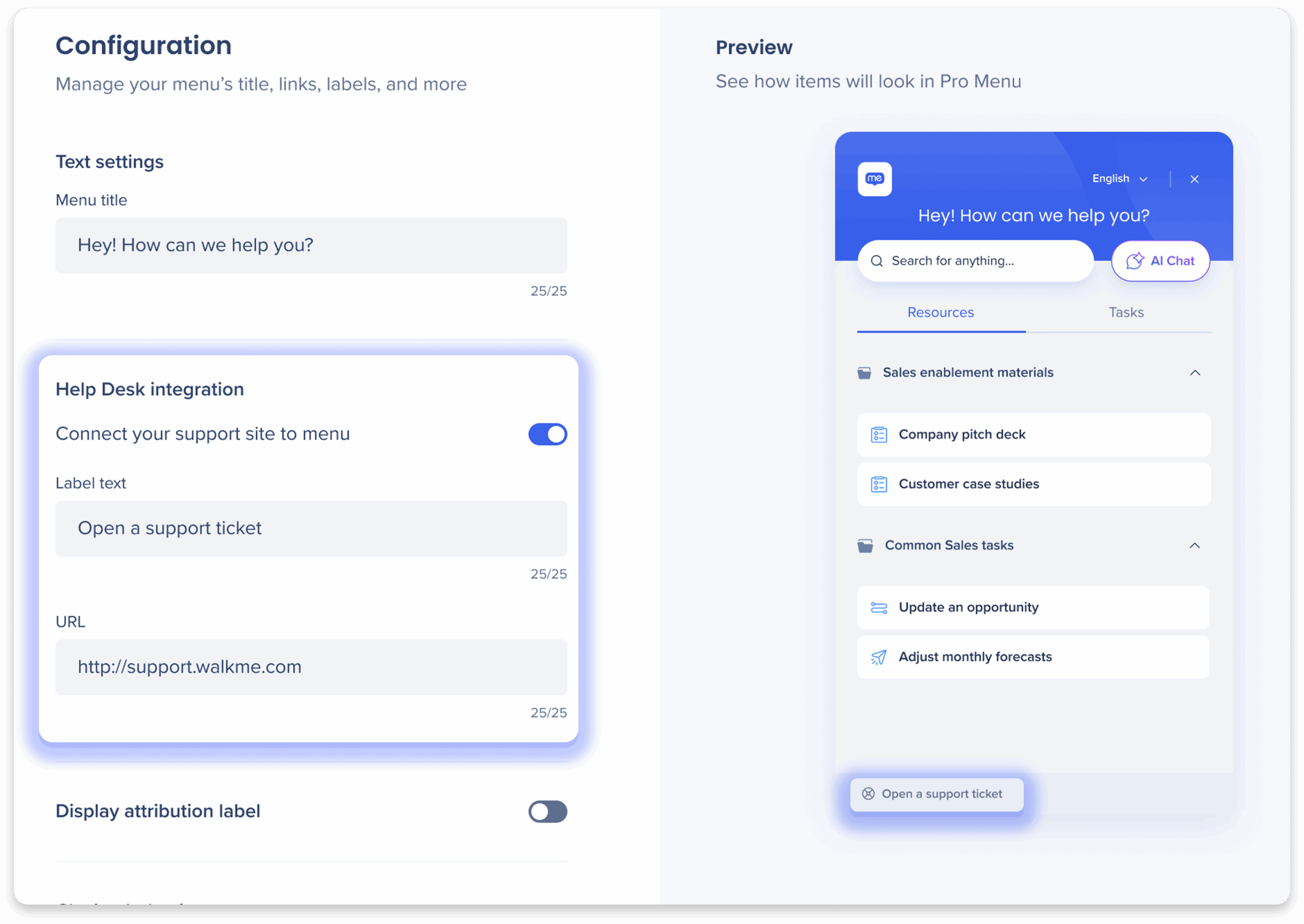
Add a custom label, allowing you to display your company name or any desired text
To activate:
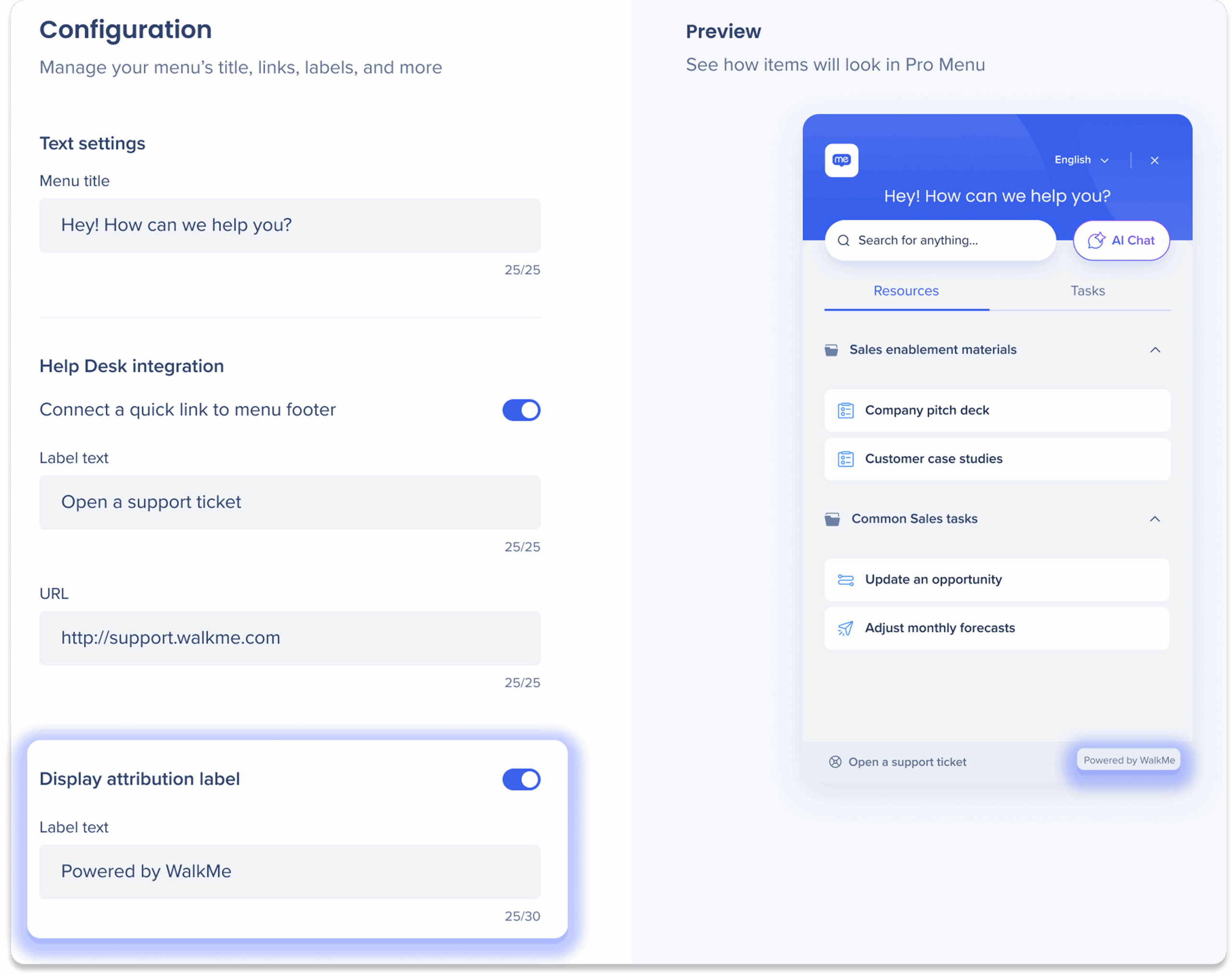
API Key Search Integrations are not supported for self-hosted systems
The self-hosted package is limited to a maximum size of 10 MB