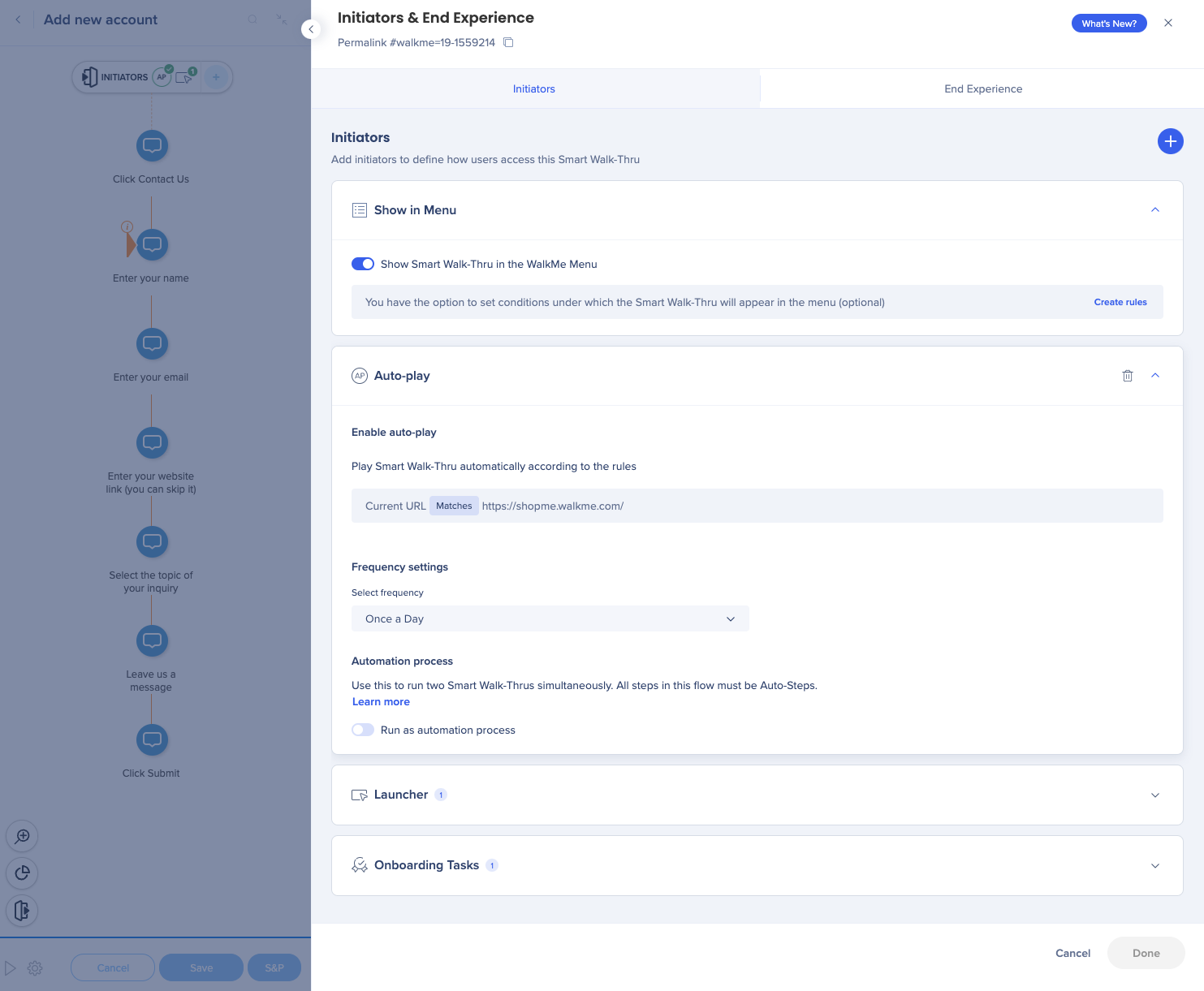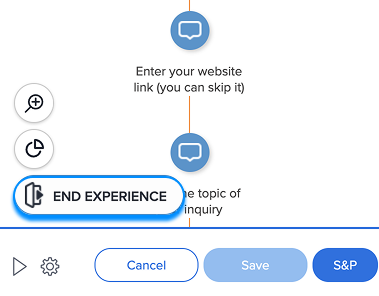Brief Overview
The Initiators and End Experience panel allows you to build full solutions from within a Smart Walk-Thru to save you time and promote more engagement. The Initiators panel allows you to quickly view how and from where users access the Smart Walk-Thru. The End Experience gives you the option to add a survey after the Smart Walk-Thru has been exited or completed.
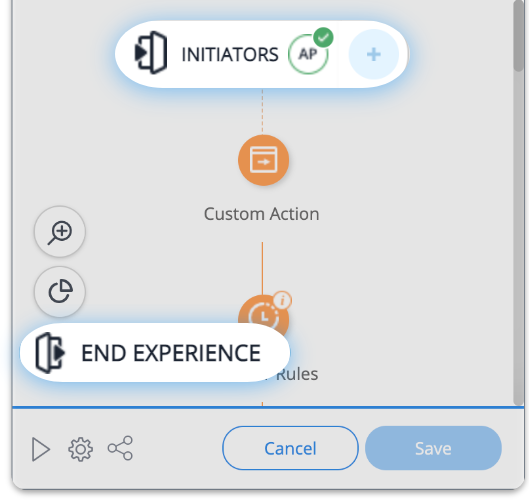
Initiators
Once you have added your first step, the Initiators panel will appear on top of your Smart Walk-Thru in the editor.
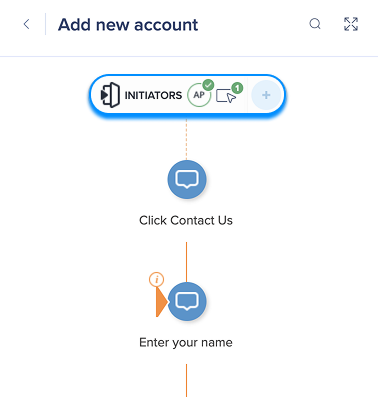
Depending on the initiators you choose, there are 3 icons that may appear.
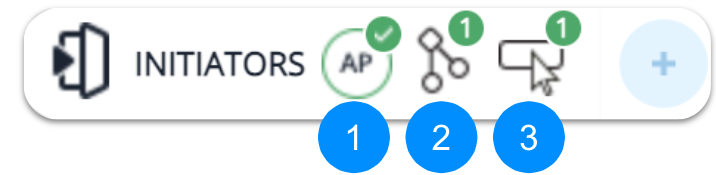
- Auto-play: Green check indicates if an auto-play rule is set up for the current Smart Walk-Thru
- Smart Walk-Thru counter: Shows the number of Smart-Walk-Thrus that have a “Connect To Smart Walk-Thru" step that connects to the Smart Walk-Thru being viewed
- This count is unique, for example, if Smart Walk-Thru B has two “Connect to Smart Walk-Thrus” to Smart Walk-Thru A, the panel of Smart Walk-Thru B will only show a count of 1 connected Smart Walk-Thru
- Launcher counter: Shows the number of launchers that will play the Smart Walk-Thru being viewed, and can be clicked on to create a new launcher
When you click on the panel, the settings screen will open.
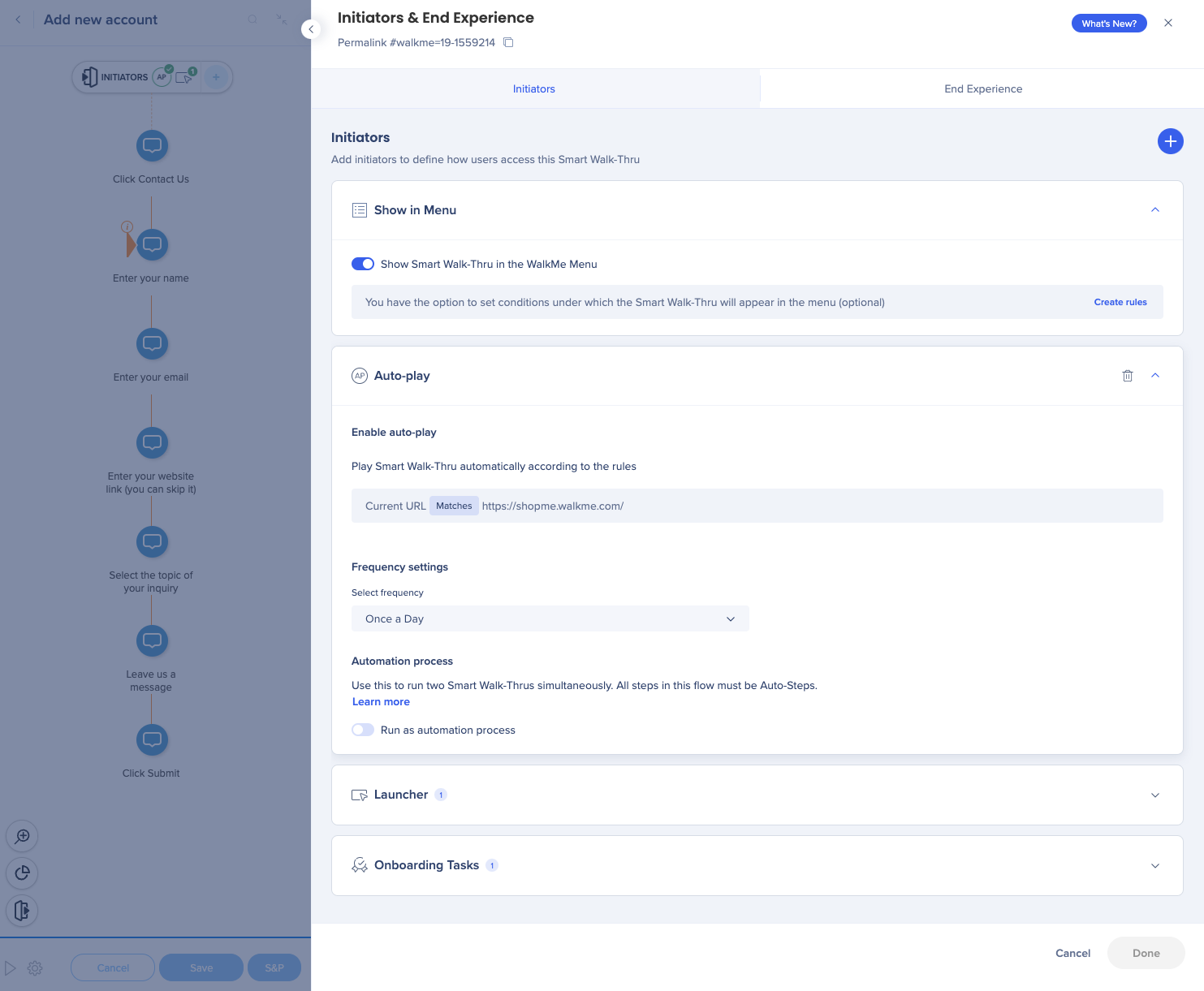
- Enable the toggle if you want the Smart Walk-Thru to appear in your menu
- Create rules for when you want the Smart Walk-Thru to appear in your menu
WalkMe Menu Overview
Auto-play
- Create rules for playing Smart Walk-Thru automatically
- Select the auto-play frequency
Auto-Play: Getting Started Guide
- Enable automation process if you want to run two Smart Walk-Thrus simultaneously
All steps in the flow must be flow steps to run as an automation process.
Automation Process
Launchers
- Create or add an existing launcher that will start the Smart Walk-Thru
Launchers: Getting Started Guide
Tasks
- Smart Walk-Thru is accessed via an Onboarding Task checklist
Onboarding Tasks: Getting Started Guide
Conversations
- Access this Smart Walk-Thru via a ActionBot conversation
How To Create an ActionBot Conversation
Permalink
Permalinks
End Experience
Once you have added your first step, the End Experience button will appear in the bottom left corner of your Smart Walk-Thru in the editor.
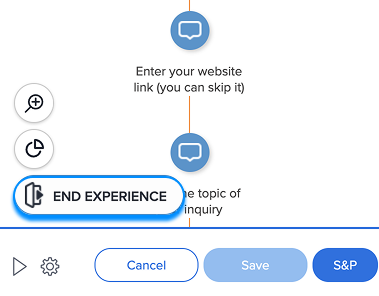
When you click it, the settings screen will open.

In the End Experience tab, you can add a survey to your Walk-Thru:
- Drop-Off Survey: Plays survey once the user closes the Smart Walk-Thru without completing it
- Completion Survey: Plays survey after the last step in the Smart Walk-Thru


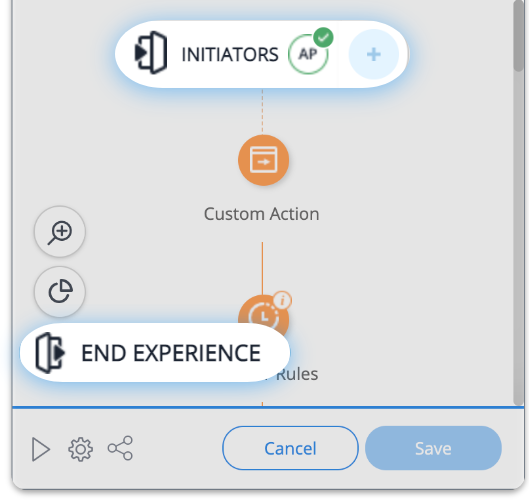
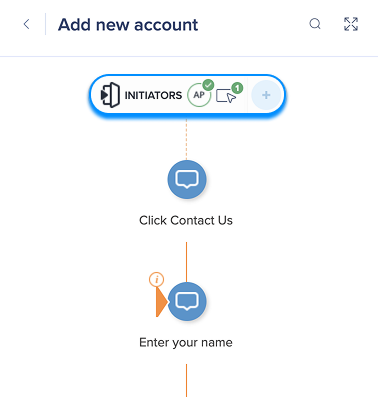
![]()