Welcome to the
WalkMe Help Center
Please log in to continue

Please log in to continue

My Smart Walk-Thru is breaking at a certain step and doesn't proceed to the next. How can I troubleshoot this?
There are a few scenarios that can cause a Smart Walk-Thru to unexpectedly stop.
A common cause for stalling flows is a step not being properly triggered in sequence, therefore “breaking” the flow.
To see if this is the case, leverage the Flow Tracker while the Smart Walk-Thru is playing to see where the flow stops.
If the flow ends unexpectedly, check if the last step in the flow tracker shows as triggered. If the step was not triggered, there will only be a single green check mark next to it that says “Step Played” when hovered:
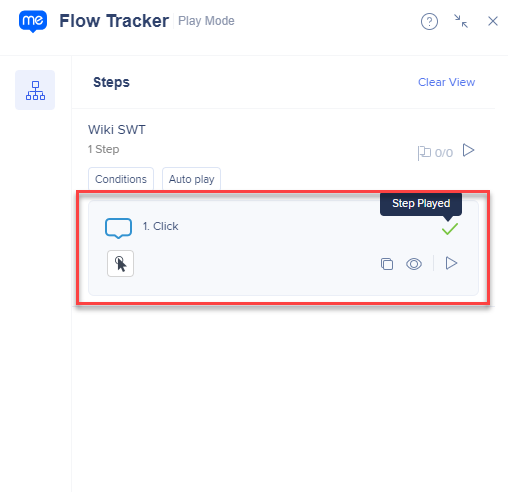
If your step was not triggered (like the one above), you may want to re-evaluate how the trigger is set up and what purpose it is trying to achieve:
If the step was triggered, it will appear with double check marks that say “Step Triggered” when hovered over. If this is the case, proceed with the next set of troubleshooting possibilities.
If you suspect that a flow is breaking because a step element can't be found, you can leverage the Flow Tracker in the environment and test the flow to see where it breaks.
If the flow tracker indicates that the step is “searching for its element”, the element may no longer be recognized because it was recently changed or updated. In this case, you will want to try re-selecting the element or changing the precision options until it is consistently found again. Refer to the guide here for more information.
If the step is breaking after a Switch to Frame step, there are a few things you will want to consider:
For #1 - if the flow is working as expected when played in the Editor through Preview mode, this may indicate an issue with WalkMe being available in that frame in the published environment.
If your WalkMe implementation is snippet-in-site based - reach out to your site administrator to confirm if the WalkMe snippet was added to the cross-domain iFrames as well.
If you WalkMe implementation is extension based, contact Support to see if your extension is correctly configured to load in that iFrame.
For #2 - if the iFrame's domains differ between Production and QA/sandbox, you will want to confirm that the Switch to Frame step's URL was properly configured. If you're not sure, try re-selecting the element in the iFrame to generate a new Switch to Frame step. If the flow continues to work properly after this, you can either replace the STF step or update the URL rule to match the working one.
In some cases, flows may appear to break when they reach new pages where WalkMe is not actually configured to load.
This may be the case if you are able to play the flow successfully in Preview mode from the Editor, but are not able to play it to completion when it is published.
Refer to the guide here for troubleshooting instances where WalkMe may not be loading.
In many cases, Smart Walk-Thrus will get “stuck” or proceed down the unintended path where certain splits or error looping functions are involved. This is usually caused when the split/error looping evaluates its rules before all the relevant elements on the page have enough time to finish loading. This may cause a split to incorrectly go down the “wrong” path and be searching for the wrong step's element after.
To prevent this, add a “Wait for condition” before each split and error loop to ensure the relevant elements have time to load before proceeding with the rest of the flow.
If the Splits/Error loops are still not being correctly evaluated - confirm that the rules set up make sense. Do they show up as “true” in the rule engine when you're on the page where you'd expect them to be true? If there are multiple rules - are the operators in place correct? Would “Or” make more sense than “And” (or reverse)?
If you're still experiencing issues with your Smart Walk-Thru flow after reviewing these troubleshooting options, please contact Support for further assistance.