DAP Solution Overview White Paper
Purpose and scope
The purpose of this white paper is to provide a technology overview of WalkMe's Digital Adoption Platform on Web, Mobile, and Desktop.
About WalkMe
WalkMe's low-code digital adoption platform enables organizations to leverage data to take immediate action to simplify user experiences across enterprise applications. WalkMe is designed to enable executives, IT organizations and line of business managers. It empowers them to take a user-first approach to software adoption to accelerate digital transformation.
Products and Services
WalkMe's primary service is a cloud-based Digital Adoption Platform offering in-application guidance, engagement, automation and analytics. The context-intelligent platform engages with users exactly when and where they need it, guiding them to any desired action within an application. All of this is accomplished without any changes to, or integration with, the underlying software. For more detailed information on the product, please visit our help center at support.walkme.com.
Our Customers
WalkMe serves a diverse set of customers across all major industries, including some of the world's largest and most sophisticated enterprises. Some of our strategic customers include:
Learn more: Customer Stories - WalkMe™
1. What Is Digital Adoption?
Digital adoption is the act of incorporating new digital software tools that will improve work processes and help achieve business objectives. Ultimately, the goal of digital adoption is to optimize operations, enhance communication and promote innovation.
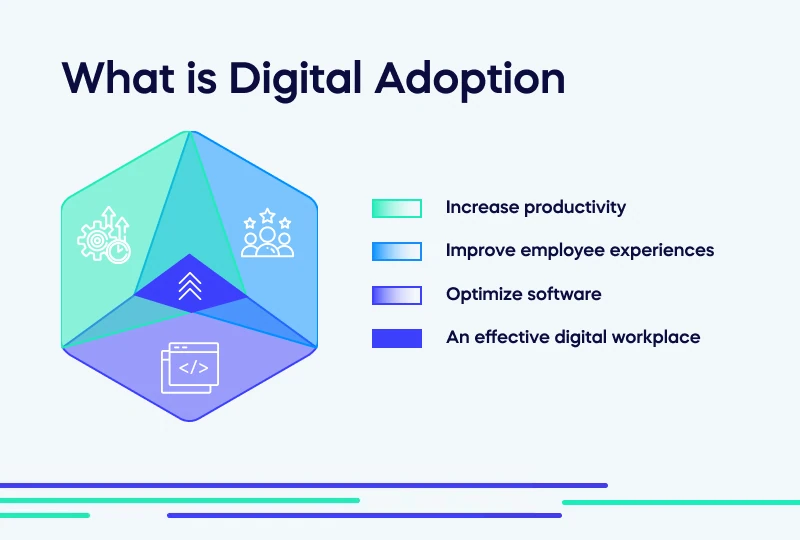
Benefits of Digital Adoption
Digital adoption makes a company more adaptable and prepared for future shifts in the technology industry.
The benefits of a cohesive digital adoption strategy include:
- Improved customer satisfaction
- Seamless workflow and increased productivity for employees
- A positive return on technology investments
Digital adoption also makes training less expensive since a digital adoption platform requires no one-on-one support and fewer training resources.
How do we achieve digital adoption?
Achieve digital adoption by optimizing digital assets and correctly training employees to use new technologies. Successful digital adoption increases productivity, leading to faster ROI on technology investments and reducing the cost of training resources.
What is a Digital Adoption Platform (DAP)?
DAP is a software designed to ensure seamless software adoption by simplifying the user experience on any platform, app, or website.
How does DAP work?
DAP places an invisible overlay on top of any application, allowing businesses to gain insights into user behavior and create in-app experiences to guide users through business processes.
What are the benefits of using DAP?
DAP can be an instrumental digital transformation tool to:
- Provide insights into software usage
- Increase user satisfaction
- Receive the full ROI on software investments
- Train and onboard users to new software
- Automate complex or tedious process to improve performance and efficiency
Implementing DAP can help with:
- Deeper insights and analytics into which software is being used across the org and by whom
- Reducing the burden on IT or customer support
- Supporting a remote workforce and learning to ensure business continuity
- Reducing onboarding and training times
- Improving digital dexterity and skill gaps
DAP can be customized to address any specific needs. Powered by AI and machine learning, DAPs use contextual information to provide tailored guidance, in real-time, based on each individual user's needs.
How DAP drives security awareness
Human error is one of the top factors in potential vulnerable attacks of your security program.
Use DAP to guide your users into making responsible security decisions and improving their overall security awareness.
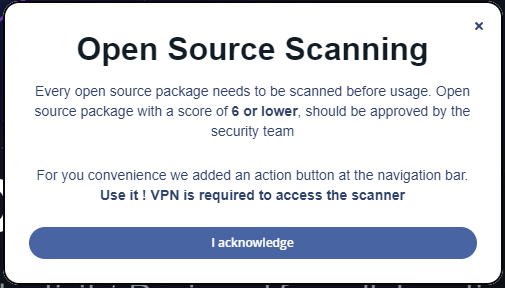
2. Core Technology
A people-first approach.
WalkMe's cloud-based Digital Adoption Platform (DAP) enables organizations to measure, drive, and act to accelerate their digital transformations and better realize the value of their software investments. Our low-code platform leverages our proprietary technology to provide executives with visibility into their tech stack and the ability to improve user experience, productivity, and efficiency for both employees and customers.
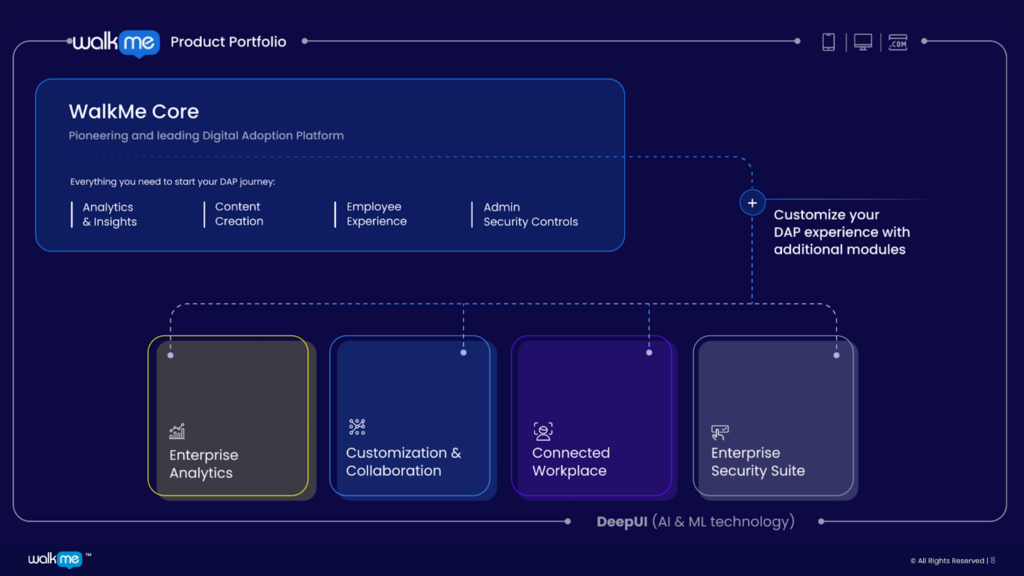
WalkMe's Digital Adoption Platform
Meet and engage your end-users wherever they are on desktop, web, or mobile
- Analytics & Insights: Analyze workflows and applications
- Content Creation: Workflow optimization and automation
- Employee Experience: Personalized user experiences across apps and workflows
- Admin Security Controls: Enterprise grade security
WalkMe can work on web, mobile, and desktop to create an individualized experience for every end-user. Combine existing data with WalkMe's data sources to tailor content that is specific to a particular group, role, location, and more. WalkMe's core element recognition technology allows integration with the graphical user interface of an application and is able to capture specific on-screen elements and information.
2.1 Dynamic Element Recognition
Element recognition is at the heart of all levels of the WalkMe product from user experience to data and analytics. When a content creator attaches some content (like a tooltip) to an element in the target application, WalkMe generates a description of that element in order to find it again during playback even if/when the element changes.
- WalkMe's element recognition system analyzes the page document object model (DOM) and validates the location of on-screen elements that were selected as part of the content building
- In cases of UI updates, the technology identifies the correct location of the element on the screen and updates the element mapping
- The system uploads a description of the element and its surrounding elements without collecting any data that may contain personal information
- WalkMe's element recognition technology is a superior method in generating descriptions that locates on-screen elements in a unique and consistent way, while assuring the user's privacy
- WalkMe's patented DeepUI™ technology avoids collecting any personal information that might be present at the time of collection
2.2 DeepUI
WalkMe revolutionized the digital adoption landscape when it introduced its patented algorithm that allowed everyday business users to build in-app experiences without R&D effort.

DeepUI™ Powers WalkMe's Element Recognition.
WalkMe's award-winning patented DeepUI technology is a system made up of many algorithms running in parallel. It provides a reliable solution for finding on-screen elements for WalkMe items with the goal of creating a system that understands and interprets Graphical User Interface (GUI) like a human being.
DeepUI technology uses advanced AI to understand every website, just like the human eye would. This means:
- Faster release cycles and an easier building experience
- Automatic adaptation and understanding of page changes which powers accurate data collection and reduces DAP maintenance
- Automatic detection and reporting of issues
- Faster performance for the end-user
WalkMe's tools can be used to respond to user behavior and proactively step in to assist when users get stuck or stray off the path. For example:
- WalkMe can proactively engage a user when they make certain onscreen choices (for example, user selected “A” in dropdown 1 and entered “B” in field 2, therefore offer them this hint/tip/guide)
- WalkMe can proactively engage a user when they encounter certain onscreen errors and suggestion solutions and workarounds (for example., user encountered error XYZ on the payment screen, therefore offer them this workaround and check to see if this resolved the issue)
- WalkMe can suggest other related content or actions at the start, middle or end of a user journey (for example, the user has completed processing the payment, therefore provide a shortcut to generate an invoice)
Ensuring secure personal information with DeepUI™
The DeepUI™ technology avoids collecting any personal information that might be present at the time of collection.
Events WalkMe sends
| Event | Description | Properties |
| Element Captured | An element was selected & captured in the Editor during content creation |
|
| Playback Results | Results of the element recognition during end user playback |
|
| Ambiguous Playback Results | Additional information in the event of ambiguous playbacks |
|
2.3 Web
WalkMe's Player overlays WalkMe's interactive components on top of web applications and embeds the workflows or funnels that guide or gauge user behavior. When deploying WalkMe you have the option to place the Player snippet directly into the code of your website or use the WalkMe Extension.
The WalkMe Player is an independent software module that connects the website/web-application to WalkMe and projects WalkMe's interactive components onto it. It is usually accompanied by WalkMe's Widget which is a floating menu that allows quick and easy access to various WalkMe items.
The WalkMe Player is facilitated by an HTML snippet directly or indirectly added to the header section of a website or web applications HTML page(s). If the HTML cannot be manually edited, such as in the case of a 3rd party web-application, the snippet can be injected into the HTML using WalkMe's User Extension.
Once the website/web applications HTML loads onto the end user's browser, the browser activates the snippet code. The code snippet then downloads WalkMe's data and overlays WalkMe's interactive elements on the website, all without altering the underlying code of the platform.
Web Player Snippet
WalkMe's Player Snippet is a single line of code inserted into HTML. The Snippet points to the JavaScript (JS) files containing WalkMe's elements and their configurations, which are then downloaded from the Akamai CDN. Once downloaded, the JS files are stored in the browser cache and will only download again if changes in the WalkMe elements or configurations are detected.
Web Player Extension
The WalkMe Player Extension is a lightweight browser extension used when the systems' source code cannot be edited (third party systems). The Player Extension injects the Player Snippet into the relevant web pages.
WalkMe is deployed via a JavaScript snippet (similar to Google Analytics' deployment method). The snippet is placed in the header of the website or application's HTML. If you do not have access to the website or application's source code, there is an option to install a browser extension for all end users. The extension is built to work on specific web applications or websites. Deploying the extension involves the following steps:
- Download the extension locally on your browser (every user that wants to see WalkMe must have the WalkMe extension installed). Typically, IT will mass deploy this using a group policy.
- When the user is on the correct pages, the extension will inject the snippet so that the user will see WalkMe.
The WalkMe SaaS implementation model is based on our cloud hosting providers. WalkMe's servers are hosted on AWS and GCP. The published content thereafter is saved on a dedicated cloud bucket and is instantly deployed to Akamai CDN for fast download rates for all WalkMe end-users.
WalkMe also offers a self-hosted model. Unlike the pure SaaS model described above where the WalkMe content data is stored on Akamai CDN, in the self-hosted model, you may store WalkMe content files on your own web servers.
This allows the end-user's browser to download both the website and WalkMe's data from the same web server. If you choose to self-host, the WalkMe content creation process is still done on WalkMe's servers, similar to the process for storing WalkMe's analytics data.
In order to copy the WalkMe content files created upon each publication event, you must download these files from WalkMe's back panel and manually place them on the selected web server. The snippet code is automatically generated to fit with the web server URL with the correct address to enable these files to be downloaded.
2.4 Desktop
Through Workstation, WalkMe supports on-screen contextual guidance for desktop applications, native desktop processes, and cross-application processes. Builders can create content specifically for user roles, tasks, actions, and devices. All of this is accomplished without any changes or integration to the underlying software.
Behind the scenes, Workstation has a system GUID that identifies it with the customer account. Workstation needs a settings file (ws_settings.json) to be deployed on the target computer to get started automatically with the designated system GUID, aka the customer account. Otherwise, Workstation will start with the WalkMe default account, known as the Workstation Portable Account.
The settings file is a JSON-based text file that provides initial configurations to the Workstation, named “ws_settings.json” and it can be downloaded from the WalkMe Console.
As of September 2022, Workstation, the desktop variant, supports Windows and macOS operating systems.
Workstation Editor and Player deployment
- The Editor application is installed in an MSI. The desktop Editor requires a plugin to be installed which is provided with a separate MSI.
- When deployed as an application, the desktop Player is provided with an MSI and is launched when the operating system loads.
Workstation for Mobile deployment
Workstation for Mobile is a native application available on the App and Play stores.
As of March 2022, Workstation for Mobile operates as an extension for the desktop version, meaning it is impossible to use Workstation for Mobile without a desktop instance.
Workstation for Mobile has fewer capabilities than the desktop version but it mixes the WalkMe Extension solution to enable WalkMe Web functionality.
2.5 Mobile
WalkMe Mobile is WalkMe's Digital Adoption Platform for Native and Hybrid mobile applications on iOS and Android devices. The Mobile SDK supports Smart Walk-Thrus, Launchers, ShoutOuts, Surveys, and more.
Use cases
- Guarantee user adoption: ensure that users adopt new features and make the most of your existing features
- Retain your users and reduce churn: guarantee your downloads convert to long term users who are active and engaged
- Maximize long-term value (LTV) of your users and increase app revenue
- Increase organic growth: drive your users to bring their friends, family, and their entire community on to your app
WalkMe Mobile can be implemented via the WalkMe Mobile SDK on iOS and Android devices.
2.6 Mobile web
WalkMe for mobile web enables users to access WalkMe on mobile devices when on browsers like Chrome or Safari. WalkMe for mobile web allows you to provide support for your users who are on-the-go with effective guidance anytime and anywhere they need it.
This platform can help you alleviate problems experienced by your Salesman in the field or an employee who frequently travels, and will be an important component of your implementation if a large portion of your users work remotely from a mobile device.
WalkMe and WalkMe for Mobile Web are managed from different Editor systems. You can switch between them using the Systems button. Each item created in your mobile web environment is separate from items created in your desktop Editor to ensure the best user experience.
All apps are available on mobile web and can be created very similarly to the desktop version. This allows you to deploy announcements, help, and calls to action outside of the traditional release cycle, saving you valuable development time.
WalkMe supports both types of mobile web applications: responsive and dedicated.
Implementing WalkMe on responsive web apps is easy because it uses the same snippet for the desktop and mobile versions.
Smart Walk-Thrus for mobile web
There are a few differences between the desktop and the mobile version of the Smart Walk-Thrus App. Because the mobile user cannot use triggers like Click or Hover. In the mobile emulator, these triggers are not available and have been replaced with Tap and Swipe.
Segmentation for mobile web
Rule Types have been added to help Segment for mobile environments: Use Screen Size to determine the minimum desktop size or the maximum mobile size. Items may also be segmented by Browser Size, which accommodates responsive sites. All other Rule Types will be available including segmentation for user type based on Variable, jQuery, and Cookie. If a Walk-Thru that works for an iPhone 5 in Portrait mode, may not work for an iPad in landscape mode, you can duplicate the Walk-Thru and change only the steps necessary. Once the alternative Walk-Thru is created, remember to segment both Walk-Thrus so they are only seen by users on the appropriate devices.
Note: WalkMe for mobile web is not enabled by default. To get access to this feature, contact your Account Manager to enable it for you.
3. Analytics and Insights
Gain visibility into user journeys across applications and workflows.
WalkMe provides total visibility into app usage and user journeys with a suite of data and analytics tools. The tools provide granular visibility across apps to create data that helps identify existing gaps in adoption, usability, and workflow completion. Map, measure, and evaluate that data to maximize your software ROI and create exceptional user experiences.
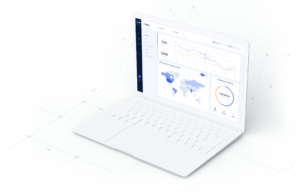
Insights
WalkMe Insights is an all-in-one analytics platform, providing core analytics for all WalkMe items and general user behavior in your product. With its built-in features, Insights provides real-time analytics, lets you collect your end-users' engagement with both your WalkMe solution and your underlying website, and lets you view accurate re-creations of your end-users' in-app sessions.
WalkMe Insights is able to:
- Provide you with real-time analytics
- View user engagement data with WalkMe content and your underlying platform
- View accurate re-creations of your users' in-app sessions
Data collected and analyzed
WalkMe's Insights platform uses data sent directly from WalkMe's Player, including all information regarding the status and usage of various applications/items.
WalkMe Insights displays data illustrating how users have engaged with WalkMe items, including repeated usage and usage over time. Insights data is aggregated on a global and granular level per application/item, and segmented per user-identifiable information such as location, role, and ID.
WalkMe Insights provides detailed information on the total number of users engaged, returning users, and searches resulting in a user action. On top of absolute values, Insights also provides a percentage view of the total number of users, the percentage of new users using WalkMe, and more.
WalkMe Insights usage analytics
WalkMe Insights collects data about user engagement with WalkMe and the underlying platform. Data collection is done independently and with varying degrees of granularity, spanning from the entire business workflow down to the clicks and gestures of users.
All stakeholders in the company, from executives to administrators, can see comparative, quantitative, and qualitative data in easily digestible dashboards, tables, and a host of data-mining tools.
This list summarizes the information collected from WalkMe's own applications and aggregated in Insights:
- WalkMe loads on the page
- At least one visible WalkMe item is available for the end-user
- A WalkMe application or item (Smart Walk-Thrus, Resources, Shuttles, ShoutOuts, Surveys and Tasks)starts to play
- A Smart Walk-Thru fails to start
- A user opens WalkMe's Player Menu
- A user actively closes a playing WalkMe item
- Applies to: Walk-Thru Steps, ShoutOuts, and Surveys
- A user completes an Onboarding Task
- A user completes a Goal
- Applies to Goals set in: Smart Walk-Thrus, ShoutOuts, Shuttles, Resources, Tasks, and AB Testing
- A user actively initiates a WalkMe action
- Applies to clicking on a Launcher, ShoutOut, or a menu item in the Widget
- A user loads a new page
- A user interacts with an element captured using the Engaged Elements feature
3.1 Workflow Analytics
See how users interact with applications, identify and fix the issues that block them from completing their work efficiently.
WalkMe provides the ability to identify friction points across users' digital journeys within applications to surface areas where user experience can be improved. By pinpointing exactly where users are struggling and dropping out of a process, organizations can optimize workflows and make the digital experience seamless, ultimately leading to higher levels of engagement and satisfaction.
3.1.1 Digital Experience Analytics (DXA)
Digital Experience Analytics enables you to track your end-users' engagement with a website itself, with or without WalkMe items present. With DXA, Insights captures selected or pre-defined interactions users have with HTML elements on a website including clicks, input changes, and form submissions.
There are two modes of DXA data collection:
- Targeted Data Collection (DXA): A sample of all the user interaction data is being collected and a full interaction data will be collected for elements and page views defined as Tracked Events
- Full Data Collection (DXA): Every user interaction with the website is being collected by default. It does not require configuring Tracked Events

The following list summarizes the data captured by DXA:
- IP addresses in logs for security purposes
- Masked IP addresses (last octet is masked) for analytics purposes
- Page title and URL (can be disabled)
- Geolocation (continent, country, city)
- Meta-data information (for example browser, OS, window size)
- User Unique ID (UUID)
- By default the UUID is completely anonymous
- The user identifier, which can also contain personal information, is collected and sent according to the end-user identification settings configured for the account
- When UUID provider (which is configured in settings) is not available, the WalkMe anonymous generated ID is sent
- Clicks on elements
- Text of the element
- Text of input elements isn't collected unless explicitly configured
- Element attributes (class, id, src, href, type, name, role)
- Sensitive elements can be censored
Use cases
- Sensitive pages: If you have a sensitive page in your app that can contain Personal Information, for example, a “Billing Info” form, or “Personal Profile”. Instead of blocklisting all elements in this page using element censorship, you can set Walkme User Behavior Data Collection Enabled in this page to False, and DXA events will not be collected from this page.
- Allowlisting areas for collection: If you are not interested in auto-tracking or sending all engagements from your site to WalkMe, you can set UBT collection to manual mode (see how below) and set isWalkmeUserBehaviorDataCollectionEnabled to True only in the places in the site in which you wish WalkMe to collect Digital Experience Analytics event interactions. For example, in pages that are not sensitive or have high business value for feature adoption.
- Sensitive accounts: If you are a SaaS customer of WalkMe with the need for the collection of DXA only for some of your customers (accounts). For example, a Service provider might want to collect DXA only for their beta customers or customers outside of the European Union. In this case, we suggest you set Walkme User Behavior Data Collection Enabled to True if the end-user is from an account you wish to collect DXA from.
Governance & Censorship: Controlling Digital Experience Analytics (DXA) data collection is an important part of understanding User Experience in Insights. Using this feature, you can now control the collection of Digital Experience Analytics by informing WalkMe whether it is allowed to collect data or not.
Controlling Digital Experience Analytics Data Collection (DXA)
3.1.2 Tracked Events
Tracked Events allow you to easily track any meaningful event on your website or application, like end-users signing up for your service or upgrading to a new plan.
- Tracked Events are actions you define and assign unique names and properties to
- Tracked Events enable you to follow end-user completion of processes with or without the presence of WalkMe items on your website
- By tracking before and after WalkMe, you can gauge the effectiveness of your WalkMe solution

There are several types of tracked events that can be set up according to your needs:
- Digital Experience Analytics (DXA)
- Engaged elements
- Page view
- WalkMe events
- Custom events
Once defined, all tracked events types except engaged elements and custom events are identified in past sessions retroactively and will be identified in all subsequent sessions. Engaged elements events only show data from the moment they are published and custom events show up from the moment they were set up and triggered in the platform WalkMe is running on.
Tracked events are reusable and help you to filter sessions more effectively and create better funnels to track end-user engagement with your website. Unlike WalkMe events and Smart Walk-Thru goals, tracked events enable you to follow end-user completion of processes with or without the presence of WalkMe items on your website.
3.1.3 Engaged Elements
Engaged Elements will help understand your users' interactions regardless of whether you take advantage of WalkMe's different features. This type of analytics will help you better understand your users pain points in order to make better implementation decisions.
An element is captured and defined as an Engaged Element in the Editor. These elements will then be automatically shown in Insights as Tracked Events and can be analyzed in Insights just as any other Tracked Event.
- Engaged Elements are supported on all web apps
3.1.4 Funnels
Use funnels to follow processes that will be completed within a single session (the user starts and completes the flow in a single visit). Individual tracked events are added into a sequence to produce a funnel.

The beginning of the funnel represents the entire set of users that would likely complete the process, while the final event represents the successful completion of this process.
Funnel analysis is an effective way to measure conversions on specific user behaviors, as well as to identify dropping points in a process or flow. Users complete a step in the Funnel if they complete the Tracked Event defined for that step of the Funnel. While users can take other actions between two Funnel steps, they will still move through the Funnel if they complete the Funnel steps in their pre-defined order.
There are two possible Funnel views to choose from, relating to Funnel Completion:
- Single Session, the default view, which you can use when you want to see whether a user completed all the steps of the Funnel, in their defined chronological order, within a single session to be considered as having completed the Funnel.
- Total Sessions, which you can use when you want to see whether a user completed all the steps of the Funnel, in their defined chronological order, even if the steps occurred in multiple sessions to be considered as having completed the Funnel.
Insights collects Funnel Completion Rates (the percentage of users that enter a Funnel and complete all of its steps from first to last in sequence) and also collects users' drop-off rates at each step of the Funnel.
3.2 Custom Reports
Measure employee efficiency by tracking completion of any business process.
The Insights Reports page is the home base for reviewing, exporting and subscribing to the common and custom Insights reports. Insights offers dozens of out-of-the-box reports, analyzing data from WalkMe engagement to Tracked Events and feature adoption.
- Create your own custom reports
- Monitor the progress of digital adoption initiatives
- Provide a holistic view on business KPIs across all monitored systems
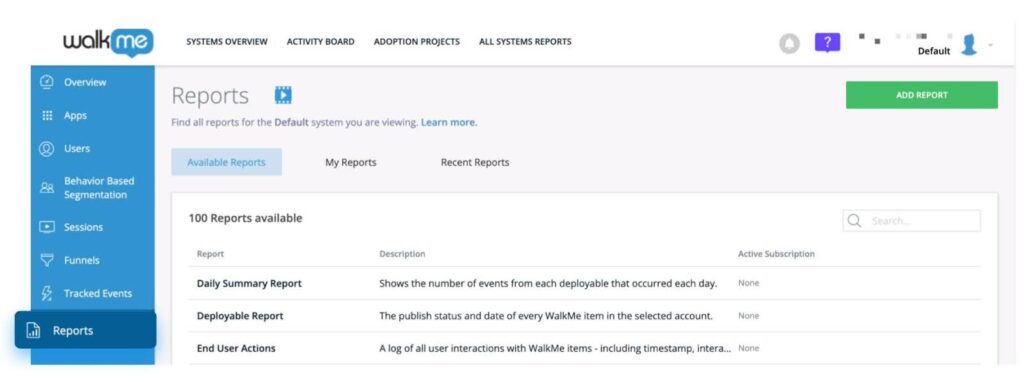
3.2.1 KPI Manager (Digital Adoption Projects)
The Digital Adoption Projects dashboard, or KPI Manager, allows you to view the status and progress of your digital adoption initiatives and manage KPIs.

Senior management can define their business KPIs there in an easy and intuitive way, without having to know anything about Insights. Initiatives are tracked and measured and provide a holistic view on business KPIs across all monitored systems.
Use cases
- CIO wants to track system utilization vs. the investment in a new system (for example Hitting a goal of 85% system utilization will mean it was worth investing in this technology)
- Measure employee efficiency by tracking process completion of any business process (for example Goal of 90% process completion for pricing quote submission in DealHub)
- Track feature adoption of new paid features (for example Understand how many people click “upgrade”)
- An Executive wants to see if projects are on or off track, across applications
- When kicking off any new project/initiative (for example new system roll-out, new processes in an existing system, etc.)
- To track & measure application Adoption, User Satisfaction, WalkMe content engagement, training, onboarding, and/or process completion
3.2.2 Report Builder
The Insights Report Builder allows users to create custom reports tailored specifically to their needs with a self-service tool. The Report Builder guides the user through the process to create customized reports, with templates, additional columns and filters for data enhancement.

3.3 Guidance analytics
Understand how users' engage with WalkMe's interactive on- screen guidance.
Content analytics allow you to understand and analyze the performance of your WalkMe content, see how people interact with in-app guidance and make improvements on-the-fly, and track and monitor content progress and how it affects daily workflows.
3.3.1 Engagement Analytics
Engagement Analytics is the default data-collection level in WalkMe Insights. With Engagement Analytics, WalkMe sends information on all WalkMe-related events (known as WalkMe Events) to the WalkMe servers. This level enables you to track your end-users' engagement with your WalkMe items and facilitates the usage of the various Insights tools.
WalkMe events
WalkMe events are events that relate specifically to user interactions with WalkMe applications/items. They don't need to be defined manually. Using WalkMe Events you can filter, segment, and create Funnels based on user interactions with WalkMe components to simplify data extraction, consumption, and analysis.
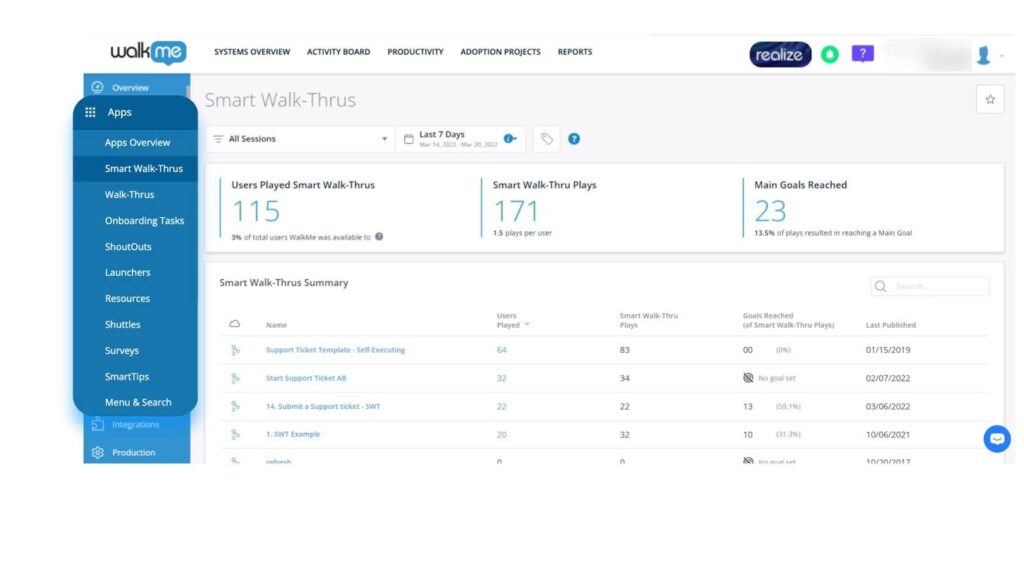
3.3.2 Activity Board
The Activity Board is a dashboard with key data to understand and analyze the performance of your WalkMe content. The Activity Board provides users with weekly insights that they can effectively act on in order to optimize their WalkMe content as part of their weekly workflow. You can also easily subscribe, share, and export with others.

Use cases
- Get a quick overview of account status (number of systems, number of items in production, number of team members)
- Identify what's working and what's not, and leverage learnings to optimize content
- Identify what content is broken and why
- Understand what content is unused and should be cleaned or updated
3.4 Application Analytics
Get visibility into how people interact with applications.
See app usage and adoption based on org structure, all the way down to the end-user, and then consider ways to optimize app usage.
3.4.1 Application Usage Overview
Application usage overview is the core of WalkMe Discovery. With Application usage overview, you can view how people are interacting with the applications you have WalkMe on, enabling you to optimize your app usage.

3.5 WalkMe Discovery
Get visibility into how people interact with applications.
WalkMe Discovery gives full visibility into your company's tech stack so that you can make data-driven decisions and execute a successful DAP strategy.
Thanks to its integrations with various data sources and cutting edge technology that intelligently processes and analyzes data, you can get a clear picture of how your employees are using applications across your tech stack.

The WalkMe Discovery dashboard provides a comprehensive view across all of the applications, users, departments, and licenses across your organization. By understanding areas of friction and which tools need better adoption, you can make informed decisions to optimize your digital adoption strategy.
When you access Discovery via WalkMe Console, there are a few pages you can access:
- Apps: High level visibility into the user engagement of each app in your tech stack
- Licenses: Aggregates data on the licenses for each application to help you optimize cost or identify efficiency savings
- Users: How individual employees engage with the tech stack in your organization
- Departments: Overview of how your tech stack is spread across your organization's departments
- Settings: Configure data collection and add integrations
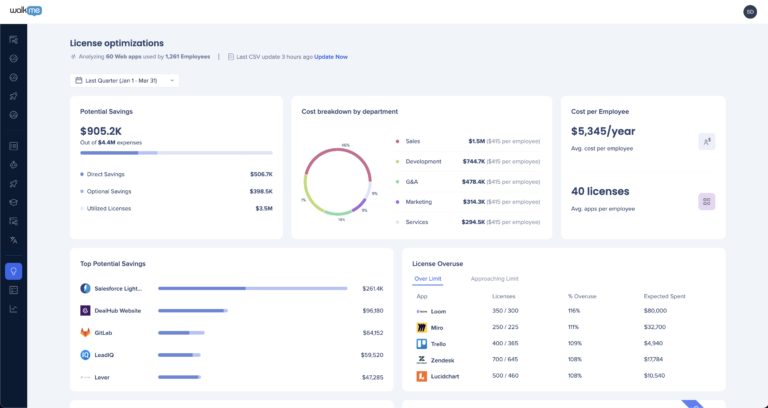
Optimize your software license investments and reduce costs, while maximizing the efficiency and effectiveness of your digital strategy. This feature is a must-have for any organization looking to stay ahead in the ever-changing digital landscape.
3.6 Data Integration Center
Consolidate user experience view by connecting WalkMe's insights to your preferred analytics tool.
WalkMe Insights collects meaningful data on how your end-users interact with your software. The Data Integration Center helps this data reach its full potential by integrating it with your existing data from tools like Salesforce. With this combined information, your teams can understand your end-users and how they interact with your software at an unprecedented level. Monitor an end-user's engagement with your software, collect their onboarding and training progress, and see which features they have used.
Insights pushes Data into a report based on your exact specifications. Then, using a simple wizard, you can map this data directly into fields in your system. Your system admin has the ability to add this data into any record, modify field names and even trigger events in your platform based on this data.
Empowering Teams with Data
High engagement is an indicator that a user on a free service is more likely to convert into a paying customer or an employee using an internal tool is using the software to its full capacity. WalkMe's data can help identify users that have a high level of engagement, targeting the right users and increasing their conversions. Sales teams can also leverage WalkMe to understand which features a prospect has used, giving them the ability to have more meaningful conversations.
WalkMe's data can help customer success teams stay on top of their end-users throughout the lifecycle. From initial onboarding to ongoing training, they'll be able to monitor their end-users' progress in learning about best practices and adopting features. Your teams can quickly identify a drop in engagement and proactively contact a customer to help them solve any existing issues and re-engage them with your application.
3.6.1 Incoming Data Integrations
Import end-user data from an external source into WalkMe to be later used by:
- WalkMe rule engine - for segmenting WalkMe content
- Insights Reports - to enrich the data shown in the Insights users page
- Insights Filters - to filter by an external imported attribute
There are currently four ways to import data into WalkMe:
- Incoming CSV Integration
- IDP Integration
- Amazon S3 Incoming Integration
- Salesforce Incoming Integration
Another option is to use Webhooks with the Real-Time Integration.
Incoming CSV Integration
Create segmented, personalized experiences by pulling any data from a CSV file into WalkMe.
- An uploaded CSV can connect any third party software that allows exporting data to a CSV file
- The integration pulls attributes, synchronizes and populates into WalkMe
IDP Integration
Identity providers store and manage digital identities, providing a way for companies to manage access and privileges while maintaining high security standards.
IDP integration can be used to take that information, validate end-users identity, enrich content segmentation capabilities and expand on user behavior monitoring. IDPs provide one reliable and secure user ID across any system.
- WalkMe supports the following protocols: SAML, OAuth 2.0 and OpenID Connect
- We support the following vendors: OKTA, Google Suite, AzureAD, PingID, Generic IDP
Amazon S3 Integration
S3 incoming integrations can connect any third-party software, on top of S3, to WalkMe.
- The integration pulls attributes and populates data into WalkMe to use for analytics and content segmentation
Salesforce Integration
The Salesforce Incoming Integration allows you to set up a periodic import of data from any Salesforce object to WalkMe's End User Object. Once the integration runs successfully, the data imported then becomes available for segmentation, filtering on Insights, and reporting.
3.6.2 Outgoing Data Integrations
WalkMe has the ability to export information from our system to third-party vendors. Combine this data with your analytics platform to get highly-detailed insights on user engagement.
Amazon S3 Integration
The integration to S3 allows you to export Insights reports to an Amazon Simple Cloud Storage (S3) bucket on a scheduled basis. Use this report to connect Data Warehouse or BI tools, further analyze systems, or increase the visibility of WalkMe engagement with other people within your organization.
Salesforce Data Integration
Create more personalized user experiences by incorporating WalkMe data with Salesforce.
Using this integration, data from WalkMe Insights is accessible in Salesforce and can be used in workflows, reports, and activities. This data is synchronized every 24 hours at 9:00 AM UTC.
Events Sent in Real-Time via Webhooks
Webhooks deliver real-time WalkMe event information to your system of choice, triggered by the event itself. You receive information with no delay so your teams can take immediate action on time sensitive information.
Use Webhooks to add WalkMe event data into your analytics/BI tool or trigger third party APIs.

3.7 Form Analytics
Accelerate business processes by diagnosing form inefficiencies.
Use form analytics to improve user engagement and form completions. Using UI Intelligence, you can get actionable recommendations driven by WalkMe's patented AI algorithm and suggestions to improve user experience.
3.7.1 UI Intelligence
WalkMe's UI Intelligence (UII) is powered by DeepUI, our award-winning, patented AI technology which identifies Graphical User Interface (GUI) components and captures and aggregates user journey metrics. Using the data gathered, UI Intelligence highlights areas in forms that can be addressed with WalkMe content (for example Smart Walk-Thrus) like high-error rates, long completion times or abandoned tasks.
This AI-based solution requires zero configuration and is completely autonomous. UII transforms the way that we understand how users are interacting with technology by delivering meaningful insights without collecting personal information.
UI Intelligence is the next phase in the evolution of user analytics technology. The following platforms are now supported: Microsoft Dynamics, Salesforce Lightning, SuccessFactors, and ServiceNow.

Value
- Identify users pain points, common errors, and where users drop out of process to speed up process completion
- Realize what hinders change management processes and make immediate improvements
- Determine where WalkMe content is needed and measure its impact
Supported Platforms
- Salesforce Lightning
- Microsoft Dynamics 365
- ServiceNow - ITSM, ServicePortal
- SuccessFactors
UI Intelligence is best suited for:
- Uncovering inefficiencies across common forms across the four applications available with 300+ active users (not licenses)
- DeepUI based
- Available for English content
Supported Data Centers:
- US
- EU
3.8 On-Screen Recording
See first-hand how users engage with your website.
View accurate re-creations of user sessions with your site and understand their journey.
Use on screen recording to view where and why your users get frustrated, drill down into drop off rates, and learn why users are not completing flows in your website. With this information you can understand and improve onboarding, feature adoption, and conversion rate.
3.8.1 Session Stream
Session stream is a tool to understand the user's journeys and user experience by viewing the exact sequence of user actions and events in a single session.
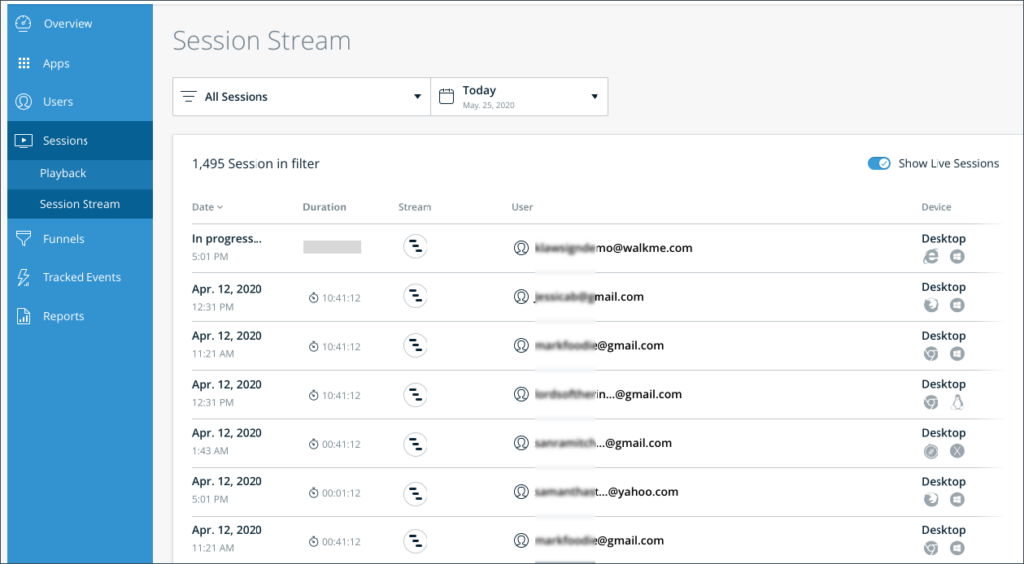
Session Streams provide a detailed and accurate reproduction of the end-user journey, both for historical and real-time understanding. This is done by displaying a sequence of events that happened in a session, showing an exact reproduction of end-users' actions in a single session. All types of events collected by WalkMe are displayed in the session stream: Walkme events, Digital Experience Analytics (DXA) events, Custom API events, and Engaged elements.
The following list summarizes the data captured by Session Stream:
- Total count of sessions captured
- Date and time (UTC) on which a given session was recorded
- Time between the start and the end of the session
- Session max time is 12 hours and a session is closed after 30 minutes of inactivity (session duration does not include this inactivity time)
- Username or GUID of the user the session belongs to
- Browser type and operating system the user was on during this session
- Number of events and pages captured in the specific session
- DXA events (if enabled)
- API events
3.8.2 Session Playback
Session Playback is a tool for measuring and visually investigating user engagement using next-generation visual analytics.
Capture, analyze and playback entire user sessions to find the user interface pitfalls, streamline bug reporting for QA and R&D uses, and reduce helpdesk and support overhead.
With Session Playback enabled, Insights captures everything occurring in the Document Object Model (DOM), saves copies of all assets, and sends this information to the WalkMe servers.

Use cases
- See first-hand how users engage with your website
- Drill down into Funnel drop-off points to learn why users are not completing flows in your website
- View where and why your users get frustrated
- Assist your Support team to improve their service level, response times, and average resolution time
- Bug reports from users / QA teams can be attached to session recordings, eliminating the need to reproduce bugs through trial and error
- Understand and improve the following
- Onboarding
- Feature adoption
- Conversion rate
Note: Session Playback is only available in the US Data Center.
4. Content Creation
Intuitive tools to build a first-class user experience.
Design, automate, and manage personalized experiences that engage and drive user adoption of software, leveraging segmentation and logic-based rules. Accelerate time-to-value with pre-built, configurable solution templates designed on industry best practices.
4.1 WalkMe Console
Easily navigate between all our WalkMe apps and products.
WalkMe Console offers a simple user journey as the single access point for WalkMe's main products, including Activity Board, Discovery, Multi-Language, Menu Organizer, Workstation, ActionBot, Communication Center, TeachMe, and UI Intelligence.

4.2 The Editor
Build, maintain, and deploy WalkMe solutions.
The WalkMe Editor is a central content creation and management tool used to build, maintain and deploy WalkMe's interactive components to digital platforms.
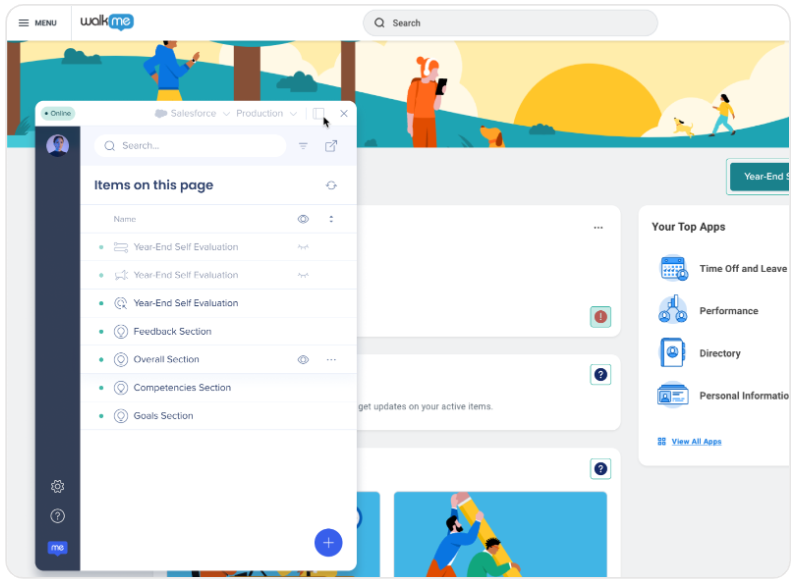
The Editor is a desktop application that is electron-based and works cross-platform on Windows (version 7, 8.1, 10, 11) and Mac OS (version 10.12 and above). The Editor captures HTML element metadata and connects it to WalkMe's interactive components. When the components are published, the Editor generates static JavaScript (JS) files that are hosted on WalkMe's Amazon Cloud and distributed through WalkMe's Akamai CDN for rapid access.
The Editor runs in conjunction with web browsers and communicates with them via an extension installed on the browser. The Editor's browser extension works with Chrome version 96 and above, Firefox version 97 and above, Internet Explorer version 11 and above, and all versions of Edge . Please contact WalkMe for special inquiries on compatibility.
Note: WalkMe releases a new version approximately every 90 days. We perform silent upgrades which do not cause downtime or performance issues for the end-users. Editor upgrades are pushed automatically.
Prior to the release, customers receive an email highlighting the new features and updates. The WalkMe Player does not require any maintenance. Maintenance windows are on Sundays at 00:00 PST, for 10 minutes, once every 3 months. Customers are notified of maintenance work in advance, and end-users are not affected.
4.2.1 Element Capture
Any time you use the WalkMe Editor to select an element on your site, WalkMe uses our DeepUI technology and a proprietary algorithm called Find Element to scan, identify and capture on-screen elements to use for building WalkMe content.
When a content creator attaches some content (like a tooltip) to an element in the target application, WalkMe generates a description of that element, in order to find it again during playback even if/when the element changes.
The Selected Element tab in the Editor allows you to see if the element you captured is present on the current page and includes settings that can be used to customize the way WalkMe identifies it.
4.2.2 Publishing
Publishing allows WalkMe Builders to select, organize, test and publish items created in the WalkMe Editor to different environments. Publishing is an important part of the building process.
Whether it's to test out the implementation on a sandbox environment or to release it to users, WalkMe Builders need to understand how to properly configure and publish WalkMe items. Publishing makes the items created available on a server, however in order for a user to see published items they are required to have the associated snippet running in their browser.
Use cases
- Test WalkMe items on a Sandbox environment
- Remove WalkMe Items from an environment by archiving them
- Organize and configure how items appear in the WalkMe Menu
- Publish items to your Production environment
4.3 Guidance Creation
Design and automate personalized experiences that engage and drive user adoption of software.
WalkMe's easy, self-service content creation editor offers advanced design customization options. You can use the no-code automated process builder to create customizable logic rules to segment and target content for your specific use cases.
4.3.1 Visual Designer
The visual designer is a rich-text editor used to create, design and customize WalkMe content. You can use it to consistently design ShoutOuts with more freedom and flexibility by leveraging content templates with a fully responsive drag-and-drop interface.
- Responsive design: ShoutOuts automatically adapt to the screen they are viewed on
- Speed: Leverage ready to use variations of content arrangements inside the canvas, to design faster
- High precision: Add extra columns to the canvas to create designs with higher precision
- Multi-Language: ShoutOut size adapts when the size of the translated text exceeds the original
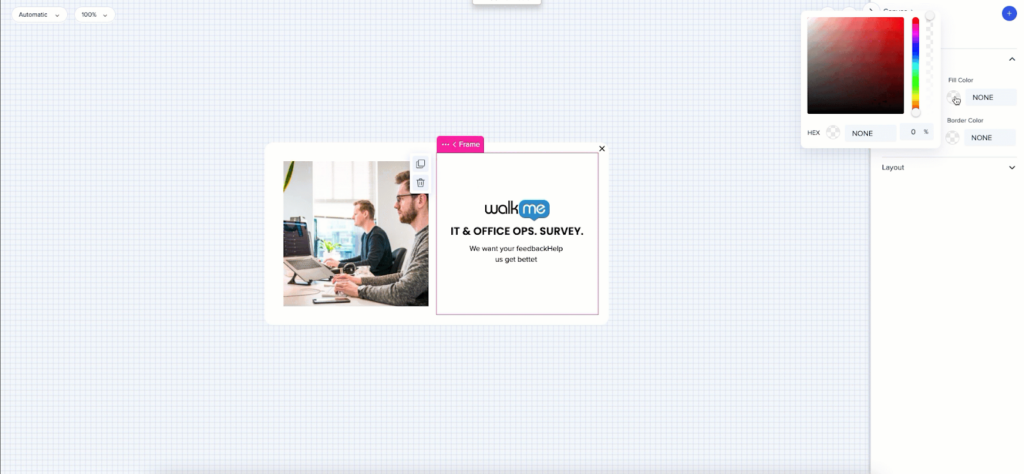
4.3.2 Workflow Automation
Workflow automation can be combined in numerous ways to automate virtually any process, whether it be builders creating Smart Walk-Thrus and turning them into Bots and conversations, or end-users updating HRM systems and completing online forms. Process automation is simple to implement and requires no back-end or API integration.
Use workflow automation to automate repetitive and complex workflows and eliminate empty clicks – within and across applications.
- Automate processes related to and across calendaring, Support, HR, and CRM systems
- Eliminate empty clicks and tedious tasks
- Increase efficiency
- Reduce employee and end-user error
- Improve user experience (UX)
- Enhance data integrity

4.3.3 Rule Engine
Use the rule engine to define the logic that specifies when WalkMe takes certain actions or displays particular items. The rule engine can be used in various WalkMe apps, allowing you to create logical statements that initiate actions or enable features only when the rule's conditions evaluate to true or false. Effective rules make WalkMe responsive and contextual for users.

- Create rules that define attributes like flow steps, segments, and goals
- Check conditions such as elements on the screen, URL, date and time, or other variables in your software
Use cases
For example, you may want to only show WalkMe to the Sales department at your company. Using the Segmentation Center, you can target that user group. After creating a segment, you will define it with a rule that checks if a user is part of the Sales team by looking at their variables.
Other common use cases include:
- Create an Error Handling Group in a Smart Walk-Thru to add steps that only appears if the user gets an error message
- Create a Start Point that will direct a Smart Walk-Thru to start steps from a certain place depending on user context
- Create a ShoutOut with an AutoPlay rule so that it will play automatically during a certain time frame
- Create a rule to determine if the input is valid for a Validation SmartTip
- Create a display condition to determine if an item should be visible in a given scenario
4.4 Content Management
Effortless, agile content management.
Real-time building issue resolution and automated content testing and maintenance processes make management effortless. WalkMe also offers dynamic segmentation based on engagement and user behavior and built-in multi-language translation and support solutions.
4.4.1 Assistant
WalkMe Assistant is an innovative tool that enables you to manage your digital adoption assets at scale by helping to resolve issues in real-time and providing recommendations to optimize your WalkMe content.
Our advanced technology captures critical technical info “in the moment of truth” (as it happens), as well as clarifies your intent, and together it allows us to easily reproduce and troubleshoot issues and eventually drives a faster and easier resolution process.
The WalkMe Assistant dashboard offers a central location to manage all of your Assistant tickets and view your building recommendations. From there, you can view and manage all of your tickets across multiple systems, and apply your personalized recommendations to optimize your WalkMe content.

Use cases
- Report building issues directly from the Editor, without submitting a support ticket
- Resolve issues faster by having critical information captured in real-time
- Optimize your builds through personalized building and configuration recommendations
- Communicate with WalkMe's technical teams directly through the product
- Receive real time updates across WalkMe systems and products
4.4.2 WalkMe Shield
WalkMe Shield is a testing automation tool designed to continuously ensure that the WalkMe experience is always up to date. It can also be leveraged to test the underlying application.
In constantly changing environments, Shield ensures consistency with every website change, browser update, or platform version release. Testing with it helps users:
- Reduce manual testing efforts and focus on increasing value
- Understand the expected behavior of the entire WalkMe implementation
- Record a test, no coding required
- Have automatic and detailed reporting of every test run
- Identify potential issues and validate the changes
- Collaborate with the entire team for efficient content management processes
Shield can also be used to test content across different languages in the application, so if you build content on the English site your tests can run on all other languages as well.

WalkMe Shield utilizes WalkMe's advanced capabilities and easy-to-use interface, to continuously ensure that the WalkMe experience is always up to date with every website change, browser updates, and platform version releases. By following a few simple steps, you can have your WalkMe experience automatically tested and continuously monitored in no-time.
4.4.3 Multi-Language Support & Translation Services
WalkMe offers full support for multi-language sites, allowing DAP professionals to engage a global audience and support end-users in their native language.
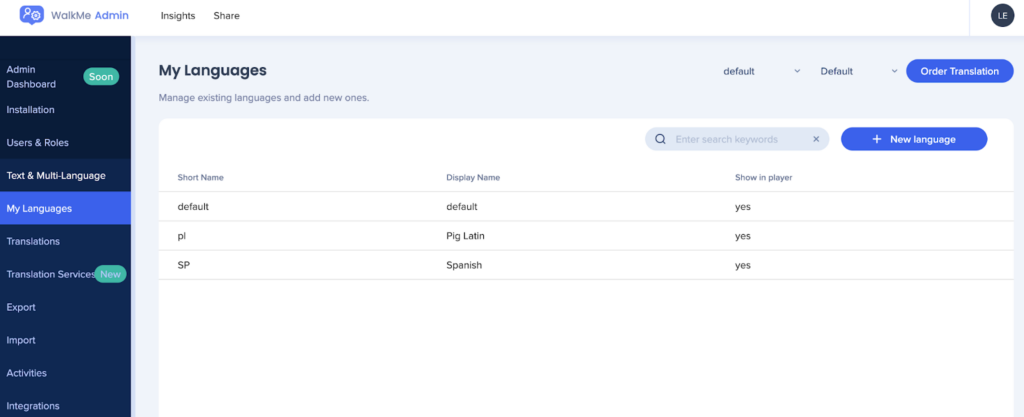
Users can either select their language from a toggle in the Player Menu or you can configure WalkMe to change the language automatically. It is possible to translate all of your WalkMe content, only specific folders, or even a portion of a WalkMe item's text.
WalkMe offers integrations with translation vendors to translate the generated text. Or export a .XLIFF or .XLSX Excel file to perform the translations. Additionally, manually translate text from within the Admin Center or imported to target specific items only.
WalkMe Lexicon
With the WalkMe Lexicon active, a builder can create WalkMe content on a site that displays their native language and site users will still see the content if they choose to browse in a different language.
Lexicon uses WalkMe's patented Element Recognition system to identify a website's elements and UI components when users access the site in different languages. Using Natural Language Processing (NLP), our system learns the site's translations and automatically maps phrases in different languages to contextualize the elements and UI components.
Since there are countless ways to translate text, WalkMe requires full exposure to the site in all its translated versions in order to recognize elements and UI components consistently across languages.
4.4.4 Personalization and Segmentation
Personalize the user experience by segmenting WalkMe content based on internal inputs, including CSV and Identity Provider (IDP) user data.
With advanced segmentation, you can also segment and personalize your WalkMe content using data from third-party systems.
This allows you to decide when to display WalkMe content to your users according to your use case. You can display items to specific users or remove items from a user's view according to the segmentation you choose.
4.4.5 Flow Tracker
The Flow Tracker is used to test and evaluate WalkMe items, which makes it one of the most important tools used in QA. Once activated, It appears as a small window on the page showing real-time information on the current Smart Walk-Thru step, goals, Smart Walk-Thrus, Launchers, SmartTips, Specific alerts, General system information, Segments applied, and CSS added by the Editor.
The Flow Tracker will display only for WalkMe admins, and appears in a small window on the page showing real-time information as they are previewed.
The Flow Tracker can be viewed by default in Preview mode but can also be accessed in the published environment or enabled to display when playing a single Walk-Thru in the Editor.
In any case, the Flow Tracker displays the environment WalkMe builders are currently in at the top of its display.
Use cases
- Check that a Walk-Thru flows smoothly from start to finish before publishing
- Identify if Split Steps are triggering correctly
- Confirm that Goals are being tracked at the correct place
- Troubleshoot a Smart Walk-Thru that is not playing correctly
4.5 Pre-Built Templates
Get the power of WalkMe fast and easily.
WalkMe provides an in-Editor application catalog that provides users with powerful pre-built solution templates based on a platform and/or use case. After downloading a solution template into an Editor account, the user can customize it to best fit their implementation needs.
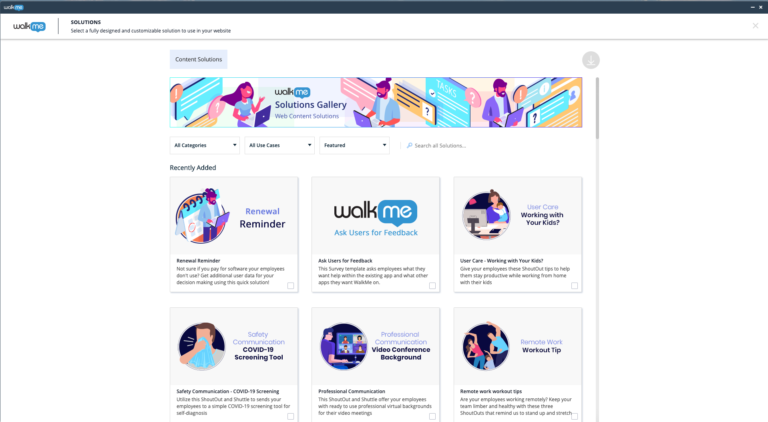
Each WalkMe Editor platform (web, mobile web, desktop) specifically segments available solution templates item(s) by the Editor platform type.
Use cases
- Save time brainstorming what you should build
- Shorten your time to value and quickly build WalkMe solutions
Engage users with effective content that addresses adoption goals:
- Onboarding
- Support / Training
- Engagement / Retention
- Conversion
4.5.1 Solution Accelerators
Solution accelerators provide pre-built content and best practices combined with WalkMe's proprietary Element Library technology. Using Solution Accelerators will decrease the time and resources required to initially implement WalkMe and reduce the ongoing resources required to maintain commonly implemented platform processes.
- The solutions are optimized for system performance, user engagement, and long-term maintenance
- Access the accelerators through the WalkMe Editor within the Solutions Gallery
- Supported platforms include Salesforce Lightning, Workday, Oracle HCM (US data center only), Microsoft Dynamics CRM - UCI View, SAP SuccessFactors, Microsoft Teams - Desktop App, and ServiceNow

4.5.2 Community Solution Templates
Community solutions are user-generated solution templates that have been created by WalkMe World Community members. They allow WalkMe builders and Digital Adoption Platform (DAP) managers to browse and download pre-built WalkMe templates.

WalkMe Community experts share knowledge in the form of discussions, challenges and tips. With this tool they can also submit actual implementations they have built to the community solution catalog.
4.6 Customization Studio
Tailor & personalize WalkMe content to any user.
Create a seamless experience by customizing the appearance and presentation of your WalkMe content, or by rebranding it as your own. Then, use WalkMe Share to collect and manage peer and stakeholder feedback on your WalkMe content in real-time.
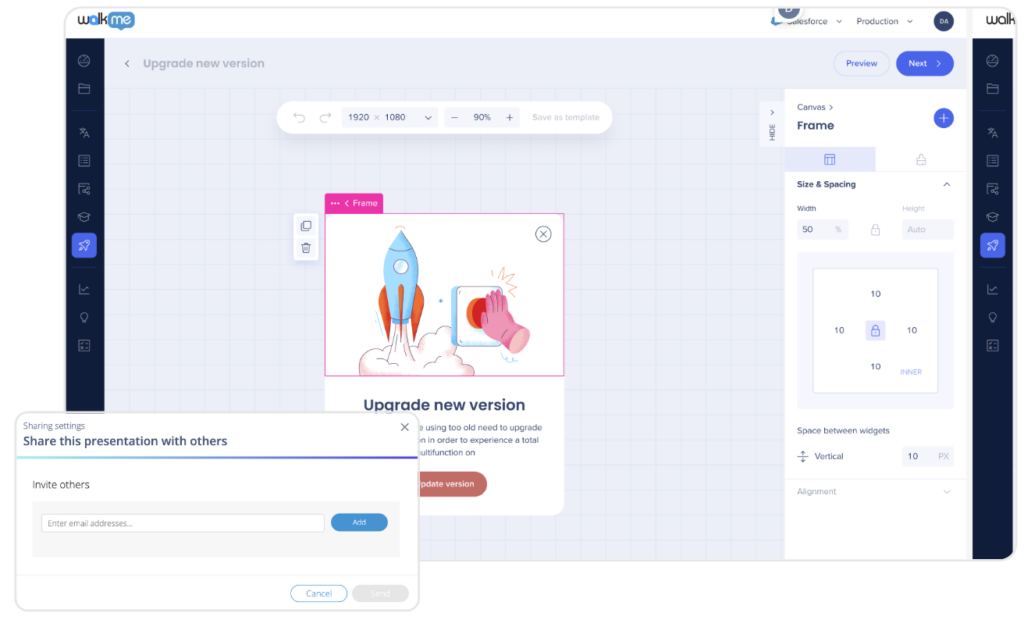
4.6.1 WalkMe Share
Designed with a suite of intuitive tools, WalkMe Share facilitates collaboration by allowing all the stakeholders on an organization's team to share input on their WalkMe implementation.
In WalkMe Share, comment on someone's WalkMe build, edit screenshots, embed screenshots in knowledge base articles, and manage shared WalkMe builds. Get WalkMe implementation feedback from your entire team and across your entire company to get the most out of your WalkMe implementation, from start to finish.
4.6.2 Branding and White Labeling
Create a seamless experience for your employees by customizing the appearance and presentation of your WalkMe content and Workstation, and incorporating your company's logo, colors, and visual elements. You can also rebrand all WalkMe content as your own to further enhance your corporate identity.
5. Experience
Meet and engage your users wherever they are - in the flow of work.
Make software easy to use with interactive guidance, visual cues, and strategically placed content. People will be enabled to get the job done with consistent and uninterrupted workflows, regardless of device or location. This reduces the burden on support teams and improves productivity through self-serve help, optimized search, process automation, and communications.

5.1 Guidance & Engagement
Make any software easy to use with interactive in-app guidance, visual cues, and strategically placed content.
WalkMe offers solutions like step-by-step on-screen guidance, onboarding task lists, pop-up notifications driving users to action, a chatbot for immediate in-app support, and more solutions to guide and engage your end-users.
5.1.1 Smart Walk-Thrus
Smart Walk-Thrus are in-app step-by-step instructions shown in real time. By providing onscreen guidance, Smart Walk-Thrus simplify the user experience, assure proper task completion, and guide users through all kinds of processes.
Smart Walk-Thrus can run automatically according to a set of rules, like if an error message pops up on the screen or a user is not logged in to the system. You can also use Smart Walk-Thrus to automate repetitive processes for end users. Alternatively, users can launch Smart Walk-Thrus from a self-service widget. Use them individually for a start to end process or connect to other Smart Walk-Thrus based on contextual rules.
5.1.2 Onboarding Tasks
Onboarding Tasks are a to-do checklist used for training, improving conversion rates of free to paid users, or speeding product adoption. Users can see their progress as they move through the list, gamifying the experience and encouraging them to complete more tasks.
Onboarding Tasks consist of Smart Walk-Thrus and video or article resources that live in the Tasks tab in the Player Menu.
They can include all tasks necessary for a new employee, such as creating a profile, reading about company policies, signing up for HR benefits, and setting up an expense account.

5.1.3 Resources
Use the Resources app to create shortcuts to existing articles or videos. Incorporate resources into the Player Menu in the short term until a Smart Walk-Thru is ready or use them as a detailed alternative to information that cannot be easily explained in a Smart Walk-Thru.
Open Resources through the Player Menu, a Launcher, a ShoutOut, or an Onboarding Task. Once selected, a Resource can open in a Lightbox or a new tab.
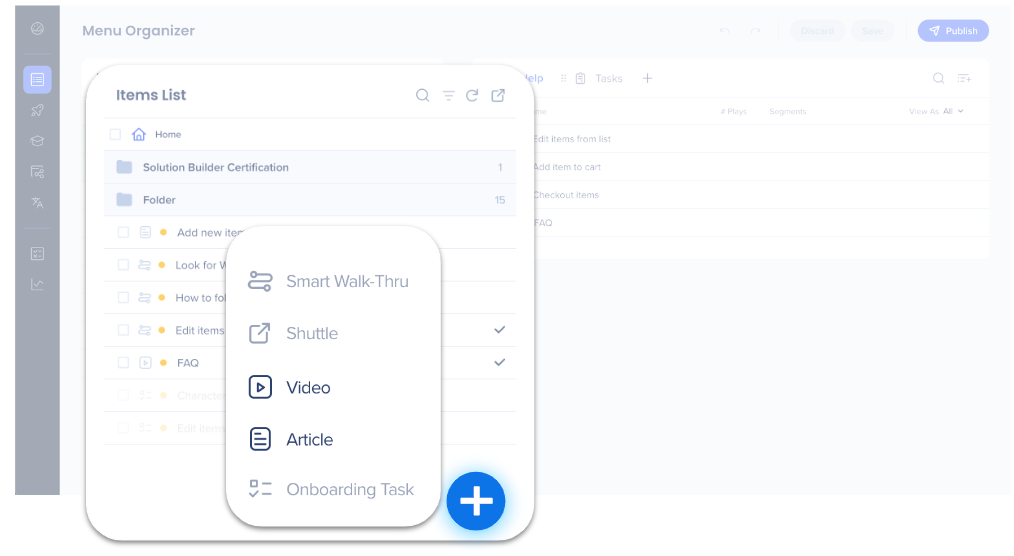
5.1.4 Shuttles
Shuttles are efficient shortcuts to other pages, much like a bookmark. When a user clicks a Shuttle, they are redirected to the URL provided. Configure the new URL to load in the same window or a new tab. Shuttles enable you to do things like provide easy access to frequently used reports, share templates and resources hosted on third-party platforms, or take users to a sign-up page.
5.1.5 Launchers
Launchers are buttons you can place on a website that trigger another WalkMe action when clicked, such as playing a Smart Walk-Thru, Resource, Shuttle, or set of validation Smart Tips.
Launchers are highly effective at increasing user engagement and solving common interface problems. Place Launchers in areas of your website that are challenging for users to navigate or configure a Launcher to perform active tasks such as validating and submitting forms. Launchers can be placed directly where users might need additional guidance.
5.1.6 ShoutOuts
ShoutOuts are custom balloons designed to draw the user's attention to a featured message. They include an action button that will launch another WalkMe item. With just one click the user can start a Smart Walk-Thru, play a video or article Resource, activate a Shuttle to another page, or open the Player Menu.
ShoutOuts can be a promotional tool to show off a new product, feature, or a prize. In a CRM setting, use ShoutOuts to inform users about important events like planned site maintenance or to remind employees to log activity.
There is an option to use a visual designer panel for designing ShoutOuts to add features such as drag and drop, buttons, paragraphs, shapes, images & videos, manage canvas layers, change alignment, text editing, and multi-language support.
5.1.7 SmartTips
SmartTips provide on-screen guidance and validation to give users additional information about specific items on a webpage. They are especially useful when addressing processes or forms on your site where users often make mistakes. SmartTips can provide useful information and real-time feedback on field data before a user submits a form.
For example, you can use SmartTips for:
- Adding useful tips to confusing areas
- Verifying users correctly
There are two types of SmartTips:
- Guidance SmartTips presents users with additional information to what's on the page or an input field. For example, you might place a Guidance SmartTip on a Name field to clarify that the user should enter both his/her first AND last name. The Guidance SmartTip on this field will appear constantly on the page and display the message “Enter your First and Last Name” when the user hovers over it

- Validation SmartTips provide real-time feedback on fields before form submission. For example, add a SmartTip on an email field which will display if an incorrect entry is made and will disappear from the screen when the mistake is corrected
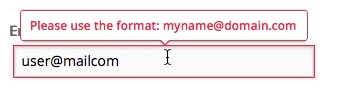
SmartTips can display tooltips on either an icon or directly over the selected element. If SmartTips are set to display over the element, the Guidance SmartTip appears when a user focuses on the selected field (hovers, clicks or tabs into). A Validation SmartTip appears when a user focuses out (clicks or tabs out) of the selected field and the field is incorrect (the validation rule evaluates to false).
When using both Guidance and Validation SmartTips the guidance message is placed over an icon and the validation message appears over the selected element (see gifs above).
5.1.8 Surveys
Surveys are a tool for collecting feedback and qualitative data from within your underlying application. Surveys can be NPS-style, multiple choice or open-ended questions.
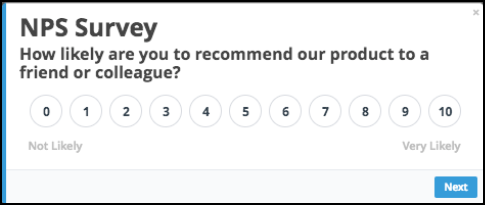
Use the Survey feature at any stage of your WalkMe build when you want to collect feedback from your users, whether it is about their experience with WalkMe or the underlying application. Set the Survey to Autoplay as an initial questionnaire for users to pinpoint problems or have it play through a Smart Walk-Thru, Launcher, or ShoutOut to collect ongoing data.
Use cases
- Knowledge test: test the knowledge of employees after they have learned a new process
- Feedback: get feedback from customers about a new feature that has just been released
- Net Promoter Score: understand customer loyalty and satisfaction
- User input: ask your users what topics they need help with
5.1.9 ActionBot (Web)
Using ActionBot's intuitive chat-interface, users can complete tasks without any training, even as they move across different software tools.
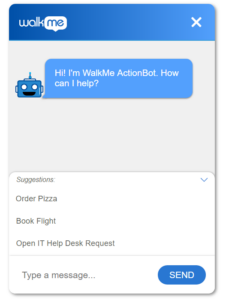
Users will no longer need to navigate sophisticated enterprise management systems, fill in complex forms, or struggle through difficult processes.
The ActionBot is API-free and uses a natural language chat interface making digital adoption as simple as holding a conversation.
The ActionBot enhances the customer and employee experience by eliminating confusion, errors, and frustration while helping users complete tasks.
The ActionBot is built using the WalkMe Editor, requiring no R&D effort, and it can be placed on any web application where users engage in day-to-day activities.
Though there are no APIs required for successful implementation, ActionBot supports API integrations if that is your organization's preferred automation method. Any process a user can complete may be automated by the ActionBot.
5.1.10 WalkMe Menu
The WalkMe Menu is a tool that provides users with one access point to important content including Smart Walk-Thrus, Resources, and Shuttles.
Access the menu by a widget that opens a window and lists content organized in tabs, including a dedicated onboarding tab where users can see a list of tasks they need to complete.
WalkMe Menu Organizer
The WalkMe Menu is created in the WalkMe Menu Organizer Console app.
The menu organizer is a tool for gathering the content to be displayed in the WalkMe Menu. You can use the menu organizer to select which Resources, Onboarding Tasks, and Smart Walk-Thrus in the Editor you want to add for users in the WalkMe Menu.
The Menu Organizer is your workshop for building and managing WalkMe menus. The Menu Organizer displays all of the resources, Onboarding Tasks, and Smart Walk-Thrus that are in your Editor.
The Menu Organizer allows the WalkMe Builder to::
- Add items to the Player Menu
- Add Onboarding Tasks to the Player Menu
- Categorize items in the Player Menu
- Create new item
Live Chat Integration
Live chat provides fast and simple customer service access. WalkMe's live chat integration allows you to integrate your current live chat provider with your WalkMe Menu.
- WalkMe's live chat integration is available with the following applications: Habla, Intercom, LiveAgent, LiveChat, Olark, PureChat, Snap Engage, Tawk, ZenDesk, Zopim, and more
The live chat integration can be configured to funnel the users through WalkMe's menu before starting a chat. By exposing users to existing WalkMe guidance solutions, they can elect to self-help, letting the chat reps engage with only those users who truly need live, one-on-one assistance.
5.1.11 TeachMe
TeachMe structures Smart Walk-Thrus and Resources into courses, to create a learning path. Users can access courses via a tab on the screen or from the WalkMe Menu.
Enforce learning paths to ensure users complete topics in a specific order.
At the end of each course, a quiz can assess how well users understood the content.
A progress bar tracks users' course completion.
As the user completes an item in a course, the item is crossed off. Users can return to the course later and pick up from where they left off.
TeachMe courses are built via the WalkMe Console where administrators can also view user and course analytics to evaluate user progress and overall course effectiveness. Course analytics include average completion time and average quiz result.

5.2 Workstation Employee Hub
Drive employee efficiency and engagement with a unified gateway to work.
Workstation is a unified hub on the desktop and mobile that simplifies work by empowering employees to find information, access applications, and complete business processes - all from a single location.
With Workstation, employees know exactly where to go and receive just the right guidance to help them get to their destination faster, all while enjoying a consistent and uninterrupted workflow regardless of device or location. This leads to less time spent searching for information, improved self-sufficiency, and higher engagement.
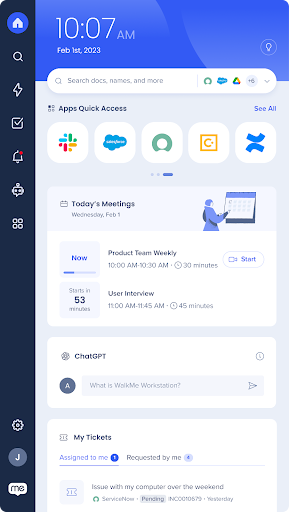
5.2.1 Workstation Home
The Workstation Home Screen creates a personalized, customizable workspace from which employees can easily access workflows, applications and information.
The goal of the personalized workspace is to prioritize employees' needs, increase productivity, and improve the organization's tech-stack adoption.
Smart Widgets
Personalized widgets on the Workstation home screen show critical info and tasks in integrated 3rd-party applications. The Smart Widgets enable employees to initiate processes directly within Workstation to boost employee productivity.
Employees can easily adjust the widgets order and select which ones should be displayed.
Calendar View
Calendar view on the Workstation home screen enables employees to easily view and start their upcoming meetings. Both Microsoft Outlook and Google Calendar are supported.
5.2.2 Custom Resources & Checklists
Workstation Resources provides a centralized location where organizations can connect common resources like apps, articles, tools, or WalkMe guidance of key processes
It also includes personalized checklists, enabling employees to effortlessly upskill and track their progress.
Use cases
- Add shortcuts to relevant company resources, workflows and applications
- Expedite key business processes via links to WalkMe guidance
- Connect users to various desktop and web Smart Walk-Thrus from a single location
5.2.3 Enterprise Search
Workstation Enterprise Search allows users to discover applications and resources with a single unified search, instantly providing results from the organization's WalkMe content and any connected application.
The search engine works in a "passive mode", meaning that there is no indexing or content replication behind the scenes, all designed to ensure the end-user's privacy and secure the organization's information.
The search engine uses Natural Language Processing (NLP) and anonymous graph connections to overcome search difficulties in a scattered information environment.
Enterprise search does the following:
- Provide fast and efficient knowledge discovery, eliminating the need to search across multiple disparate data sources
- Generate personalized, AI-powered results where users can filter by app and file type
- Preserve business security and end-user privacy, with zero indexing and respecting access permissions
5.2.4 App Integrations
Integrations with enterprise software enable employees to quickly initiate processes and retrieve information without opening underlying applications, reducing digital friction by allowing employees to focus on the task at hand versus the ins and outs of applications.
Workstation out-of-the-box integrations enable customers to easily connect their work apps to Workstation.
Integrating apps boosts digital adoption by eliminating the need to constantly switch between apps in order to find information, initiate workflows and streamline access to commonly used tools and resources.
All Workstation integrations support the search functionality, while some (but not all) integrations also have a widget that is added to the Workstation Home screen, extracting just the right information and key functionality from applications.
Our integration offerings are constantly expanding and diversifying.
Available integrations:
| App | Desktop or mobile | Search or widget | Requires configuration | Authorization type |
| Bing Custom Search | Desktop only | Search only | Yes | API key |
| Box | Both | Desktop widget | No | OAuth2.0 |
| OpenAI | Desktop only | Desktop widget | Yes | API key |
| Confluence Cloud | Both | Search only | Yes | OAuth2.0 |
| Confluence Server | Both | Search only | Yes | OAuth2.0 |
| Coveo | Desktop only | Search only | Yes | API key |
| DocuSign | Both | Both (desktop widget only) | No | OAuth2.0 |
| Drupal | Desktop only | Search only | Yes | API key |
| Github | Both | Search only | No | OAuth2.0 |
| Google Calendar | Both | Desktop widget | No | OAuth2.0 |
| Google Custom Search | Desktop only | Search only | Yes | API key |
| Google Drive | Both | Search only | No | OAuth2.0 |
| HubSpot | Both | Search only | No | OAuth2.0 |
| Integrations Search API | Desktop only | Search only | Yes | API key |
| Ivanti | Both | Search only | Yes | API key |
| Jira Cloud | Both | Both (desktop widget only) | No | OAuth2.0 |
| NetSuite | Desktop only | Search only | Yes | OAuth2.0 |
| Okta | Both | Both | Yes | OAuth2.0 |
| OneDrive | Both | Search only | Yes | OAuth2.0 |
| Outlook Calendar | Desktop only | Desktop widget | Yes | OAuth2.0 |
| Both | Both (desktop widget only) | No | OAuth2.0 | |
| Salesforce | Both | Desktop widget | Yes | OAuth2.0 |
| Salesforce Knowledge | Desktop only | Search only | Yes | OAuth2.0 |
| SAP Concur | Desktop only | Desktop widget | Yes | OAuth2.0 |
| ServiceNow | Both | Both (desktop widget only) | Yes | OAuth2.0 |
| Sharepoint | Both | Search only | Yes | OAuth2.0 |
| Slack | Both | Search only | No | OAuth2.0 |
| Workday | Desktop only | Search only | Yes | OAuth2.0 |
| Zendesk | Both | Both | Yes | OAuth2.0 |
5.2.5 Desktop and Mobile Notifications
Communication Center
The WalkMe Communication Center (ComCenter) on the WalkMe Console, enables you to send direct desktop & mobile notifications to employees via Workstation.
Notifications can be personalized, targeting all employees or segmented by group, immediately sent or scheduled for later, and monitored to get analytics about views, clicks and engagement. Notifications can be triggered using data from any business application.
Use cases
- Communicate important announcements, reaching employees regardless of which application they're using.
- When migrating applications or changing processes, IT teams can better notify their employees of critical changes and immediately drive to action using in-message CTAs.
- Share IT announcements, such as scheduled system downtimes
- Share segmented announcements, such as updates to a specific department
ComCenter user roles
- Admin – Any user with all the following write permissions in the Admin Center: Workspace Settings User Management.
- Communicator (default) – Every other user with access to the Communication Center that does not have write permissions in the Admin Center.
5.2.6 WalkMe Content on Mobile Web Apps
Workstation for Mobile is a native application available on the App and Play stores. It offers a single touchpoint for employees to access workplace needs, creating a single-point solution for both office-based and non office-based employees, enabling them to easily perform critical job duties from anywhere.

Workstation mobile app also enables access to WalkMe content on the customer's licensed mobile web applications that are supported by WalkMe's mobile browser.
With Workstation for mobile, employees remain productive and engaged and can enjoy a unified employee experience across devices.
Workstation for mobile also enables WalkMe Web functionality, allowing you to increase process engagement and completion with WalkMe content on mobile web apps.
The Workstation mobile app includes Search Integrations capabilities along with the ability to implement WalkMe guidance on top of mobile web based applications.
- Secure remote access to enterprise systems, tasks, and information
- Simplified and intuitive user interface
- Access to WalkMe content on mobile web applications
- Supported on iOS, Android, ChromeOS mobile and tablet devices
6. Admin Security Controls
WalkMe's Security Program
An adept Information Security Program has been implemented at WalkMe. The program conducts the operational activities to secure and protect information managed by the organization and mitigate the risk of unauthorized information exposure.
The program is established and guided through implementation of policy, procedures, and standards and follows the risk frameworks of ISO 27001 and NIST SP 800-53r5.
We use technical, contractual, and operational safeguards to protect customers' data, taking into account the nature of the personal data, and the threats posed. We are constantly working to improve on these safeguards to help keep our customer's personal data secure.
WalkMe's Security and Privacy Teams
WalkMe Security Team – Security and WalkMe is led by the Chief Information Security Officer (CISO) and supported by the WalkMe security team. The security team is composed of Security Professionals that share a passion in the field of cyber and information security, hold industry leading certifications and provide specialized expertise across all domains of security.
The security team has the responsibility and accountability for developing and maintaining the policies and procedures and obtaining management approval on an annual basis.
WalkMe Privacy Team – The WalkMe privacy team is co-lead by the CISO and Data Protection Officer (DPO) and supported by senior representatives from both Security and Legal departments.
The Privacy team implements, maintains, and monitors privacy best practices and ensures the organization maintains compliance with current and new Global privacy legislation.
6.1 Admin Center
Central dashboard to control your account.
The Admin Center is the unified configuration area to set up an account, manage users, and control the active WalkMe systems. It is a central dashboard for WalkMe admins to control and perform WalkMe configurations.
From there you can also set and manage your account's security configurations including social login, multi-factor verification, single sign-on, and session timeout.
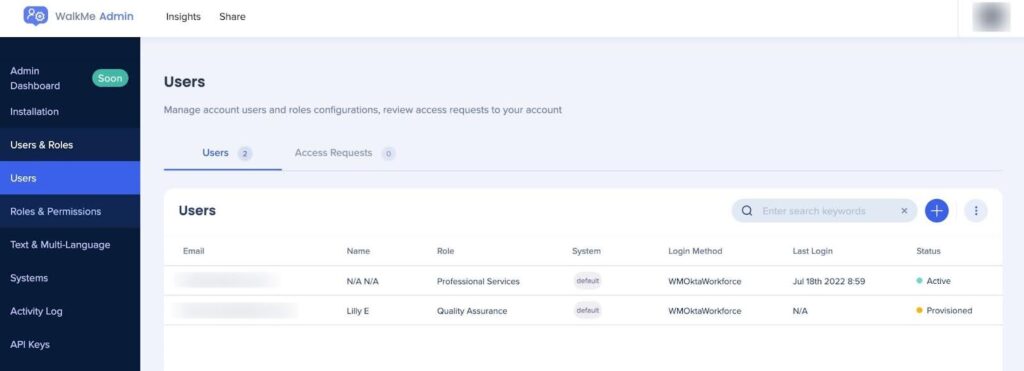
Installation: The installation page provides information on how to deploy WalkMe using the extension. Access the All-In-One Installer where users can download the relevant extension and distribute it within their organization.
6.1.1 Systems
Each WalkMe account consists of a base "enterprise account" that has several "systems" connected to it. This makes it so you can view all of the systems that belong to an account in one place and log in using a single login for both the Editor and Insights.
A unified wizard view in the Admin Center provides guidance through the key steps of creating a system within a WalkMe account. Create a web or Workstation system for your application in a few simple steps.
Manage existing systems by selecting which environments have WalkMe on them and configuring the exact URLs where WalkMe should load. Assign users to a specific system or multiple systems.
6.2 Access Management
In-app control of role based access and verification.
Set Social Login, enforce Two-Factor-Authentication, and define session time-out after a predefined time of inactivity to enhance your security controls.

6.2.1 Social Login
Simplify the sign-in process by giving the users the option to log in with existing Google or Microsoft credentials. Use social login to reduce the possibility of failed login attempts and make signing in a seamless experience for your users.
6.2.2 Two Factor Authentication (2FA)
Supported by default authentication functionality. Two Factor Authentication (2FA) is an authentication method that requires the user to provide two or more verification factors to access an account.
The following 2FA are available:
- OKTA Verify
- Google Authenticator
Access 2FA setup from admin.walkme.com under the “Security” section.
6.2.3 Configurable Session Time-out
Reduce the likelihood that unauthorized users gain access to your WalkMe Editor accounts with WalkMe's Session Timeout. Session Timeout settings allows WalkMe administrators to configure WalkMe accounts to log out after a specific amount of inactive time. By default session timeout is set to 24 hours of inactivity.
- User sessions to the Admin portal and Insights can be configured to set automated timeouts after periods of inactivity
- Session timeouts can be configured in range from 15 minutes - 24 hours
6.3 Privacy Settings
Flexible self-served privacy controls entirely on the admin's side.
Use privacy settings to determine which personal data will be captured and what will be censored and won't get transmitted to external servers. Get started quickly with predefined user permissions and access for each role, and keep track of admin changes in the WalkMe app.
6.3.1 Predefined Roles and Permissions
All accounts have a unified user management for all systems with the ability to control which users can access which systems or applications. Each user has their own role and permission set and each system must have at least one admin to manage it.
Sub-users of an account will see a “homepage” whenever they log in to the Editor or Insights, from there they will be able to choose which system they want to work on and view any sub-users.
Users & Roles: Add, view and manage WalkMe account users and their level of permissions through the Admin Center's users & roles section. Invite users to access specific accounts and provide them with particular access according to their role. Assign a user to a predefined role like content manager, builder, or translator. Or create a custom role that is specific to your needs.
Admin: full access
- Content Manager: full access except User Management; can publish to all environments
- Builder: full access, except publish and User Management
- Publisher: view and publish
- Content Creator: write (use case: technical writer)
- Content Viewer: view only (use case: reviewer)
- Analyst: view only (use case: Insights reviewer)
- Translator: translate content in the Text & Multi-Language page
Each role specifies the user's access to the following features:
- WorkSpace – Permissions to perform actions on specific the apps in the Editor
- Settings – Permission to save settings in the Editor
- Insights – Permissions to perform changes in Insights
- Note: It is possible to restrict access to Insights by setting the Insights role permission to “None”
- Limitation: Insights doesn't support the “Read” permission
- User Management – Admin permissions to see and manage content in the Admin Center
- Edit Languages – Permission for Text & Multi-Language
- Customize – Permission to perform actions in the Customize tab in the Editor
- Publish – Permission to publish Editor content or settings
6.3.2 Audit Logs Recording
Track all the activities conducted in a WalkMe account like content creation and configuration changes. With this data and visibility, global organizations can monitor the activities of branches/regions and manage content across different environments.

Select a specific system and time range to view the following user actions: creating, modifying, deleting, or publishing content, creating a system, copying an account, and configuring end-user ID, data collection level, and plugins.
6.3.3 Core Censorship Controls
Determine which personal data will be captured and what will be censored and won't get transmitted to external servers with flexible in-app censorship controls.
- Flexible in-app censorship controls, entirely on the client side
- The admin can determine which censored data will be captured, and which will be censored and won't get transmitted to external servers
Walkme's basic core censorship control ensures the protection of our customers' personal information by providing the ability to enable or disable the collection of data-fields that may contain personal information, including page URLs, page titles, and page views. With just a flip of a toggle, WalkMe customers can safeguard their privacy with ease.
6.4 Cloud Residency
Data Center Localization
WalkMe allows customers to specify which of our geographic locations their data is allowed to traverse into/out of, in order to address legal jurisdictional considerations based on where data is stored or accessed. WalkMe may replicate customer data to other regions available within the same geography.
By default, WalkMe is hosted on cloud infrastructure in the U.S. (Country Code: ISO 3166-2:US,840,USA). We utilize cloud Availability Zones to deploy our service with full high-availability of each component. We have two full nodes — one in each data center. In the event of a data center failure we have an RPO of four hours for restoring the data, and an RTO of 24 hours for restoring server availability.
U.S. Data Centers:
- The main production environment Is AWS US-West region (N. California) Availability Zone 1a/US-East region (N. Virginia) Availability Zone 1a, and GCP BigQuery US-West region (Dalles, Oregon) Availability Zone a.
- The main backup DR site is AWS US-West region (N. California) Availability Zone 1c, and GCP BigQuery US-West region (Dalles, Oregon), Availability Zone c.
- We have a secondary AWS DR site in Oregon (us-west-2).
- We use RDS with Read Replica to synchronize the data between regions.
EU Data Centers:
- The Main production environment Is AWS EU-Central region Availability Zone 1a, and GCP BigQuery EUROPE-WEST3-a (Frankfurt, Germany, Country Code: ISO 3166-2:DE,276,DEU).
- The main backup DR site is AWS EU-Central region (Frankfurt, Germany), Availability Zone 1b, and GCP BigQuery EUROPE-WEST3-c.
- We have a secondary AWS DR site in Dublin, Ireland (eu-west-1).
- We use RDS with read-replica to sync the data between regions.
7. Enterprise Security Suite
Unlock the full potential of your workforce.
The Enterprise Security Suite is designed for global organizations that require agility and control when working with their external vendors. We ensure users' personal information is protected and kept safe with agile, customized security and privacy controls to meet the needs of modern enterprises.
WalkMe allows customers to choose their preferred cloud storage provider, offers enhanced security controls, in-app censorship controls, together with tools required for full secured experience when leveraging the use of WalkMe.
7.1 Access Management
The power to determine roles and permissions in your hands.
Provide users with a secure way to log into the WalkMe platform using a Single Sign On (SSO) and define and customize roles and permissions to control system access to WalkMe.
7.1.1 Single Sign-On (SSO)
Set up single sign-on configurations to secure your WalkMe users' login. Use a URL, entity ID, or XML Metadata method that allows IDP app setup with your provider. Generate parameters for SAML SSO, identity provider issuer, or a public certificate.
- Single sign-on (SSO) provides users with a secure way to log into the WalkMe platform using a single ID
- Both SAML 2.0 and OAuth with Open ID consent authentication protocols are supported across the major Identity Providers (IDP), including: OKTA, G-Suite, ADFS, AzureAD, PingID, Identity providers that use OpenID
Customers can choose to employ single sign-on (SSO) or social logins (Google and Microsoft) for federated access to their WalkMe system. WalkMe recommends using SSO as a security best practice.
7.1.2 Custom Roles and Permissions
Define and customize roles and permissions to control system access to WalkMe. The roles and permissions page presents clear and intuitive user management architecture including a new roles hierarchy that shows detailed role permissions and eliminates the need for custom roles.
Use cases
- Improve user management consistency across accounts
- Help WalkMe admins manage team permissions by standardizing role distribution and hierarchy in each account
- Add a new permission type to support basic use cases (separate publish to Prod/Test)
- Increase account security by reducing the number of “Admin” users per account
A user's role defines their permissions and limitations. In the Roles tab you will see all of the Roles listed with the corresponding number of assigned users.
Add a custom role
Create a custom role when you want to have very specific permissions for the role that are not included in one of the pre-defined roles.
7.2 Privacy Settings
Establish the security and data protection measurements as defined by your org.
Use advanced privacy settings to determine personal information censorship, get proxy support to monitor integrity of information captured, extended audit log recording, and connect the power of WalkMe with other apps with API integration.
7.2.1 Advanced Censorship Controls
Controlling Digital Experience Analytics (DXA) data collection is an important part of understanding User Experience in Insights. Using the advanced censorship in-app controls, customers can determine the collection of Digital Experience Analytics by informing WalkMe which data components can be collected or not.
The advanced censorship enables the privacy and security officers to choose which type of data will be sent to WalkMe Servers.
7.2.2 End User Hashing
User identifiers for end-users leveraging WalkMe are required to be set by the customer to enable WalkMe to aggregate data into meaningful insights. Customers have a number of arbitrary options to use for user identifiers (UUID) however customers may still use unique user identifiers. If the customer decides to use a unique identifier, WalkMe can support hashing of these identifiers on the client side to protect the UUID while data is stored on WalkMe servers.
In order to add an additional layer of security to the collection of the End User Identifier, the value of this identifier can be configured to be hashed. WalkMe supports SHA256 base 64 + SALT.
SALT is a random data that is used as an additional input to a one-way function that hashes data, a password or passphrase. Salts are used to safeguard passwords in storage. WalkMe will store this SALT on the client-side for use in hashing the identifier.
When no SALT is defined, the feature will use the regular SHA256 hashing algorithm. The original end user identifier will not appear or be stored anywhere within the WalkMe infrastructure. The hashing function is run client-side on the end-users web browser, and all communication from their browser to the WalkMe infrastructure only sends the hashed UUID value.
7.2.3 API Permissions
WalkMe provides multiple public server-side secure application program interfaces (API) for user and content management operations such as User Provisioning, Multi-Language, Self-hosted, and Integrity Checksum.
The APIs follow defined architectural constraints (Client-server architecture, Statelessness, Cacheability, Layered system, Uniform interface) and conform to the Representational state transfer (REST) architectural style to provide specific RESTful web services. in order to achieve fast performance, reliability, and scale. WalkMe also provides an internal client-side JavaScript API that supports incorporating WalkMe actions, such as opening the Player Menu, starting a Walk-Thru, playing a resource, or launching a TeachMe course.
[*WalkMe follows OWASP API Security Top 10 to secure public APIs. Open Authorization (OAuth) authentication protocol is enforced to use WalkMe public APIs.]
The API is published externally and openly available to customers (usage requires a customer token). Open Authorization (OAuth 2.0) authentication protocol is enforced to use public APIs.
*Integration with customer's preferred SIEM outlet: The activity log API enables customers to integrate the activity log with their internal SIEM solution.
Developer Hub
The WalkMe Developer Hub is our developer interface, built by developers for developers, offering research-backed API's from WalkMe's experts which ensures you learn quickly and thoroughly. Using a read-only format, you can view and learn about WalkMe's available API's to expand and improve your WalkMe solution.
Use the Developer Hub to perform the following:
- Build extensions, for example, create an integration between WalkMe and a third-party app
- Debug using WalkMe's tried and tested debugging API to smoothly publish your content
- Analyze WalkMe behaviors and extend its functionality to automate your WalkMe products
Available here: WalkMe API
7.2.4 Proxy Support
WalkMe supports the option of using the customer's domain and proxy, the data will be sent to a customer-controlled server before being routed to the WalkMe cloud, ensuring additional integrity and transparency. By doing this, customers are able to monitor the data going in and out before it reaches the WalkMe Servers or to the end user, preventing direct communications between the end user and the WalkMe Servers.
7.3 Static Files Storage & Residency
Select your desired cloud provider (AWS, Azure or GCP) and the region to store your WalkMe content (US or EU) with confidence.
WalkMe's Digital Adoption Platform serves customers as a Software as a Service, and is fully cloud based. Customers can select which cloud provider and geography to store static resources - WalkMe player files (WalkMe content). WalkMe offers storage of the static resources in AWS, Azure or GCP.
7.3.1 Cloud Provider Agnostics
WalkMe infrastructure is hosted on Amazon Web Services (AWS) and Google Cloud Platform (GCP). WalkMe delivers highly resilient services by leveraging high availability solutions from AWS and GCP. WalkMe leverages these cloud service providers as Infrastructure as a service IaaS. Per the shared responsibility model, cloud hosting providers maintain responsibility over cloud computing infrastructure and hardware.
Cloud Hosting providers have no insight into the stored content. Cloud Hosting providers do not enter or modify any data on the customer's behalf and are unable to modify or update it. However, the Cloud Hosting providers' SOC 1 Type 2 report includes details of the controls that they maintain to ensure the integrity of data at the level of the underlying cloud environment.
Global/US Data Centers
- The default production environment uses AWS and GCP east-west availability zones set up in US-East region Zone 1a and 1b (Northern Virginia) for AWS and GCP BigQuery US-West region (Dalles, Oregon) Availability Zone A and B
- We have a secondary AWS DR site in Oregon (us-west-2)
- We use RDS with read-replica to synchronize the data between regions
EU Data Centers
WalkMe provides EU data centers to address regional legal jurisdictional considerations.
- The Main production environment Is AWS EU-Central region Availability Zone 1a, and GCP BigQuery EUROPE-WEST3-a (Frankfurt, Germany, Country Code: ISO 3166-2:DE,276,DEU)
- The main backup DR site is AWS EU-Central region (Frankfurt, Germany), Availability Zone 1b, and GCP BigQuery EUROPE-WEST3-c
- We have a secondary AWS DR site in Dublin, Ireland (eu-west-1)
Note: Customers can select which cloud provider and geography to store static resources- WalkMe player files (WalkMe content). WalkMe offers storage of the static resources in AWS, Azure or GCP.
9. Resources
WalkMe provides multiple learning opportunities and resources for our customers, in addition to your dedicated WalkMe Account Team:
| WalkMe Resources | |
| WalkMe Digital Adoption Resources | Digital Adoption Resources |
|
WalkMe Blog Articles and industry information |
WalkMe Blog - Digital adoption and more |
|
WalkMe World - Community Enables peer collaboration, product innovation and thought leadership. The community makes it easy to engage and provide incentives and rewards among an active and engaged customer base |
WalkMe World Community |
|
WalkMe Digital Adoption Institute An online self-paced and self-service interactive teaching portal, providing DAP Project Management and DAP Builder courses (replaced by WalkMe University) |
Digital Adoption Institute |
| WalkMe Post-Sales Team | We can provide one on one training via professional services hours |
| WalkMe Builders Lunch & Learn | Locally organized lunch and learn sessions |
|
WalkMe Toolkit Designing your launch plan is a strategic process that involves driving awareness before, during, and after launch across many different audiences. Use the Toolkit Overview to guide you through the process. (Login required) |
https://www.walkme.com/knowledge/walkme-promotion/ |
|
Compass Menu/Player in Editor Step-by-step guidance within the WalkMe Editor. Also find WalkMe guidance within our products for step-by-step help. |
Compass Editor Permalinks - WalkMe Help Center |
|
WalkMe status page See service interruptions using the WalkMe Status page. Customers can register to the status page and get automatic RSS feeds when there is a change in a status of a service |
|
|
WalkMe Help Center A large collection of support articles explaining all aspects of the WalkMe product. Customers can also login and see all their open and resolved tickets or open new tickets for our support team. |
WalkMe Help Center |
|
WalkMe Glossary Explore WalkMe's glossary of terms to gain a clearer understanding of the vast world of digital adoption and all relevant terminology |
Glossary Archive - WalkMe™ - Digital Adoption Platform |
| Platform Solutions | All Platform Solutions - WalkMe™ |
|
Available Solution Accelerators Decrease time to go-live using our accelerator content |
Solution Accelerators - WalkMe Help Center |
|
Developer Hub WalkMe API reference for developers in order to build software alongside WalkMe's web platform |
WalkMe API |
| Release Notes | Product Updates - WalkMe Help Center |
| Privacy Policy | Privacy Policy - WalkMe™ - Digital Adoption Platform |
| Security | WalkMe Security |
| WalkMe Integrations | WalkMe Integrations |
10. Glossary
| Term | Description |
| AI | Artificial Intelligence |
| API | Application Programming Interface is a way for two or more computer programs to communicate with each other |
| AWS | Amazon Web Services |
| BI | Business Integration |
| CDN | A content delivery network, or content distribution network, is a geographically distributed network of proxy servers and their data centers |
| CSV | Comma-Separated Values is a delimited text file that uses a comma to separate values. Each line of the file is a data record. |
| DAP | Digital Adoption Platform |
| DOM | Document Object Model connects web pages to scripts or programming languages by representing the structure of a document, like the HTML representing a web page, in memory. |
| Extension | Injects the Player snippet into the relevant web pages and is used when the systems' source code cannot be edited (3rd party systems) |
| GUI | Graphical User Interface: a form of user interface that allows users to interact with electronic devices through graphical icons and audio indicators like primary notation |
| HTML | HyperText Markup Language is the standard markup language for documents designed to be displayed in a web browser |
| NLP | Natural Language Processing |
| OAuth 2.0 | Open Authorization is a standard designed to allow a website or application to access resources hosted by other web apps on behalf of a user |
| OpenID Connect (OIDC) | An open authentication protocol that works on top of the OAuth 2.0 framework |
| ROI | Return on Investment |
| SAML | Security Assertion Markup Language is an open standard for exchanging authentication and authorization data between parties, in particular between an identity provider and a service provider |
| SDK | Software development kit is a set of tools provided by the manufacturer of (usually) a hardware platform, operating system, or programming language |
| Snippet | A small section of text or source code that can be inserted into the code of a program or web page. |
| SSO | Single Sign-On |
| UI | User Interface |
| URL | Uniform Resource Locator |
| UUID | User Unique Identification |
| Webhooks | Webhooks deliver real-time WalkMe event information to your system of choice, triggered by the event itself. You receive information with no delay so your teams can take immediate action on time sensitive information. |
About WalkMe
WalkMe's Digital Adoption Platform (DAP) sits on top of your tech stack, giving you visibility into software usage at every level. With WalkMe, create people-first, frictionless experiences across apps and workflows, improving software adoption, saving money, reducing risk, boosting productivity, and enhancing employee engagement. Manage constant change better. Adapt to new processes, software, and shifting business priorities with ease. Onboard people faster. And prove the value of your software investments while maximizing ROI. For more information, please visit our website at: www.walkme.com

