Welcome to the
WalkMe Help Center
Please log in to continue

Please log in to continue

Employee productivity is closely tied to digital efficiency. Long onboarding sessions, constant changes in systems, and complex business processes can all hinder performance. When employees don't have the tools to complete their work smoothly and accurately, critical work is delayed, support requests increase, and employee morale declines.
WalkMe can change that. This guide covers how to use WalkMe to identify key friction points, streamline user workflows, and improve employee productivity. We'll walk through each step using our 4 Ps framework for business value alignment: Problem, Possible, Probable, and Provable.
What are the challenges and issues your employees face?
Employees often encounter unnecessary complexity in the systems they use every day. Lengthy onboarding, confusing terminology, outdated training materials, unclear workflows, and limited real-time support contribute to inefficiencies and errors. These challenges result in slower task completion, more support tickets, and decreased employee satisfaction.
When employees spend excessive time searching for answers or correcting mistakes, it's not just their time that's lost; the business suffers from reduced productivity and declining employee morale.
What should you focus on to address this problem, and how might you solve it?
To identify what's possible, focus on which tasks take too long, where employees make mistakes, and which steps cause frustration. Look for opportunities to guide users through complex processes more effectively, automate common actions, and prevent errors before they happen.
Start by answering these questions:
Each of these opportunities becomes a candidate for WalkMe guidance: a prioritized list of high-value initiatives aligned to productivity outcomes. Continue reading for tactical guidance on how to tackle those initiatives.
Start by diagnosing the processes that slow employees down. Work with SMEs for each system with WalkMe installed to identify high-priority workflows- especially those tied to frequent support tickets, high error rates, or known bottlenecks. Once you've identified those workflows, find the key events in each process: the elements users should click, the pages they should visit, etc. Define those events using Tracked Events or Engaged Elements, then create a funnel in Flow Analytics that tracks the process from start to finish. As a best practice, we recommend setting up Tracked Events or Engaged Elements and collecting data for approximately 30 days to establish a baseline. Without baseline data, it becomes much more challenging to demonstrate the value and effectiveness of your content over time. As users interact with these high-priority processes, your funnel will surface where and when users struggle. Look for drop-offs: steps where users abandon a process or spend more time than expected. This data reveals not just where issues occur, but how often and how severely they impact productivity.
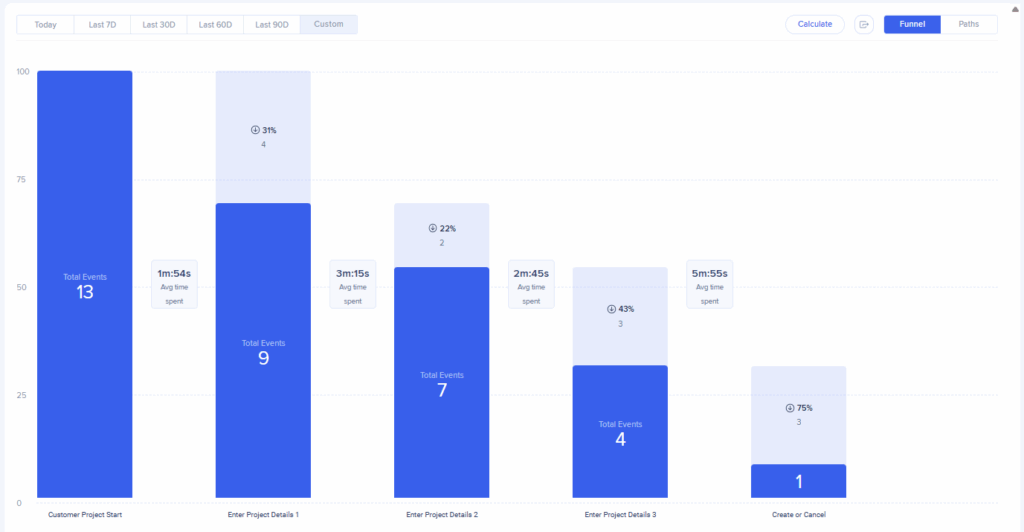
If you're working with a system supported by UI Intelligence, enable this feature to dig even deeper. UI Intelligence identifies high-traffic forms and highlights where users struggle, such as which fields generate the most errors, how long forms take to complete, and which fields users frequently skip. These insights help prioritize where WalkMe guidance and automation will have the biggest impact.

Once you've identified where users are getting stuck, it's time to create in-app solutions that meet them at the point of need.
Use Smart Walk-Thrus to guide employees step-by-step through complex or error-prone processes. Smart Walk-Thrus highlight exactly where users need to click and what actions to take, helping reduce errors, rework, and support requests. This is especially helpful for infrequent workflows like annual benefits enrollment or performance reviews, since users have to relearn the workflow every time they use it.
Enhance your Smart Walk-Thrus with auto-steps to eliminate routine navigation steps, automatically perform element-oriented tasks on behalf of your users, or even completely automate an end-to-end repetitive process. For example, for everyday tasks like time tracking and opportunity management, the time saved by automating as much of the process as possible really adds up.
Finally, assign Goals to each Smart Walk-Thru validate the impact of your guidance.
Enhance employee productivity by pairing Resources with Launchers to deliver critical content at exactly the right moment. Resources let you include key documents like policy guides, templates, or FAQs and make them instantly accessible within the workflow via a Launcher. Launchers are clickable buttons you can place wherever users are most likely to need to access additional information. For example, if employees often pause to find a benefits summary during enrollment or reference a compensation worksheet during reviews, a well-placed Launcher can surface the right file in a single click, minimizing context switching and speeding up task completion.
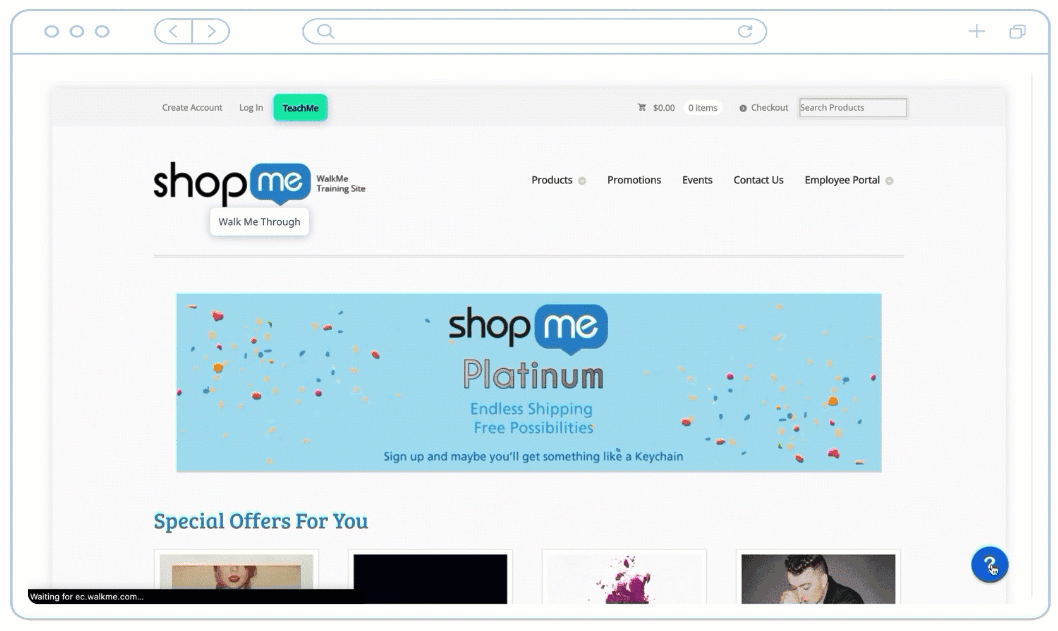
For on-demand support, use the WalkMe Menu as a hub for your Resources, Smart Walk-Thrus, Shuttles, and Onboarding Tasks. Employees can review key help resources as-needed, all in one place.
Complement your Smart Walk-Thrus with SmartTips, tooltips that either appear as an icon next to an element or directly over the element itself. SmartTips are ideal for providing context, enforcing business rules, or validating input in real time. For example, if users frequently misformat a date field or overlook a required field, SmartTips can display the correct format or flag missing inputs before submission.
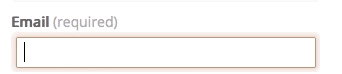
Or, if users often get stuck on a tricky field, like a dropdown for selecting a code, a SmartTip with definitions can help users confidently make the right selection.
As you roll out improvements, keeping employees informed is just as important as making the improvements themselves.
Use ShoutOuts to communicate important updates directly in-app, rather than relying on lengthy emails or repeat enablement sessions. These customizable messages can announce upcoming system changes or highlight tips for navigating recent process improvements. ShoutOuts help reduce confusion, drive awareness, and increase adoption of your employee productivity solutions.
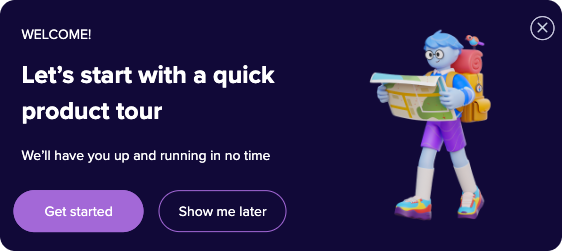
If you're using the WalkMe Menu for desktop, consider scheduling notifications to announce product updates to your employees, even when they're not actively using the app where the change occurs.
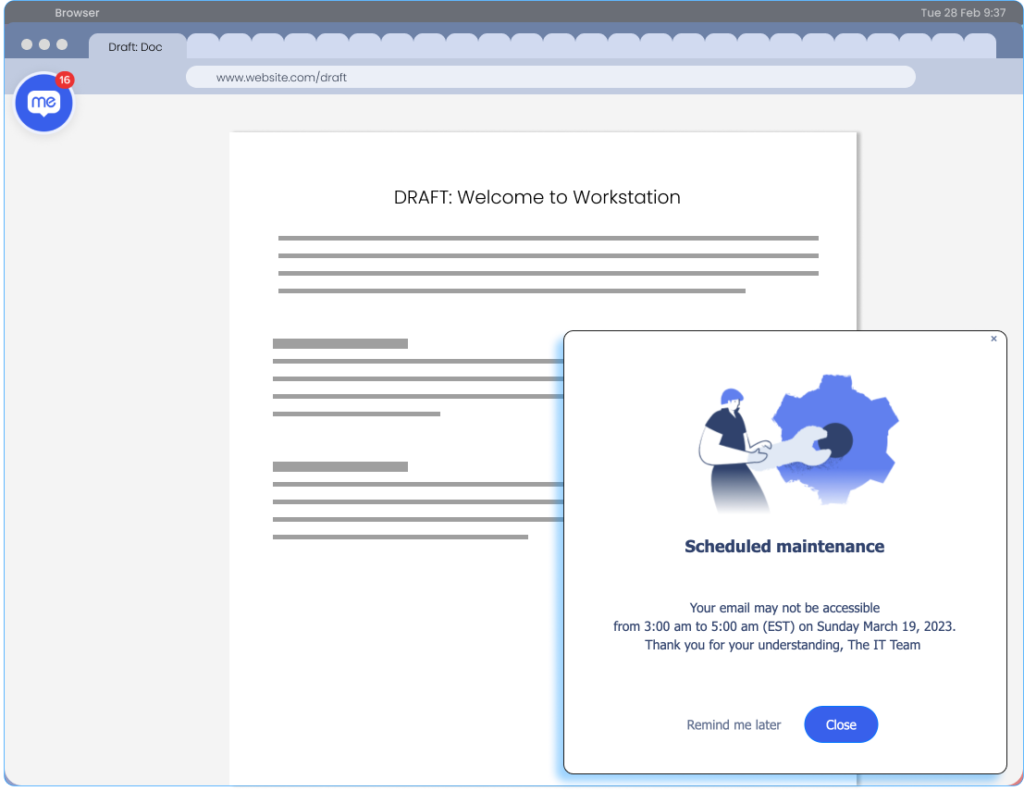
Automation and AI tools eliminate time-consuming manual work, helping employees complete tasks faster and access organizational knowledge more efficiently.
Use WalkMe ActionBot to create automations that reduce errors, streamline processes, and help employees complete work faster. With its intuitive chat interface, ActionBot uses four key elements to guide employees through tasks step by step, without the need for training or complex navigation:
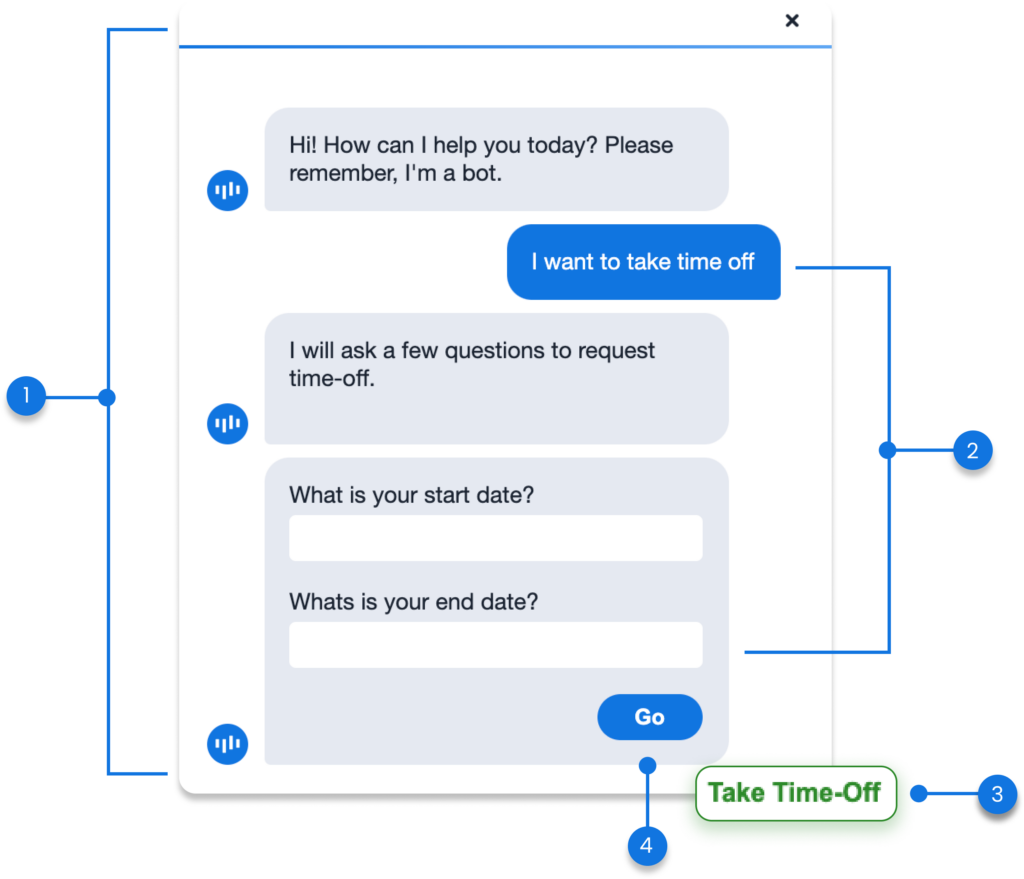
Next, make use of WalkMe's generative AI capabilities to offer both proactive and on-demand support. WalkMe's Always-On AI Assistance proactively suggests guidance and help based on what the user is doing, reducing the need for help desk tickets.
Finally, WalkMe's On-Demand AI Assistance serves as a conversational interface, where employees can ask questions like “How do I update my lead in Salesforce?” and get contextual answers pulled from your organization's connected knowledge bases. This AI layer reduces time spent searching for answers and helps employees stay focused.
What are the outcomes you can expect from your solution?
Now that you know what's possible and how to achieve it, your organization can expect meaningful improvements in both employee performance and experience:
How do you measure whether your solution achieved the desired outcomes?
At this stage, you'll measure the impact of your WalkMe solutions using both WalkMe data and broader business KPIs.
Here are some low-effort ways to start gauging the effectiveness of your WalkMe content:
Follow these steps to get deeper insights about user behavior:
Use these best-in-class methods to truly understand the business impact of your WalkMe solution:
Connect WalkMe data with your organization's business systems through data integrations. WalkMe supports both outgoing data integrations and incoming data integrations, enabling you to analyze WalkMe's correlation with your internal business data.
If your goal is to improve employee productivity, it makes sense to connect WalkMe data with:
Even without data integrations, you can still demonstrate impact by tracking metrics such as cost avoidance from reduced process errors (e.g., purchase orders, sales opportunities, or timesheet entries) or reduction in employee-generated support tickets before and after WalkMe.
This approach helps you quantify WalkMe's impact on employee productivity, linking digital adoption directly to time saved, fewer errors, and greater process efficiency across your organization.