Welcome to the
WalkMe Help Center
Please log in to continue

Please log in to continue

The WalkMe Console is a centralized platform that gives builders access to WalkMe apps and features in one place. It provides a unified navigation experience, making it easier to move between tools, manage content, and monitor digital adoption efforts.
This article explains how to navigate the WalkMe Console and understand its core components. For detailed information about individual apps, refer to the linked articles in the WalkMe Console Apps section.
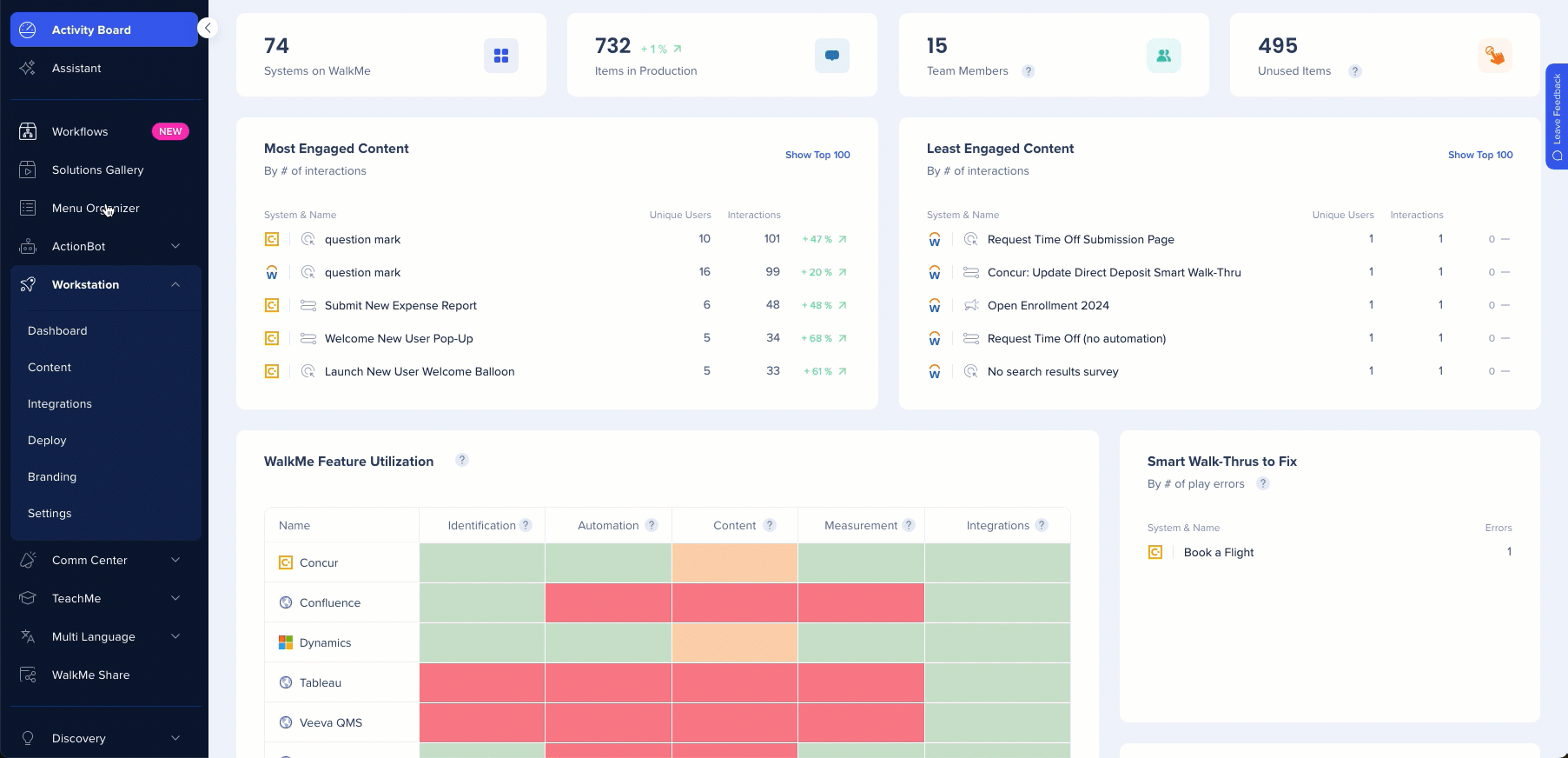
Access the WalkMe Console using the link for your data center:
The WalkMe Console includes the following components:
Navigation bar
System
Environment
Notifications
Help menu
User account
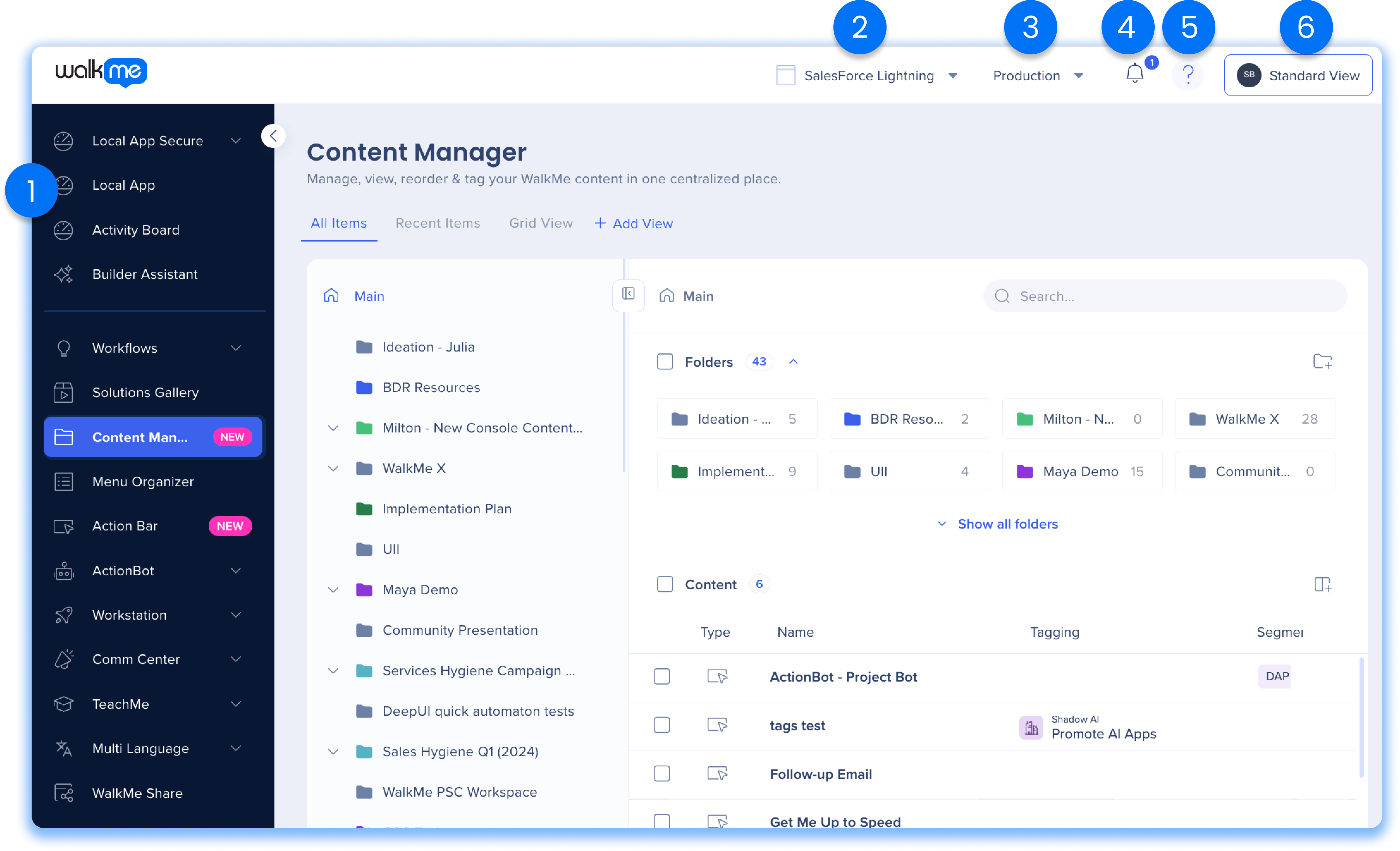
The navigation bar provides access to all apps available in the WalkMe Console, allowing you to move between them easily.
Depending on your setup, you may see either the classic navigation bar or the new navigation design. The new design offers improved organization and usability.
By default, the navigation bar opens in a collapsed state and expands on hover. All navigation states display the same available apps.
Some apps include multiple sub-routes, shown by a dropdown arrow, allowing you to navigate directly to specific pages within the app.
The navigation bar can appear in the following states:
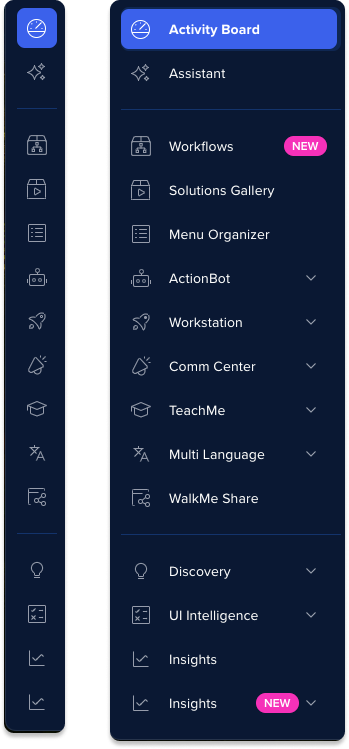
The redesigned navigation bar groups apps into clear categories for a more intuitive experience.
Categories include:
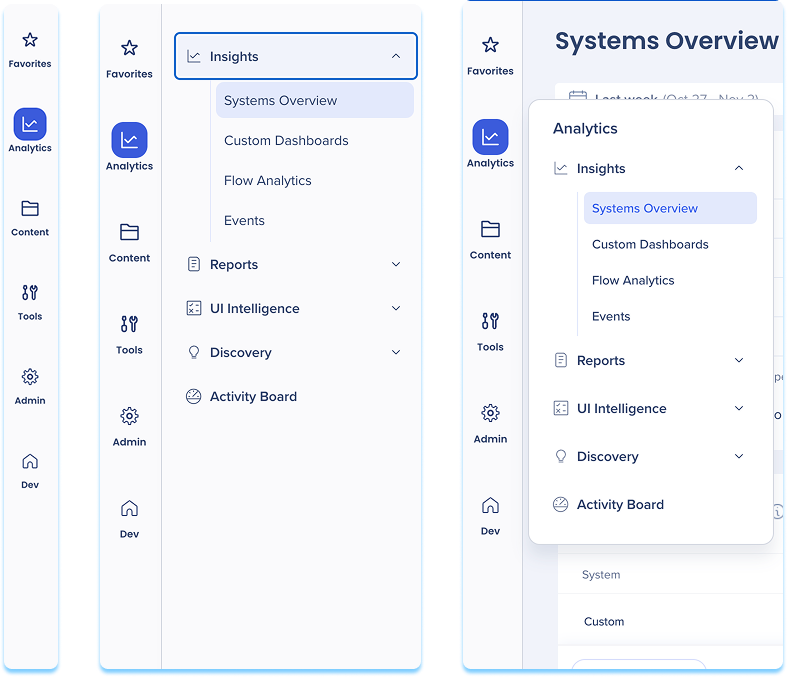
The system dropdown lets you select the system you want to work on. Switching systems allows you to manage your WalkMe content separately for each application.
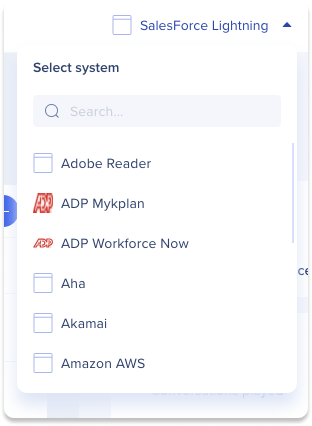
The environment dropdown lets you switch between environments configured for your WalkMe implementation.
Switching environments lets you view and edit WalkMe content specific to each environment.
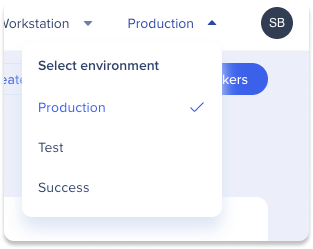
Select the notifications icon to view updates related to changes made in the WalkMe Editor.

The help menu provides access to support resources, including contextual Help Center articles, DAI courses, and support channels.
It can be opened from any page and displays content related to your current location in the console.
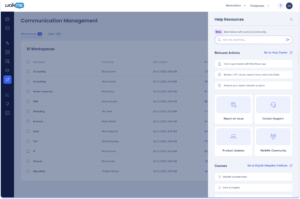
Options available in the user account dropdown vary based on permissions and account settings. Common options include:
Admin Center: Open the Admin Center in a new tab to manage WalkMe settings. Learn more here.
Language: Change the console language
Access to Support: Opens the Community page in a new tab to contact support
Sign Out: Sign out of your account
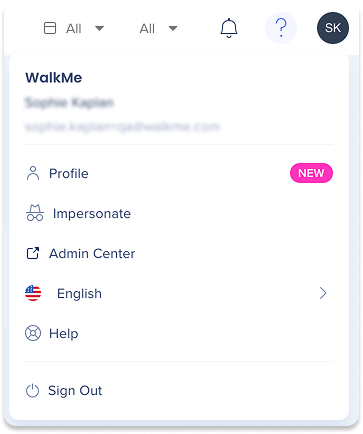
The Desktop / Mobile view dropdown in the WalkMe console only appears in relevant apps that support mobile view on top of the regular desktop view, such as Menu Organizer and Multi-Language.
If mobile view is enabled for your account on a system, this option appears.

Use global search to quickly find and open any WalkMe app.
To open search:
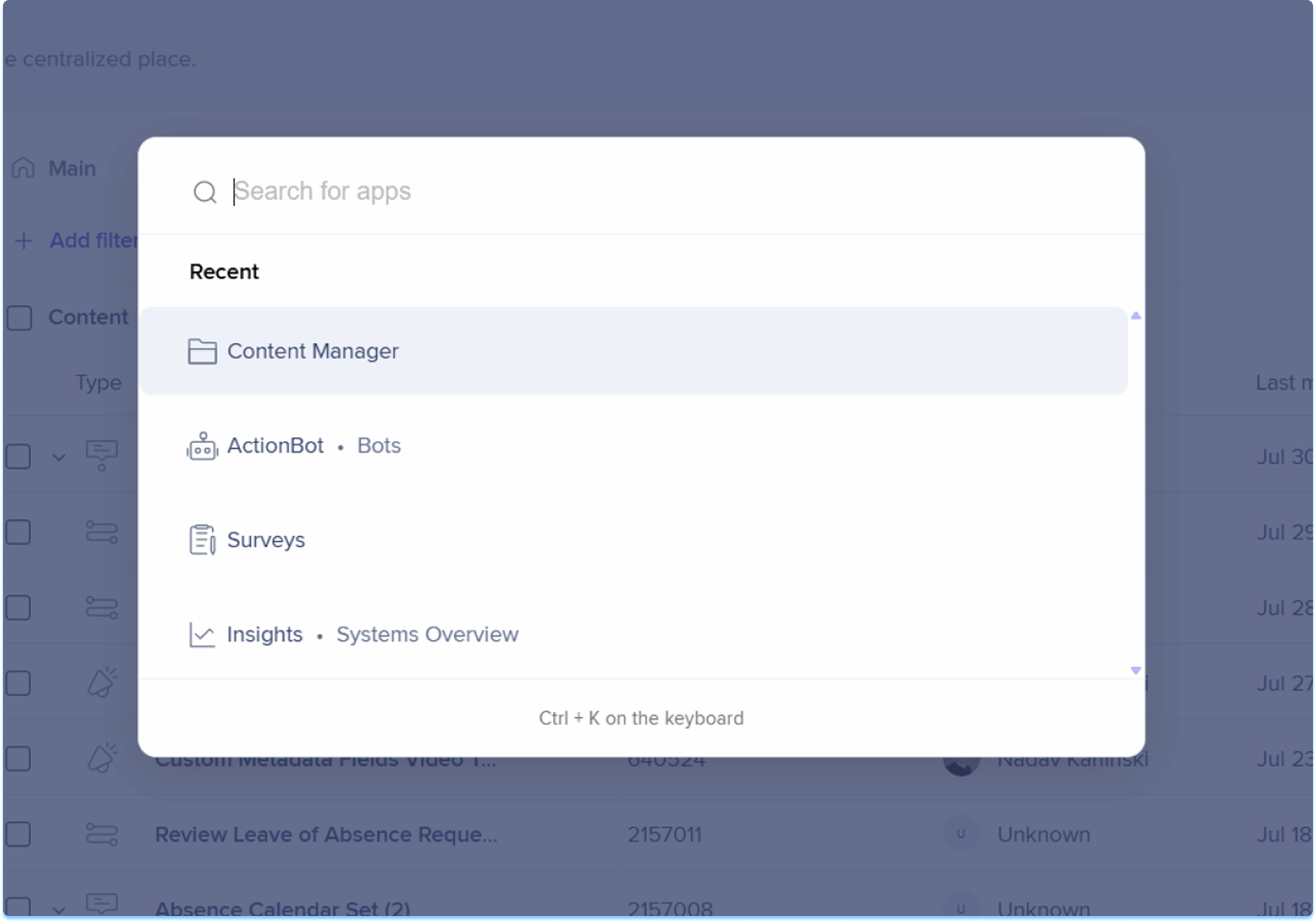
![]()
The WalkMe Console provides access to the following apps. Each app has its own dedicated article with detailed guidance.
The Activity Board is the home page of the WalkMe Console. When you enter the Console, you are automatically navigated to the Activity Board, where you can view high-level activity, insights, and updates across your WalkMe implementation.
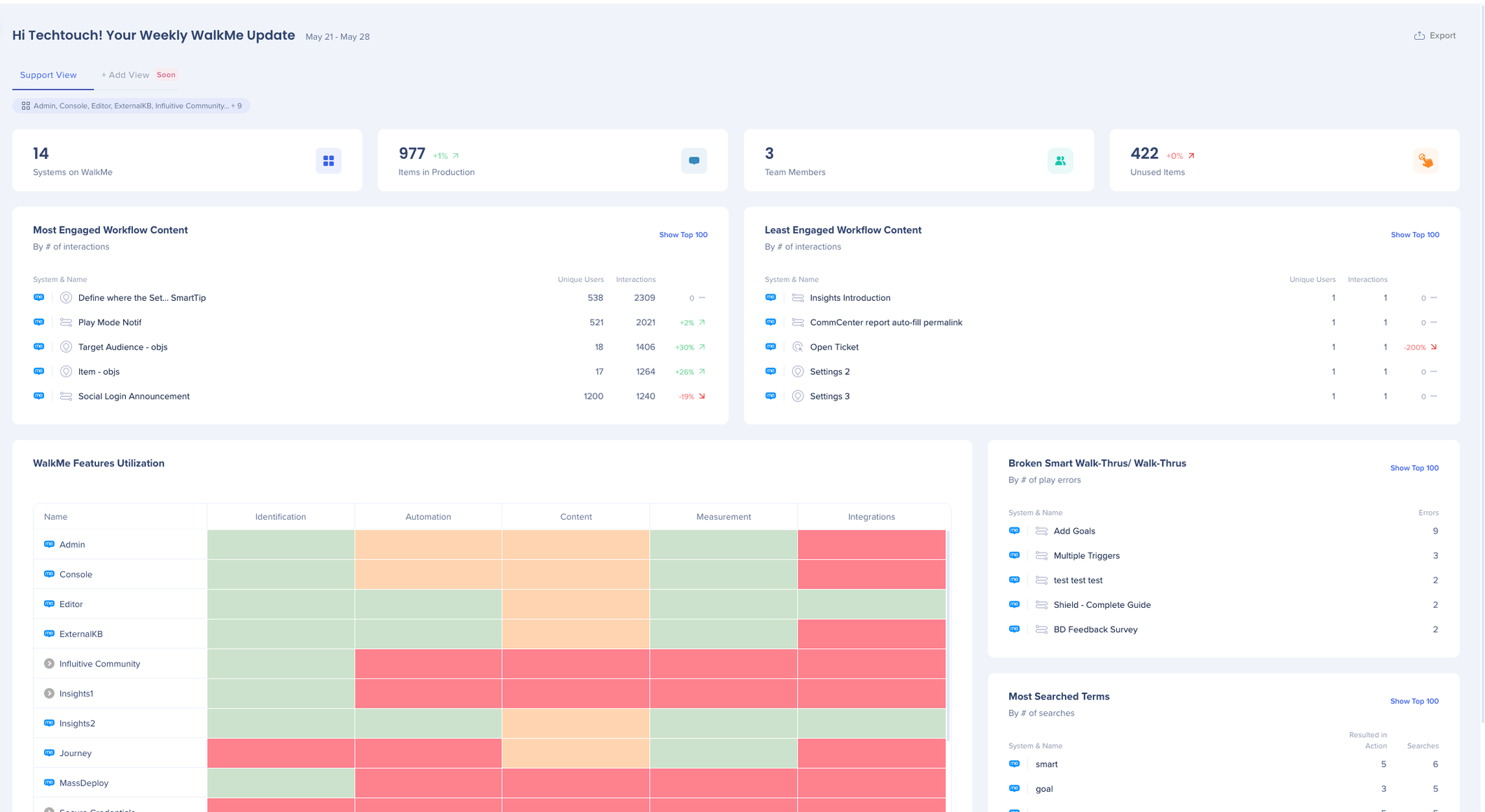
WalkMe Assistant provides personalized recommendations to help improve digital adoption assets and resolve issues in real time. The Assistant dashboard offers a central location to manage tickets and review building recommendations.
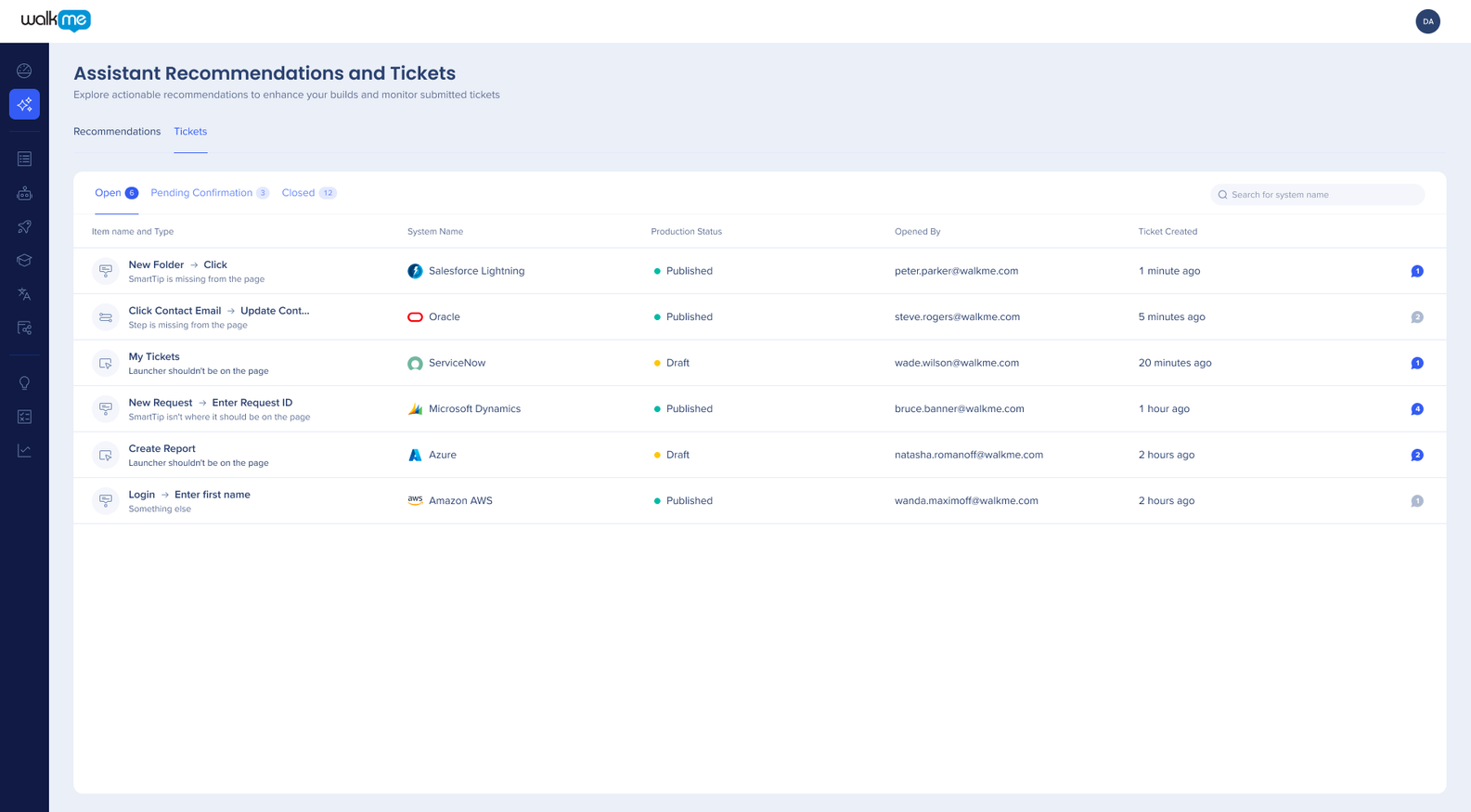
Workflows provides a catalog of tailored, customizable, pre-defined workflows designed to optimize business processes. With advanced AI capabilities, it supports planning, monitoring, and reviewing digital adoption initiatives across a broader audience.
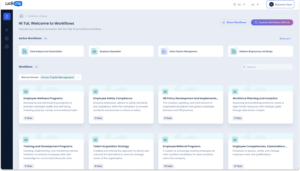
The Solutions Gallery offers prebuilt Accelerator Templates that help simplify digital adoption. Templates are created by WalkMe experts, partners, and the Builder community, and include descriptions and previews to speed up deployment.
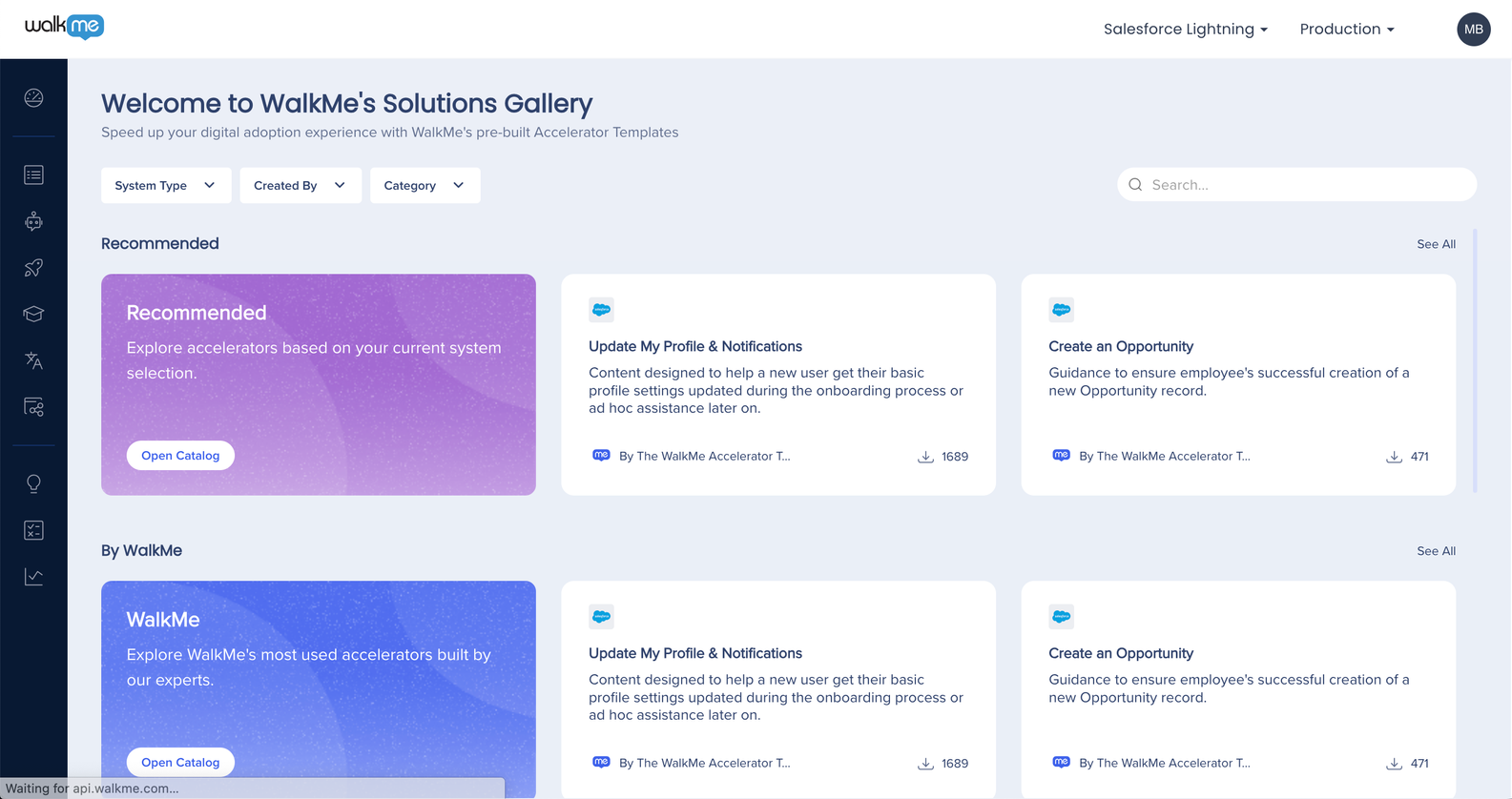
Content Manager is a centralized workspace for managing all WalkMe content. It supports collaboration, filtering, project management, and insights integration through a streamlined interface.
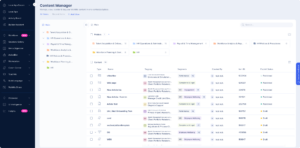
Menu Organizer lets you customize the content displayed in the WalkMe Menu. You can create, edit, organize, publish, and deploy WalkMe items using a user-friendly interface.
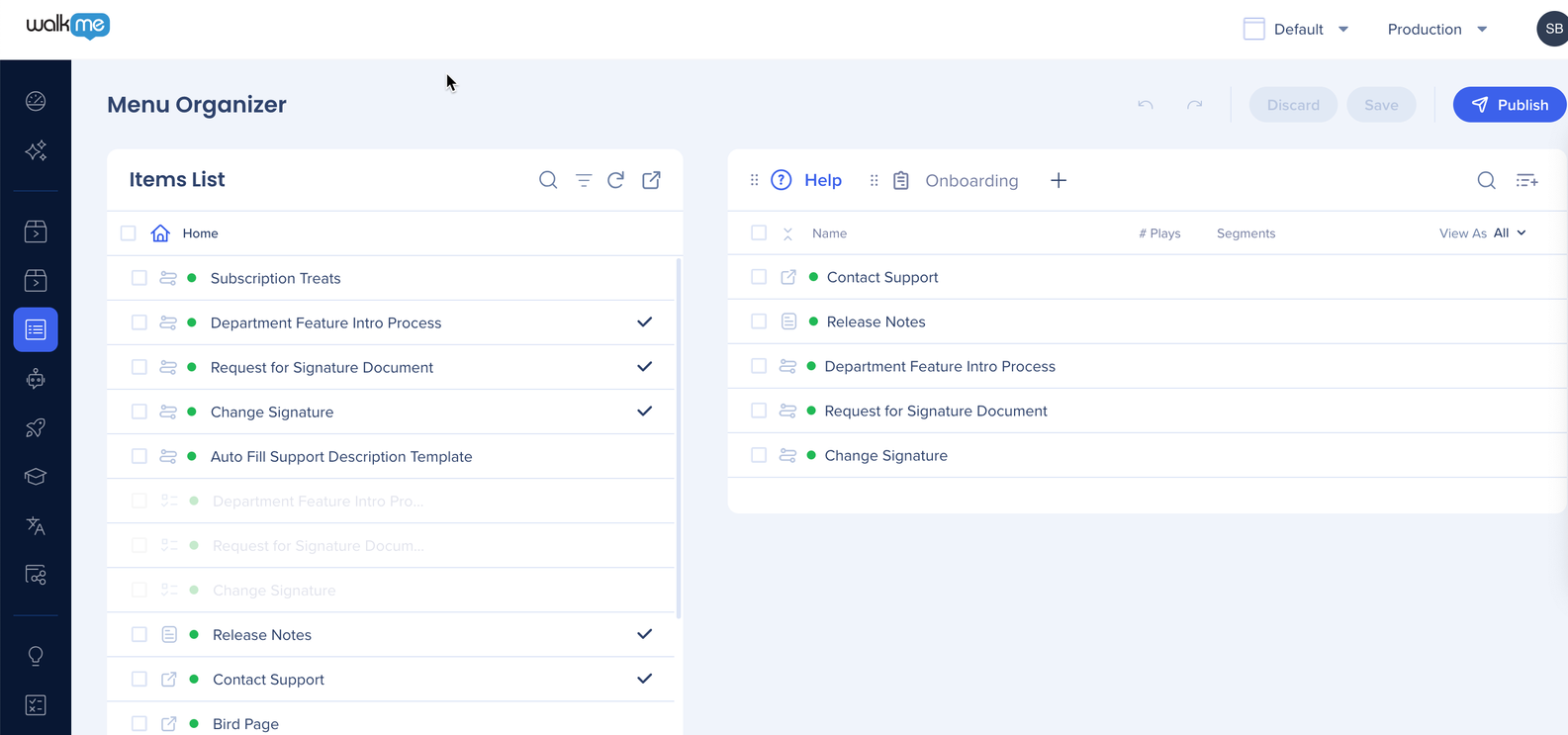
ActionBot enhances digital adoption by enabling end users to complete complex tasks through a centralized, chat-like interface, helping reduce errors and user friction.
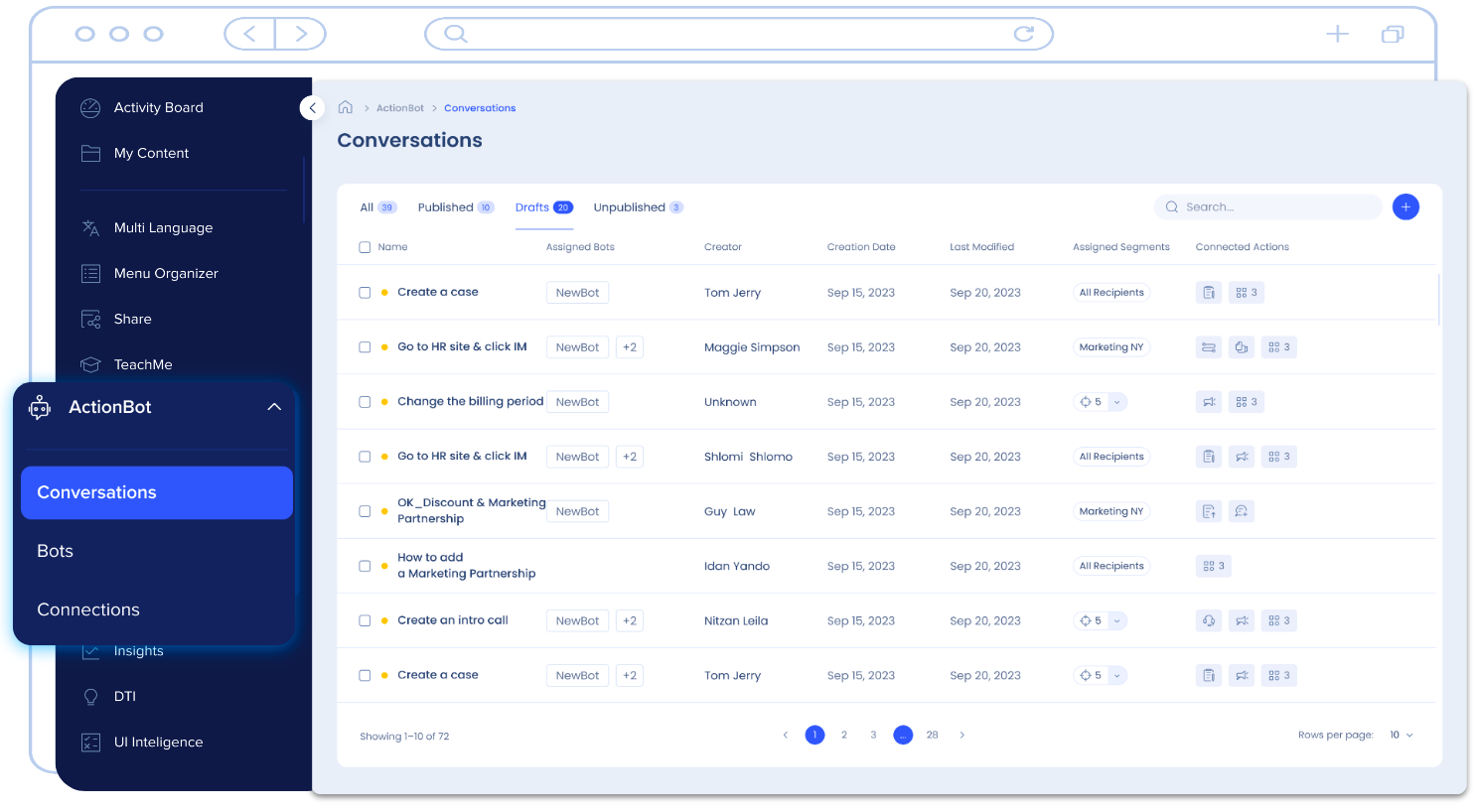
The Communication Center allows you to create and deliver direct notifications from your organization to employees through targeted communications.
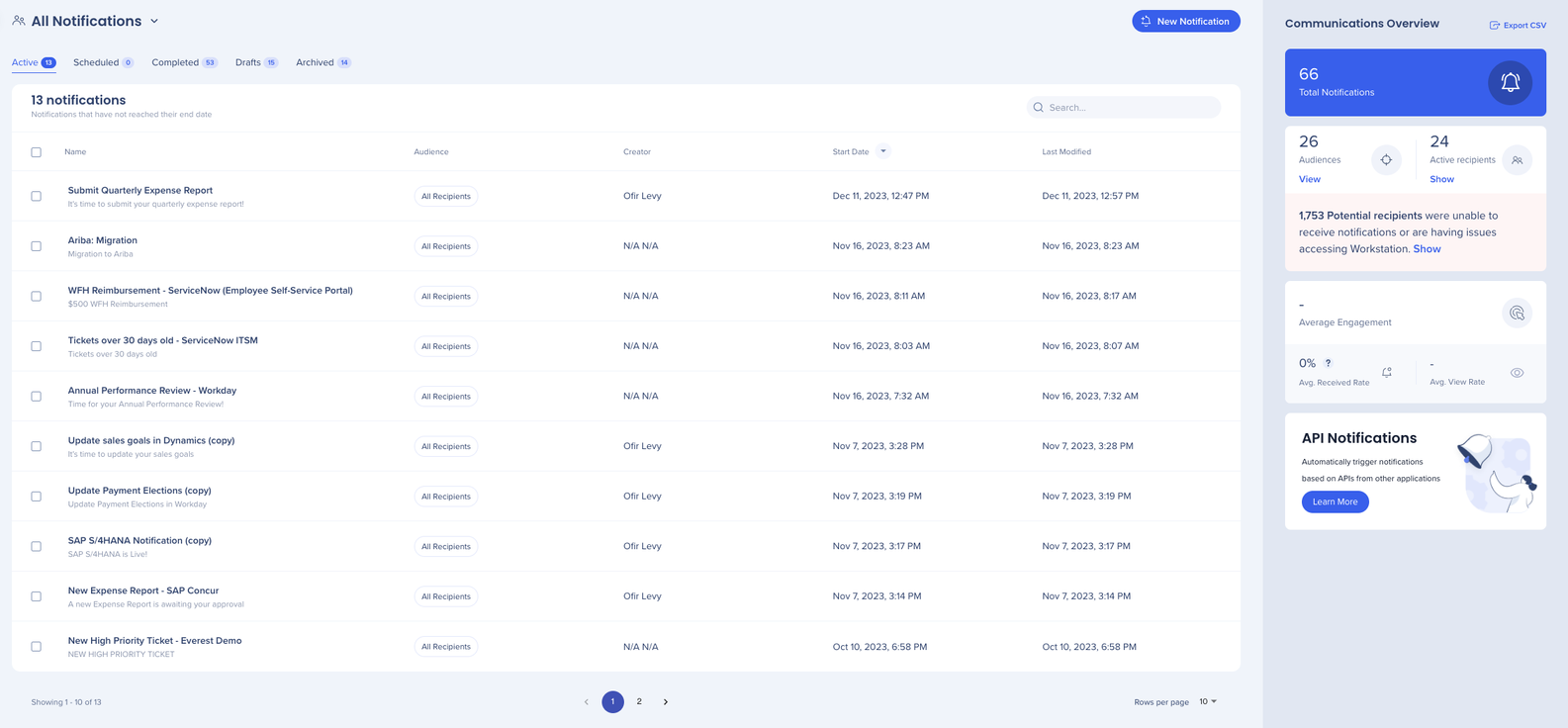
TeachMe lets you package WalkMe experiences into learning modules and complete courses. The TeachMe dashboard allows you to create, manage, and monitor TeachMe content and insights from the console.
If TeachMe is not enabled, the console displays a landing page instead of the app until access is granted.
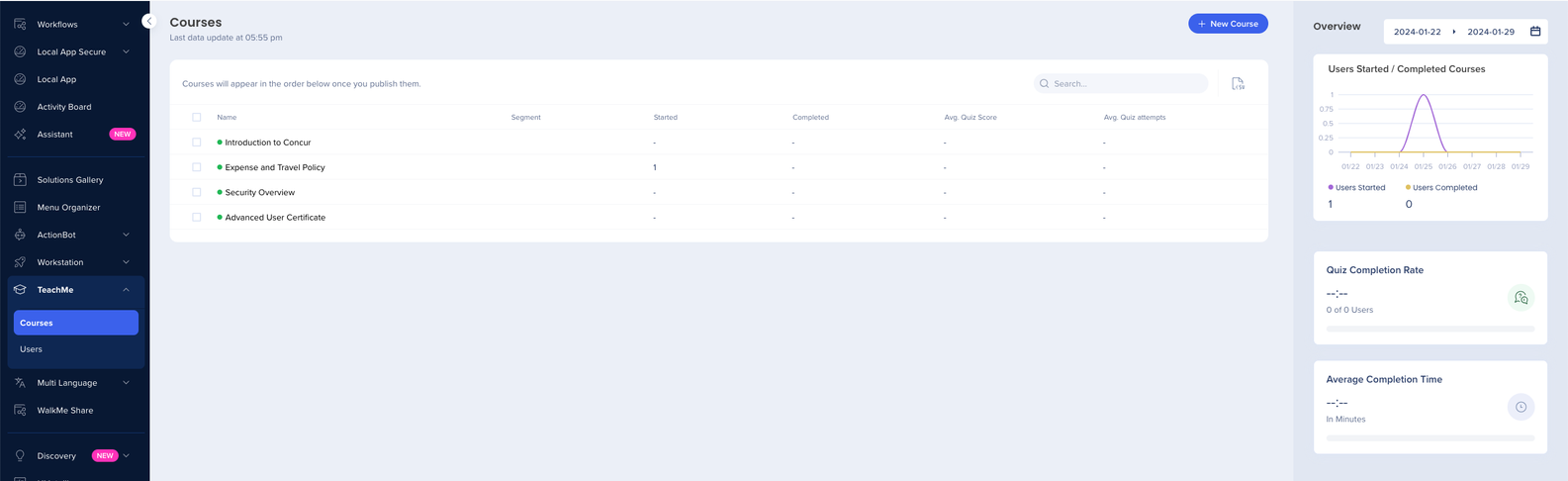
Multi-Language lets you translate WalkMe content into multiple languages without rebuilding. It supports managing, editing, exporting translations, and integrating with translation providers.
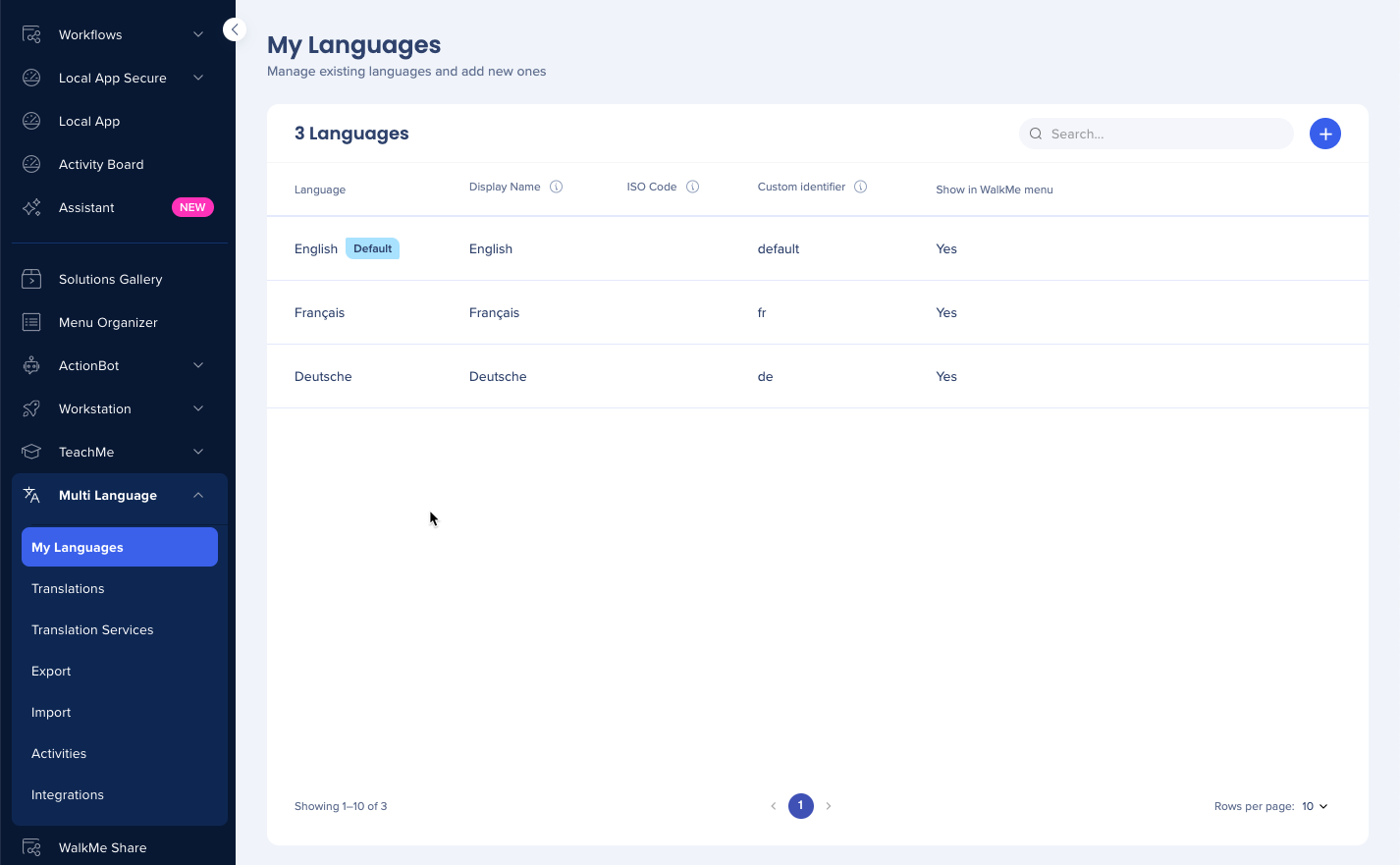
Discovery provides visibility into application usage across your organization, including active users, usage frequency, license utilization, and time spent per app.
If Discovery is not enabled, the console displays a landing page instead of the app until access is granted.
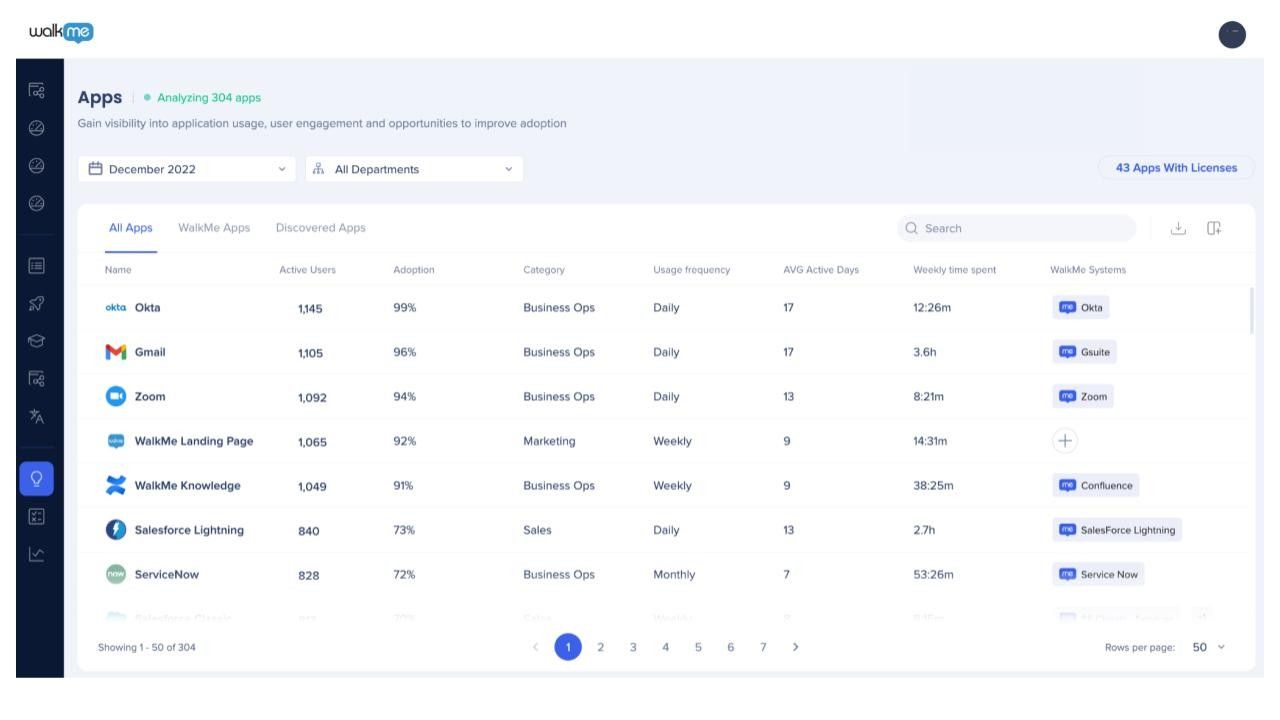
UI Intelligence analyzes form usage trends through a filtered dashboard, helping organizations make data-driven decisions to improve user experience.
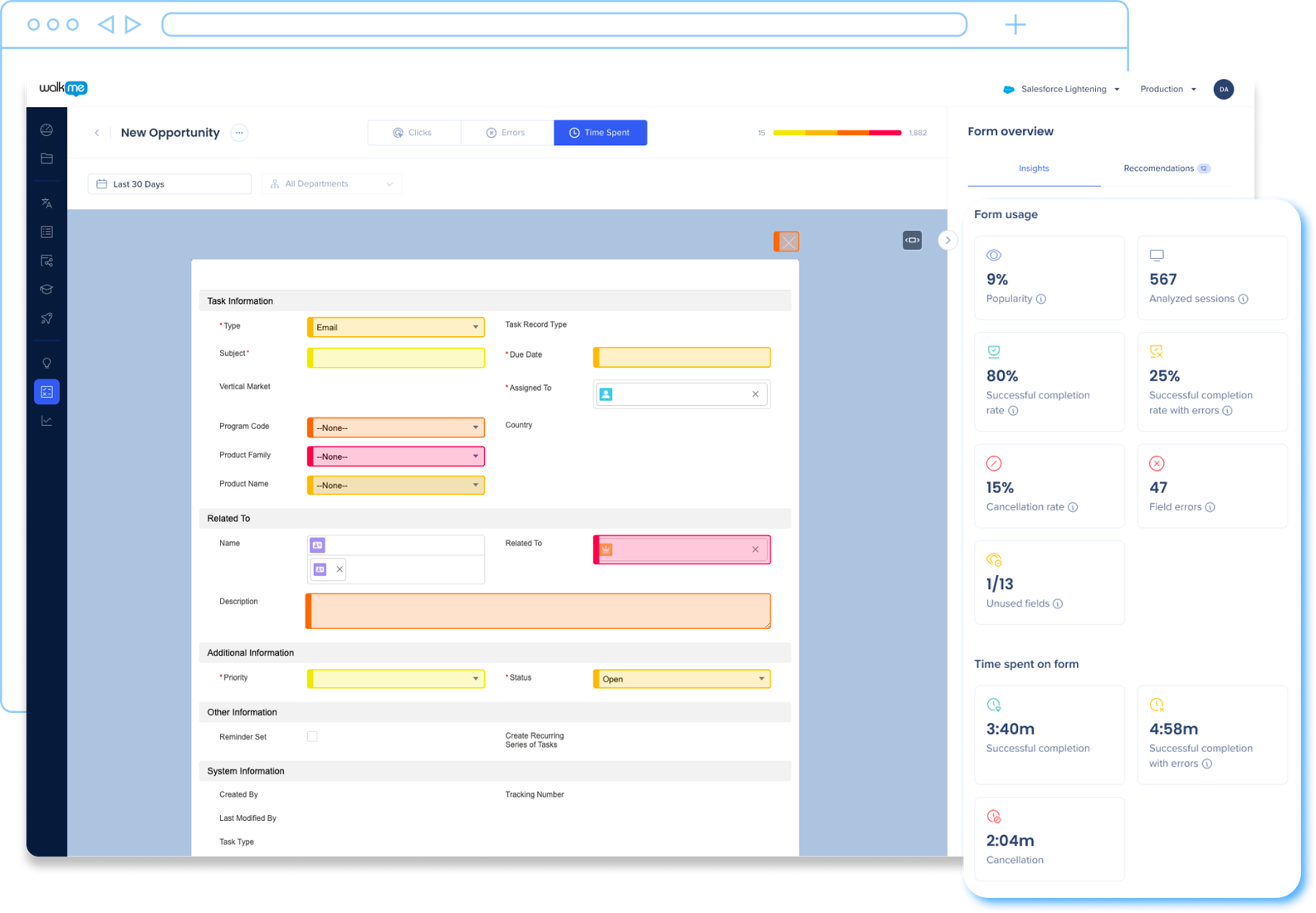
Insights provides analytics and behavioral data for WalkMe items through a user-friendly interface. It allows you to analyze user activity, track adoption trends, and understand how WalkMe content is performing across your organization using dashboards, flow analytics, user activity views, events, and reports.
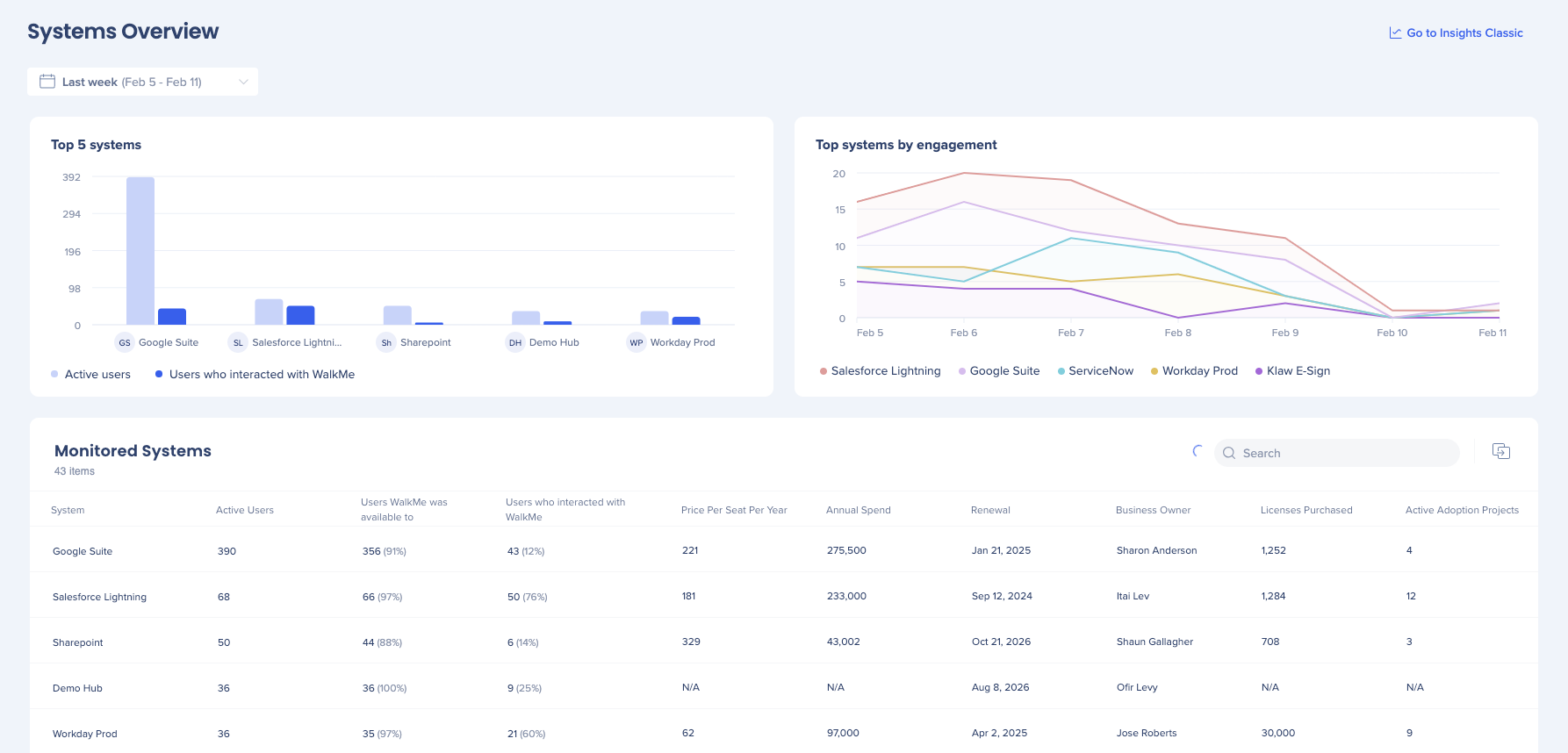
Theming allows you to create a consistent look and feel across WalkMe apps. You can apply shared design elements such as colors, typography, and layouts to all WalkMe items.
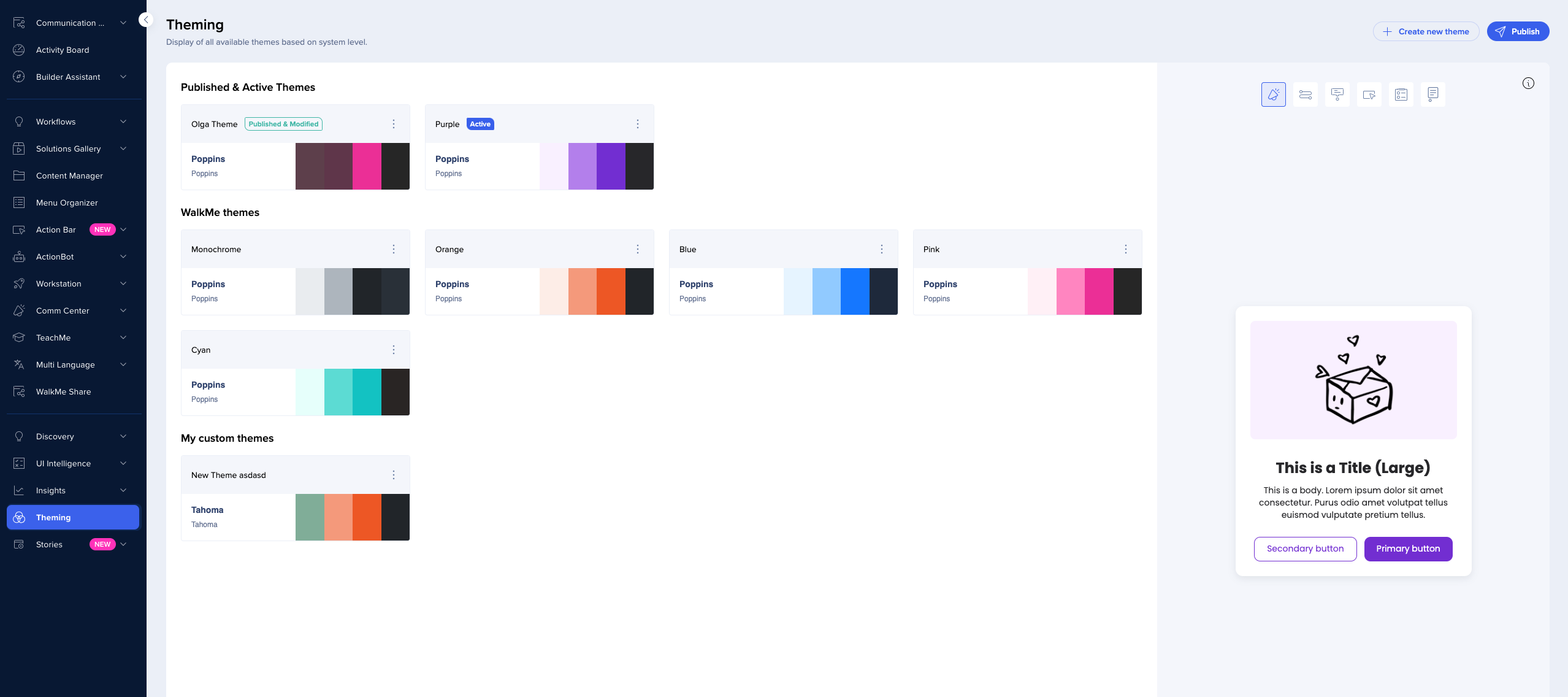
WalkMe Stories enables teams to document, share, and collaborate on workflows by automatically converting processes into step-by-step guides.
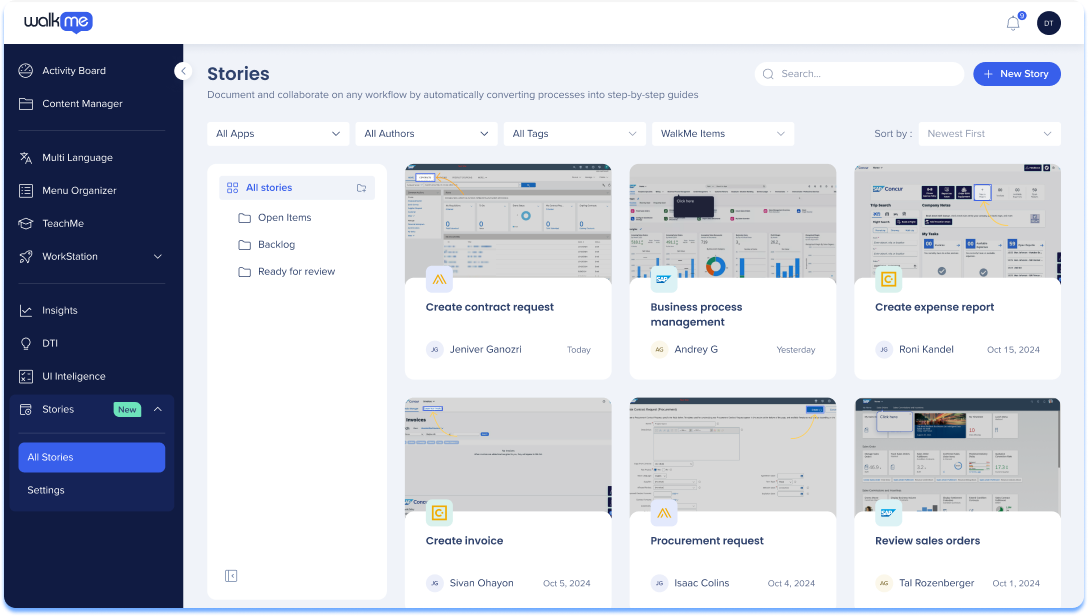
Supported languages:
App navigation menu: Japanese, French, German, Spanish
If you have any questions, we are here for you: Contact Support.